Apple Mail can sometimes become unusable. You open the email client, but then it closes after two or three seconds on its own. Here’s how you can fix this glitch.
Disable Extra Email Accounts
Many Apple Mail users have managed to solve this problem by disabling and re-enabling third-party email accounts.
Here’s how to edit your email settings:
- Close Apple Mail
- Go to Settings
- Scroll down to Internet Accounts
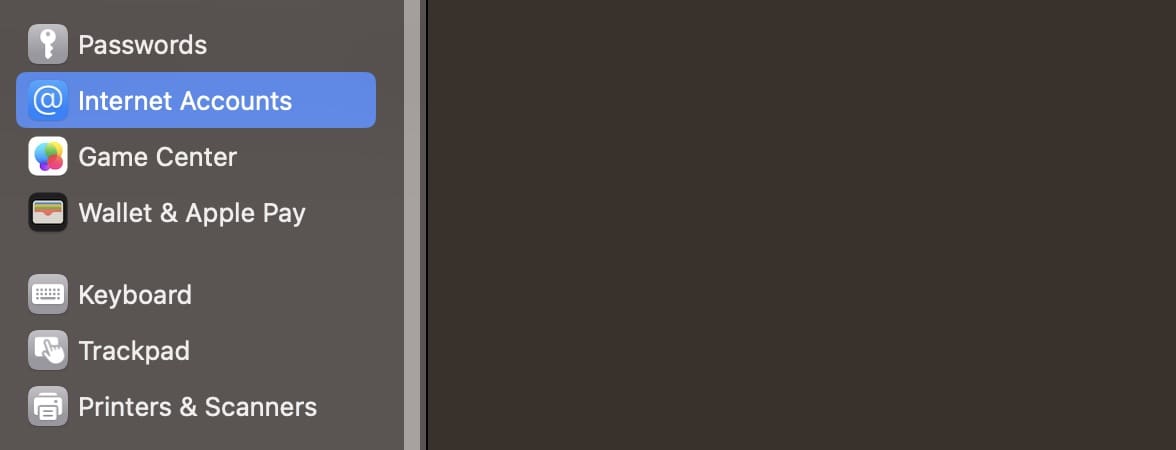
- Disable all third-party email accounts
- Launch Apple Mail
Your email client should now work as intended. Go back to Internet Accounts and re-add your email accounts one by one. 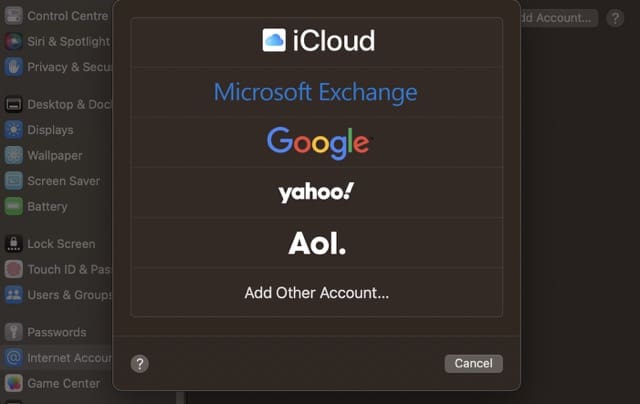
They should now be visible in Apple Mail. If they don’t show up, restart Mail.
Delete Problematic Emails
Sometimes, corrupted emails may cause Apple Mail to glitch. Launch Mail in Safe Mode and declutter your mailbox.
Quit Apple Mail. Then, press and hold down the Shift key and launch Apple Mail again.
If you hold down the Shift key while launching Mail, the app will open in windowed mode. No mailboxes or emails will be selected.
Don’t click on the Inbox folder right after you open Apple Mail. Instead of going through all your emails, you can start directly with the Junk folder. That’s where corrupted emails are usually located.
Go straight to the Junk folder and empty it.
Many users have confirmed that emptying the spam folder solves the problem, without the need to sift through other folders.
If you can’t launch Apple Mail in Safe Mode for any reason, log into your iCloud email account on a different device. From there, empty your Junk folder, and declutter the other email folders.
It doesn’t matter what device you use to delete those emails, they’ll automatically be deleted from your email server.
Rebuild Your Mailbox
Your mailbox can occasionally get corrupted. The easiest and safest solution is to rebuild your mailboxes.
Press and hold Shift and launch Mail. Go to the Mail menu, select Mailbox and then click Rebuild.
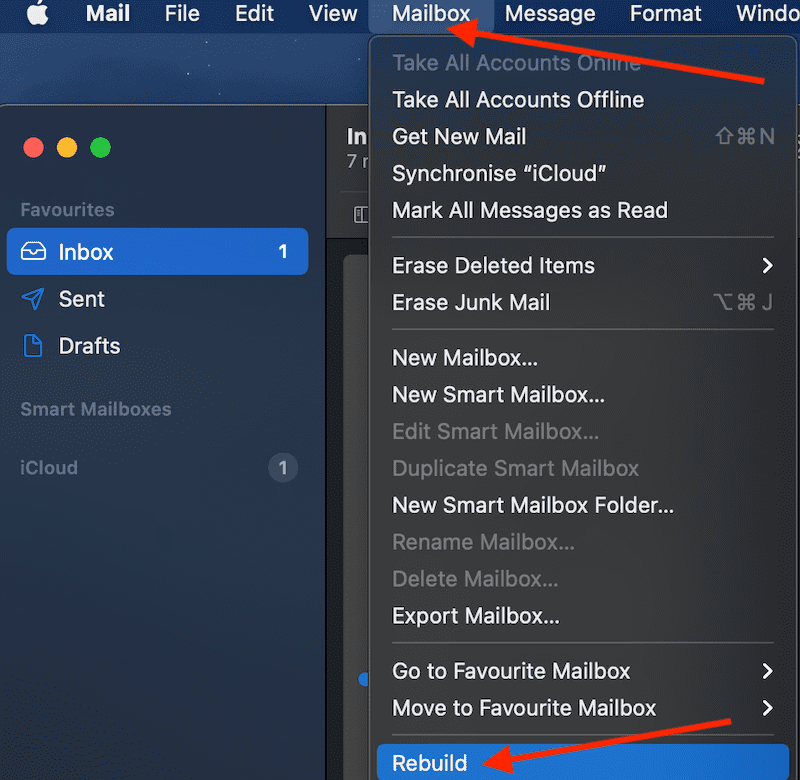
When you use this option, Apple Mail removes the messages and attachments stored on your device and then downloads them again from the mail server.
Your inbox will stay empty for a short period. This is normal as Mail downloads your messages from the mail server. Once the download is completed, the mail client will refill your inbox.
There you go! We hope one of these three solutions resolved the issue for you. Leave a comment below and let us know which solution worked best for you.

Madalina has been a Windows fan ever since she got her hands on her first Windows XP computer. She is interested in all things technology, especially emerging technologies — AI and DNA computing in particular.










Write a Comment