Many iPhone users prefer to use Gboard for iOS instead of Apple’s on-screen keyboard. Gboard is more accurate than the built-in iOS keyboard, glide typing is really smooth, and integrated search makes it really simple for users to find the information they need on Google.
Unfortunately, Gboard may sometimes stop working on iOS. When users start typing, Gboard closes unexpectedly and iOS goes back to the default keyboard. The same thing happens when users try to search for a specific GIF or sticker. Let’s see how you can fix this problem.
Contents
How to Fix Gboard Not Working on iOS
Get the Latest Updates
Update your iOS and Gboard app to the latest version. Outdated iOS and app versions may sometimes cause various glitches on your device.
Go to Settings, select General, and tap Software Update. To update Gboard, open the App Store, tap your profile picture, and scroll down to Upcoming Automatic Updates. Tap the Update button next to the Gboard app.
As a quick reminder, Google released an important hotfix for GBoard in February (version 2.3.18). The update packs useful bug fixes for GIF and emoji crashes, as well as stability improvements.
Disable Full Access
Launch the Gboard app and tap Enabling Full Access. Toggle off this option to disable full access.
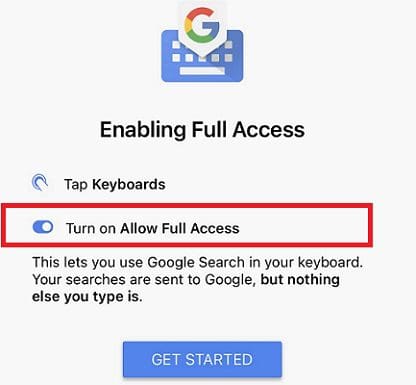
Many iPhone users have confirmed this quick solution solved the problem for them. However, keep in mind that you’ll no longer be able to use Google Search on your keyboard. It’s far from ideal, but better than having Gboard crash all the time.
Disable Usage Statistics
If losing the integrated search functionality is not an option for you, then you should keep the Full Access option enabled. As a workaround, go to keyboard settings and disable Share usage statistics.

This is a better option for you, especially if you want to keep using Google Search on your keyboard.
Reinstall Gboard
Long press the Gboard icon and select Remove App. Then, select Delete App and confirm your choice.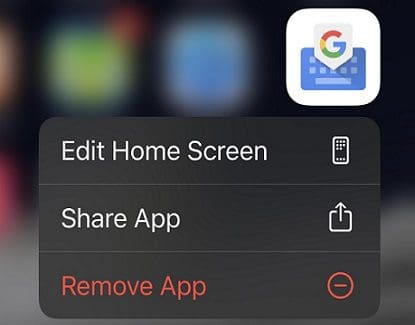
Restart your iPhone, go to App Store, and reinstall a fresh copy of Gboard. Check if the keyboard still crashes when you try to type something or search for GIFs.
Conclusion
To fix the issue where Gboard crashes all the time on your iPhone, install the latest iOS and app updates. Then, go to Gboard settings, and disable Full Access and Usage Statistics. If Gboard keeps crashing, uninstall and reinstall the app.
Did you manage to solve the problem and restore all the Gboard functionalities? Let us know in the comments below.

Madalina has been a Windows fan ever since she got her hands on her first Windows XP computer. She is interested in all things technology, especially emerging technologies — AI and DNA computing in particular.
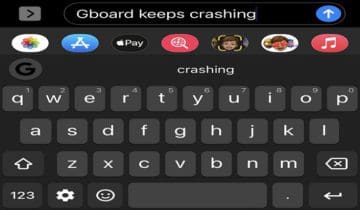









Write a Comment