Contents
Fix 1. Re-enable iMessage
Go to Settings > Messages > turn off the toggle for iMessage. Restart your iPhone and enable the toggle next to iMessage. This will refresh the connection with iMessage servers, thus fixing the iCloud syncing issue.
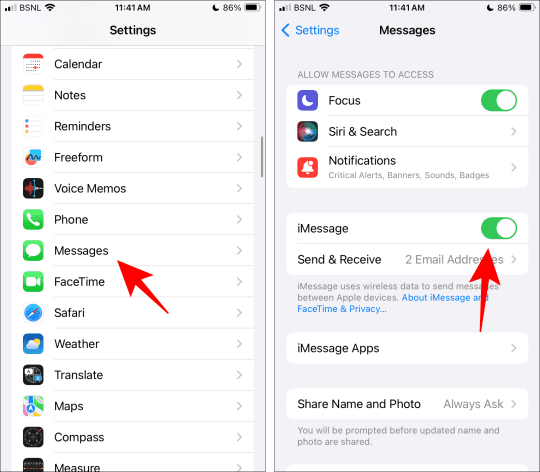
Fix 2. Sync Manually
Next, try manually syncing the messages once. To do this, go to Settings > [tap your name] > iCloud > Show All > Messages in iCloud. Press the Sync Now button. Wait until messages are synced. If you receive the ‘iCloud syncing paused’ text again, follow the next tip.

Fix 3. Re-enable iCloud Message Sync
In this fix, you need to disable iCloud syncing for messaging for a few seconds and then turn it on again. To do this, go to Settings > [tap your name] > iCloud > Show All > Messages in iCloud. Turn off the toggle next to Sync this iPhone. Wait for 10-20 seconds and turn on the toggle.
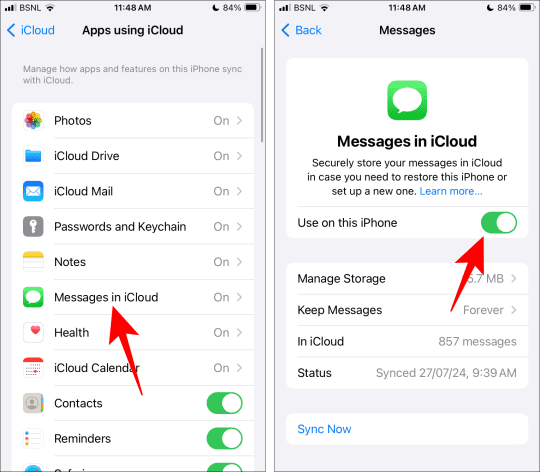
Tip: You can also try disabling iCloud Drive syncing by going to Settings > [your name] > iCloud > iCloud Drive and turning off Sync this iPhone. Wait a few seconds, then turn it back on.
Fix 4. Other Fixes to Try
- Connect to a Wi-Fi network: Switch to a Wi-Fi connection from mobile data, as syncing works best with Wi-Fi networks.
- Disable VPN: Turn off any active VPN service on your iPhone.
- Disable Low Power Mode: Turn off Low Power mode from Settings > Battery > turn off Low Power mode.
- Refresh the time limit of messages: Go to Settings > Messages > Keep messages > select any option other than the current one. Wait for a few seconds and switch to the original selected option.
- Reset Network Settings: Finally, reset network settings on your iPhone from Settings > General > Transfer or Reset iPhone > Reset > Reset Network Settings. Please note that doing so will reset and remove all the network settings, such as saved Wi-Fi passwords, paired Bluetooth devices, etc.
Mehvish Mushtaq is a computer engineer by degree. Her love for Android and gadgets led her to develop the first Android app for Kashmir. Known as Dial Kashmir, she won the prestigious Nari Shakti award from the President of India. She has been writing about technology for 6+ years and her favorite categories include how-to guides, explainers, tips and tricks for iOS/iPadOS, Android, social media, and web apps.
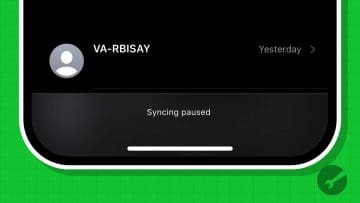









Write a Comment