Sometimes your battery icon turns yellow. Normally it is white and turns green when plugged in for charging. So what does the yellow color mean? Nope, your iPhone doesn’t have a bad liver and is not suffering from a Jaundice infection, It simply means your phone is in Low Power Mode.
Low Power Mode is a great new feature of the iPhone that helps extend the battery duration. It does so by making some changes in the functionalities in the phone. It dims the brightness, stops the push and fetch of mail, and stops services like Hey Siri!
It also turns off the background applications that keep refreshing. In this way, your phone stays on a little while longer than it would on a normal battery mode. In prior iOS versions, you had to manually turn off the background app refresh feature to deal with the battery issues.
Contents
How to turn Low Power Mode on?
You can turn it on yourself by simply following these steps:
- Go in Settings
- Scroll down to battery settings
- Enable Low Power Mode by simply flipping the option to right
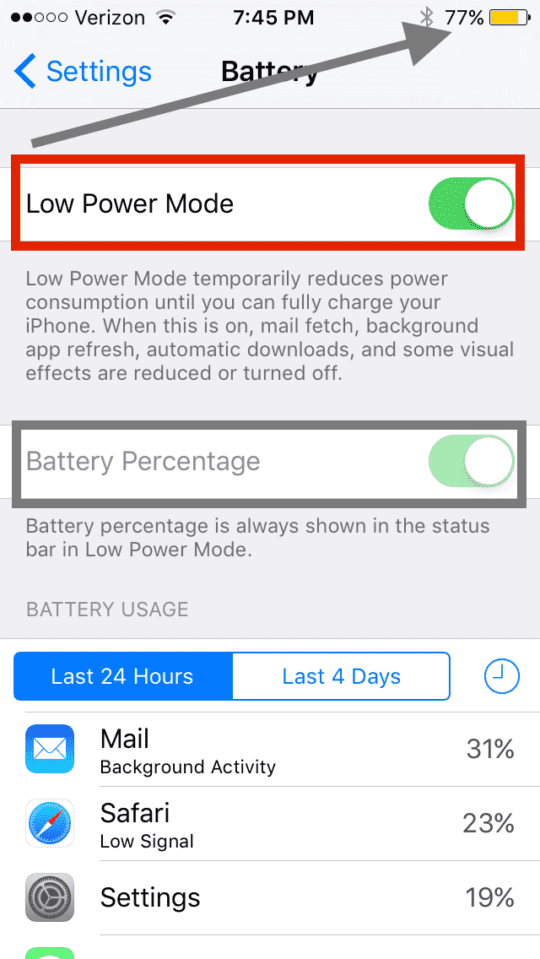
You can start saving battery usage through this option. Your device may automatically turn it on when the battery goes lower than 20%. This is when the icon turns yellow by itself.
Once turned on, it will stay on until you plug your phone in and your battery charges to at least 80%. In case you turned it on deliberately, it will stay yellow until the phone is fully charged.
Battery Issues after Upgrade
If you would like to see the battery percentage on your device, you can enable the “Battery Percentage” as shown in the image above. When you do this, it will show you the battery percentage next to the battery icon. With every new edition of iOS, battery usage gets optimized. There are however issues when you apply the latest upgrade to an older iPhone or iPad device. We have seen that some users are having issues with battery draining on an iPhone 5.
On the screen, above you will also find that this shows you the battery usage by the various Apps on your iphone. This is really helpful. If you are experiencing battery drain issues on your iphone or ipad you can check the settings for this Apps and make sure to turn off the App Background Refresh feature. You can find a lot if information around maximizing your battery performance by checking Apple’s information page on maximizing battery performance.
How to turn Low Power Mode off
Turning off this feature is not much of a hassle either. Just like for turning it on, tap “Settings” then “Battery” and here you will see “Low Power Mode” turned on. Simply disable it by flipping it to left and you will see the battery icon turn from yellow to green or white or red depending on the percentage of the battery in your phone.
Why use Low Power Mode?
Low Power Mode can prove very useful at times. Suppose you are in a situation where you really need your phone and you only have say 10% left. And you do not have a charger or a place to charge your phone for that matter. In such a case, you can give more life to your battery by enabling Low Power Mode.
Your phone will stay on for a considerably longer duration. Of course there is no way to accurately estimate how much longer it will live as the battery life depends upon usage. If you use cellular data or call someone, then obviously your phone’s battery is not going to last for too long. However, with Low Power Mode enabled, your phone’s battery can even last for hours if not being put to heavy use. Nonetheless, it is a very efficient way to make the best of your iPhone’s battery.
It must be noted that this feature is also available for iPads and iPods. This function can be activated in pretty much the same way on these devices too. It will boost power exactly in the same way as it does for your iPhone. A simple feature that brings tremendous benefit, Low Power Mode is the solution to the issue descried by millions of smart phone users across the world: fast power decay.
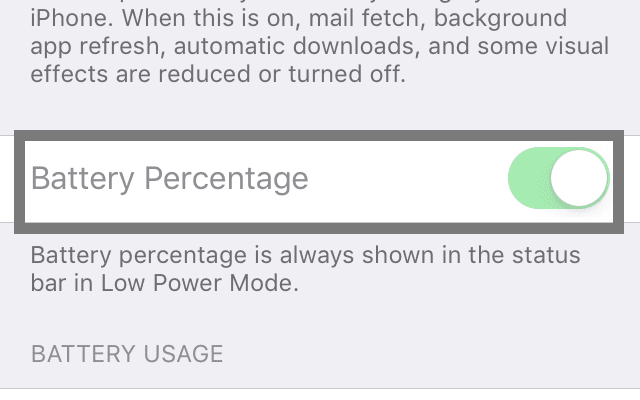









Excellent article. It’s clear, to the point, and, even better, correct. It cleared up the yellow battery issue completely.
14.8.1 is draining my battery immediately. I have an iPhone 7. Is there a way to restore previous iOS version that didn’t drain the battery? I will need step by step instructions. Thank you.
My phone’s battery is at 100% but low power mode did not turn off. This issue was not addressed.
My IPhone is running on low power. How do I restore it to full power so that the color turns green.
My battery bar shows yellow, But it’s @ 91% ?
Very good! Useful information.
I bough an iphone 6 from the USA first quarter of 2017. the battery didnt last more than 3 months before draining of so quickly and the phone heating so much that, it can hardly be used for two hours in a day. it drains even if there is no sim card inserted.