When it comes to in-home workout solutions, there are more options available than you might have realized. Not only can you go with Apple’s own Fitness+ solution if you want to just follow along with workouts at home, but you might find that you want to get some dedicated workout equipment.
Related Reading
- Apple Fitness+ Alternatives: Is There A Better Fitness Streaming Service?
- How to Delete a Workout on Your Apple Watch
- What is Fitness+ and How Do I Use It?
- How To Add Fitness Widget To Home Screen in iOS
- Fitness+ Equipment: What Apple Users Need, and What They Don’t Need
Following Peoloton’s added integration with the Apple Watch, you can leave your iPhone in another room entirely and let your Apple Watch and Peloton app keep track of everything. But did you also know that you can connect AirPods to Peloton?
Connect AirPods to Peloton
There is one annoying thing if you want to connect AirPods to Peloton. Since Peloton’s workout machines are not part of Apple’s ecosystem, this means that you have to treat them like any other non-Apple device. Essentially, you have to reset the Bluetooth connection on your AirPods so you won’t end up accidentally having your AirPods connect to your iPhone, iPad, or Apple Watch during your workouts.
Here’s how you can connect AirPods to Peloton:
- Make sure that both AirPods are placed in the charging case.
- Open the lid of the AirPods charging case.
- Press and hold the Reset button on the back of the charging case for 3-5 seconds.
- Once the amber light blinks three times, it will be properly reset.
- Close the lid of the AirPods charging case.
- From the Peloton touchscreen, navigate to the Bluetooth devices section.
- Select the name of your AirPods from the list of “Available Devices”.
- Wait until the status changes to Paired.
- Tap the Peloton logo in the bottom center of the screen to return to the Featured page.
- Start a workout to make sure that the AirPods have been properly paired.
Provided that the audio starts playing through your AirPods, you’ll be good to go and can start to use the AirPods with your Peloton!
There is one catch, however, when it comes to using AirPods with any workout equipment. Apple does not explicitly state that AirPods are rated for workouts and they do not come with official water or sweat-resistance rating. This means that you could end up running into a scenario where your workout actually damages the AirPods, forcing you to replace them altogether. Here are a few workout and sweat-resistant options to consider:
- Powerbeats Pro – The Powerbeats Pro are as close as you can get to a set of Apple AirPods with sweat resistance. These include the Apple H1 chip for easy pairing, along with Class 1 Bluetooth for better range and fewer dropouts. Plus, they offer up to 9 hours of battery life on a single charge, or up to 24 hours when you include the charging case.
- Bose SoundSport – Not only is Bose well-known for having some of the best sounding headphones out there, but the company’s SoundSport is also extremely popular. These earbuds are sweat and weather resistant, while sporting an in-line control module. In addition to pairing via Bluetooth, you can also pair the SoundSport using NFC which can be extremely convenient.
- JBL Endurance Peak II – JBL is a company that might not be as popular as it once was, but there’s no denying the reliability of its accessories. The Endurance Peak II features up to 30 hours of total playback time, and the “Powerhook” design ensures that the headphones won’t fall off or become dislodged during a workout.
While the AirPods have become the de-facto earbuds of choice for many, the truth is that there are some pretty great alternatives out there.
Andrew Myrick is a freelance writer based on the East Coast of the US. He enjoys everything to do with technology, including tablets, smartphones, and everything in between. Perhaps his favorite past-time is having a never-ending supply of different keyboards and gaming handhelds that end up collecting more dust than the consoles that are being emulated.

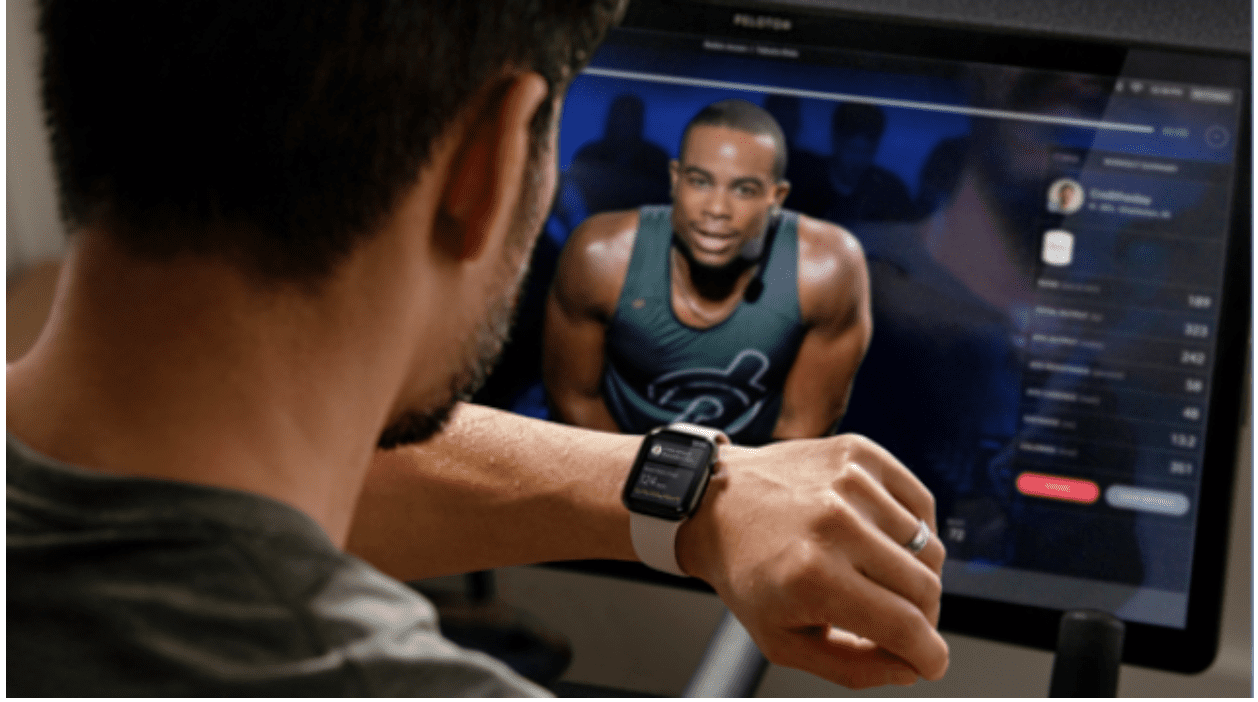
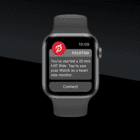








Write a Comment