In recent years, Apple has shown that it’s actually listening to its users, bringing new features that we’ve been asking for, for years. This recent trend continues with iOS 17, which was introduced during Apple’s WWDC 2023 Keynote presentation. With it, we’re getting quite a few improvements to the iOS platform, while improving the user experience overall. Today, we’re going to walk you through the steps if you want to know how to download iOS 17 on your iPhone.
Related Reading
Contents
What’s New in iOS 17
While the Apple Vision Pro definitely stole the show for many, Apple isn’t pulling its punches with iOS 17. There are a lot of awesome new features that will be making their way to an iPhone near you later this year. But here are just some of the highlights when it comes to what you can expect to see.
Unlike iOS 16, which introduced the ability to customize your Lock Screen, there aren’t very many “earth-shattering” changes in iOS 17. However, Apple has updated its Phone, Messages, and FaceTime apps for the iPhone.
Starting with the Phone, there are new Contact Posters offering a different and fun way for you to create a customized contact card for yourself. FaceTime is gaining a feature that should have been available years ago, as you can leave video messages if the person you message doesn’t answer.
Meanwhile, Messages brings “Check In” to let you share your current location with a family member or loved one. There’s a new “catch-up arrow” in messages which lets you jump back to the last unread message. And Stickers have been completely revamped across the board.
iOS 17 is transforming the way your iPhone appears when it’s being charged via MagSafe. StandBy basically turns your iPhone into a smart bedside clock, complete with different layouts and customization options. But there are also Smart Stacks of widgets that make it easy for you to glance over and see what time your first appointment is for the day.
Across all of Apple’s software platforms, the company is putting in an effort to improve your mental health. This includes the all-new Journal app which is set to debut later this year. According to Apple, Journal will allow you to “reflect on and relive special moments”, along with being able to add photos, music, and more to your entry.
Over the past few years, there have been quite a few complaints about the built-in keyboard on your iPhone and iPad. Mainly when it comes to words being autocorrected to something completely different from what you were trying to type. With iOS 17, any words that have been autocorrected will be “temporarily underlined” so you can quickly revert back to the original word that you typed out.
Eligible Devices
Much like the iPad and Mac, the iPhone is seeing a few more devices removed than we originally anticipated. This doesn’t come as too much of a surprise given the sheer number of features being packed into iOS 17. But if you want to know if your device is eligible, here’s the entire list of iPhone models that will receive the upgrade to iOS 17:
- iPhone 14
- iPhone 14 Plus
- iPhone 14 Pro
- iPhone 14 Pro Max
-
iPhone 13
-
iPhone 13 mini
-
iPhone 13 Pro
-
iPhone 13 Pro Max
-
iPhone 12
-
iPhone 12 mini
-
iPhone 12 Pro
-
iPhone 12 Pro Max
-
iPhone 11
-
iPhone 11 Pro
-
iPhone 11 Pro Max
-
iPhone XS
-
iPhone XS Max
-
iPhone XR
- iPhone SE (2nd generation or later)
Unfortunately, those who own the iPhone X, iPhone 8, or iPhone 8 Plus will not be able to download iOS 17, as Apple is officially dropping yearly-release updates for those three models.
How to Download iOS 17
With all of that out of the way, you’re almost to the point where you can start to download iOS 17. However, there’s one major step that you’ll need to follow before proceeding.
Back-Up Everything
Backing up your iPhone is extremely important if you plan to install beta versions of software. This is especially true with Developer Beta releases, as these are not intended to be installed on a device you use on a daily basis. Instead, Developer Betas are meant to be used with secondary or even tertiary iPhones so that developers can test out new features before the final release. With that being said, here’s how you can back up your iPhone if you want to install iOS 17:
With your backup completed, it’s time to get ready to download iOS 17. There is one more catch, however, that you need to be aware of.
Update From iOS 16 to iOS 17
The steps below are for those who want to be on the “bleeding edge” of everything Apple is doing and make it possible to download iOS 17 ahead of the final release. That being said, at the time of this update, iOS 17 has been officially released for the general public, and you can update from iOS 16 to iOS 17 now! Here’s how you can do so:
- Open the Settings app on your iPhone.
- Tap General.
- At the top of the page, tap Software Update.
- Wait a few moments for the system to refresh.
- When prompted, tap the Download and Install button.
Depending on whether you are connected to Wi-Fi or using a cellular connection, your iPhone should begin the process to download iOS 17. Once complete, you’ll get a notification letting you know that the download is complete, allowing you to install the iOS 17 update on your iPhone. If you want to update your iPhone but can’t do so at that very moment, you do have the option to “Download Tonight” which will install the update overnight while you’re sleeping and your iPhone is charging.
As a reminder, we recommend keeping your iPhone connected to Wi-Fi for the duration, and you’ll need to have at least 50% battery life.
You Need An Apple Developer Account
At the time of this writing, there is no Public Beta of iOS 17 available to download. This means that the only way you can download iOS 17 is by creating a Developer’s Account through Apple’s Developer page. And for the first time ever, Apple is making the Developer Betas available to anyone who has created and registered a free Developer account. Previously, you would need to fork up $99 for a year in order to access the betas or wait until the Public Beta was made available. Thankfully, that’s no longer the case.
- Open Safari on your iPhone.
- Navigate to developer.apple.com/download.
- Log in with your developer credentials, usually your Apple ID.
- When prompted, enter the 2FA code, and hit the Trust button to trust the device.
- Open the Settings app on your iPhone.
- Tap General.
- Select Software Update.

- Tap the Beta Updates section.
- Select iOS 17 Developer Beta.
- Tap the Back button in the top left corner.
- Wait a few moments.
- When available, tap the Download and Install button to begin the iOS 17 installation process.
- When prompted, enter your iPhone’s passcode.
- Tap Agree when the Terms & Conditions page appears.
- Wait.
The actual process for downloading and installing iOS 17 is no different than previous versions of the software. This means that once the beta software is downloaded, your iPhone will restart in order to install iOS 17. We recommend that you find something else to do, as you might be waiting a little while before the installation process is complete.
While iOS 17 is installed, you’ll see an Apple logo appear, complete with a progress bar beneath it. You also might notice that your iPhone restarts a couple of times, but don’t fret, as this is just normal procedure. Once your iPhone is finished restarting for the final time, you’ll be able to enjoy iOS 17 Developer Beta 1.
When Is iOS 17 Being Released?
Apple released the first iOS 17 beta shortly after the WWDC ’23 Keynote concluded back in June. Since then, the company has released several betas leading up to the final release, which happened on September 18, 2023. This means that you can go ahead and download iOS 17 on your device, provided that your iPhone is still supported.
Andrew Myrick is a freelance writer based on the East Coast of the US. He enjoys everything to do with technology, including tablets, smartphones, and everything in between. Perhaps his favorite past-time is having a never-ending supply of different keyboards and gaming handhelds that end up collecting more dust than the consoles that are being emulated.
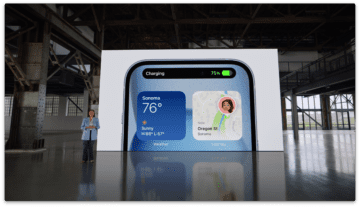
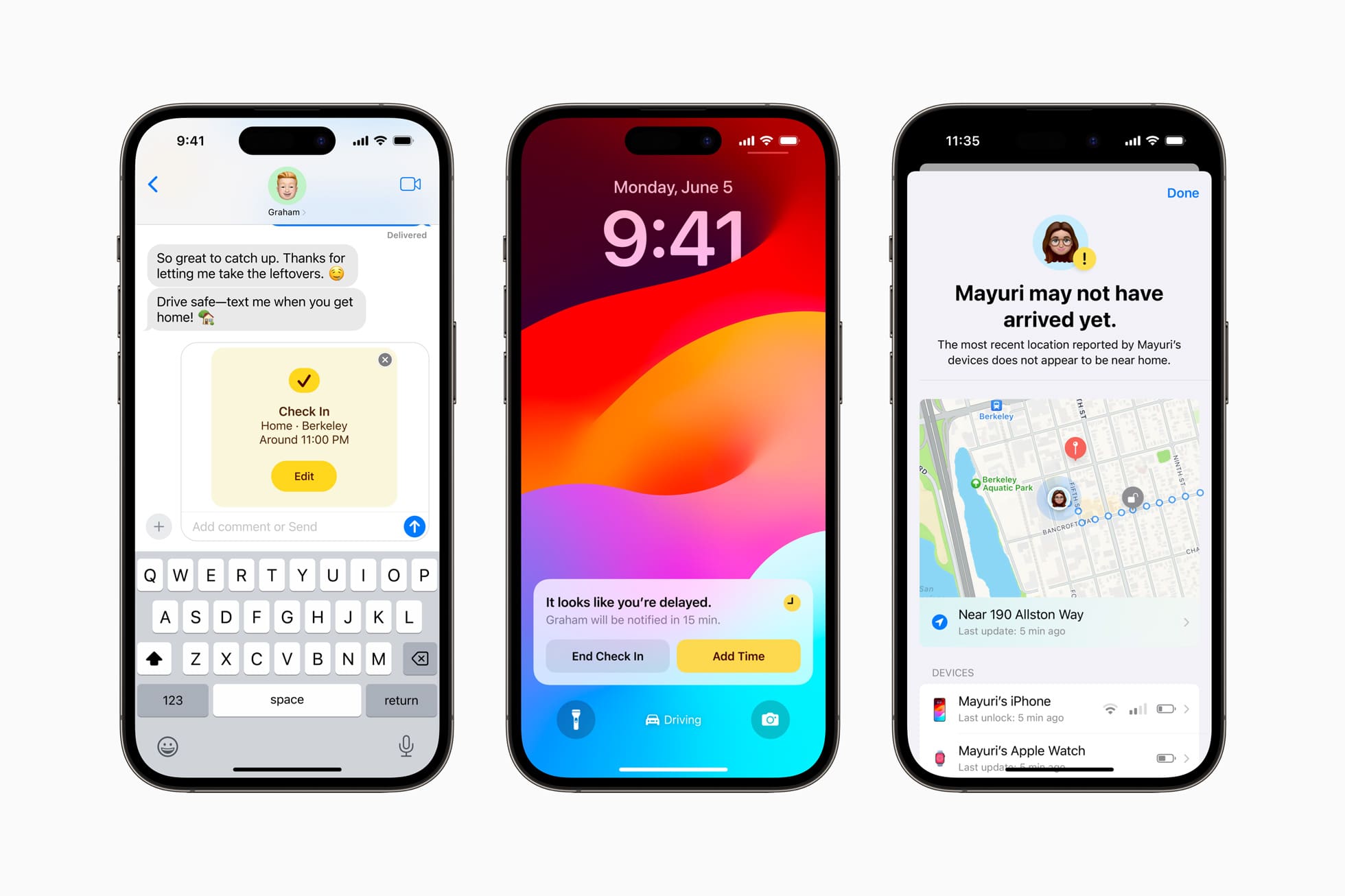
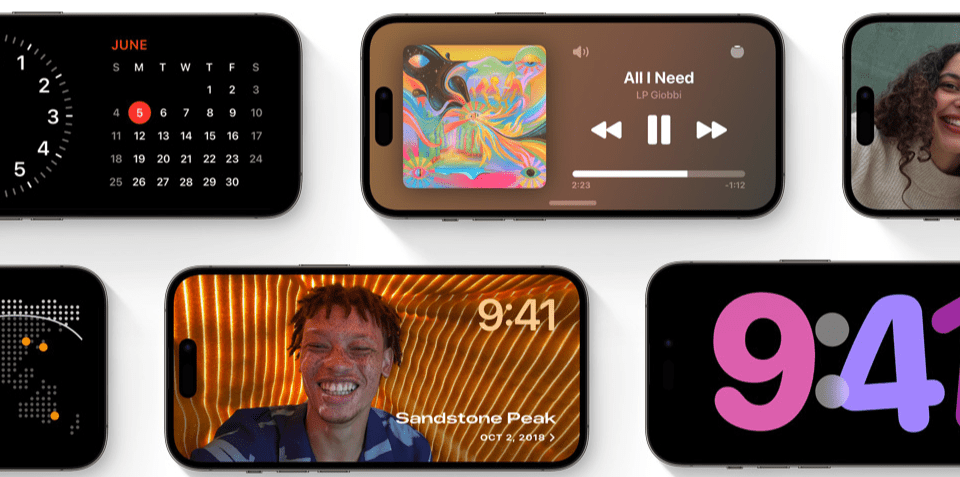
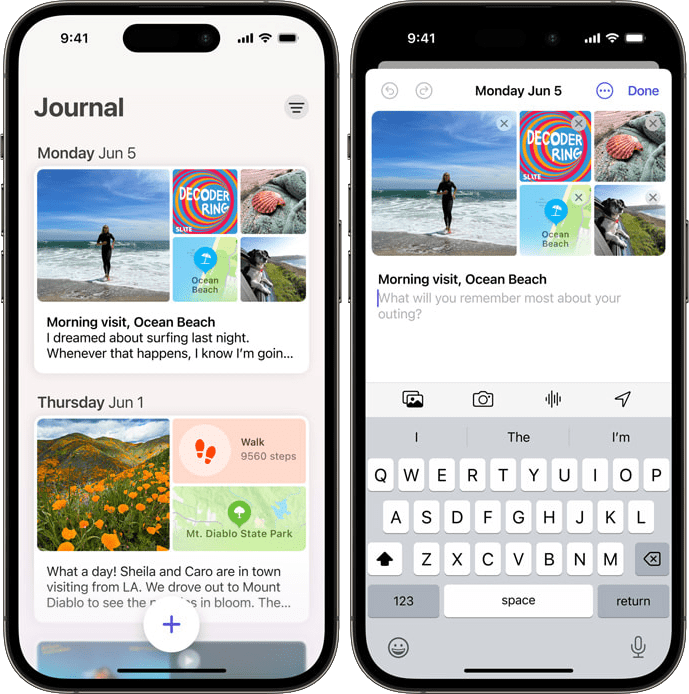
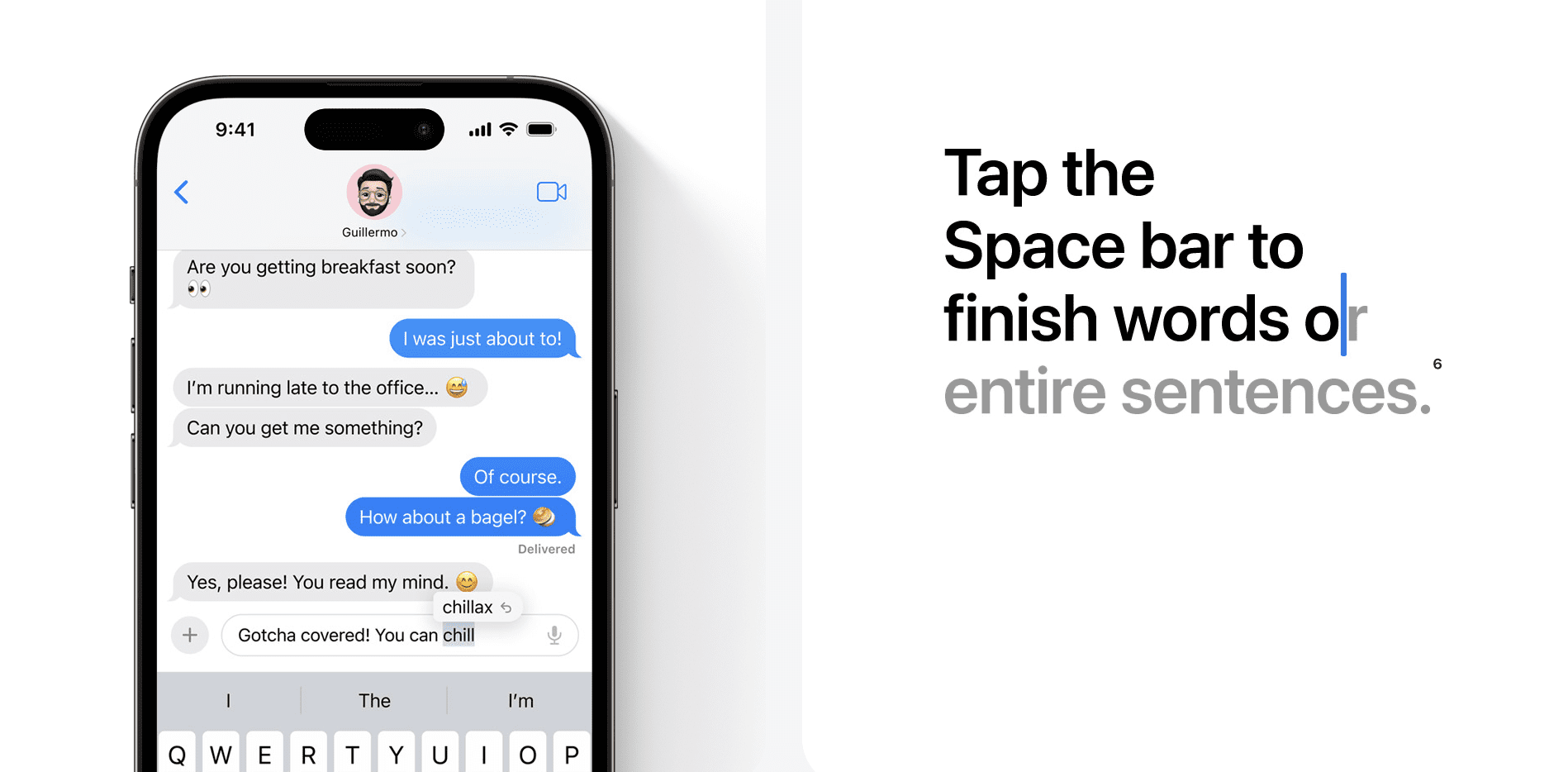
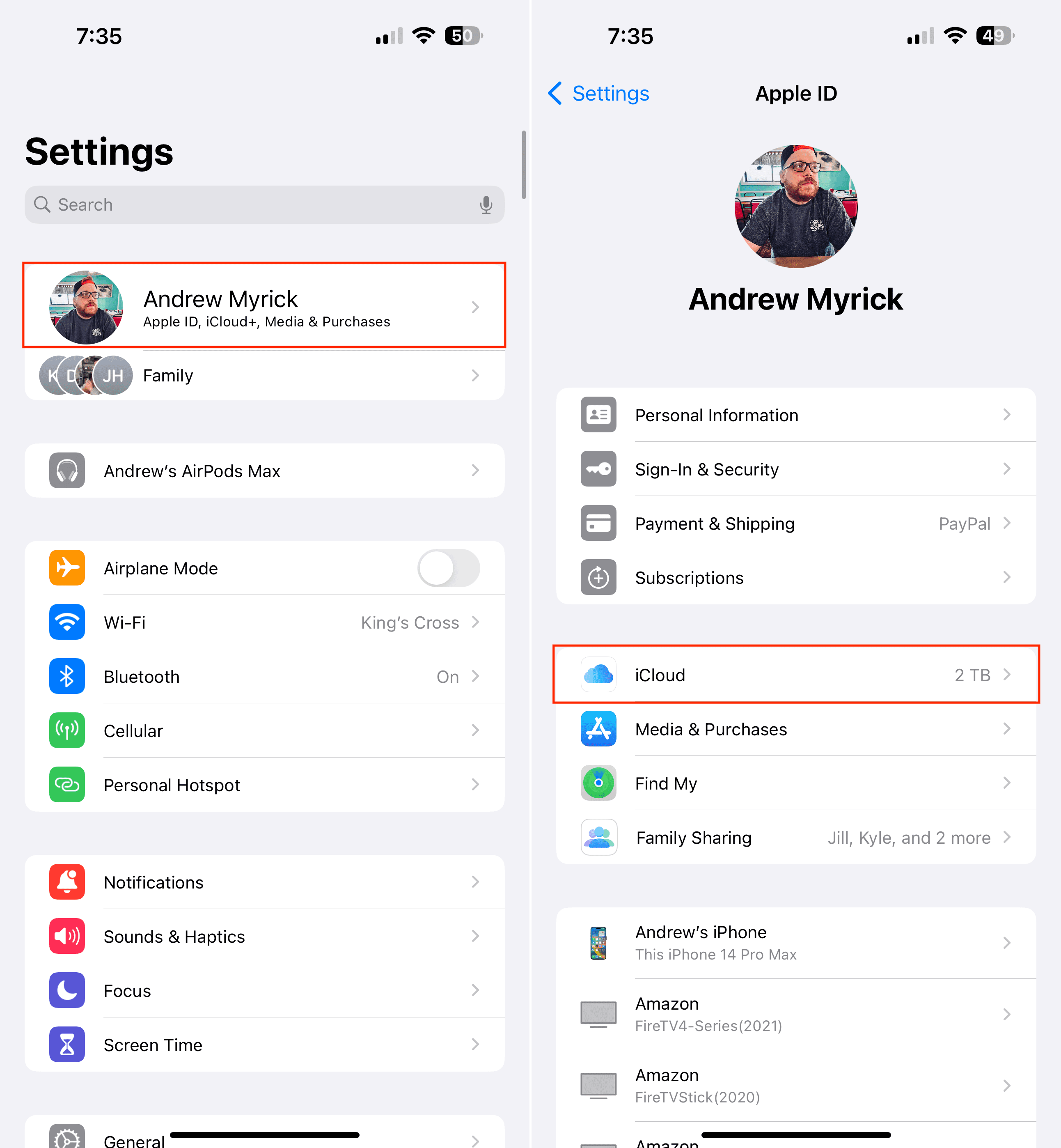

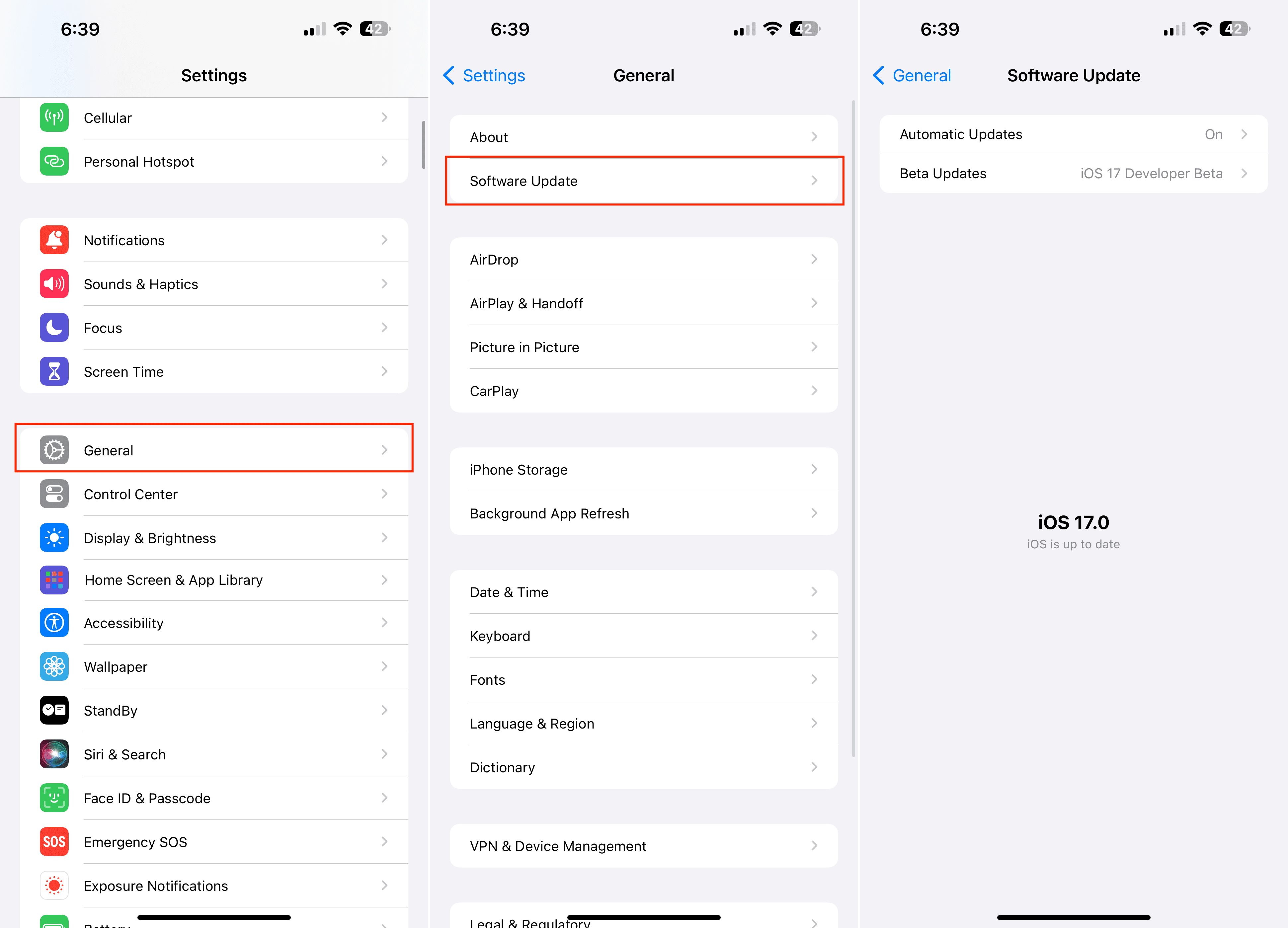
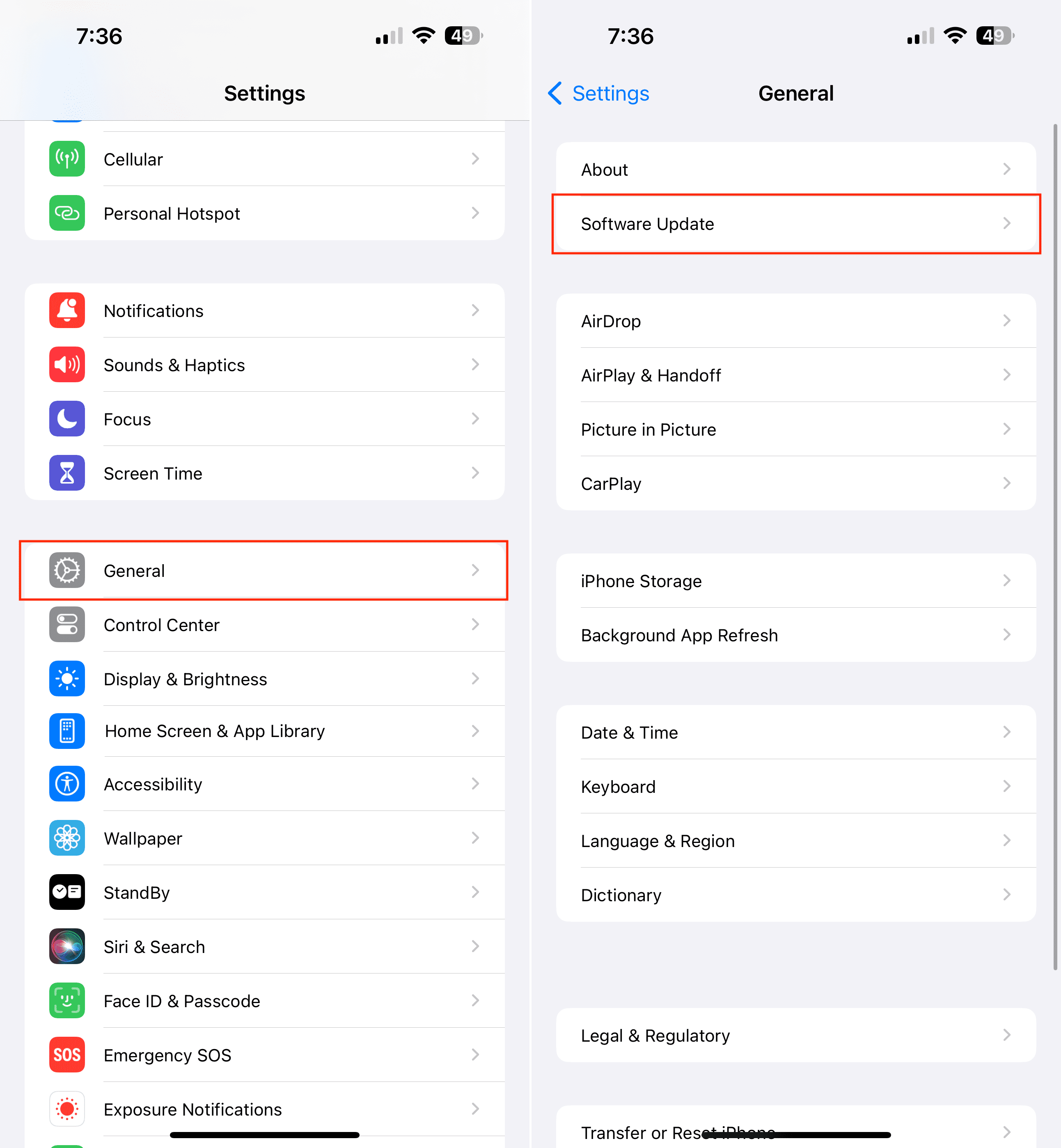
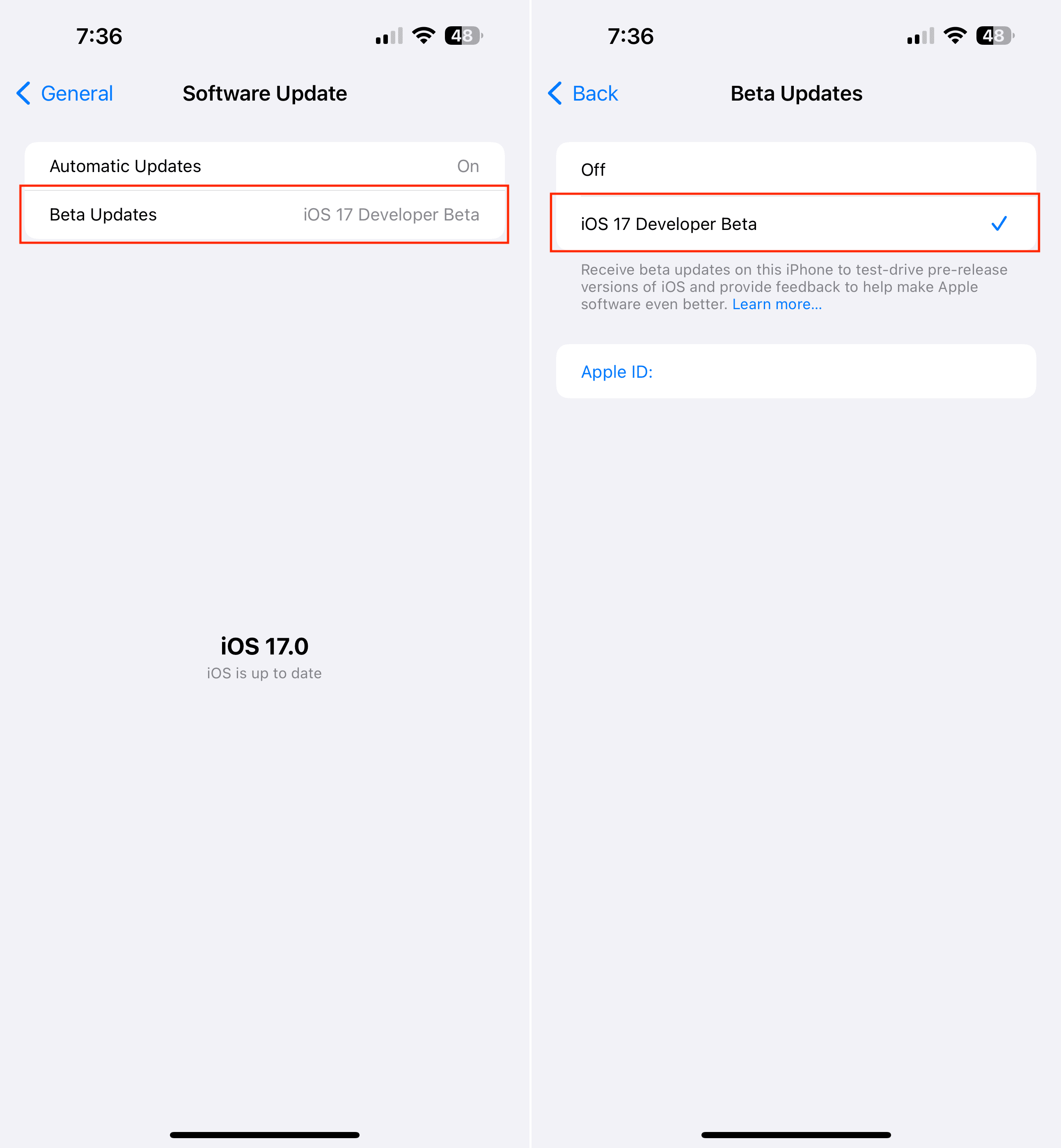



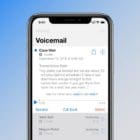



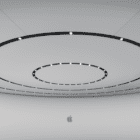

Write a Comment