You’re on a Facetime call on your iPhone, and you realize the call is going to go longer and the iPhone starts feeling small or cumbersome to hold. Or you might need to review files on your Mac or iPad. Luckily, you can move a Facetime call from the iPhone to the iPad or Mac, even in mid-call, which we’ll cover below.
Requirements
You will need to make sure your devices have the following in place:
- The devices you’re transferring the call between need to be in the same WiFi network.
- In the Facetime settings on the Mac or iPad, select Calls From iPhone. To do this, when Facetime is open, hit Facetime on the top menu of the screen > Preferences. Make sure the Calls From iPhone box is checked.

- You’ll also need to set your iPhone to allow calls on other devices. Go to Settings > Phone > Calls on Other Devices. Toggles should be green:
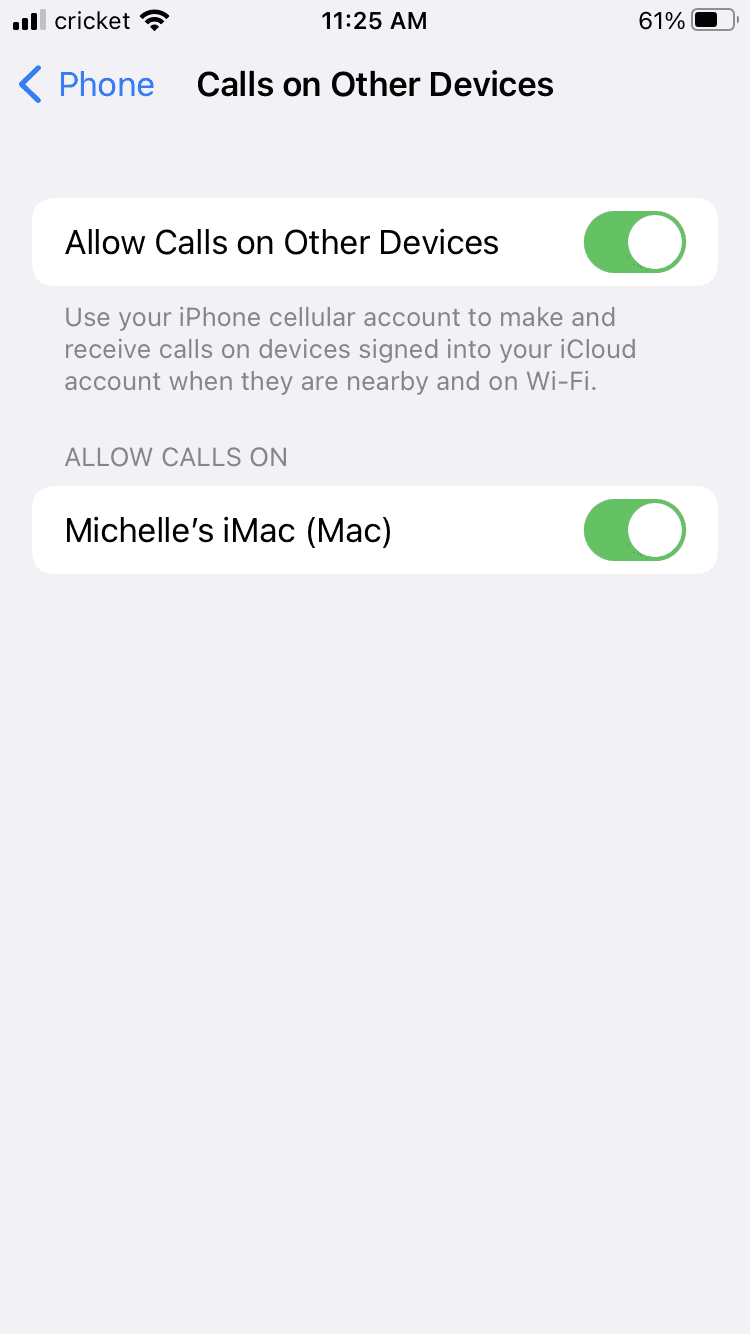
- Generally, all updated devices can handle this, but check Apple support for concerns about older Macs.
Moving a Facetime Call from the iPhone to the Mac or iPad
Apple does not have a direct way to switch a Facetime call to another device. However, you can make a regular call, transfer it that way and then switch it to a video call. To do so:
- Start an iPhone regular call.
- On the regular call screen, you’ll see the audio button. Tap it.
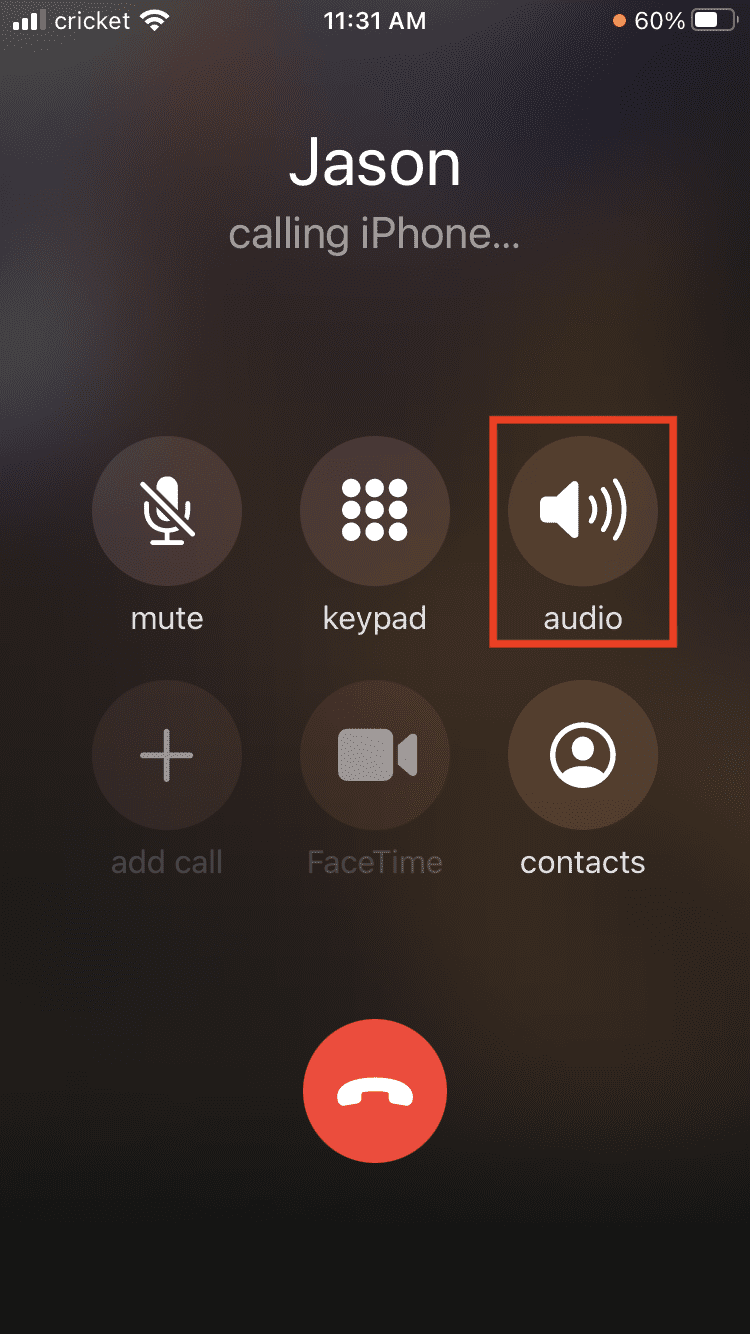
- Choose the Mac or iPad device on the menu.
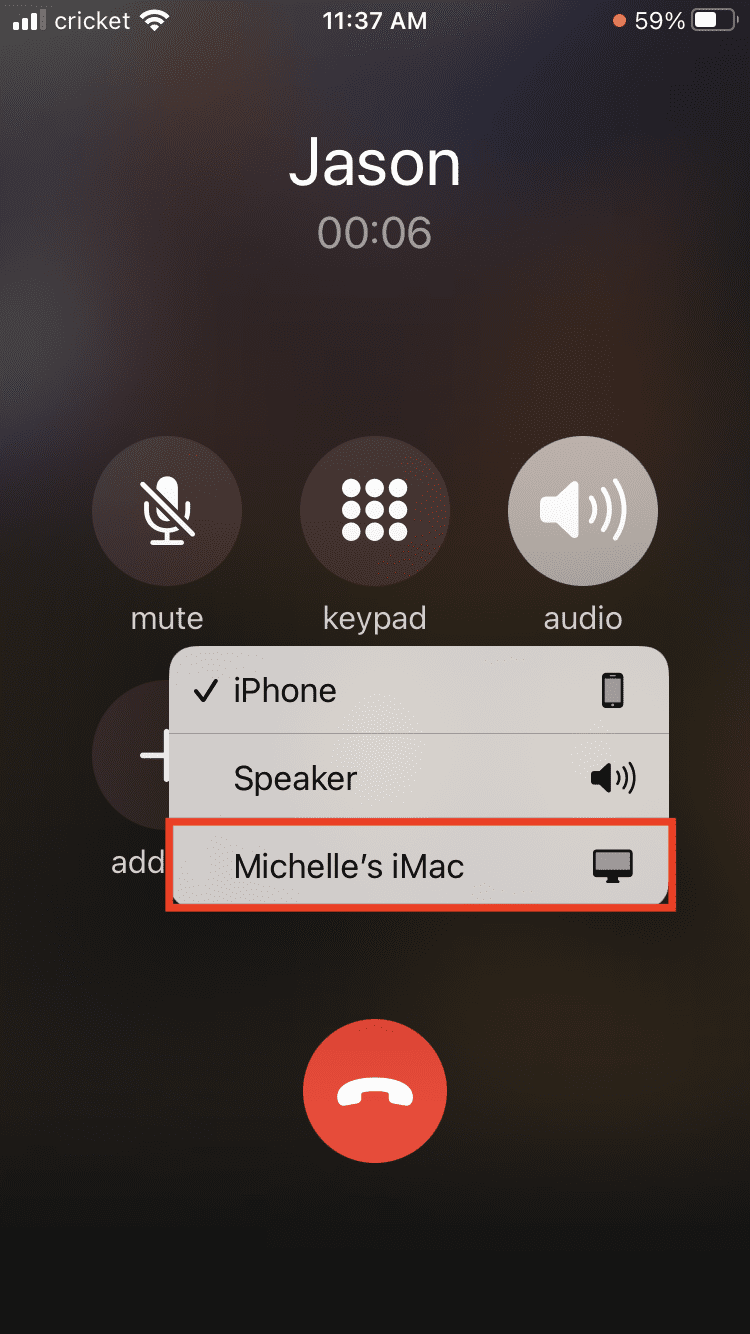
- The call should automatically connect over to the new device. Hit the camera icon to start up a video call.

- If the other person wants to use video, they can hit the Facetime icon on their phone.










Am I missing something? In the intro it says that this will show me how to move an active FaceTime call to another device and in the instructions is says to start and audio call. Am I supposed to hang up and start over? Why would I not just hang up and start a new FaceTime call on my Mac or iPad?