Reminders is one of the best apps for staying productive and organized on your Apple device. It’s pretty simple to navigate, and one of the best ways you can keep everything together is by creating lists. Once you’ve done this, you’ve also got the opportunity to pin and unpin them.
Related Reading:
- Reminders Not Working? Here’s How to Fix It
- How to Customize Lists in Reminders
- How to Use Reminders on Mac: A Complete User Guide
- How to Create Smart Lists in Reminders
- How to *Really* Delete Completed Reminders Forever
If you want to know how to pin and unpin lists in Reminders, you’re in the right place; this article will help you out.
Contents
How to Pin Lists in Reminders for iOS and iPad
Pinning lists in Reminders is the same on iPhone and iPad. Below are the instructions you need to follow:
- Open the Reminders app and look for the list you want to pin.
- Tap and hold on to the list you’re trying to pin.
- When the dropdown menu appears, select the Pin button. Your changes will take immediate effect.
How to Pin Lists in Reminders for Mac
Pinning lists is a little different if you use Reminders on your Mac. The instructions you need to follow are listed below.
1. Look for the lists you want to pin.
2. Select the control button on your Mac and, at the same time, click on the list with your trackpad.
3. A dropdown menu will appear. When it does, select the Pin List option.
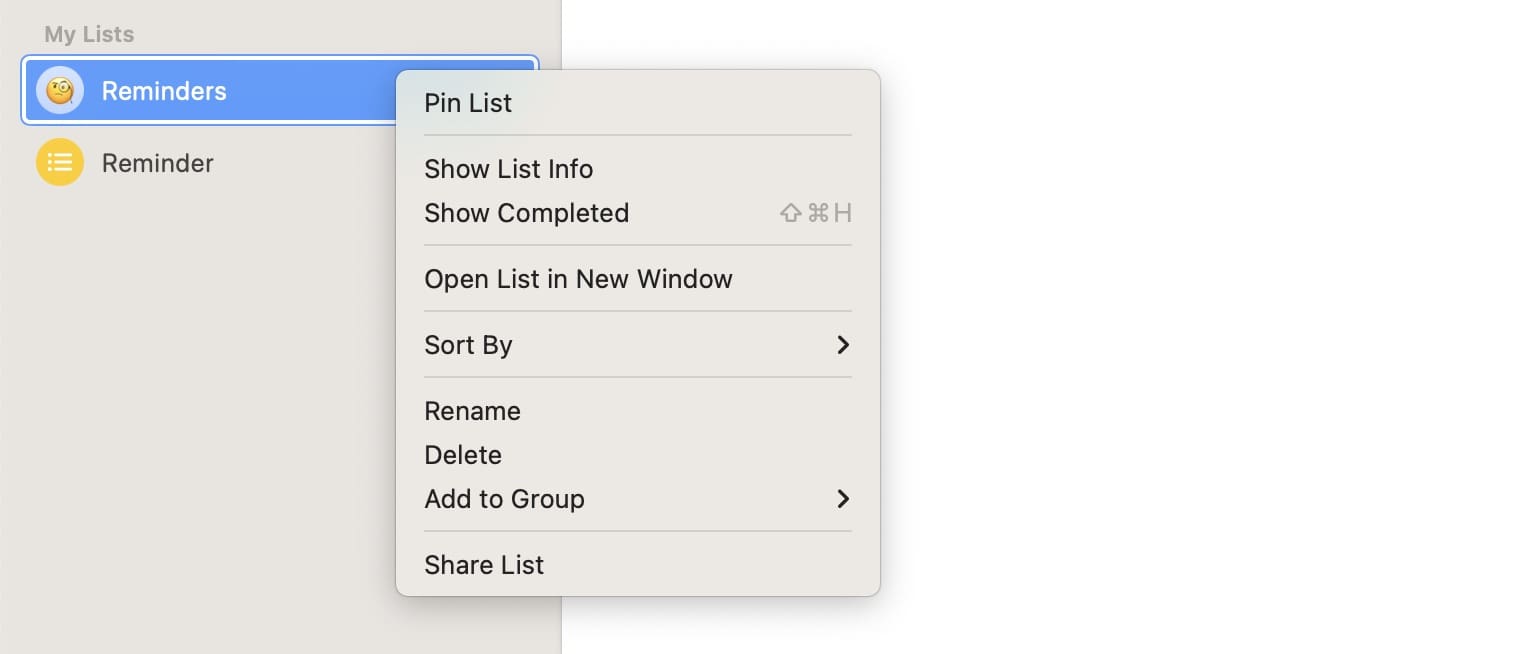
How to Unpin Lists in Reminders for iOS and iPad
Now that you know how to pin lists on iPhone, iPad, and Mac, let’s look at how you can do the opposite. Like if you wanted to pin a list, unpinning lists in Reminders is the same on your iPhone and iPad. Follow these steps:
- Open the Reminders app and look for the list you’ve pinned. You’ll likely see it somewhere near the top of your screen.
- Tap and hold on to the list you want to unpin until the dropdown menu appears.
- When the dropdown menu appears, select Unpin.
How to Unpin Lists in Reminders for Mac
Unpinning lists on your Mac is slightly different, but you don’t need to worry about an overly complicated process. Here are the steps you need to follow:
1. Go to the list you want to unpin in the Reminders app.
2. Hit the control button and tap your trackpad at the same time.
3. Select Unpin List when the dropdown menu appears.
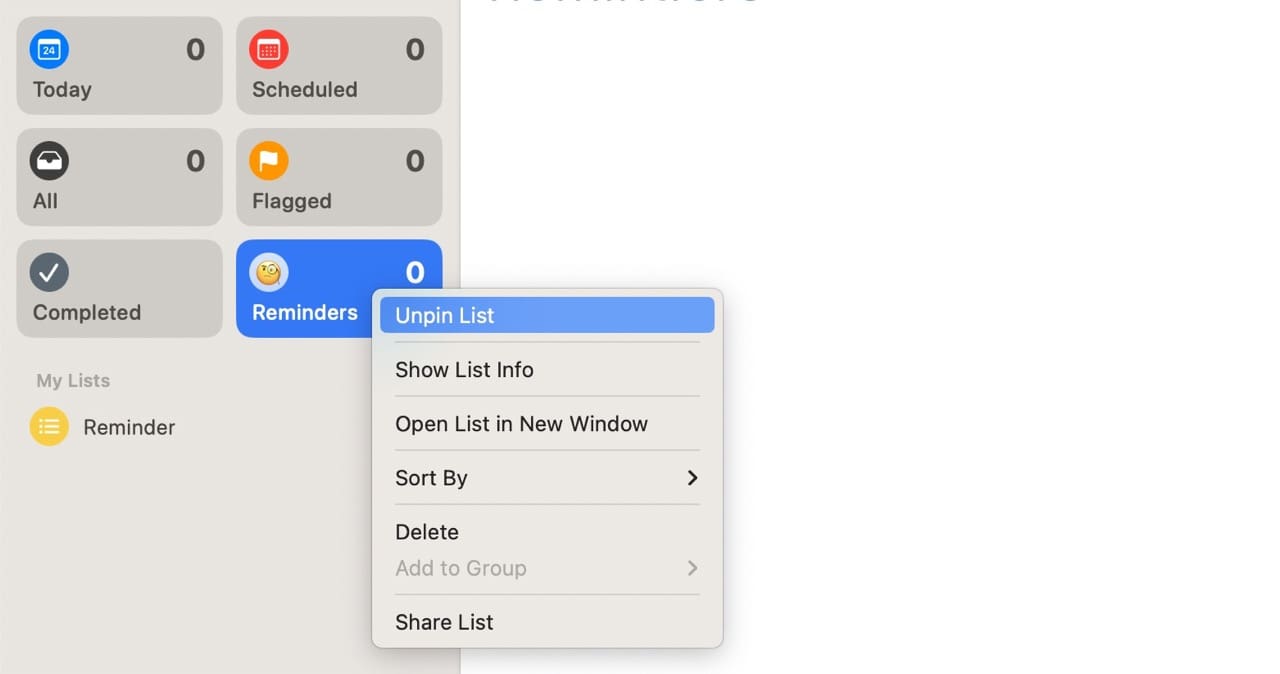
Pinning and Unpinning Lists in Reminders Is Straightforward
]Pinning lists in the Reminders app is an excellent way to gain access to them more quickly. Doing so is pretty simple on your iPhone and iPad, and the same is true if you use Reminders on your Mac instead. If you decide that you later want to unpin them, that’s also not an overly difficult task.
FNow that you’ve read to the end of this article, you’ve got the information you need to pin and unpin lists in the Reminders app for iOS, iPad, and Mac. You can refer back to this piece whenever you feel it’s necessary to do so.

Danny has been a professional writer since graduating from university in 2016, but he’s been writing online for over a decade. He has been intrigued by Apple products ever since getting an iPod Shuffle in 2008 and particularly enjoys writing about iPhones and iPads. Danny prides himself on making complex topics easy to understand. In his spare time, he’s a keen photographer.

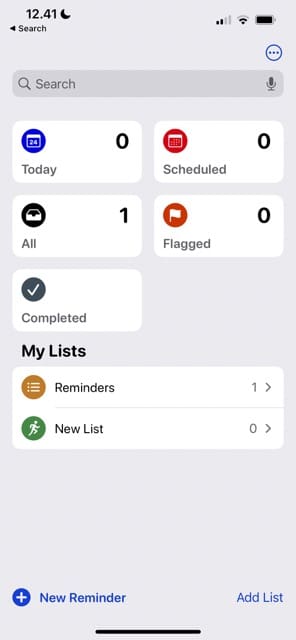

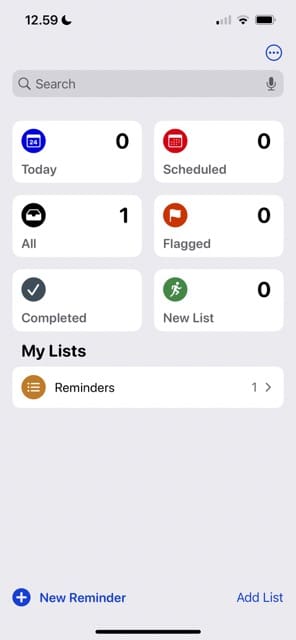









Write a Comment