Apple has finally announced the iPhone 13 — and while there are several new features to be excited about, the one that’s getting a lot of attention is “Cinematic Mode,” which provides indie filmmakers with a number of cutting-edge camera capabilities, like the ability to rack focus between subjects on the iPhone like never before.
If you’re unfamiliar with the term “rack focus,” its professional filmmaking jargon to describe the camera focusing from one subject to another while the camera is rolling. It’s used to shift the audience’s attention between characters or other objects, and while it’s a great new feature on the iPhone 13, it’s one that’s available on older iPhone models — you might just not know it.
Use Your iPhone’s Native Camera (Free)
The native Camera application on your iPhone is very capable, and it’s possible to pull focus from one subject to another on it — however, it’s limited in functionality. While the iPhone 13 can rack focus quickly and automatically, older models cannot, but they’re still able to rack focus, albeit more slowly and by hand.
To try it out on your iPhone, open the native Camera app and swipe right to access Video mode. In Video mode, frame up your subject or object and then tap on it so that it’s on focus, and the rest (either your foreground or background) goes out of focus. Next, plan out your camera movement, whether that means you’re panning left to right or tilting up and down.
Once that’s done, hit the red shutter button to begin recording.
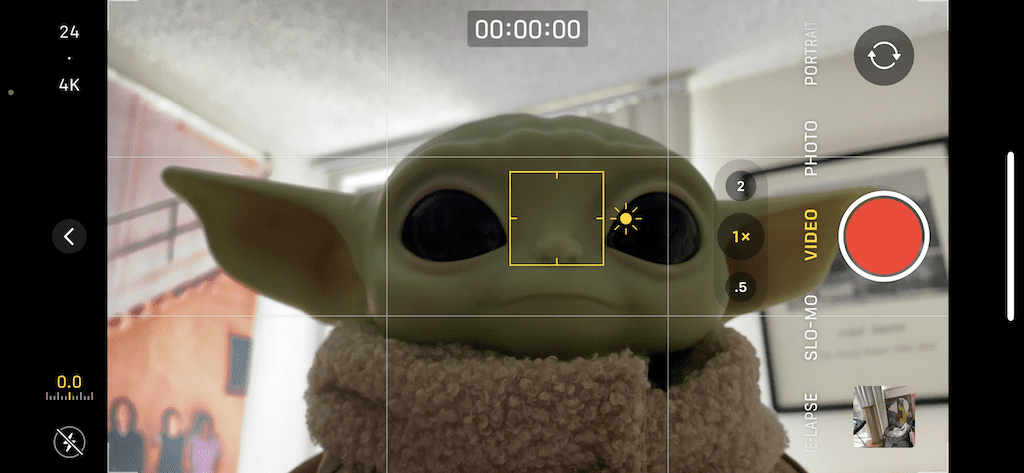
As you begin to move the camera to the other subject or object, begin tapping anywhere on the foreground or background to focus on it. You may need to practice this maneuver a few times, because it probably won’t be smooth the first time you do it. It’ll take your camera a few seconds to rack focus from one point to another, but if you time it right, it can look pretty good.
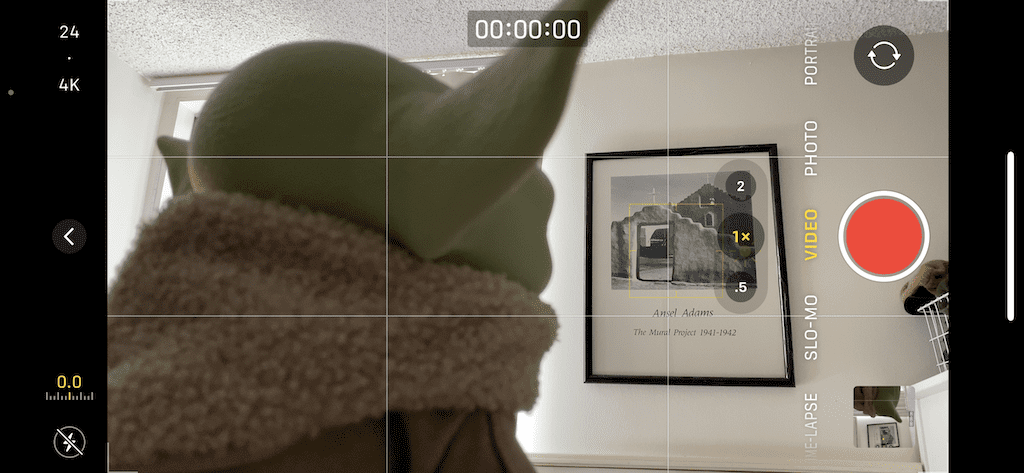
This is an example of racking focus from a subject in the foreground to an object in the background.
Use FiLMiC Pro (Paid)
FiLMiC Pro is one of the most advanced tools for shooting video on your iPhone, but seeing as its powerful, it does come with a price tag. For a one time purchase of $14.99 on the App Store, you can use FiLMiC Pro on your iPhone and iPad to record in Dolby Vision HDR (iPhone 12+) to control white balance, shadows, highlights, RGB, saturation, vibrance, exposure, and focus — all in real time.
Unlike with the Camera application, FiLMiC Pro allows you you to automatically rack focus from one subject to another, simply by moving the camera around. And if you want more control over focus pulling, you can also manually do it with the help of a slider control that allows you to finely rack focus (best option)
To use FiLMiC Pro’s automatic focus, simply open the application and begin recording. You can move between subjects and you’ll see the viewfinder shift focus. It works much quicker than the Camera app’s built-in focus feature, so you’ll be much happier with these results.
However, if you want more control over focus, tap on the focus/exposure button on the bottom left, tap on “focus” on the slider control, and slide your finger up and down the slider to rack focus while you’re recording. The focus is finely tuned thanks to the slider, so you’ll have to be careful with how far and fast you move the slider.
To help yourself out, you can create focus markers by choosing a point and tapping on the marker to create a focus point (you can create up to two focus points). That way, when you’re recording, you can slide to those points without any issues.
Here’s a demo of what it looks like to manually pull focus on the FiLMiC Pro app.
Conclusion
Although only the iPhone 13 models will feature the new Cinematic Mode, there are other options, both free and paid, that allow you to rack or pull focus while shooting a high definition video on your older iPhone. If you know of any other camera or video apps that you like to use to shoot, let us know in the comments below!
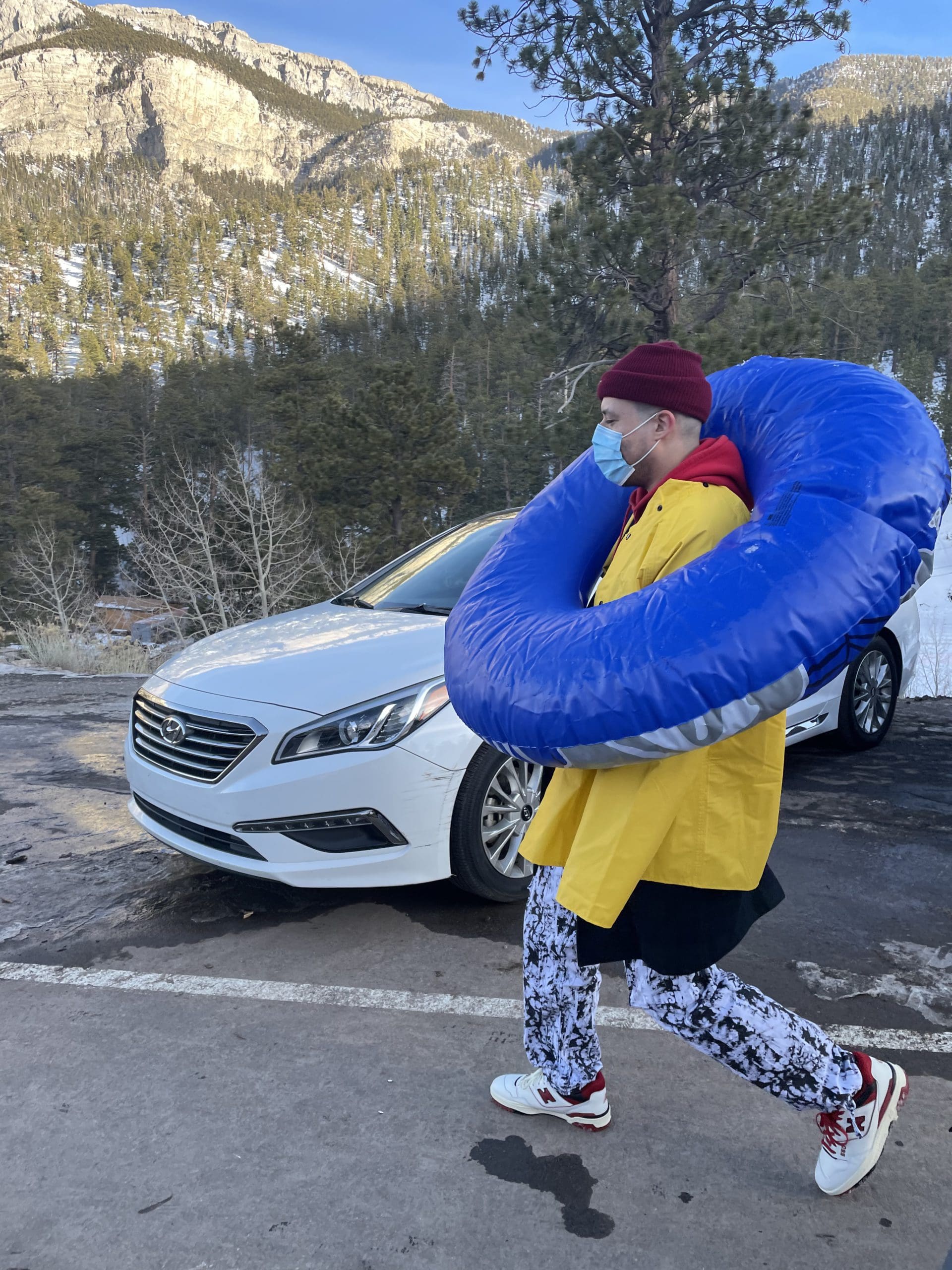
i like to write stuff.




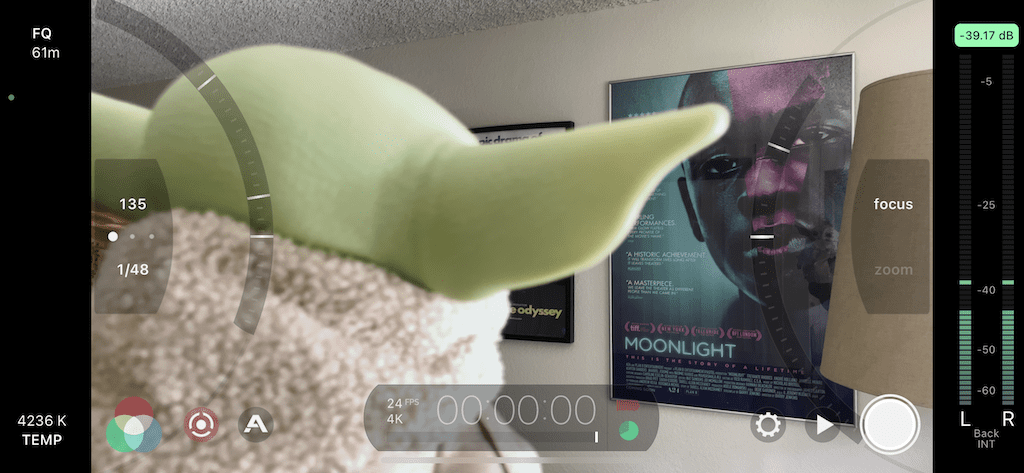







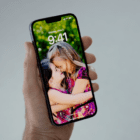

Write a Comment