The iPhone 13 family of devices have arrived for many, and with it, Apple has introduced quite a few new and exciting camera features. From recording in ProRes, to enjoying the Sensor Shift OIS on all four models, there’s a lot to discover and be excited about.
Related Reading
- How to Rack Focus on An Older iPhone
- Fix: A Problem Was Detected With the TrueDepth Camera
- Apple Announces iPhone 13 With Substantial Camera Upgrades And ProMotion Displays
- Why Does My iPhone Camera Look Grainy?
- How to Record ProRes Video on iPhone 13 and iPhone 13 Pro
Contents
What Is Cinematic Mode?
One such mode introduced with the iPhone 13 is Cinematic Mode. Apple took a bit of time on stage to show this feature off, detailing how a professional-looking video could be recorded right from your iPhone.
“With Cinematic mode, your iPhone 13 camera can record videos with a shallow depth of field and add beautiful focus transitions for a cinema-grade look.”
Essentially, Cinematic Mode uses Dolby Vision HDR and a feature called “rack focus” to move the the focus between two different subjects. A great example of this is when two people are on-screen at the same time, with one of them in focus. Then, the camera automatically adjusts the focus, shifting it to the second person in the frame.
How to use Cinematic Mode on iPhone 13
Unlike the Macro Mode on the iPhone 13 Pro and Pro Max, Cinematic Mode is available across all iPhone 13 models. With this, it allows to record video that looks like something you would see in a movie, hence the name. But the other benefit that this mode has over Macro is that you can manually enable and use the feature. Here’s how you can use Cinematic Mode on iPhone 13:
- Open the Camera app on your iPhone 13.
- Swipe to the right twice until Cinematic is highlighted.
- Lineup your camera with your primary subject is in the shot and in focus.
- Tap the red Shutter button to begin recording.
While you’re recording, move your camera or allow another subject to enter the frame. Your iPhone will automatically recognize that there’s another subject and will rack the focus to the other subject while you’re recording.
Rack Focus In Cinematic Mode After Recording
What makes Cinematic Mode even more unique is that you can rack (or adjust) the focus in your recording after you’ve already finished. This helps to ensure that your video is focused on the correct subject, while being able to remove the automatic tracking.
- Open the Photos app on your iPhone 13.
- Select the video that you just recorded.
- Tap Edit in the top right corner.
- Slide across the preview reel at the bottom of the screen to locate the clip that you want to edit.
- In the preview, tap a different area in the clip to change the focus.
- Once this is done, you’ll see the Manual Tracking icon highlighted.
- Below the reel at the bottom, tap the circle dot in the yellow line.
- Tap the Trash icon.
- Tap Done.
After you’ve tapped the Done button, your changes will be saved automatically to your recording in the Photos app.
Andrew Myrick is a freelance writer based on the East Coast of the US. He enjoys everything to do with technology, including tablets, smartphones, and everything in between. Perhaps his favorite past-time is having a never-ending supply of different keyboards and gaming handhelds that end up collecting more dust than the consoles that are being emulated.

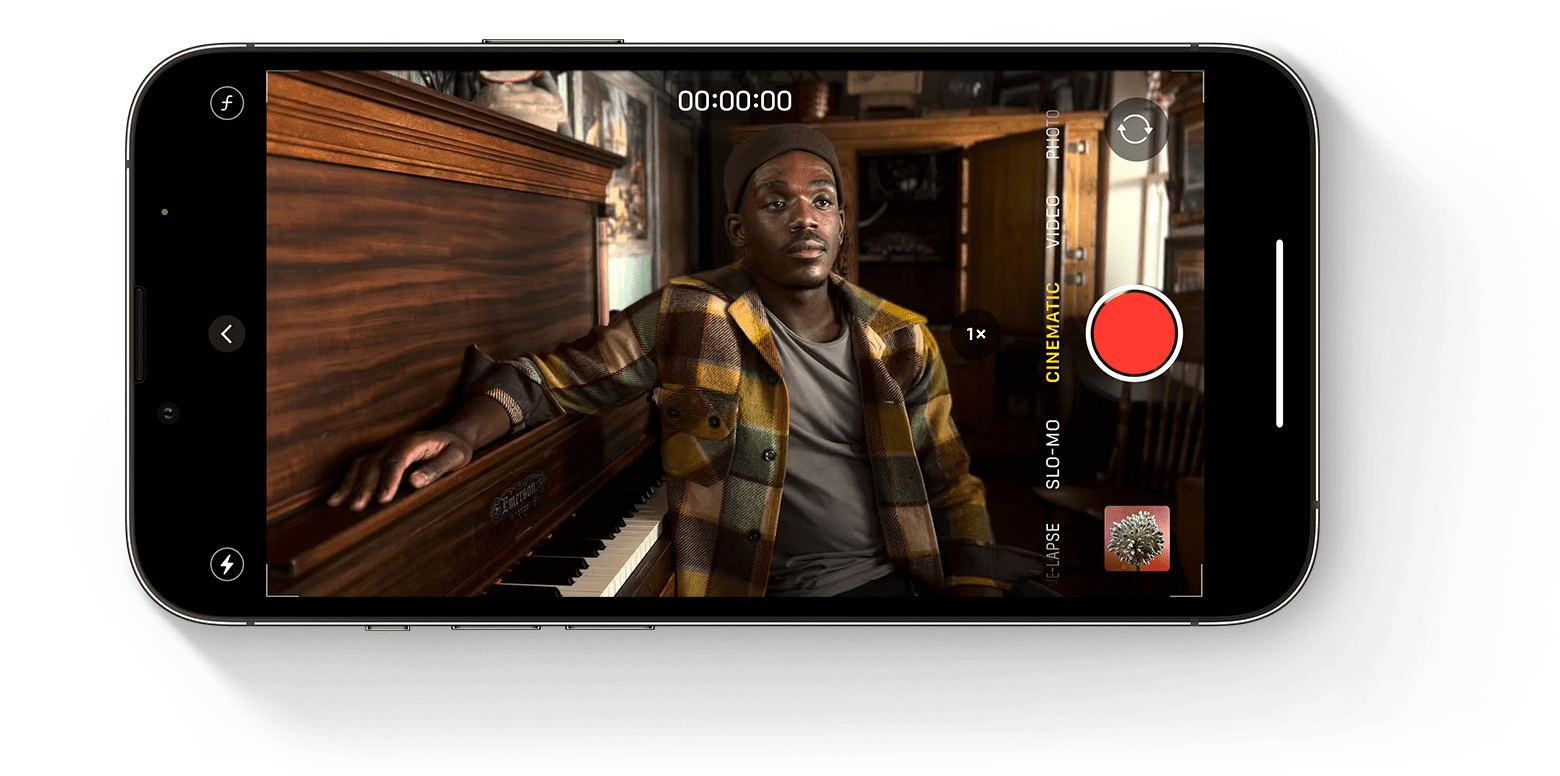

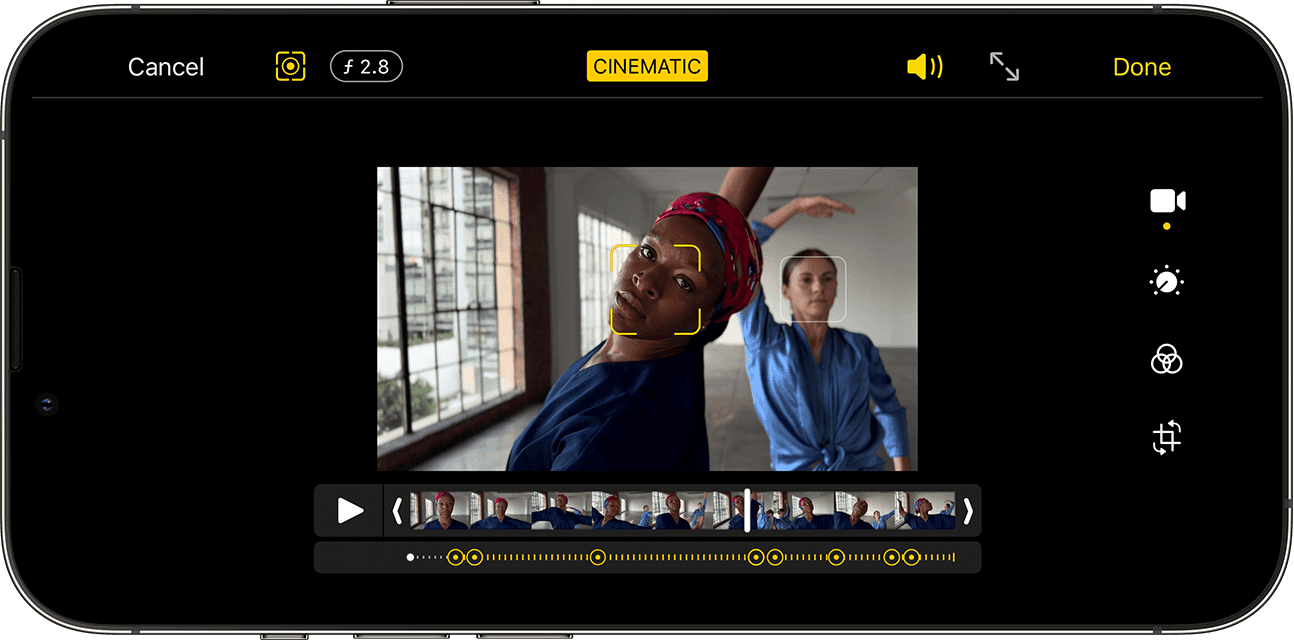









Write a Comment