Apple Calendar is a great tool for keeping track of the important events in your life. But sometimes, we have to deal with canceled or rescheduled plans. When that happens, updating your Calendar app is a good idea.
Related Reading:
- How to Use Calendar on Mac: A Step-by-Step Guide
- Structured vs. Calendar for Apple Users
- How to Create and Share Calendars on iOS
- How to Add Location and Travel Time Alerts in Apple Calendar
Regardless of whether you need to remove or reschedule your events in Apple Calendar, we’re here to help. This article will show you how to do both of them.
Contents
How to Remove an Event in Apple Calendar
Removing an event on Apple Calendar is a little different on Mac than it is on iPhone and iPad.
To remove an event on your iPad, tap on it and select Delete Event. Then, confirm that you want to perform this action.
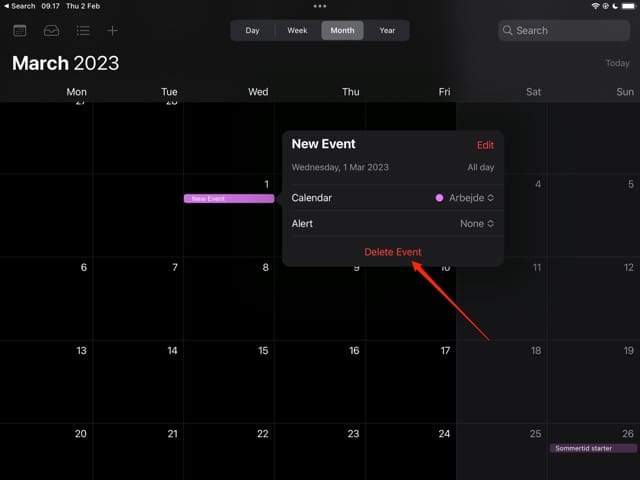
How to Remove an Event in Apple Calendar for iOS
If you want to remove an event in Apple Calendar on iOS, follow these steps:
- Open the Calendar app and look for the event you want to remove before selecting it.
- At the bottom of your screen, you’ll see the Delete Event button; click on this.
- Confirm that you want to delete the event on the next screen.
How to Remove an Event in Apple Calendar for Mac
You have two options for removing an event in Apple Calendar for your Mac. The first is to go to your event and click on it – while simultaneously holding the control button.
When the Delete Event option appears, select it.
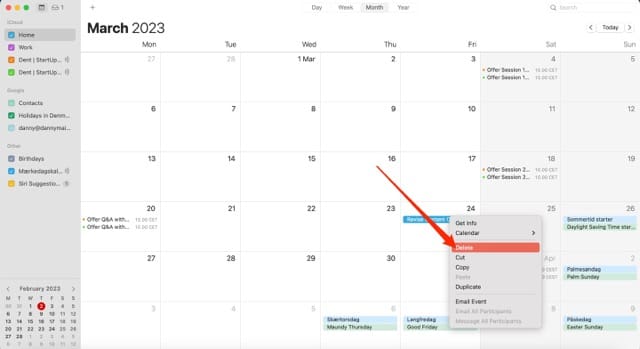
Alternatively, you can select your event and hit the backspace key.
How to Reschedule an Event in Apple Calendar
Like when deleting an event, rescheduling an event in Apple Calendar is a little different depending on the device you use. Let’s start with iPhone and iPad:
- Open the Calendar app and go to your event.
- Select Edit.
- Choose the times you want to change your event to. If it’s an all-day event, you can toggle the All-day option on.
- Hit Done once you’ve finished.
To reschedule an event on your Mac:
1. Double-click on the event you want to reschedule.
2. Change the time you want to reschedule your event for; you can tick the all-day: box if it’s going to last for that period of time.
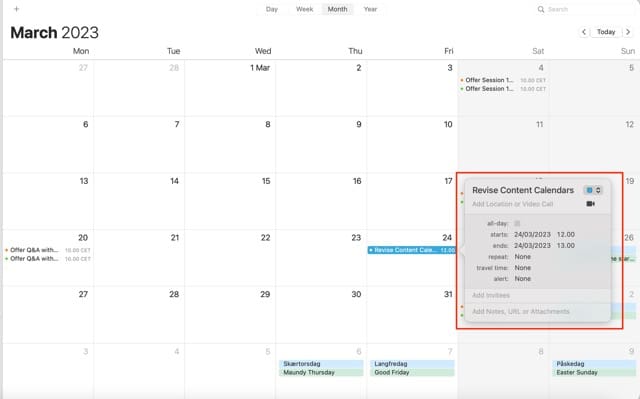
Once you’ve made your desired changes, click anywhere on your screen for the changes to take effect.
Change Your Plans if Necessary With Apple Calendar
Changing and rescheduling plans is easy if you use Apple Calendar. And regardless of the device you use, you shouldn’t have too many problems achieving your desired result. Note that you cannot change certain events, such as public holidays – but you shouldn’t have any issues adjusting things that you’ve added yourself.
You can make as many changes as you want to your events, and keeping these updated as soon as a situation changes is a good idea.

Danny has been a professional writer since graduating from university in 2016, but he’s been writing online for over a decade. He has been intrigued by Apple products ever since getting an iPod Shuffle in 2008 and particularly enjoys writing about iPhones and iPads. Danny prides himself on making complex topics easy to understand. In his spare time, he’s a keen photographer.

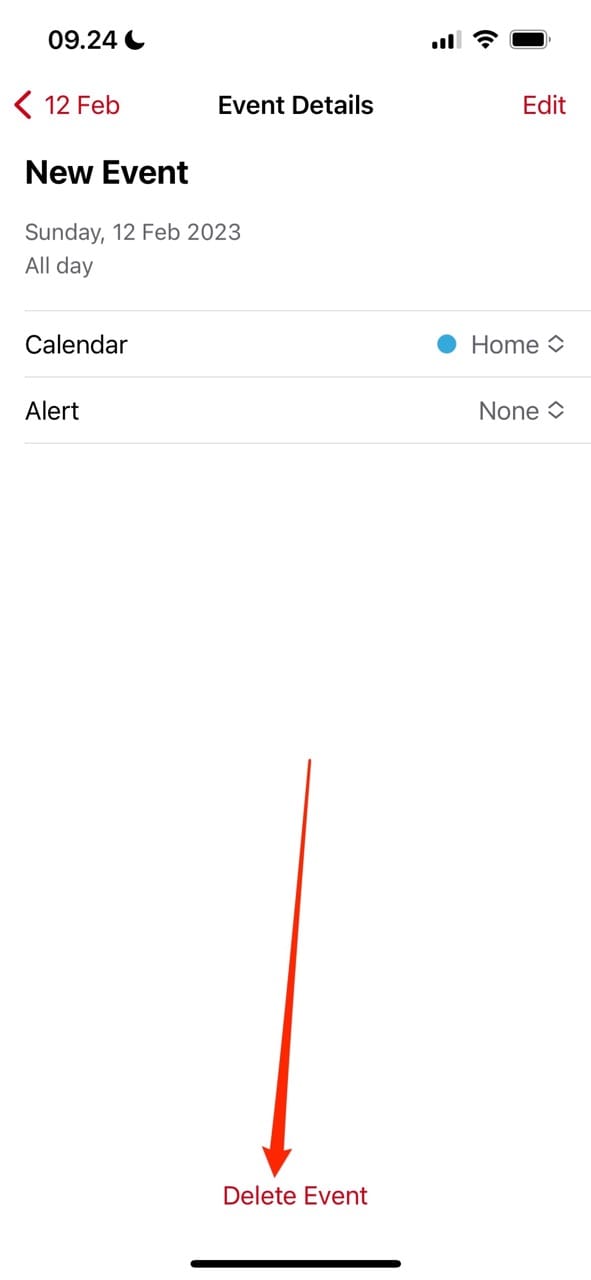
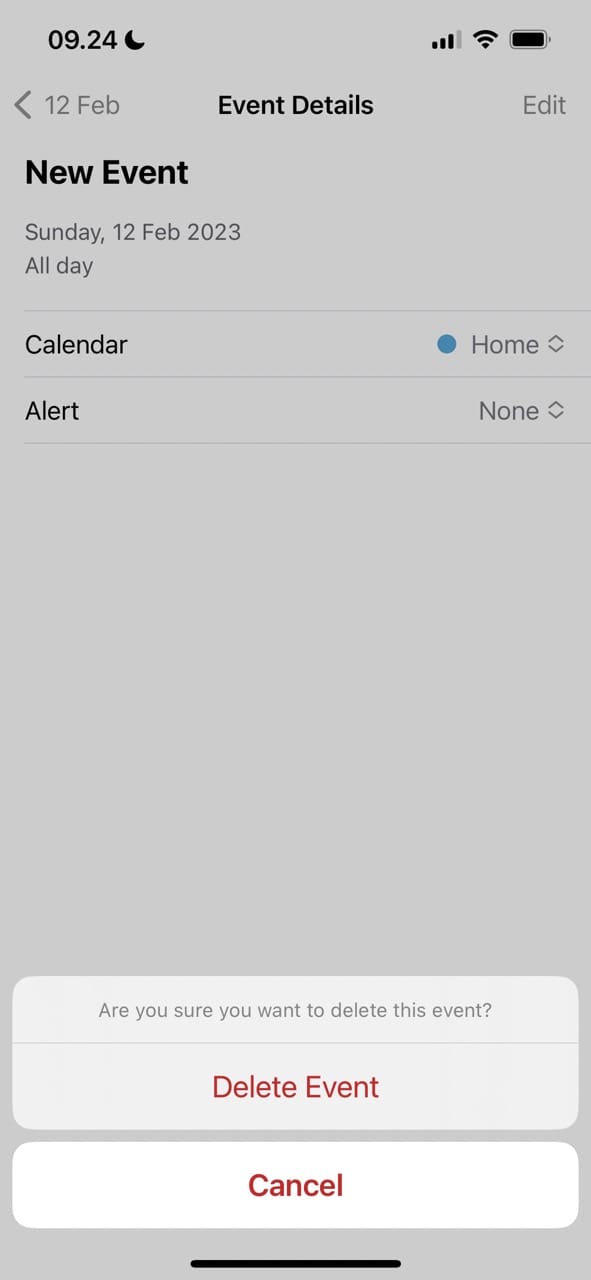
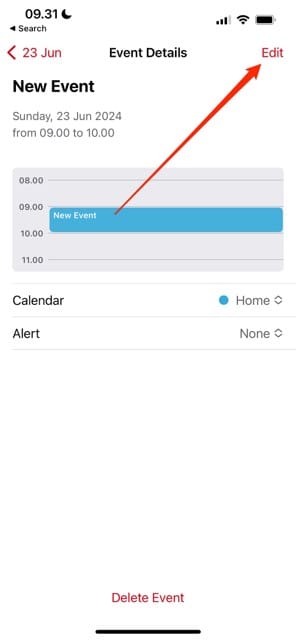
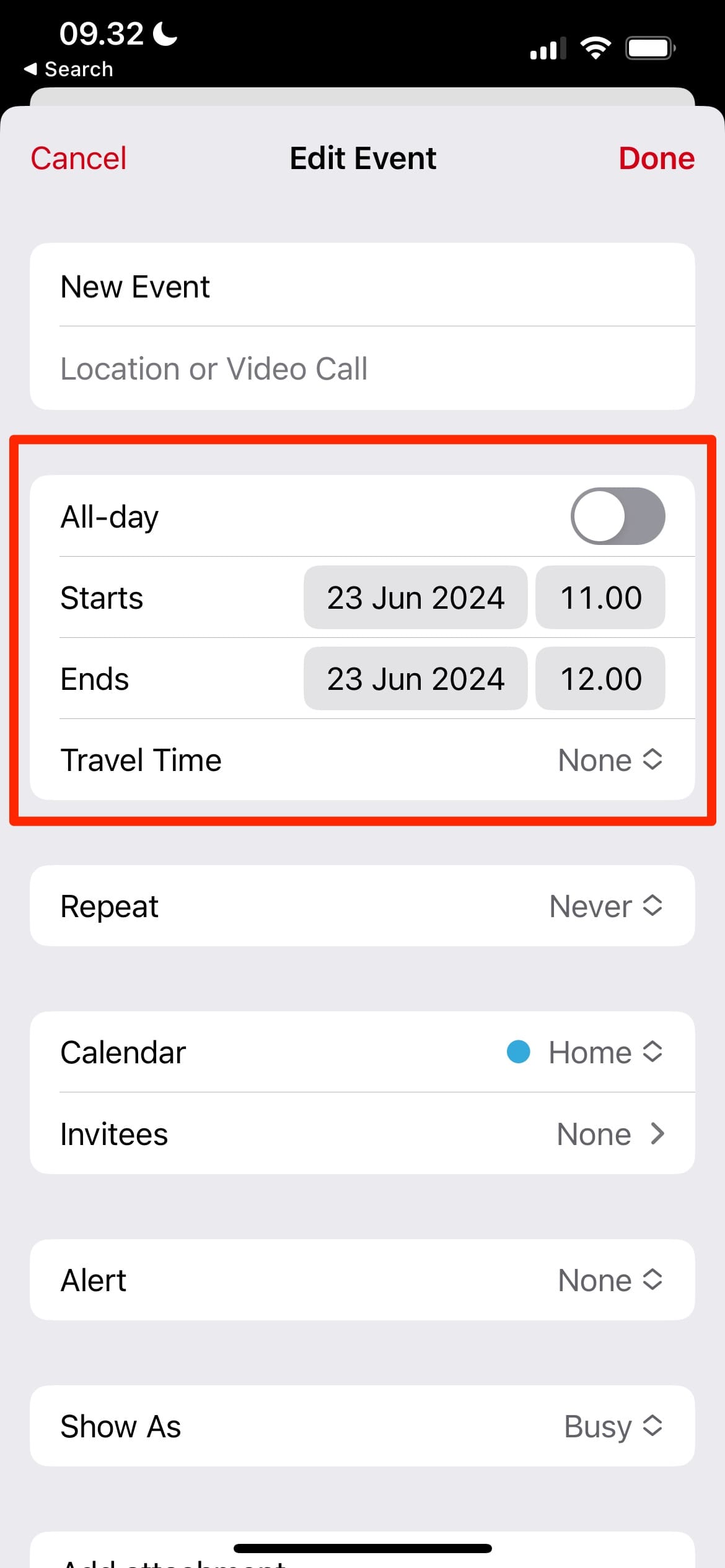
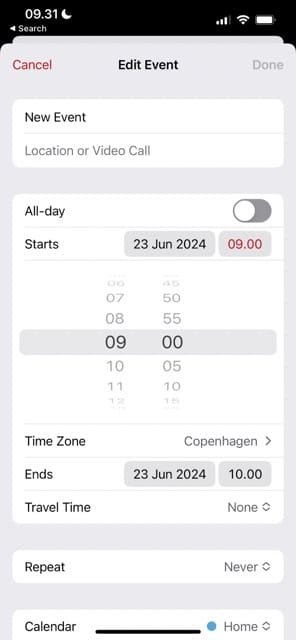









Write a Comment