Regardless of whether you use an iPhone, Mac, or iPad – or even an Apple Watch – you’ll find plenty of tools that’ll help you plan your day better. You’ll almost certainly be familiar with Apple Calendar if you’ve used an Apple device, but have you thought about trying Structured?
Related Reading:
- Structured Daily Planner: Is It Worth Using on Apple Devices?
- The Best Mac Apps for Remote Workers
- The Best Productivity Apps for Mac
- The Best Productivity Apps for iPhone Users
- The Best Productivity Apps for iPad
Structured and Calendar both have plenty of uses for those looking to get more out of each day. But which app is better, and should you think about using both instead of one? This article will take a deeper dive.
Contents
Daily Planning Features
When choosing between Calendar and Structured for your Apple device, you’ll need to think about the daily planning features available. Let’s start by looking at Structured.
If you’re looking for something that offers a complete overview of your day and allows you to manage things in that respect, you might find that Structured is the best choice. You can easily block time for numerous tasks throughout your day, and you’ll find a wide selection of pre-made ones. For example, you can add when you want to go for a run or watch a movie.
Once you’ve added the tasks you need to complete, you’ll see them in a beautiful layout. Each will have a symbol, too, allowing you to easily distinguish.
Apple Calendar also lets you manage your day, and you’ll find it easy to add meetings and other things you need to do. For tasks that require frequent attention, you can set up recurring tasks. When you click on a date, you can see a full overview of the things in your calendar for the future – along with public holidays and more.
When using Calendar, you can also add more than one calendar within the app.
Pricing
Another thing worth looking at when choosing between Apple Calendar and Structured is the pricing. Apple Calendar is free to use; all you need is an Apple device. Moreover, you will have the app pre-downloaded – making it easy for you to access and start using it straight away.
The most basic version of Structured is also free – and in many cases, you’ll find this more than good enough. But if the free version isn’t enough for you, Structured Pro is worth checking out.
Structured Pro offers multiple additional benefits. You can sync it with the Reminders app on your Apple device, along with using over 500 icons for your tasks. Moreover, you can import your events from other calendars.
If you want to upgrade to Structured Pro, it costs $9.99; that’s a one-time purchase, too, rather than a subscription.
Apple Device Apps
Of course, it’s no use picking an app if you’re unable to use it on your device. If you want to use Apple Calendar, you’ll find it on iOS, iPad, and Mac – along with your Apple Watch.
Where can you find Structured, though? Well, if you have an iPhone, you can download the app from the App Store. Similarly, Mac and iPad users will find apps in the App Store.
Multilingual Support
When choosing an app to manage your day, you might want to change the language. In some cases, you might speak a different language than English as your mother tongue – and in other instances, you might want to try learning something new. Both Apple Calendar and Structured are available in a selection of languages, though these do differ.
If you use Structured, you can use the tool in dozens of languages. In addition to English, you can speak the likes of Chinese, German, Japanese, and French. Other languages supported in the Structured app include:
- Swedish
- Korean
- Portuguese
- Dutch
- Arabic
Meanwhile, Apple Calendar supports an even wider selection of languages. You can use languages with fewer native speakers, such as Icelandic, Faroese, and Romansch – along with wider-spoken ones like Spanish, German, and Arabic.
Who Should Use Structured?
Structured is an excellent tool if you want to organize more aspects of your day. You can use it to make notes of multiple tasks, including when you’ve got a class at the gym and when you need to do your grocery shopping. On top of that, you can use it to plan further in advance.
You will find Structured useful if you’re studying at university, and it’s also useful for people that need to make their own schedules.
Who Should Use Calendar?
Whereas Structure is better used for planning multiple aspects of your day, you’ll likely find that Calendar is a better option for keeping track of important events and meetings. For example, if you’re a student, you can use this app to note when you’ve got exams.
Calendar is also a great tool if you work a full-time job and have to deal with frequent meetings. On top of that, you can use the app to make notes of important people’s birthdays, when you’ve got soccer practice each week, and so on.
In addition to using Calendar to note important events, we recommend adding the app as a widget on your home screen.
Structured and Calendar Have Different Uses for Apple Users
Rather than looking at using one of Structured or Calendar, we would argue that these apps are better to use together. You can keep all of your important events in Calendar, while Structured is a good place to organize your day on a more granular level.
If you purchase Structured Pro, you’ll have hardly any problems using both of these together. Moreover, you will be able to integrate anything you put in your calendar app of choice – making it easy to keep track of everything.
Now that you’ve read more about how Structured and Apple Calendar compare, you should have a better idea of how you can incorporate the pair of them into your daily routine.

Danny has been a professional writer since graduating from university in 2016, but he’s been writing online for over a decade. He has been intrigued by Apple products ever since getting an iPod Shuffle in 2008 and particularly enjoys writing about iPhones and iPads. Danny prides himself on making complex topics easy to understand. In his spare time, he’s a keen photographer.
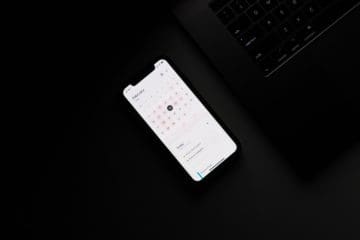

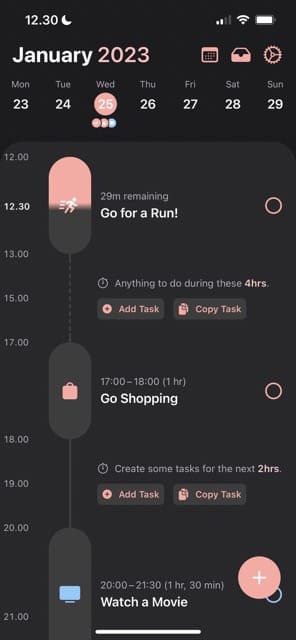
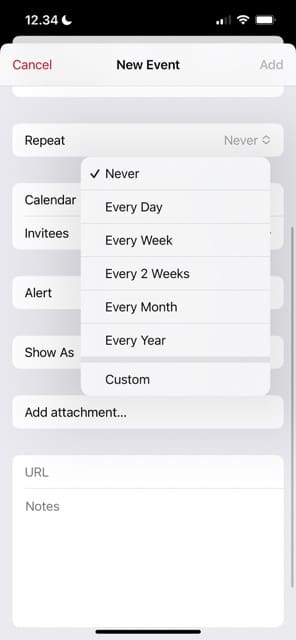










Write a Comment