If you want to play the latest Android games from the comfort of your Mac or maybe even build and test an Android app of your own, then the good news is that it can be done. Unfortunately, it can’t be done natively, and you’ll need to download and install software capable of replicating the Android experience.
In this article, we’ll be covering a few ways of how to run Android apps on a Mac, from emulators to Integrated Development Environments (IDE).
Contents
Third-Party to the Rescue
Much like trying to run iOS apps on Windows, there’s no native MacOS support for Android’s APK files. Thankfully, there are plenty of third-party offerings more than suitable to pick up the slack. When it comes to the Android experience, there are a few methods to use:
- Emulators – These apps give users the complete imitation of Android: a virtual system that functions exactly as you’d expect a real system to.
- Simulators – These mimic the experience and feel of using Android and don’t necessarily reflect the experience in every way.
- IDE – These are emulators that are specially designed for writing, debugging, testing, and running Android apps.
We’ll leave simulators for now and instead focus on options for the other two, which provide more authenticity. The Mac M1 chip has made running certain emulators impossible, but everything we’ve listed below will have no problem running.
How to Run Android Apps on a Mac: Good Emulators
Below we’ve listed some of the best Android emulators out there, and their special features. One or more should definitely do the trick for you if you want to install Android apps on Mac:
Android Studio
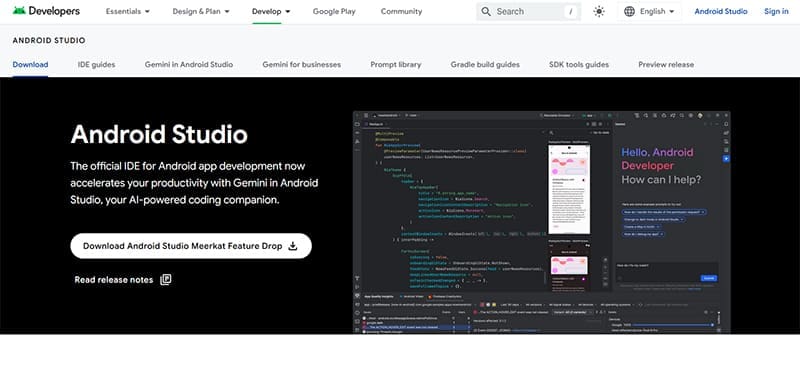
If you’re looking to build, test, and run your own apps from the comfort of your Mac, then you can’t do better than Android’s official development software. Based on JetBrains’ IntelliJ IDEA software, Android Studio is free to download and easy to run on Mac. The only fee you’ll pay is when you upload your new app to the Play Store.
The design software emulates a large number of devices and provides intelligent coding and design capabilities. You can even download a Gemini plugin for AI-powered coding. It’s not the easiest tool in this list to use, but if you’re a developer, that won’t matter.
Blue Stacks Air
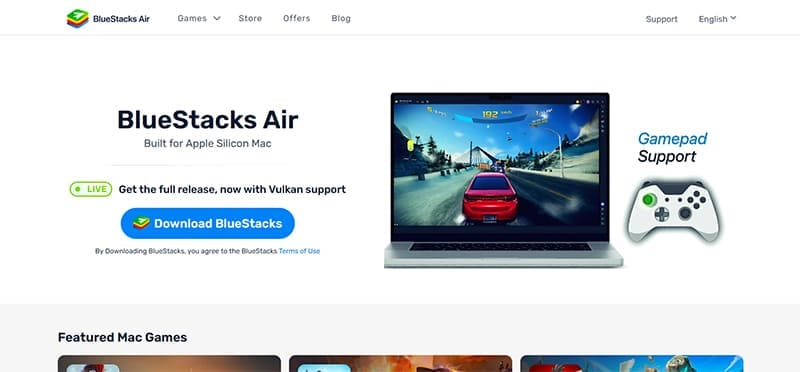
If you’re looking for an Android game experience, then Blue Stacks comes close to offering a seamless result. This software not only runs on Mac but also has an enormous number of games to play. The focus is on performance, so it’s not as resource-intensive as other apps. You can log in with your Play Store account and get access to all your favorite titles you’ve bought or downloaded.
Did we mention it’s free?
NoxPlayer

Here’s another free-to-use emulator up for the task. NoxPlayer is fully capable of running games and apps at full speed, with a focus on smooth performance. It’s also an excellent way to test-run apps and is capable of running Android 9. Multi-instance capabilities allow you to run multiple apps at once if your Mac is up to it.
Memu Play

Memu Play is specially designed to offer gamers the best emulation experience possible. The emphasis here is on transferring the action from the small screen to the big one while continuing to provide excellent framerates and smooth gameplay. There’s also multi-account support.
If you’re looking to fully enjoy big-screen Android gaming, then this is a must. It’s also free.

As an avid gamer, I’ve run into my fair share of error codes and weird faults that have forced me to find fixes to problems I never anticipated. That gave me a passion for sharing those fixes with others so we can all game without feeling like our hardware is rebelling against us.










Write a Comment