The Nintendo Switch quickly became one of the most popular gaming consoles with its innovative hybrid design and stellar first-party games. But Mac users who want to join in on the fun are left wondering if and how they can play Switch games on their Macs.
Related Reading
While the Switch doesn’t natively support connecting to Macs, there are a few different methods Mac owners can use to access and enjoy Switch games through their Apple computers. This guide will walk through the main options, detailing how each method works, what you need to get started, and the limitations. With the help of some additional hardware and software, Mac users can unlock a compelling Switch gaming experience.
Contents
What You Need to Play Switch Games on Mac

Wish you could play your favorite Switch titles like “The Legend of Zelda: Breath of the Wild” or “Mario Kart 8 Deluxe” on the larger screen of your Mac? With modern emulation technology, you can! Get ready to unlock the convenience and expanded possibilities of playing Switch games on your Mac. In this section, we’ll break down everything you need for a seamless emulation experience.
- A Nintendo Switch emulator for Mac such as Yuzu or Ryujinx. These emulate the Switch hardware and operating system.
- “Prod keys” which are encryption keys needed for the emulator to load Switch games. There are guides on how to legally obtain your own prod keys by “dumping” them from your Switch.
- Nintendo Switch firmware and system files are also dumped from your own Switch console legally. These provide things like fonts, configuration etc.
- Legally obtained Nintendo Switch game ROM or digital game files. You must own the actual games in order to play them legally via emulation. Downloading ROMs from the internet is illegal.
- Reasonably powerful Mac hardware for decent performance. Apple silicon Macs with M1/M2 chips have proven to run Switch emulators very well. Intel Macs can also work but may have more performance limitations.
- While you can control some games with a keyboard and mouse, a controller like a Pro Controller, DualShock 4, or Xbox controller gives you the authentic Switch experience.
With the right emulator setup, firmware files, legally obtained games, and sufficiently powerful Mac hardware, you can play Nintendo Switch games on a Mac. Performance varies but new Macs using Apple silicon provide a great experience in many cases.
Picking an Emulator to Play Switch Games on Mac
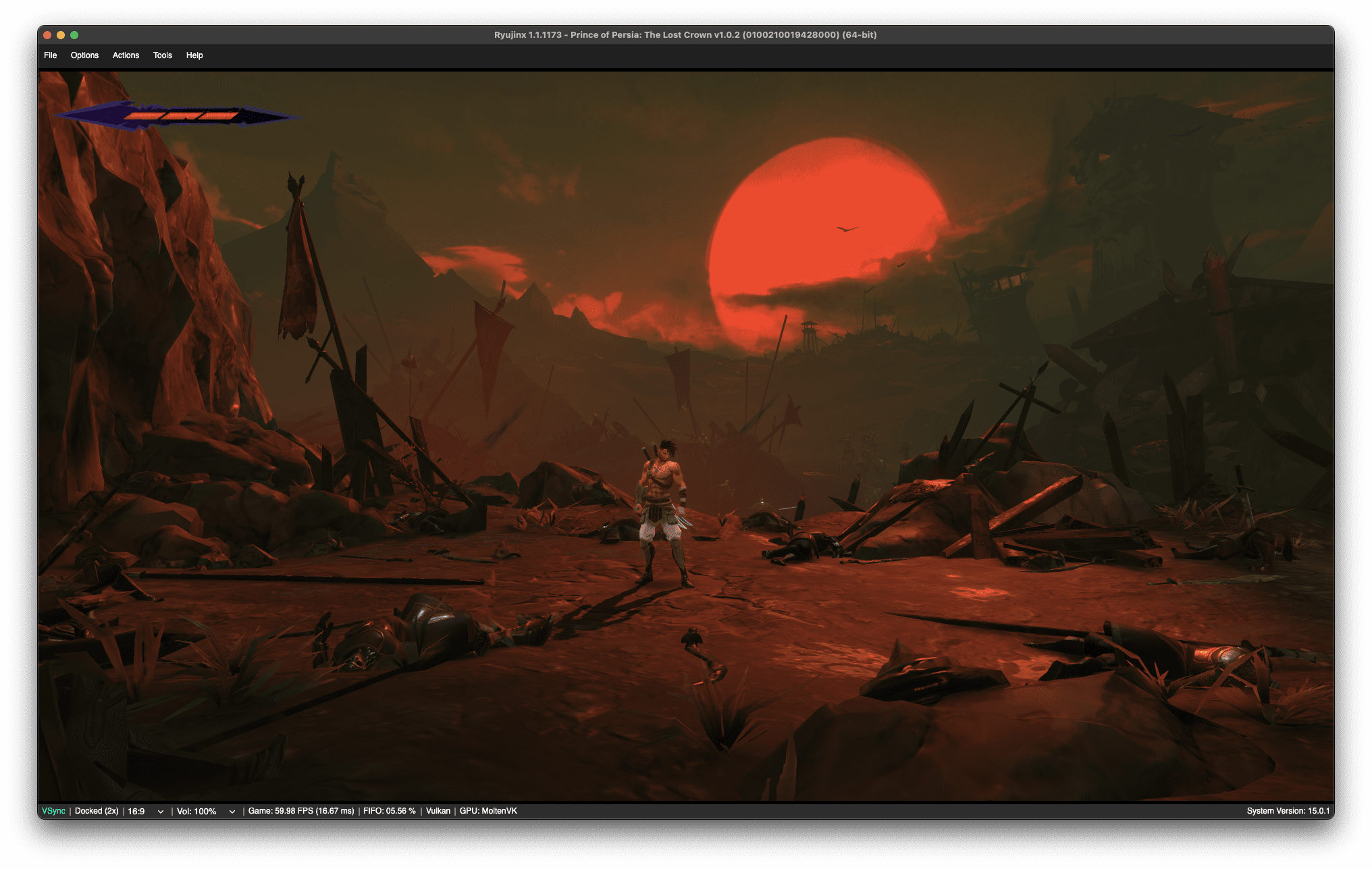
Before you can start enjoying your favorite Switch titles on your Mac, you need to choose the right emulator. The emulator is the software that bridges the gap between your Mac’s hardware and the unique architecture of the Nintendo Switch. In this section, we’ll discuss the best options available and how to select the one that suits your needs.
Ryujinx
-
The Leading Choice: Ryujinx consistently stands out as the frontrunner for Switch emulation on Mac. It’s an open-source emulator that boasts remarkable game compatibility, excellent performance, and regular updates from a dedicated development team.
-
Advantages: Ryujinx excels in compatibility, handling even newer Switch titles with surprising grace. Its intuitive interface simplifies usage for those new to emulation.
-
Potential Drawbacks: Ryujinx can be more resource-demanding than some alternatives, making it potentially less optimal for older Macs.
Yuzu
-
Another Robust Option: Yuzu, also open-source, is a close competitor to Ryujinx. While its game compatibility may fall slightly behind, Yuzu often presents impressive performance gains, especially on hardware with moderate specifications.
-
Advantages: Yuzu might be preferable for those seeking the highest possible frame rates with less emphasis on broader game compatibility.
-
Potential Drawbacks: Yuzu can have a steeper learning curve with its configuration options, sometimes requiring more tinkering to achieve the best results.
Selecting between Ryujinx and Yuzu ultimately boils down to individual needs and hardware capabilities:
-
Prioritize Compatibility and Ease of Use: Ryujinx is the favored choice.
-
Prioritize Performance on Older Macs: Yuzu might offer a smoother experience.
It’s important to keep in mind that Switch emulation is a continuously evolving field. Experimenting with both emulators to find your optimal fit is always a good idea!
How to Install Ryujinx on Your Mac
If you’re a Nintendo Switch enthusiast and want to play your favorite games on your Mac, Ryujinx com es to the rescue! This open-source emulator allows you to experience Switch titles right on your macOS system. Let’s dive into the step-by-step installation process:
-
-
Head over to the Ryujinx website.
-
Grab the Ryujinx macOS archive.
-
Extract the downloaded archive (usually a
.zipfile).

-
-
-
Locate the extracted Ryujinx app file.
-
Drag and drop it into your “Applications” folder.
-
This ensures easy access and organization.
-
-
-
Open the “Applications” folder.
-
Find Ryujinx and launch it.
-
Alternatively, use Spotlight to search for and open Ryujinx.

-
- Configure Ryujinx:
-
Once Ryujinx is open, go to the “File” menu.
-
Select “Open Ryujinx Folder”.

-
This opens the folder where Ryujinx stores its configuration files.
-
-
-
Now that Ryujinx is set up, you’re ready to play Nintendo Switch games on your Mac.
-
Add game files to Ryujinx by specifying the game directory in the options menu.
-
Configure input, system, CPU, graphics, audio, and networking settings according to your preferences and game compatibility.
-
Double-click on a game title to launch it.
-
Toggle full-screen mode if desired.

-
Add Your Prod.keys
“Prod.keys” are small files essential for ensuring the compatibility and smooth running of your emulated Switch games. Without these keys, the emulator won’t function correctly. Here’s how to obtain and install them:
- Download: Visit a reliable source for prod.keys. A quick web search for “download Switch prod.keys” will provide options. Important Note: Exercise caution when downloading files from the internet. Always select reputable websites.
Important Considerations:
-
Legality: Downloading and using prod.keys falls into a legal gray area. Do your research to understand the copyright restrictions surrounding emulation and game files in your region.
-
System Updates: It’s often best to update prod.keys as new Ryujinx versions become available to prevent performance issues.
Add Your Firmware
While the emulator itself provides the ability to run Switch games, you’ll need one more critical piece: the Switch’s system firmware. This firmware contains the operating system and essential components that allow the emulator to correctly interpret your game files. Here’s how to get it and install it:
1. Obtaining Firmware
-
Important Note: While technically necessary for emulation, be aware that distributing this firmware is often in violation of Nintendo’s terms of service. The safest way to get firmware is to extract it directly from your own Switch console if you have it.
-
Find a Source: If you choose to obtain firmware elsewhere, you can often find firmware files readily available through online searches.
-
Download: Download the latest version of the firmware for optimal compatibility with the emulator. The downloaded file will typically be in a ZIP format.
2. Installation in Ryujinx
Once you have your firmware, the process for adding it to Ryujinx is straightforward:
- Open Ryujinx: Launch the Ryujinx emulator.
- Tools Menu: In the top menu bar, navigate to “Tools” -> “Install Firmware.”
- Select Option: Choose “Install a firmware from XCI or ZIP.”

- Locate Firmware: In the file browser that opens, select the ZIP file containing your downloaded firmware.
- Complete Installation: Ryujinx will extract and install the necessary files.
Set Up Your Controller
While keyboard controls can work in a pinch, a controller truly unlocks the optimal experience when emulating Nintendo Switch games on your Mac. Most modern controllers that connect via Bluetooth are compatible with Switch emulators like Ryujinx. The setup process is straightforward, whether you’re using an official Nintendo controller or a third-party alternative.
- Pair your controller: Navigate to your Mac’s System Preferences and open the Bluetooth settings. Set your controller into pairing mode (consult the controller’s manual). Select your controller from the list of available Bluetooth devices and connect.
- Open Ryujinx: Launch the Ryujinx emulator on your Mac.
- Navigate to Controller Settings: Go to “Options” and then select “Settings.” Choose the “Input” tab.

- Select Your Controller: Under the “Input Device” option, ensure your paired controller is selected.
- Customize (Optional): You have the option to further customize your controls on this screen if desired. Ryujinx provides flexibility in remapping buttons or adjusting various aspects of controller input.
Once your controller setup is complete, you’re ready to take on those classic Switch games with a familiar and comfortable gaming experience in your Mac environment.
Adding Games and Compatibility
Now that you’ve got your Switch emulator up and running on your Mac, it’s time to get some games loaded! Let’s discuss where to find Switch games you can play with your emulator and some common factors that impact compatibility.
Important Note: Obtaining Game Files
Emulation itself is generally legal, but downloading game files (ROMs) for titles you don’t own is not. To stay on the right side of the law, you’ll need to dump (rip) ROM files from physical Switch game cartridges you’ve legally purchased. Here’s why this is important:
-
Piracy: Downloading ROMs without owning the game violates copyright law.
-
Support Developers: Purchasing games ensures developers get paid, encouraging future releases on the Switch and potentially other platforms.
-
Performance: Dumping ROMs from your own cartridges gives you the best shot at smooth gameplay without glitches caused by corrupt downloads.
The Homebrew Approach
There are tools you can install on your Switch that allow you to dump your own ROM files. Doing so requires “modding” your Switch using custom firmware, a method we won’t cover in detail here. You can search for resources, but know that modifying your Switch carries some risks of damaging your console.
Checking Game Compatibility
Not all Switch games will run perfectly on emulators, even on powerful Macs. Here’s where being patient and managing expectations pays off:
-
Emulator Updates: Ryujinx and Yuzu are always improving, meaning games that had issues last week might run smoothly after an update.
-
Performance Demands: More visually complex games and titles with demanding game mechanics will need more powerful Mac hardware.
-
Compatibility Lists: Online communities maintain lists showing which games are known to work well, have issues, or won’t even start. Search for resources like “Ryujinx compatibility list” or “Yuzu compatibility list”.
Let the fun begin!
Remember, Switch emulation on Mac is a bit of a wild frontier. Have patience, enjoy experimenting, and celebrate the successes when your favorite Switch games run smoothly on your computer!
Conclusion
Thanks to emulators like Ryujinx, Mac owners have viable options for accessing Nintendo Switch games on their computers. While the experience isn’t as seamless as playing directly on the Switch console, both methods can deliver smooth gameplay and access to many popular Switch titles. Just be aware of potential performance limitations, especially with emulation, based on your Mac’s specs. And make sure to only play games you legally own.
Overall, playing Switch games on a Mac brings together the best of both worlds – Nintendo’s beloved game catalog and the versatility of a Mac computer. With the right tools and expectations, Mac users can enjoy Breath of the Wild, Mario Kart 8, and more without having to buy a Switch console.
Andrew Myrick is a freelance writer based on the East Coast of the US. He enjoys everything to do with technology, including tablets, smartphones, and everything in between. Perhaps his favorite past-time is having a never-ending supply of different keyboards and gaming handhelds that end up collecting more dust than the consoles that are being emulated.

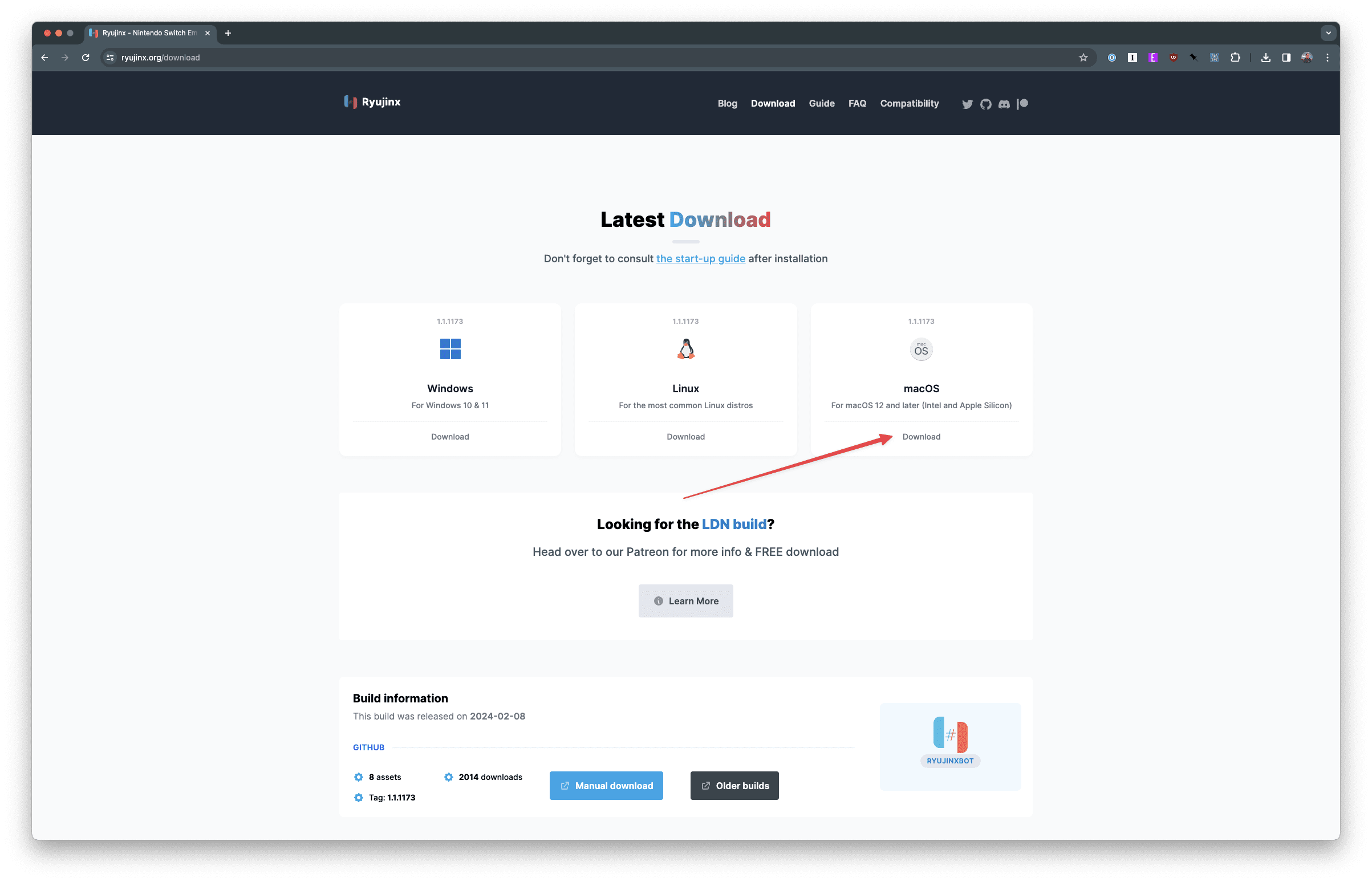

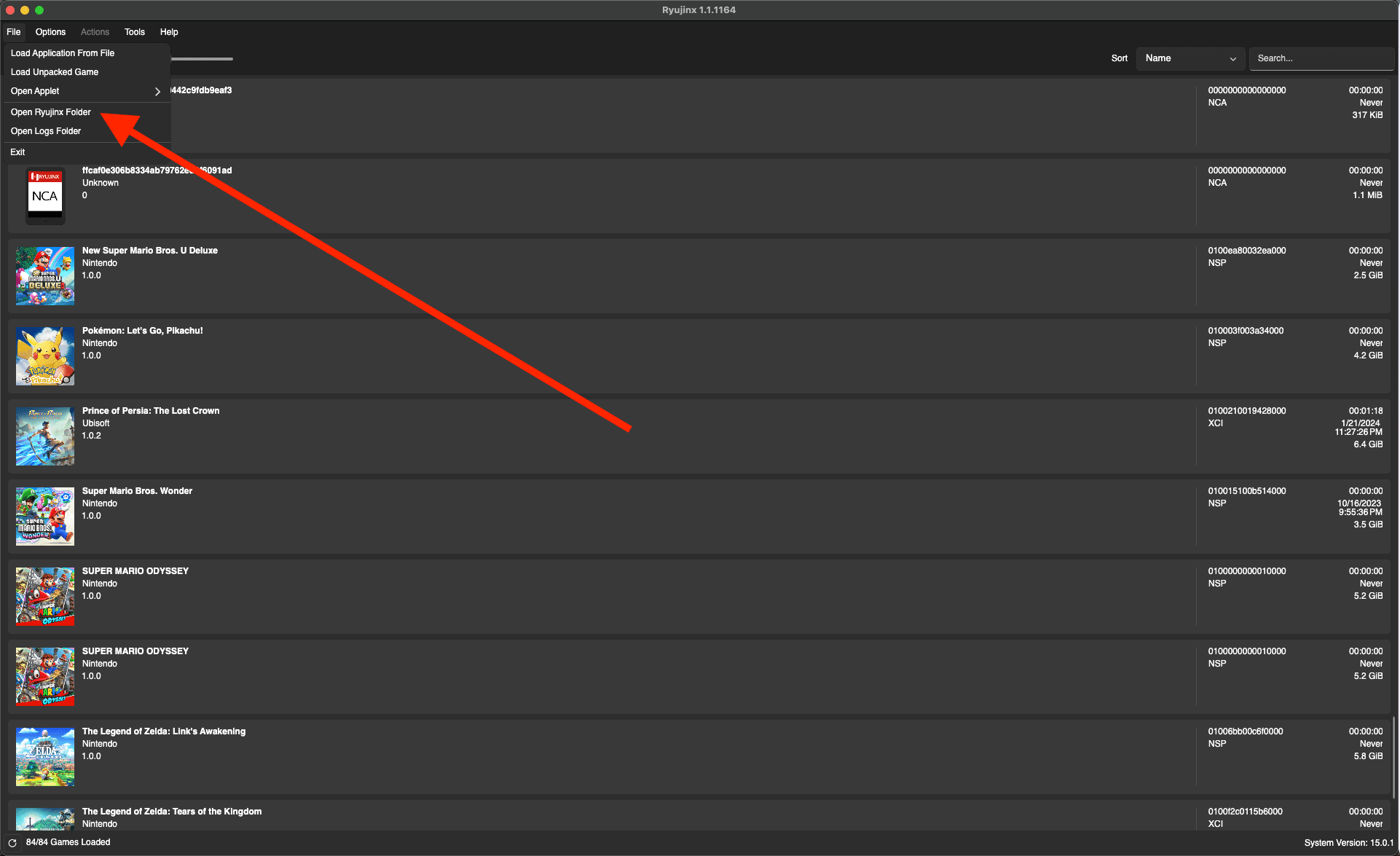
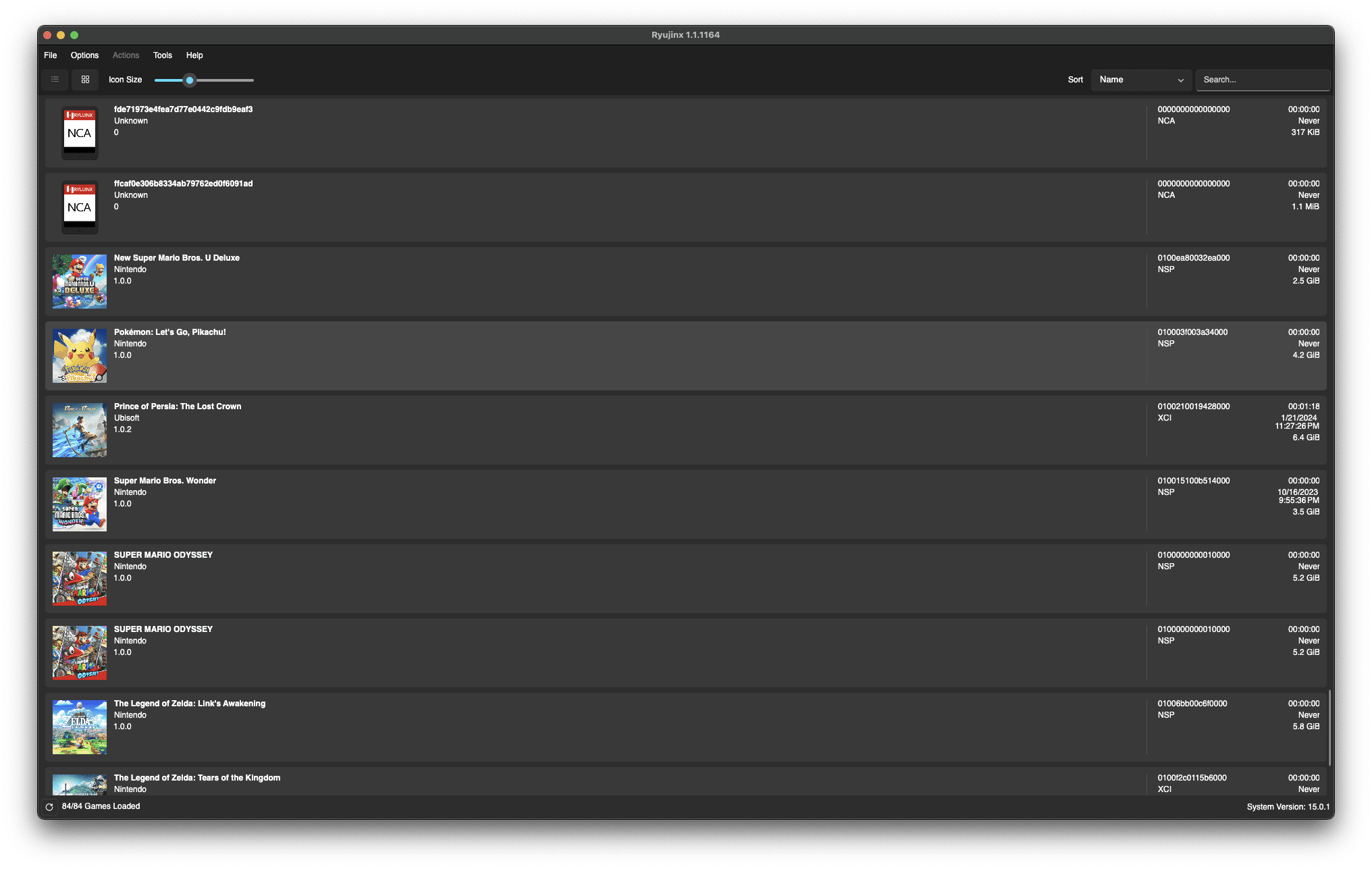
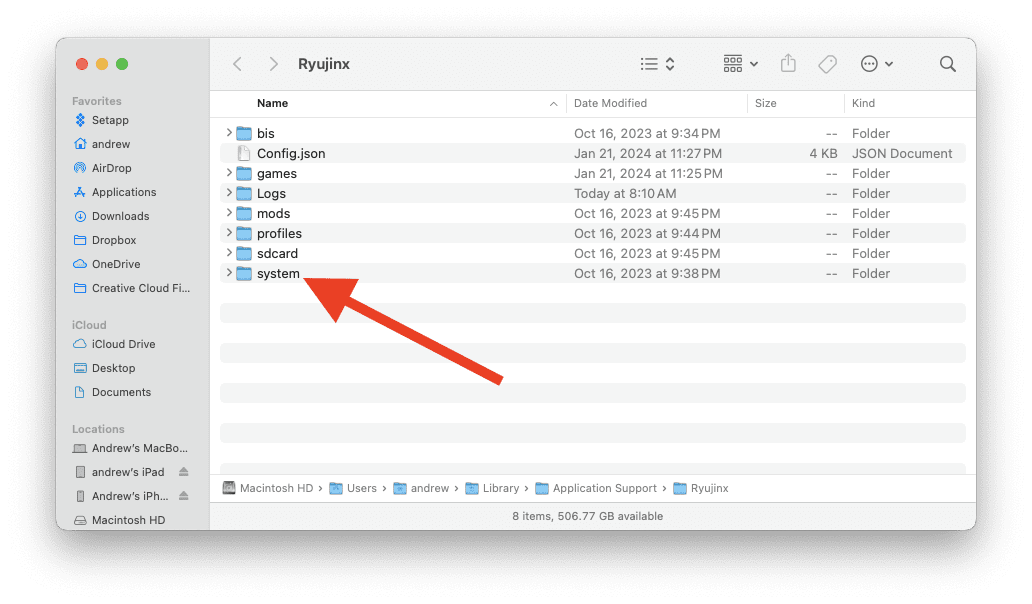
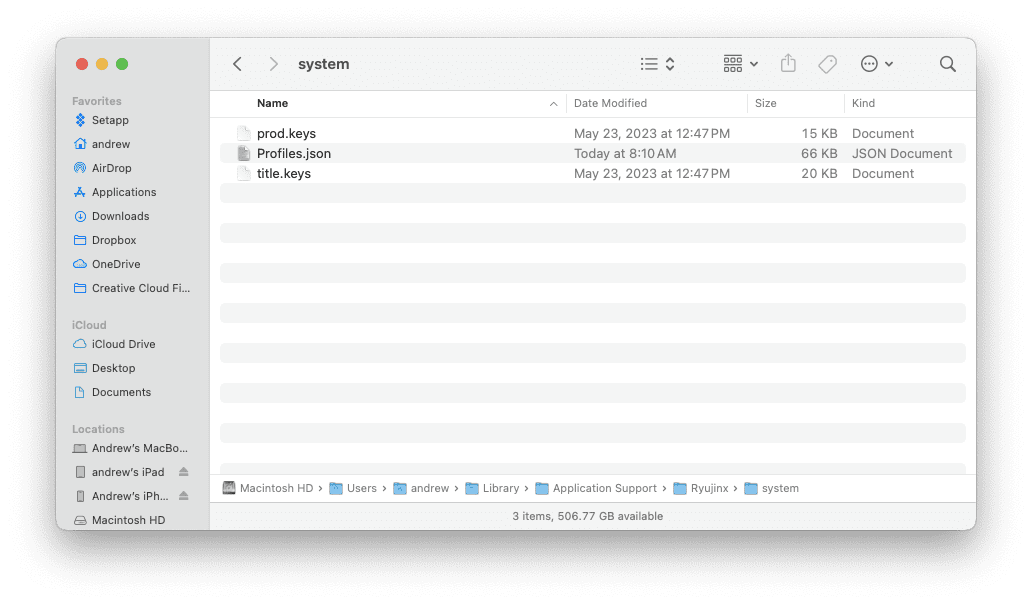
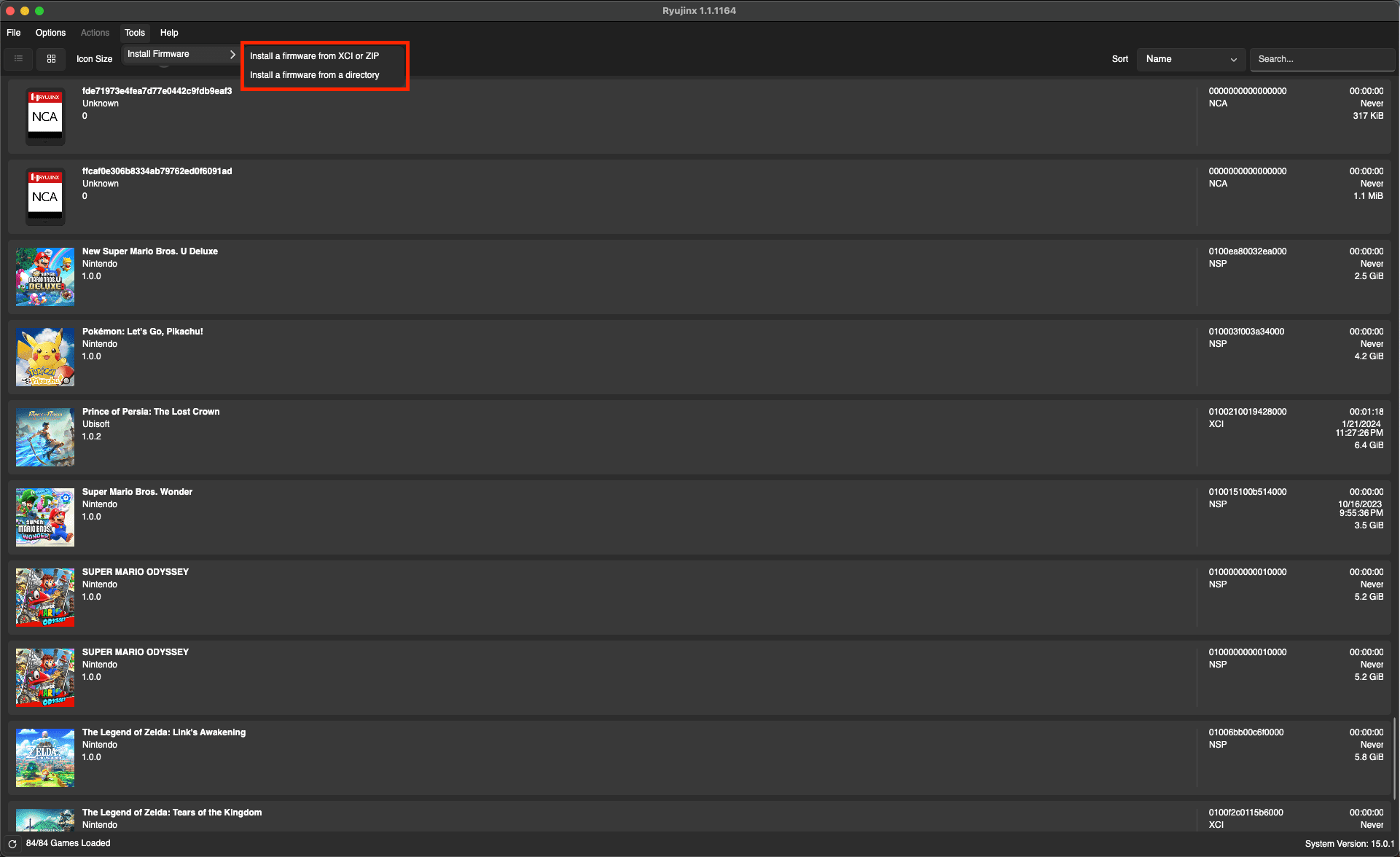
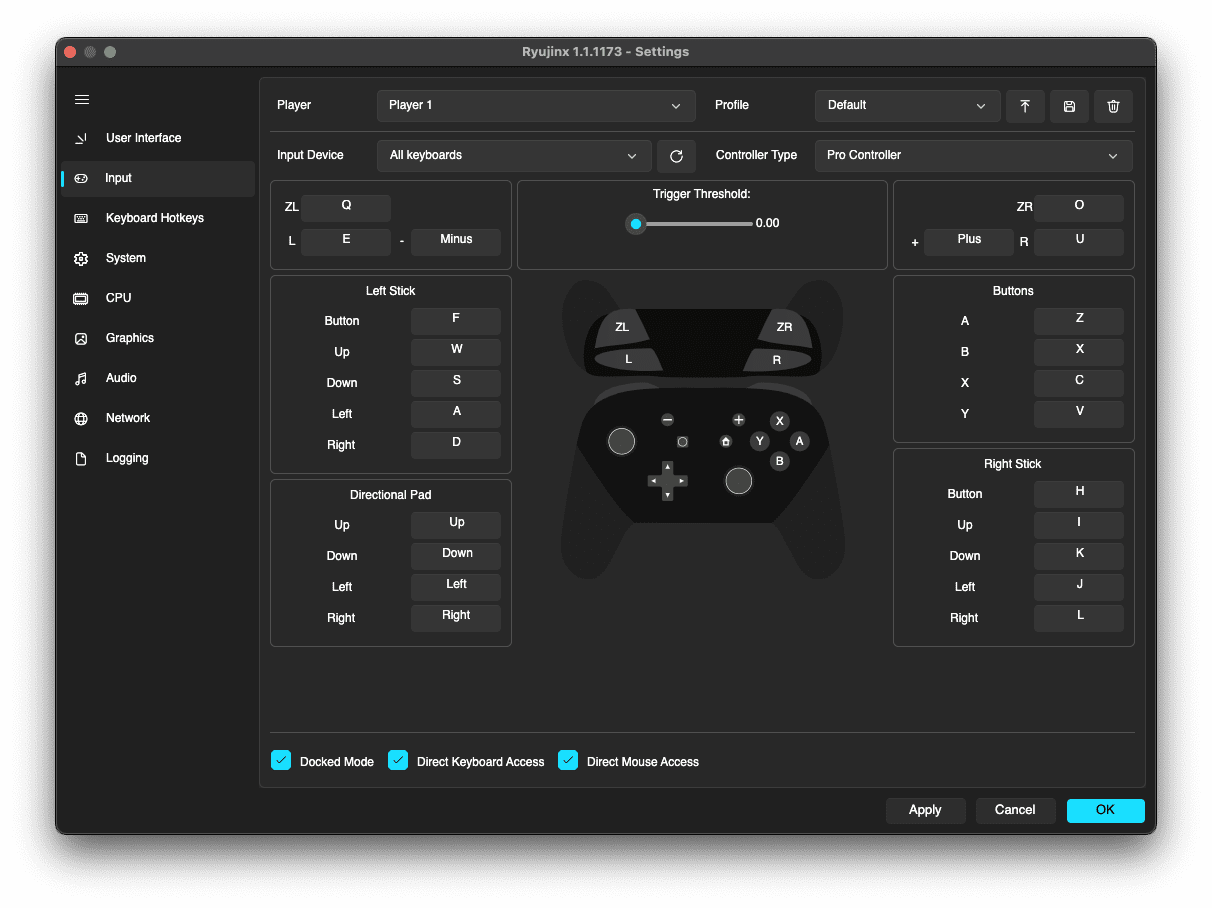






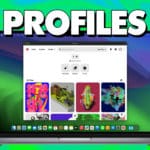


Write a Comment