Although the iPhone is a pretty incredible gaming device in its own right, it doesn’t quite reach the same heights as something like the Nintendo Switch. This is a fully-fledged console that can go with you anywhere, and then docked when you get home to play on the big screen. Despite the popularity of the Nintendo Switch since it was released in 2017, there are some frustrations.
One such frustration is the fact that you have not been able to use or connect AirPods to Nintendo Switch. For one reason or another, Nintendo has not allowed this to happen. Instead, we have needed to rely on accessories like the TwelveSouth AirFly Pro in order to use Bluetooth headphones.
Related Reading
- AirPods 3 Rumor Roundup: Everything To Expect From Apple’s Next AirPods Release
- How to Use AirPods Max With Android
- The Best AirPods Max Cases For 2021
- How to Enable Spatial Audio in Apple Music
- AirPods Max Review: How They Look Six Months Later
Thankfully and surprisingly, Nintendo released an unexpected update for the Switch. With this update, you can now pair your favorite Bluetooth headphones to the Nintendo Switch. And luckily there aren’t any hoops that you need to jump through to make everything work properly.
Contents
Connect AirPods to Nintendo Switch
The first step that you need to connect AirPods to Nintendo Switch is to make sure that the latest update is downloaded and installed. In order to do this, you’ll need to head into the System Settings app and check for an update.
More than likely, if the update is already available, then you will receive a prompt the next time that you start up the Switch. From there, you can just follow the onscreen instructions to download and install the update.
One more step that you’ll need to take in order to connect AirPods to Nintendo Switch is to put the headphones into pairing mode. Here’s how you can put the AirPods in pairing mode depending on your model:
- AirPods / AirPods Pro
- Put both AirPods in the charging case.
- Press and hold the setup button on the back of the case until the status light flashes white.
- AirPods Max:
- Press and hold the Noise Control Button until the status light flashes white.
Now that your AirPods are in pairing mode, you can proceed with connecting your AirPods to your Nintendo Switch:
- Open the System Settings app on your Nintendo Switch.
- Scroll down and select Bluetooth Audio.
- Tap the Pair button.
- Once your AirPods appear, select them from the list.
After the AirPods have connected, you’ll see a prompt appear on the Switch screen confirming that everything has been paired. Now, you can listen to the music from your favorite games without any workarounds.
Disconnect AirPods From Nintendo Switch
In the event that you find yourself wanting to disconnect or unpair your AirPods from the Nintendo Switch, it’s a pretty easy process. Just a couple of taps and you’ll be ready to go in no time.
- Open the System Settings app on your Nintendo Switch.
- Scroll down and select Bluetooth Audio.
- Select the name of your AirPods from the list.
- Tap the Remove Device button
After you tap the Remove Device button, a prompt appears on the screen letting you know that the AirPods are disconnected. You might also see the volume indicator in the top left corner appear. This lets you know that the volume has been muted so you won’t have to think twice about audio accidentally playing the next time you fire up a game.
Limitations To Using AirPods With Nintendo Switch
While the ability to connect AirPods to Nintendo Switch is long overdue, it’s not without limitations. Here’s a breakdown of what you can’t do when connecting the AirPods to your Nintendo Switch:
- Only two wireless controllers can be actively connected to the Switch when using Bluetooth audio. The included Nintendo Joy-Cons are considered two wireless controllers, meaning that you can’t also pair and use your Switch Pro controller.
- If you begin playing games locally, such as a local wireless multiplayer game, Bluetooth audio will be automatically disconnected.
- Only one Bluetooth audio device can be actively used with the Nintendo Switch at a single time. However, you are able to have up to 10 devices saved to each Switch system.
- The Bluetooth connectivity does not support the use of Bluetooth microphones.
- Audio latency may cause frustrations and may not match up with the gameplay on your Nintendo Switch.
It’s entirely likely and probable that Nintendo will continue to fine-tune the ability to connect AirPods to Nintendo Switch. However, considering that it’s been almost five years since the Switch was released and we can just now use this functionality, we wouldn’t expect to see any major updates arrive in the near future.
Andrew Myrick is a freelance writer based on the East Coast of the US. He enjoys everything to do with technology, including tablets, smartphones, and everything in between. Perhaps his favorite past-time is having a never-ending supply of different keyboards and gaming handhelds that end up collecting more dust than the consoles that are being emulated.


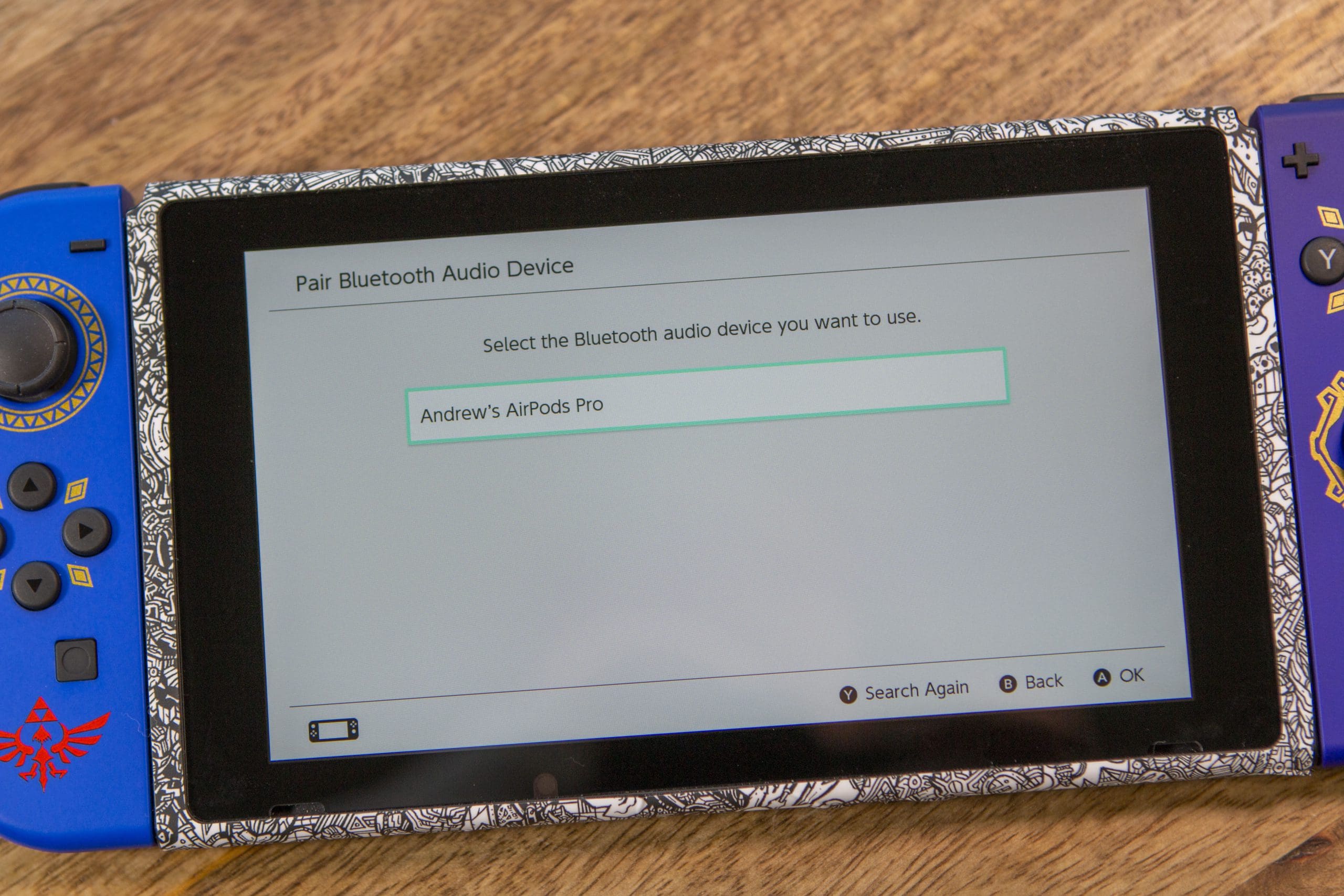
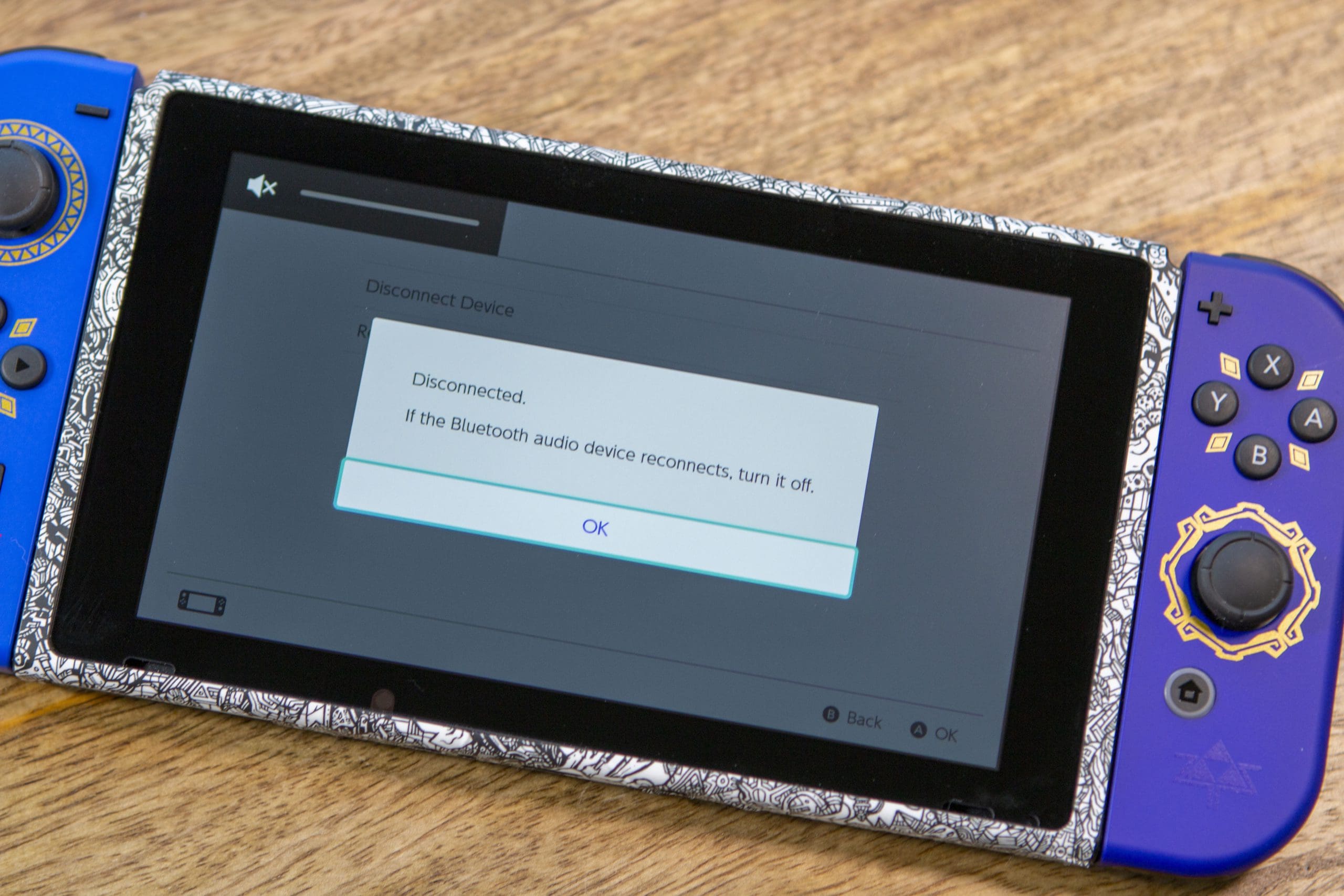
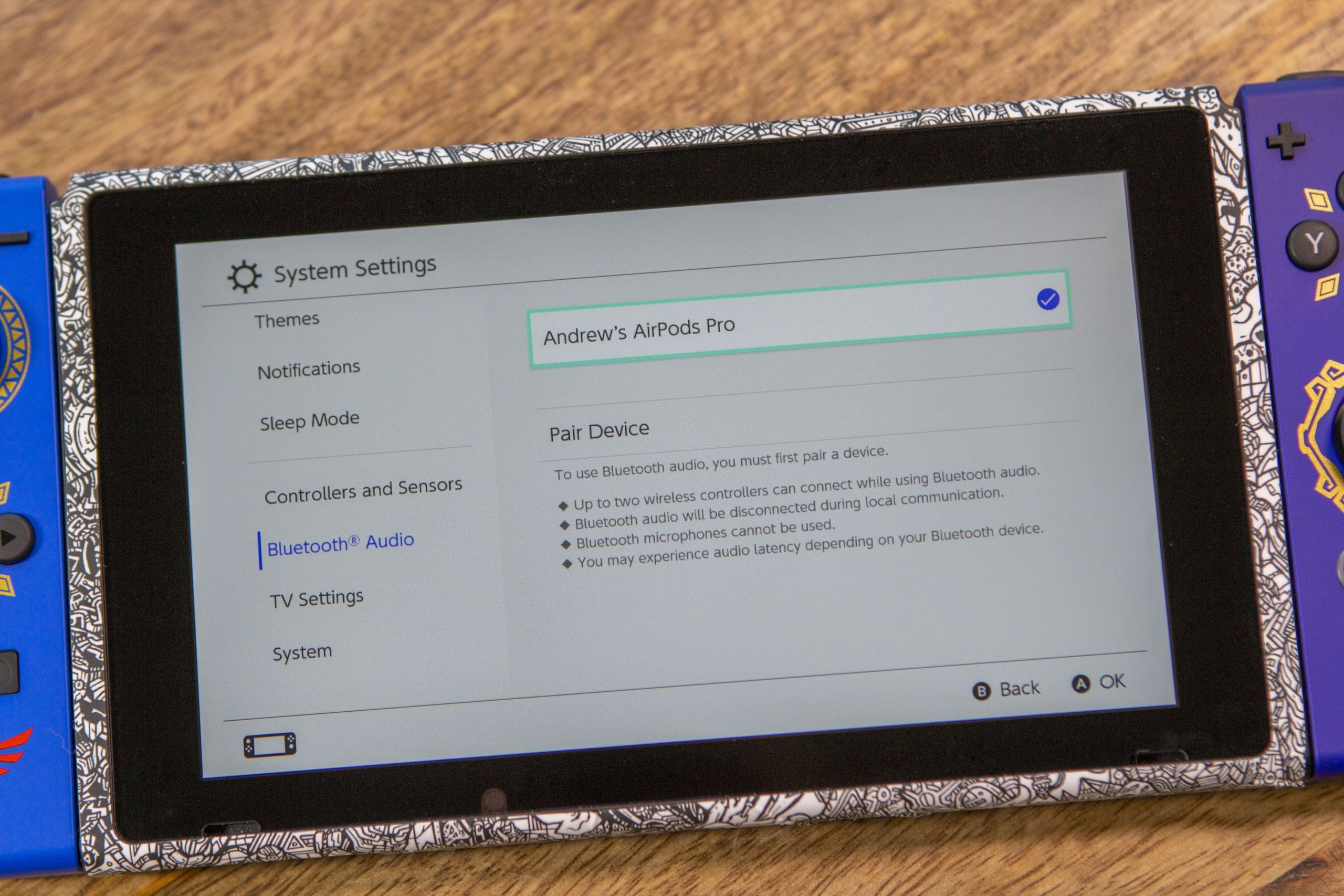









Write a Comment