How to Sync iCloud with OneDrive: Use iCloud Online and a Windows Computer
Step 1: Open any web browser on your Windows computer and log into iCloud.
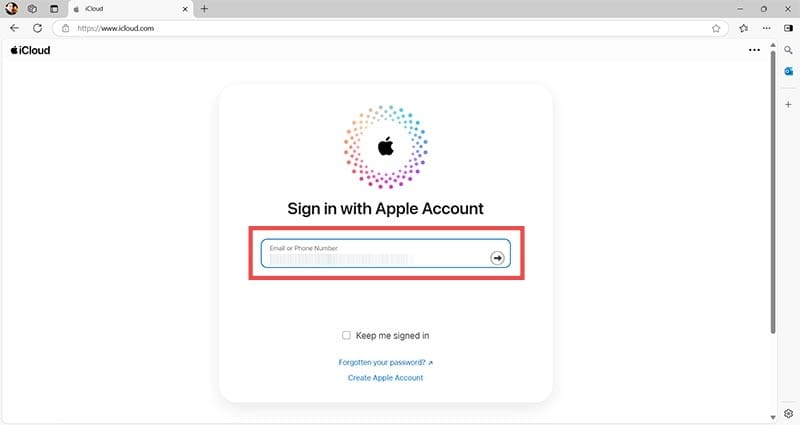
Step 2: Click on Drive to access files and documents that you might want to sync with your OneDrive account.

Step 3: Select the files you want to appear in both accounts. You can select multiple files by holding the control (ctrl) key and single-clicking each file.

Step 4: Press the Download button in the top right of the window. Your chosen files will go to your usual Downloads folder on your Windows machine.

Step 5: Open OneDrive on your Windows computer. In File Explore, you’ll see it on the left-hand side with your name and a cloud symbol.

Step 6: Under OneDrive, click Documents, then create a new folder by right-clicking anywhere in the main window, clicking New then Folder.

Step 7: Name your new folder iCloud Sync or similar. You need to remember the name so you can choose the same folder every time.

Step 8: Head to your Downloads folder and select the files you want to move from iCloud to OneDrive. Press the ctrl and C keys simultaneously to copy these files.

Step 9: Go back to the folder you just created in your OneDrive documents. Click anywhere with the mouse, then press ctrl and V together.

Now those iCloud files are available on any synced OneDrive device. While this isn’t a real-time sync, it ensures you have the documents you need on both iOS and Microsoft devices.
How to Sync OneDrive with iCloud Without Using a Web Browser
If you download iCloud Drive to your Windows machine from the Microsoft Store, you can perform the above steps without having to access iCloud via a browser. Instead, you log into iCloud Drive with your usual Apple credentials once the app is installed. The app will now ask if you want to sync iCloud to File Explorer.
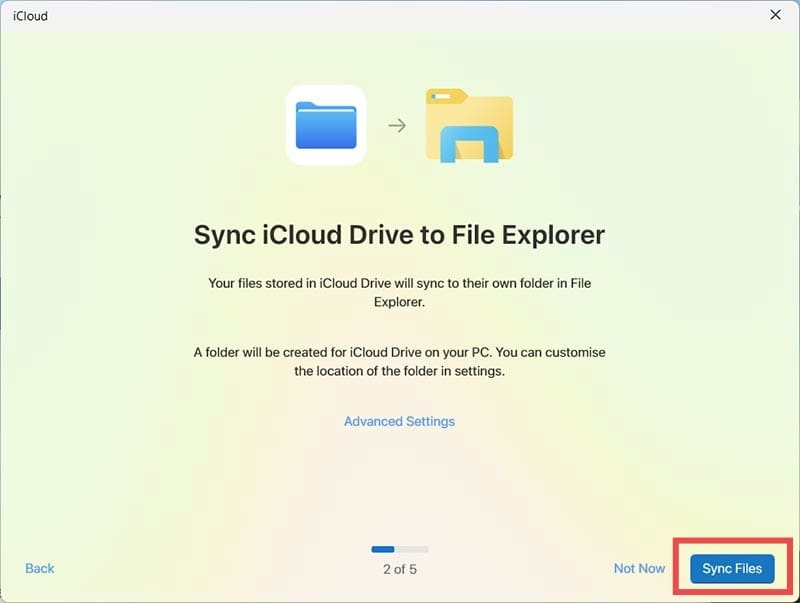
Click Sync Files and you can access your documents and files directly on your laptop or desktop. Just copy and paste anything you need from one drive to another as needed.
You can also sync OneDrive files with iCloud using the web-based method. If you head to https://onedrive.live.com/ you can log in with your Microsoft account details.

Select the files you want and download them, just like in the previous walkthrough.

Now select the files from your Downloads folder and move them to your iCloud Drive, which should appear as a folder on the left-hand side of Windows File Explorer. Those files will now be available on any internet-connected iOS device, including your iPad, iPhone, or Mac.


As an avid gamer, I’ve run into my fair share of error codes and weird faults that have forced me to find fixes to problems I never anticipated. That gave me a passion for sharing those fixes with others so we can all game without feeling like our hardware is rebelling against us.



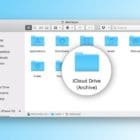






Write a Comment