macOS Ventura brought about a bunch of new changes that make the operating system feel so much more modern and efficient to use. Users have been asking for certain features from Apple for ages, and it seems as if, slowly, the company is starting to listen to what we have to say. One of the features that the masses asked for was unsending mail. So yes, you can finally unsend mail in macOS Ventura if you accidentally sent an email with a typo or a wrong attachment. Find out how to unsend mail in macOS Ventura and learn about some other new changes that Apple made.
Related Reading:
- What’s New in macOS Ventura
- macOS Ventura: What’s New With Spotlight?
- macOS Ventura: The System Preferences Changes You Need to Know About
- How to Downgrade From macOS Ventura to macOS Monterey
Contents
How to Unsend Mail in macOS Ventura
It’s extremely simple to unsend mail in macOS Ventura. Here’s a step-by-step guide you can follow:
- Send an email (for this purpose, you might want to send yourself a test email).
- Open the Sidebar by selecting View > Show Sidebar if it isn’t already open.
- Look for Undo Send at the bottom of the sidebar.
- Click it, and that’s all!
It’s important to note that you only have around 10 seconds or so to unsend the email you want to recall. Unlike the iMessage feature, where you can delete or unsend a text message that the recipient might have already read, the Mail app holds your email in a queue for a few seconds before sending it. If, during that time, you decide to recall it, you can do so by following the steps above. So you better act quick!
New macOS Ventura Mail Changes
If you didn’t know about the new unsend mail in macOS Ventura feature, you might not know about these either. Check out some other mail changes in the new operating system update:
Schedule Emails
Scheduling emails has always been a feature people were yearning for. If you were in a situation where you wanted to send time-sensitive information, like sending presentation details and documents after the presentation, then you could simply schedule an email instead of having to remember. Similarly, if you wanted to give yourself a little reminder, you could schedule an email to yourself. To schedule an email on macOS Ventura, compose your message, then click the dropdown arrow next to the Send button.
Set Reminders for Emails
Another useful feature of the new Mail app is setting reminders on emails in your inbox. Sometimes you’re too busy to reply to something straight away, or you need to prepare documents to send. In that case, you can right-click on the email in your inbox and navigate to the Remind Me drop-down menu. From there, you can select options like “Remind Me in 1 Hour” or “Remind Me Later…” where you can choose what time you want to receive a notification. You can also use this feature on iOS by holding down on the email.
Receive Follow Up Notifications
Gmail already has this feature, which will give you a little reminder that an email you sent hasn’t been replied to. The new macOS Ventura Mail app has this feature as well, by default. Some users complain that it’s somewhat useless as it does this with every email you send. Some emails don’t need to be replied to, so it can be annoying to receive notifications for them constantly. If you want to turn it off, you can open the Mail app and go to Mail > Preferences > General, then uncheck the box that says “Enable message follow up suggestions”. Some people suggest that Apple could make it so that you can choose which emails you want to have follow-up notifications for.
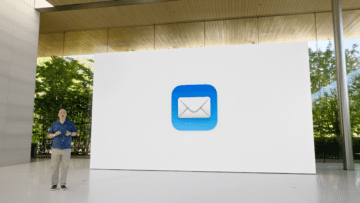
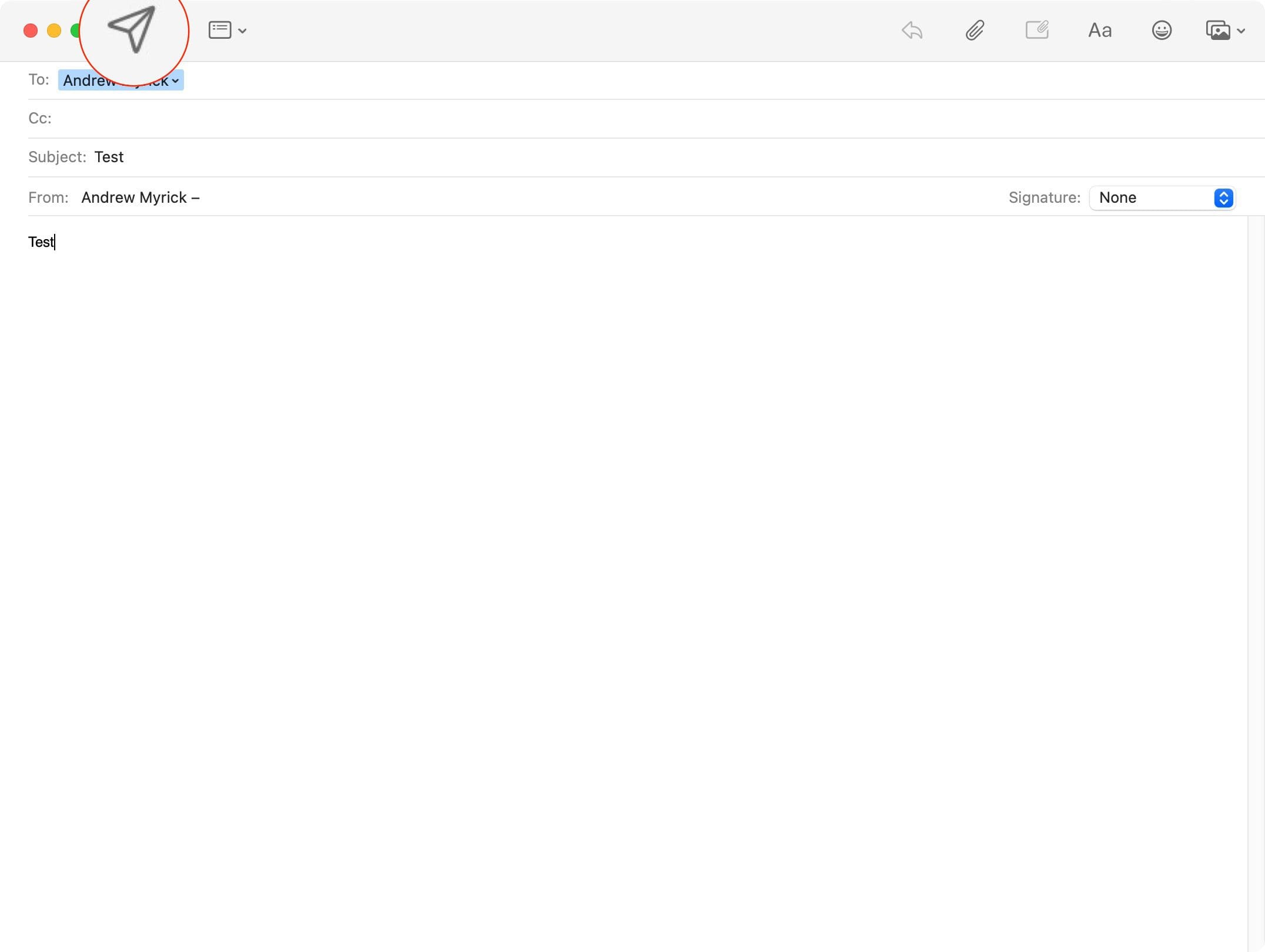




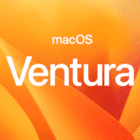

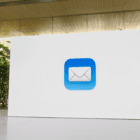
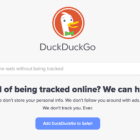
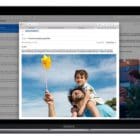
Write a Comment