Apple devices have come a long way with their cameras and the effects you can create on them. Whenever there’s a new iPhone, it feels like a newer, fancier camera is at the forefront of the features, which is excellent because it means we’re past the days of blurry cell phone photos if someone knows how to use the right features.
One of those features is the Studio Light feature on your iPhone. Below we’ll go into what it is and how to use it.
What is Studio Light?
Studio Light is a light setting on your phone’s camera that helps get more professional-looking Portrait Lighting photos. The feature lights up the face brightly and cleans up the look of the overall photo.
As the name suggests, it’s set up to make it look like the photo was taken in a professional studio, complete with professionally placed lighting arrays.
How to Use Studio Light
Studio Light works on certain iPhone models that support Portrait Lighting. Generally, the iPhone SE 2nd generation and later support Portrait Lighting.
Using this feature is fairly simple. On many newer phone models, you can edit a photo using Studio Light as long as it was taken in Portrait Mode. Bear in mind that Portrait Mode only works if the camera recognizes that it is taking a photo of a person if the phone has only one camera.
- Open the camera app on your phone by tapping the camera icon.
- On the Photo line, swipe until the camera is in Portrait Mode and take the photo. You can also tap a photo that was taken in Portrait Mode.
- Tap Edit.
- You’ll see a little cube icon on the bottom of the screen. Tap it.
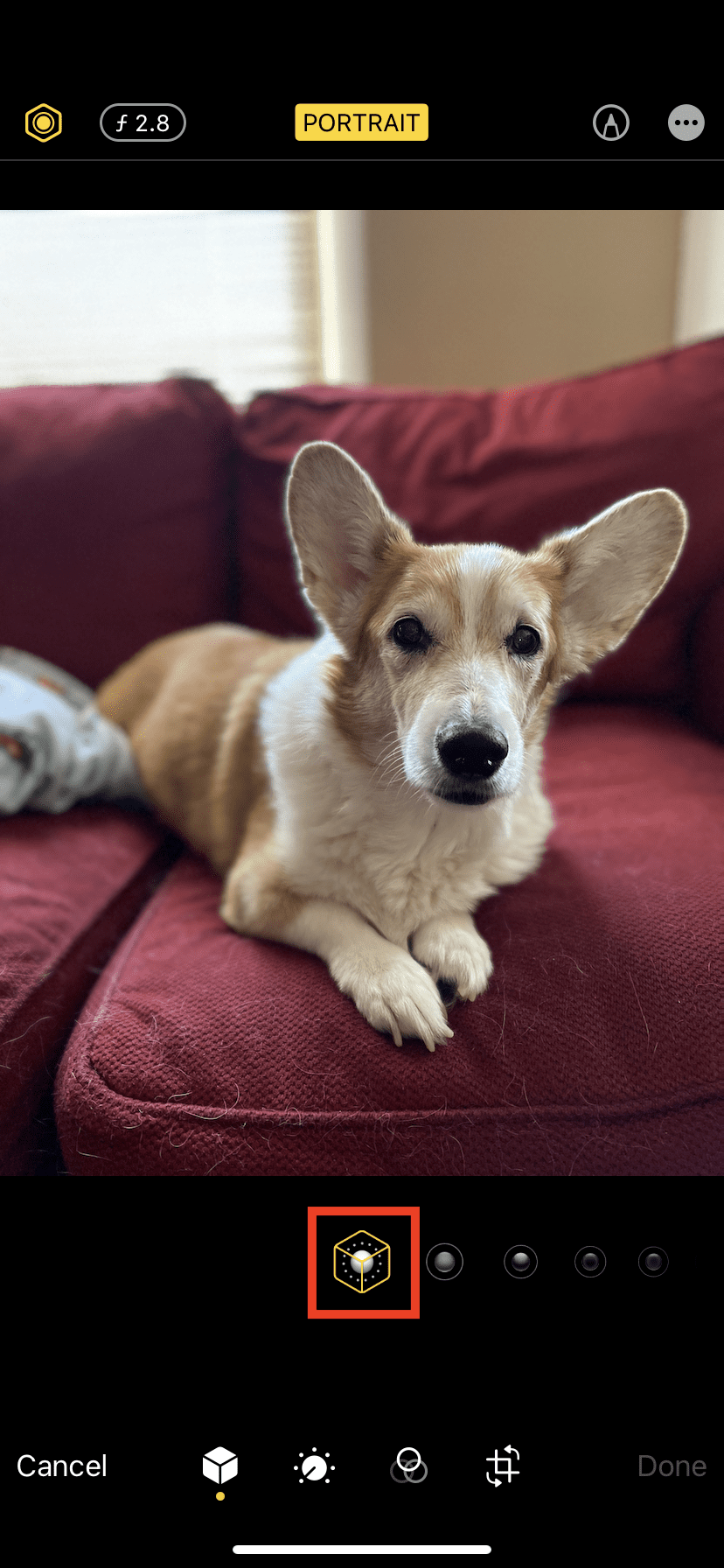
- Drag the icons under the photo to the left or right to choose the lighting feature you want. In this case, drag until it features Studio Light.

- You can then move the slider to the left or right to change how the lighting effect looks.
- Tap Done to save the new lighting.
You can also take a photo with Studio Lighting. Remember, it has to be of a person in Portrait Mode if the phone has one camera. To take the photo with this feature:
- Open your camera app and switch to Portrait Mode.

- At the bottom of the photo screen, slide the icons until it reads Studio Light.

- Take the photo of the person and the Studio Lighting should save on the photo.

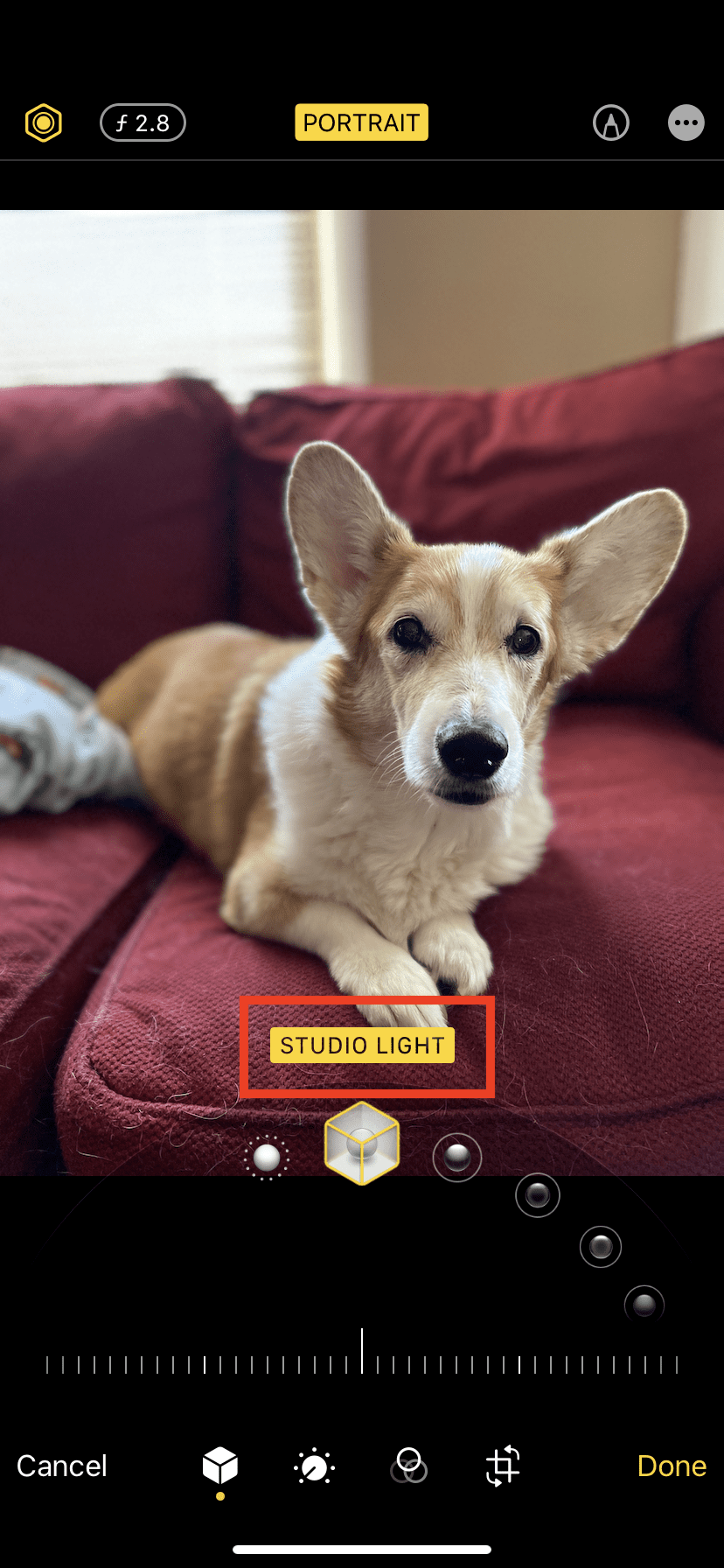









Write a Comment