You may have synced your iPad with iTunes to discover that your movies and videos are now missing. If so, you aren’t the only one!
Don’t worry, they should be on there somewhere. It’s just a matter of finding them. And if not, we’ve explained how to sync videos to your iPad with or without iTunes below.
Related:
- Exclusive: Apple prepares Spring Launch for TV Streaming Service, Airpods 2, and iPad Updates
- An in-depth look at the new TV app in iOS 10.2
- How to transfer photos and videos from iPad, iPhone, and iPod to Mac or Windows PC
Contents
Why is the iOS Videos app missing from my iPad?

You used to find all the videos on your iPad in the iOS Videos app. But with iOS 10.2, Apple replaced Videos with the TV app — a single place to watch all your TV Shows, Movies, or Home Videos.
Your iPad might have updated to the latest iOS when you synced it with iTunes. If that’s the case the Videos app is long gone and you should find a shiny new TV app in its place.
Where are my videos in the TV app?
- Tap the Library button at the bottom of the screen to access all the videos synced to your iPad. This page shows a snapshot of your content including Rented and Recently Added videos.
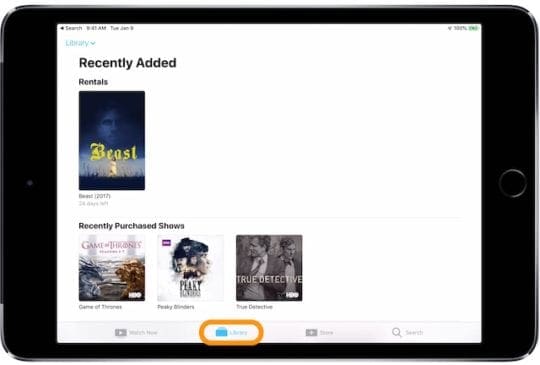
- Tap the Library drop-down menu from the top of the screen to view your TV Shows, Movies, or Home Videos.

- Choose the relevant content and view all your videos.
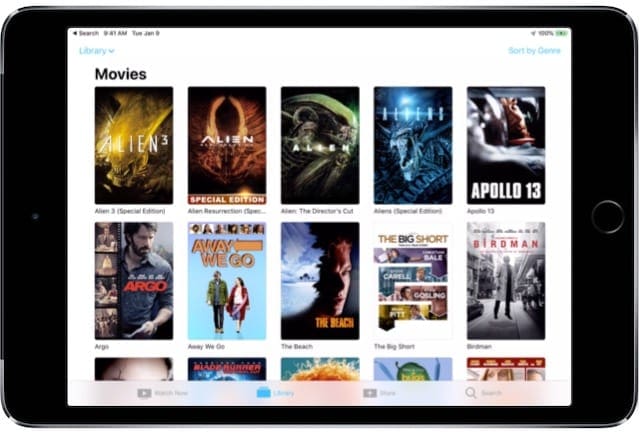
With the Videos app missing, the TV app takes some getting used to when it’s first installed on your iPad. But all the same content should be on there, as well as lots more through third-party streaming services like Amazon Prime or BBC iPlayer.
Why can’t I see my Home Videos in the TV app?
Even if you synced Home Videos to your iPad through iTunes, you might not immediately see the Home Videos section in the TV app. This is due to a software bug that appeared with the TV app’s release in iOS 10.2.
That bug should be well and truly vanquished by now. So update your iPad to the latest version of iOS to resolve it: go to Settings > General > Software Update.
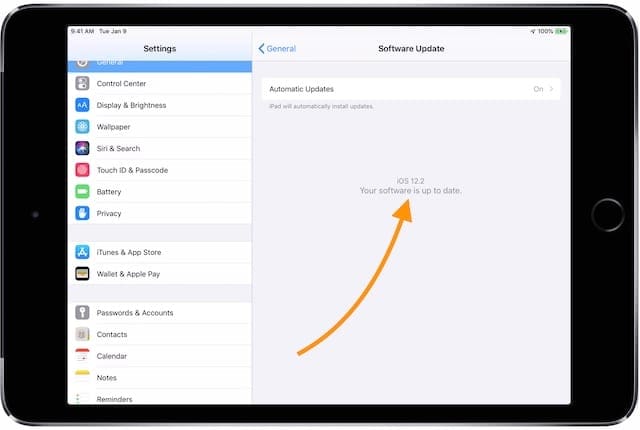
If you still can’t see the Home Videos section. Try downloading some other content to your iPad first, like a Movie, TV Show, or Music Video. This should force the Home Videos section out of hiding!
How do I get missing videos back on my iPad?
Several users found they could make the missing videos reappear on their iPad by syncing it to their computer again. It’s worth trying this once or twice — sometimes our devices get easily confused and this is an easy fix.
Re-sync the videos on your iPad by doing two more syncs: once with no videos, and a second time with all of them. When you sync the second time, take note of where the videos are going on your iPad.
In iTunes, that means looking at the Media Kind for each video:
- Control-click a video in iTunes and click to see Info about it.

- Click the Options tab in the Info window.
- Choose an appropriate Media Kind from the drop-down menu:
- Music Video
- Movie
- Home Video
- TV Show
- Podcast
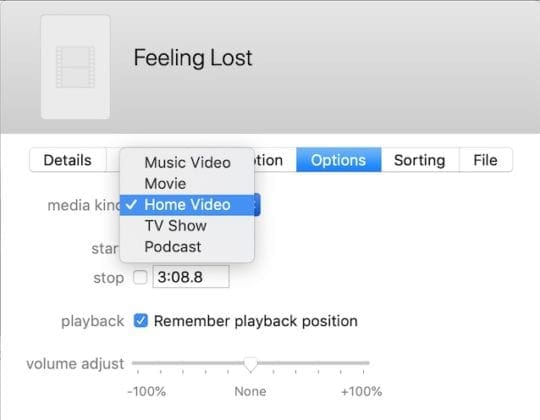
How do I sync videos to my iPad with iTunes?
You can sync videos to your iPad using iTunes whether you bought them from the iTunes Store or not. The process is quite simple, add the video to your iTunes library and then tell iTunes to sync it to your iPad.
- Open iTunes on your Mac or PC.
- If you didn’t buy the video through iTunes:
- From the menu bar, go to File > Add to Library….

- Find the video on your computer and click Open.
- Find the video in your iTunes library, it may be under Home Videos in Movies.

- Control-click and select Info to edit the name, media kind, and other details.
- From the menu bar, go to File > Add to Library….
- Connect your iPad to iTunes with a lightning-to-USB cable.
- Unlock your iPad and Trust This Computer if prompted.
- Click the iPad icon in iTunes to see your Summary page.

- Select the relevant content in the sidebar: Movies, TV Shows, etc.
- Tick the box to Sync that content, and then the box for each video you want to sync.

- Click the Sync button in the bottom right.
- When the sync is complete, eject your iPad and find your videos in the TV app.

How do I sync videos to my iPad without iTunes?
If you don’t want to use iTunes, there are still a few other ways you can sync videos to your iPad. And with the Videos app missing you might prefer these alternatives anyway.
1. Use iCloud Photo Library
If you use iCloud Photo Library, you can get videos on your iPad by adding them to your library, but you can’t download them for offline viewing.
Open the Photos app on Mac or the iCloud Photos app on PC. Go to File > Import… and find the video on your computer. After the import is complete and iCloud has synced, watch your video on the iPad using the Photos app.

2. Use Plex
Plex is a media server that works with all the market-leading brands and devices: Apple, Samsung, Google, Windows, and more. It allows you to store all your movies, TV shows, music, and home videos in one place and access them from anywhere.
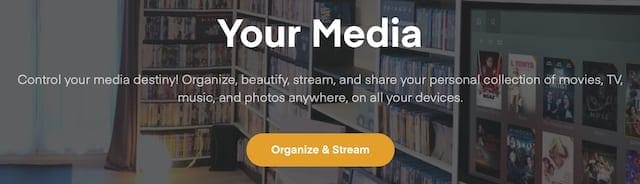
Visit Plex’s website for more information about their services and how to use it. Essentially, your computer acts as a media server and your devices can play that media over the internet or sync it for offline use.
3. Use VLC
VLC is an open-source media player that supports a wide range of formats and works with most Apple devices — including your iPad. Using the iOS VLC app and your computer browser, you can sync videos to your iPad over Wi-Fi without using iTunes.
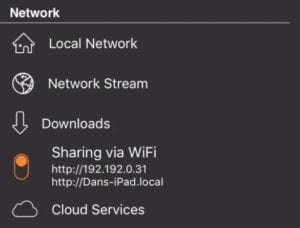
To sync videos over Wi-Fi, make sure your iPad and computer are using the same network. Then open the VLC app on your iPad and tap the cone icon in the top left corner.
Select Sharing via WiFi from the menu and enter the web address in your computer browser. Click the + button and choose the video you want to share. It uploads and is immediately available to view on your iPad.
4. Use other third-party apps
There are plenty of other third-party media players that allow you to sync videos without iTunes. We can’t possibly list them all here, but if you aren’t satisfied with iCloud, Plex, or VLC it’s worth taking a look online for yourself.
How do I get movies on my iPad?
You can buy movies to watch on your iPad through iTunes, Amazon, YouTube, or other third-party retailers. However, if you’ve already bought a DVD or Blu-Ray, you don’t want to have to pay again for a digital copy.

In that case, it’s possible — though not always strictly legal — to rip the movie to your computer and then get it on your iPad.
All you need is an external disc drive and some third-party software. At which point you can import the ripped movie to your iTunes library and sync it to your iPad.
Use software like Handbrake to rip the movie to your computer — although there are also plenty of paid alternatives available. Handbrake offers you plenty of ripping options to determine the quality and file size of your movie.
What can I do when videos won’t sync to my iPad?
There are a couple of reasons a video might not sync to your iPad:
- Not enough iPad storage.
- Incorrect video format.
- The video file is corrupt.
Check your iPad storage by going to Settings > General > Storage. Make sure you have ample space to fit the video on there, clear extra by deleting content and apps if necessary.
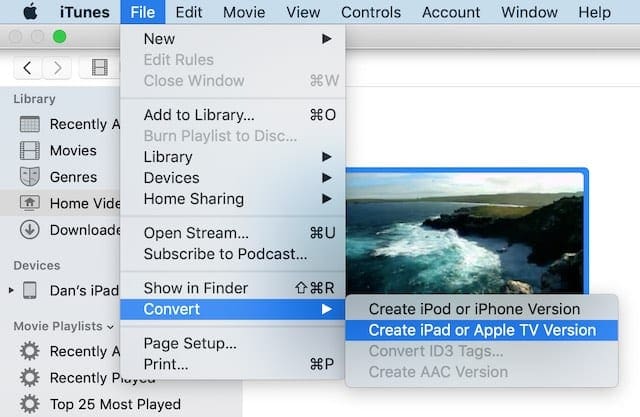
You can convert your video to an iPad-compatible format using iTunes itself. Open iTunes on your computer and select the video you want to sync. From the menu bar, go to File > Convert > Create iPad or Apple TV Version.
iPad creates a compatible copy of the video or notifies you if it’s already in a compatible format.
If none of those solutions work, your video might be corrupt. Try deleting it from your iTunes library and importing it again. Or if you use Time Machine, restore your computer to an earlier version of itself, before the video was corrupted.
![How To Setup and Use macOS and OSX Time Machine [GUIDE]](https://appletoolbox.com/wp-content/uploads/2012/05/Time-Machine-Logo-300x300.jpg)

Dan writes tutorials and troubleshooting guides to help people make the most of their technology. Before becoming a writer, he earned a BSc in Sound Technology, supervised repairs at an Apple Store, and even taught English in China.

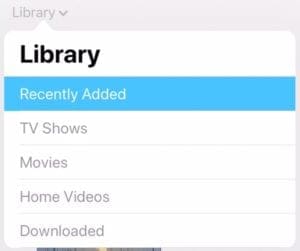

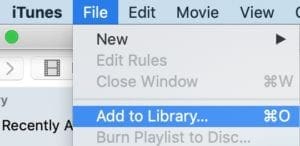
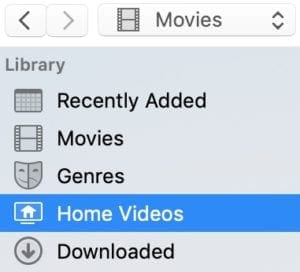
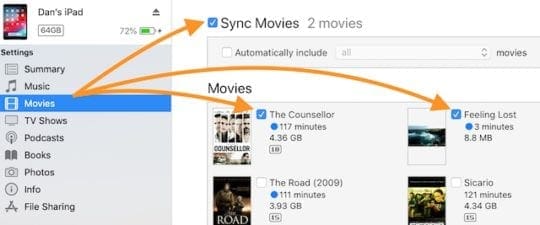









OMG it’s Sept 2020 and I still can’t watch my Home movies on my iPad Pro which is one of the main reasons I bought it for. usually it righted itself with the first or second updates but this time using 14 it’s still not working =( Any suggestions??? reformatting or having to use a 3rd party app to run something this simple seems like a HUGE FLAW in Apple- and I’ve been Apple all the way since the beginning. your advice/help would be really appreciated!
thanks you, David
I have tried to sync a home video to from iTunes in my Mac to my iPad, but it fails to sync. It is Mp4 format, and does play on my Mac. It doesn’t show up in Apple TV or iTunes on the iPad. I’ve read through what you have presented above. My iPad is updated to ios 13.3, and there’s plenty of room on it. Any additional suggestions?
Hi Ken,
How about AirDropping the video to your iPad from your Mac?
Connect your Mac and iPad to the same WiFi network
Locate the video file (not in iTunes but the file itself)
Choose the Share button and select AirDrop
Send it your iPad
Accept the file on your iPad
Once downloaded, you find it in the Photos App
Liz
Another way to bring back ‘missing’ videos is, if you can remember a title, search for it. It will find it and all other videos will magically reappear. Bob R-S.
For what it’s worth – this happened to me and after some playing around I found the video app with the music app/ group. Touch and hold and drag it back out to the desktop.
This was my first time transferring and backing up my iPad movies, music and book purchases. I started the transfer and left it do it’s business when I came back I backed it up then looked at my memory on my ipad and noticed I had no movies and very little audio and no books on my iPad. I looked in my itunes and only 5 of my 12 movies were transferred and 68 of 350 songs and 5 of my 28 books were transferred. And there is nothing anywhere. I tried all of the above and everything seems to be erased!! does anyone have any suggestions, it’s very disappointing to spend all that money to have it taken away… Disliking my apple product right now. 🙁
Thank you for your great post! It has been very helpful. I wish that you will continue sharing your knowledge with us.
Two things I figured out after many attempts at syncing( andevenhaving trouble that PC still thinks iPad is a camera) 1.after deselecting each option, apply the deselection and then resync 2. Look for music in your IPad in your IPOD iconandnot in your ITunes app. Not intuitive because my iTunes library is on iTunes on my PC and my iPad is not an iPod Whatever I hope that I have figured this out. In addition, i note, apple may not have viruses, but they crash and don’t always act predictably or intuitively as apple folks always brag about
I experienced the same problem — no music or videos after a sync. I tried reinstalling iTunes, cycling the iPad off with a soft reset, using the “restore” feature in iTunes after an update of the software. Nada. What DID work for me was selecting to restore the iPad to an earlier date. You can do this — assuming that this isn’t your first attempt at setting the device up — by using the drop-down list from the option to restore the iPad. My restore went back to the date of my purchase (one from about a month ago, so I did not have much to recover, thankfully.) After the restore from an earlier date, the sync process went smoothly and my videos and music returned to the device. I did not lose apps, movies or music since they were all backed up in iTunes and transferred nicely after I was back in business.
My experience is similar to Dave’s. I get in the “no videos” state on about 75% of my syncs, and fix it by cycling the iPad off and on. In my case that has fixed it on every occasion that it occured. Maybe 15 times in the last two months.
This happens to me on 50% of my syncs and I’m still on just 3.2.0. This all started with iTunes 10 for me.
To fix it, I FORCE the ipad to check and repair files and storage by doing a hard power off (hold lock+home for 10s). The ipad will then take 5-10mins to boot back up while it checks the OS and vital files.. this usually fixes it right off.. and if it doesn’t.. I just sync again and all is well
This is happening to me and it sucks. In iTunes it shows that I have 4GB of music and 5GB of video on the iPad and if you go to the Music or Video tabs it shows the content that should be there as checked and on it. When I add a video it shows it syncing successfully.
But when I go to the iPad and go into iPod or Videos it says I have none. So almost 10GB of content is physically on the device but not appearing in the appropriate apps.
I have resynced many times with no change. I done what you suggested about deselecting everything, syncing, then reselecting it. I have reset iTunes, etc. Everything short of wiping the device and starting over, which sucks.
BTW, this all happened after I updated the iPad software to 3.2.2