If you try to connect your iPhone or iPad to a computer, you might be confused to see the message “This iPad is supervised by another computer and cannot be used by this computer.” At that point, the device prevents you from sharing files or connecting the devices to switch between them while doing tasking like messaging. Read on to learn what causes this message and how to fix it.
Why Does the Supervised by Another Computer Message Appear?
This issue can happen when your device is controlled by an MDM lock, short for mobile device management.
Devices that you get from an organization, like an employer or school, may be set up to have the devices supervised. The feature allows the other entity to make sure the device is being used for intended purposes and it protects from connections to other Macs. The whole feature is even protected by password. You check out our guide on how to see if your device is supervised.
However, if you get a used device that is showing this message, it can be because it was owned by an institution. In this case, you will need to turn off the supervision feature.
How to Turn Off Device Supervision
In many cases, you may not know the password or even be in contact with the administrator. In such as case, you may want to download AnyUnlock, which helps bypass a variety of locks.
If you do know the administrator, the company can disable supervision using Apple Business Manager, in many cases.
If you do have access to the password, and you know which app was used to add supervision, you may be able to unlock it yourself. The Apple Configurator app is commonly used. You would need to add the app to your Mac through the App Store. You would then connect the device to the Mac. Run the app to find the mobile device and use it to remove device supervision.
You might also try resetting your phone to factory settings. This might work for companies that used Apple Configurator 2. However, this will only work if the company did not block access to a reset feature.
To reset the device:
Note: This will erase everything off the phone, so make sure what you want to keep is backed up.
- Tap the Settings icon (the cogwheel).
- Hit General.

- Tap Transfer or Reset [Device].

- Tap Erase All Content and Settings.
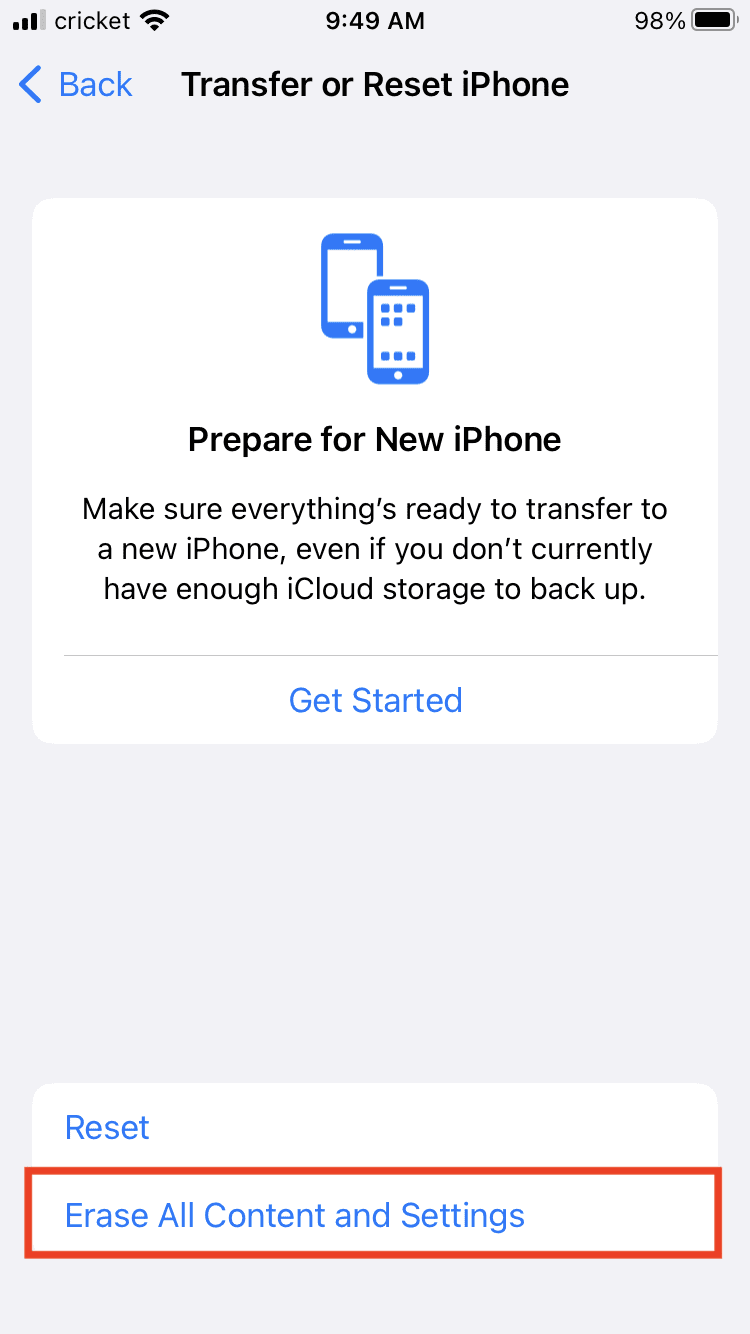
- You may be asked to enter your passcode or Apple ID password. Enter it.
- Confirm that you want to erase your data.
It may take a few minutes for the data to erase. You can then try reconnecting your device to your computer.
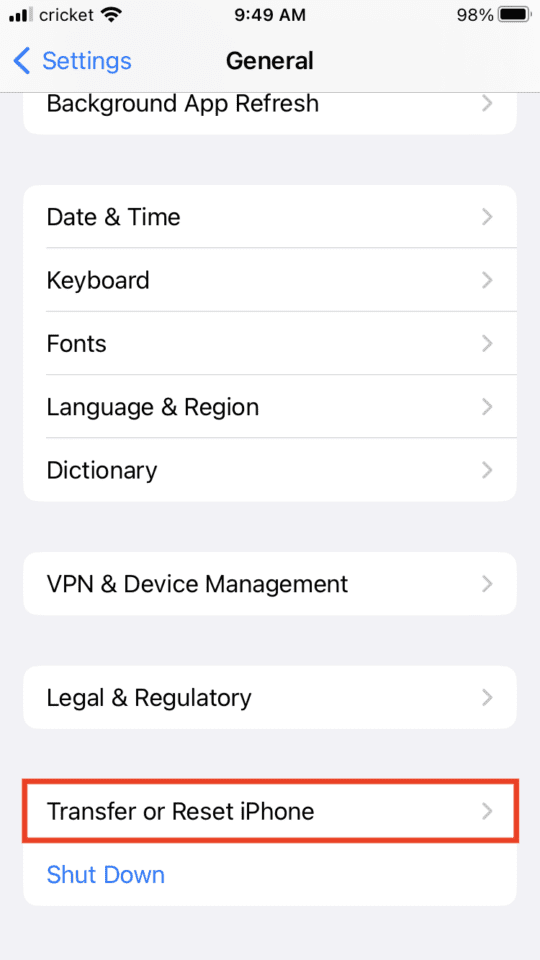









Write a Comment