Apple introduced the “Sign in with Apple” feature back in 2019, allowing you to quickly and securely sign in to third-party websites and apps without having to manually type in information. It uses your Apple ID credentials and even allows you to “hide” your email so that you’re not bombarded with spam later on — but unfortunately, the feature doesn’t always work.
As an iPhone, iPad, and Mac user, if you’re having trouble using “Sign in with Apple” with certain websites or applications, and you’re receiving notifications that the feature isn’t working, the fix could be extremely easy.
What’s “Sign in with Apple?”
If you’re not familiar with “Sign in with Apple,” you’re surely acquainted with the older, alternative options that let you log in to third-party services using your credentials, like with Google or Facebook. All you do is click the button and you’re signed in, without having to type in your name, password, or email. These features are called single sign-ons, and they’ve been around for years now, but since Apple is relatively new, adoption for it is still not fully widespread, and so issues are bound to pop up.
How to Fix “Sign in with Apple”
On your iPhone or iPad, go Settings → (your name) → Password & Security→ Apps Using Your Apple ID.
Next, find the application you’re having trouble with.
Note: Only applications that you’ve previously used “Sign in with Apple” with will appear in this list.
Once you’ve selected an application, tap on it. Finally, tap on Stop Using Apple ID at the bottom of the page and then on Stop Using on the pop-up that appears. The “Sign in with Apple” feature will then be tethered from the application. Your previously created account will be kept intact, so don’t worry about it being deleted when performing this action.
Conclusion
To check out if this fix works for you, go to the application you just stopped from using your Apple ID and sign in with the “Sign in with Apple” feature. Although it’ll seem like you’re creating a brand new account, if you follow the prompts, you should be allowed back into your previous account without any issues. Let us know in the comments if this worked for you!
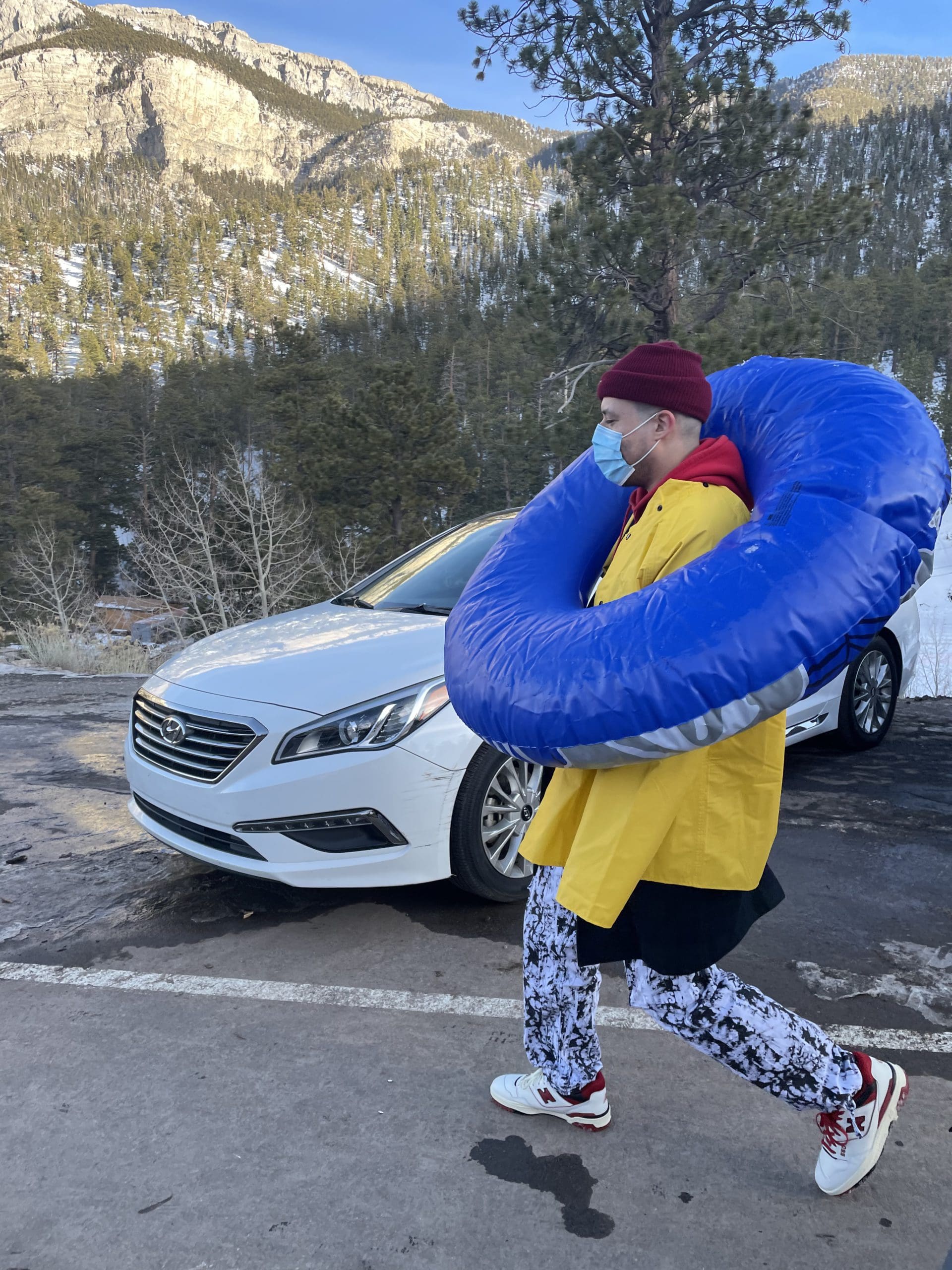
i like to write stuff.


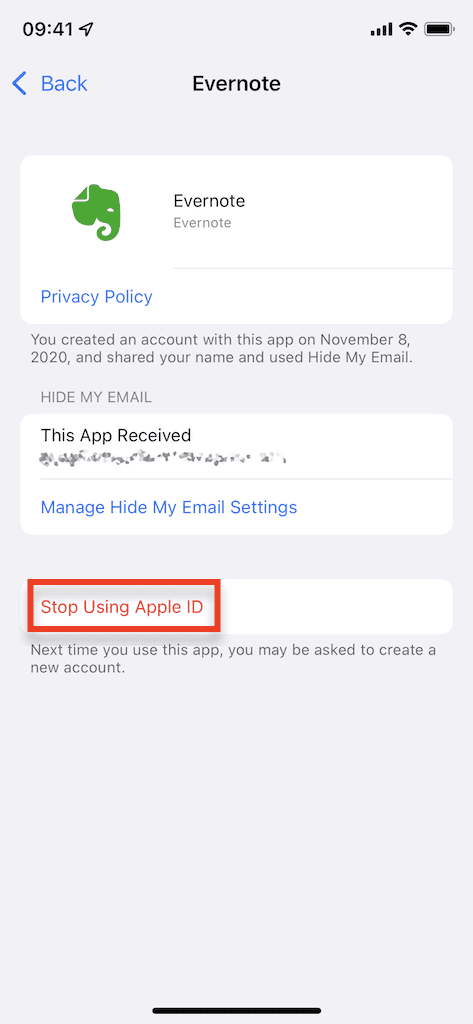
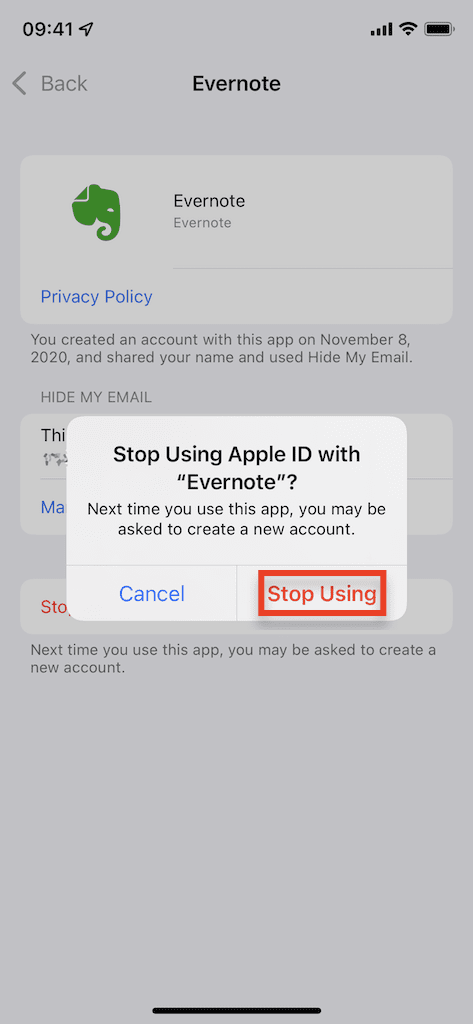



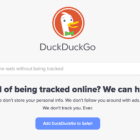





I am trying to access my Domestika courses on my iPad using my Apple ID. I can do this on my computer but not on iPad. I followed your instructions and removed the app in settings but still no luck when I go back to Domestika and try to log in with Apple ID. Nothing happens,