Despite being associated with the Apple ecosystem and devices like iPhones and Macs, iTunes is also available on Windows 11, too. Unfortunately, Windows users don t always have the easiest time with this app, with many reporting iTunes not working on Windows 11.
Perhaps you keep encountering error messages when trying to use iTunes, for example, or it won’t even open in the first place. Either way, let’s take a look at several quick fixes and troubleshooting steps to try.
Contents
Fix 1. Try Opening iTunes via the Microsoft Store
A common issue with iTunes not working on Windows 11 is when you try to open it via a shortcut or “Start” menu, and it fails to do so, or takes ages to launch. A possible workaround is to launch the app via the Microsoft Store instead. Some users find it works fine when launched this way.
Step 1. Open up the Microsoft Store. You can do this by typing “Store” in the search bar and clicking the “Best Match” or just finding the “Store” icon in your “Start” menu.
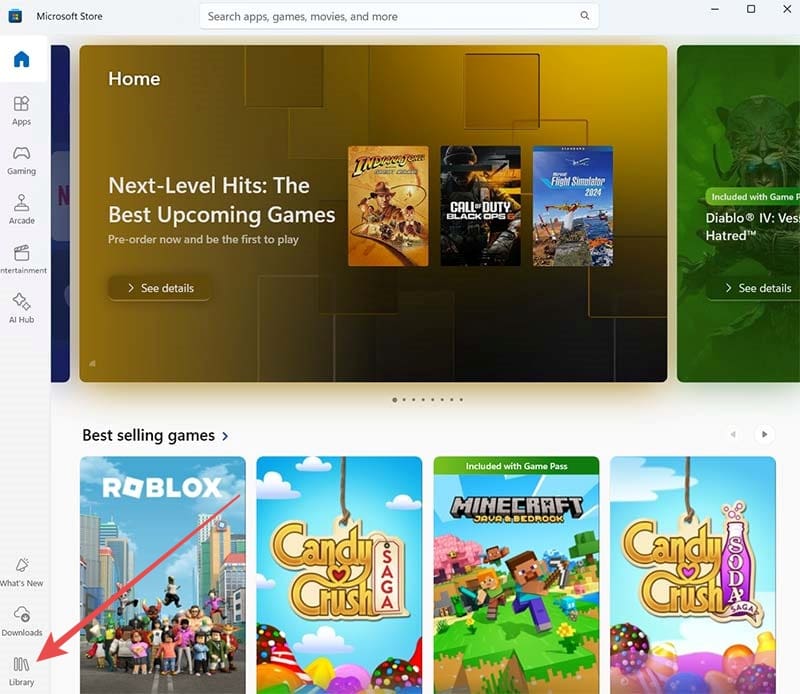
Step 2. Click the “Library” button in the bottom-left to see your library of installed games, apps, and media. Then find “iTunes” in the list. You can scroll to the “Apps” section to find it faster or use the search bar. Click the “Open” button to launch it.
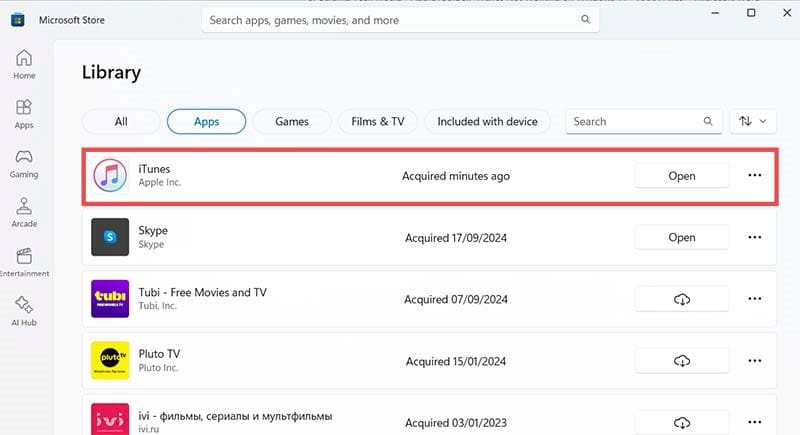
Fix 2. Close All iTunes Processes in the Task Manager
If you’re having an issue with iTunes freezing and being impossible to close or restart, here’s a fix to try.
Step 1. Right-click in any empty space on your taskbar at the bottom of the screen, and then select the “Task Manager.”
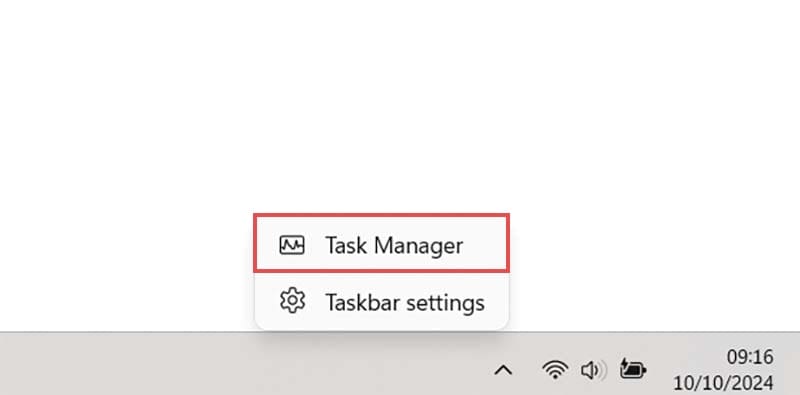
Step 2. Find all processes related to iTunes in the “Processes” tab, then right-click on them and select “End task.” Don’t forget to check under “Background processes,” too. Once you close all iTunes processes, the app window should close and you can restart it to try again.
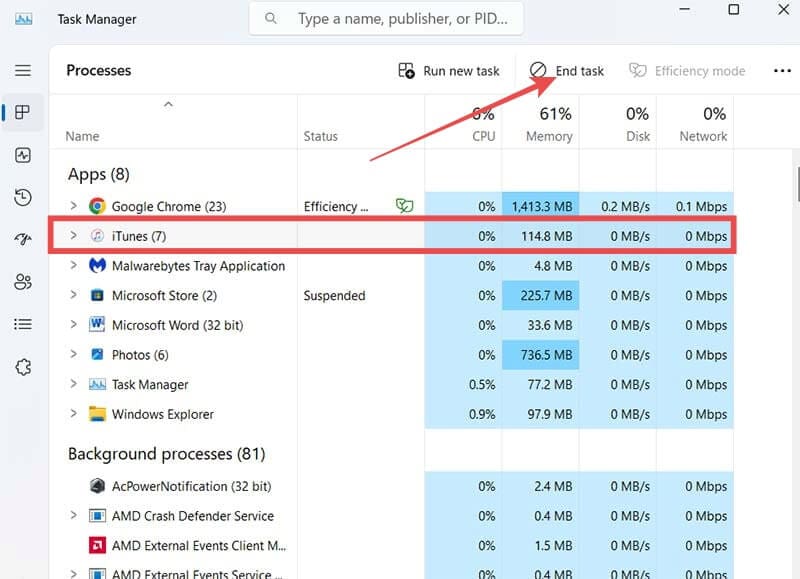
Fix 3. Run iTunes as an Administrator
Sometimes, running apps with admin privileges helps to fix them when they’re not working correctly. This is something you can try when you run into an issue such as iTunes not working on Windows 11.
Step 1. Type “iTunes” into your search bar to locate the iTunes app shortcut, or find it on your desktop or “Start” menu.
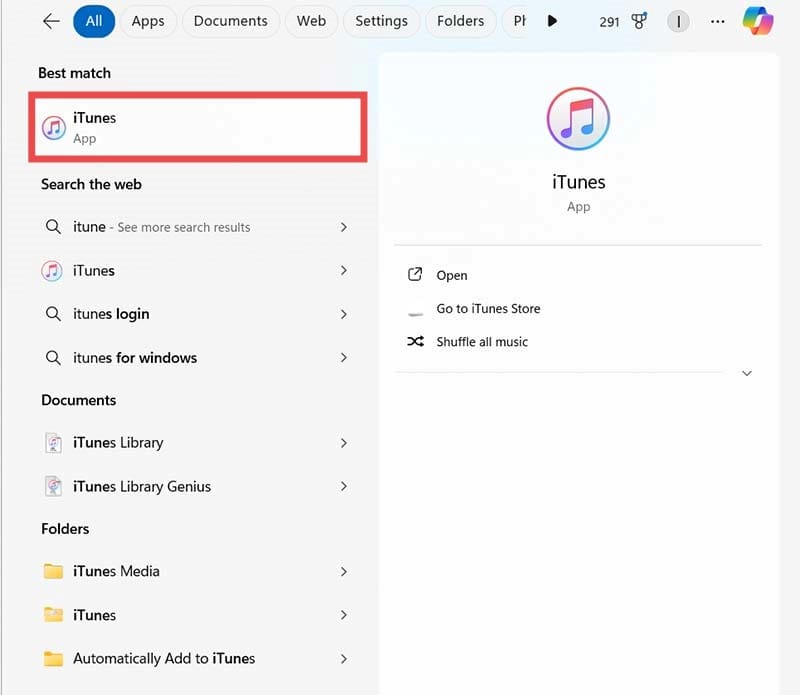
Step 2. Right-click on the iTunes shortcut and then select “Run as administrator.”
Fix 4. Reset or Repair the iTunes App
If there’s something up with your iTunes app, Windows might be able to fix it for you.
Step 1. Go to the “Settings” menu. You can do this quickly by pressing “Windows” and “I” keys together, or just finding “Settings” in your start menu or shortcuts.
Step 2. Go to the “Apps” menu and then “Manage Apps.”
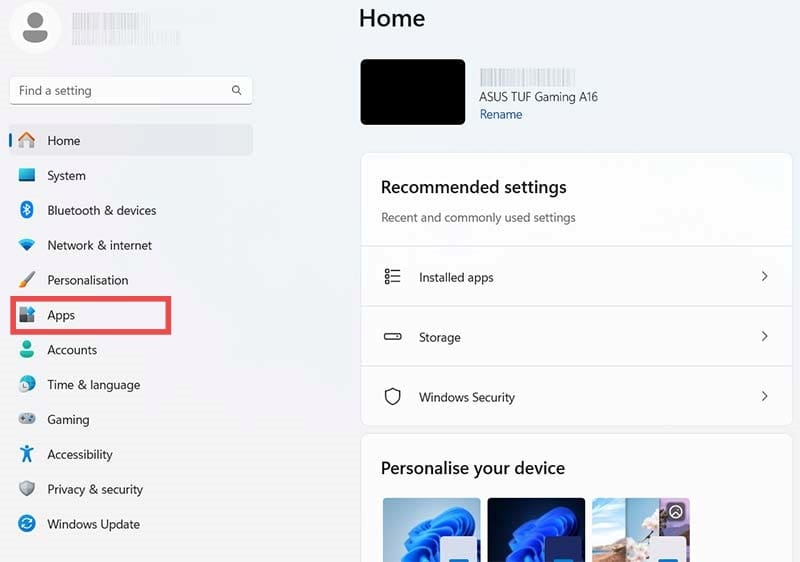
Step 3. Find “iTunes” on the list, and click the three dots icon. Then select “Advanced Options.”
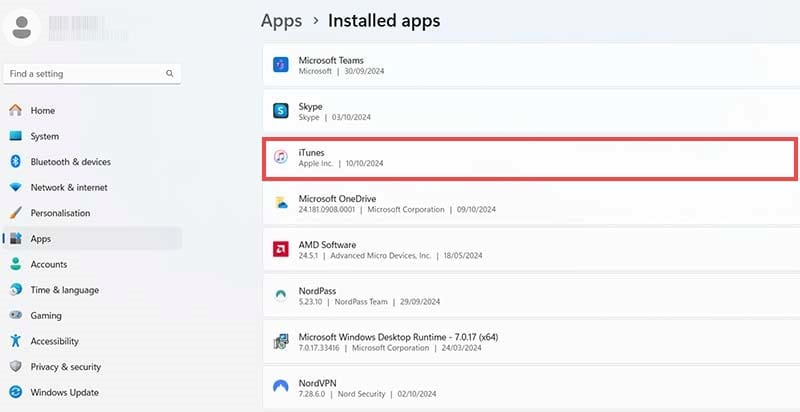
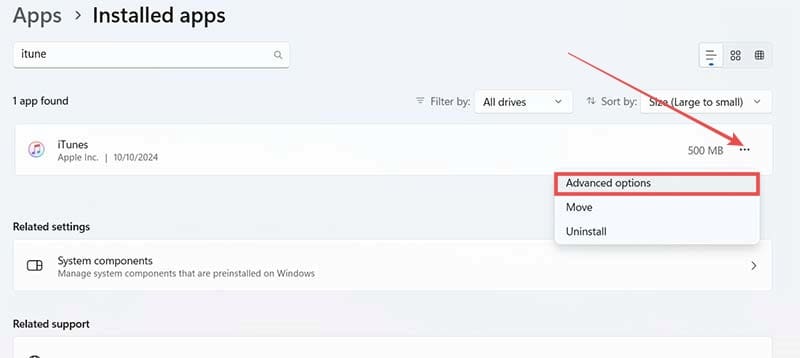
Step 4. Try the “Repair” button first to see if that fixes it. If not, use the “Reset” button to delete your iTunes data and try it again.
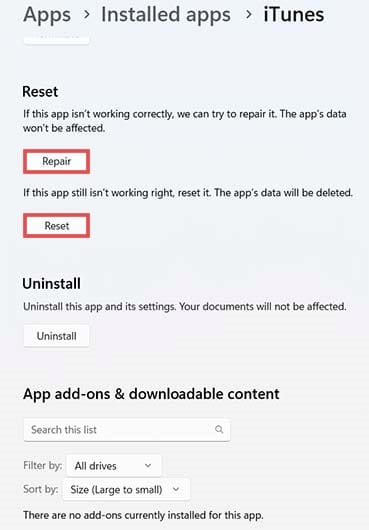
Fix 5. Reinstall the App
Sometimes, a clean installation is another way to fix apps that aren’t working as they should. Here’s how to uninstall and then reinstall iTunes on your Windows 11 device.
Step 1. Open the “Settings” menu by either typing “Settings” into the search bar, finding it in the “Start” menu, or just pressing the “Windows” and “I” keys together.
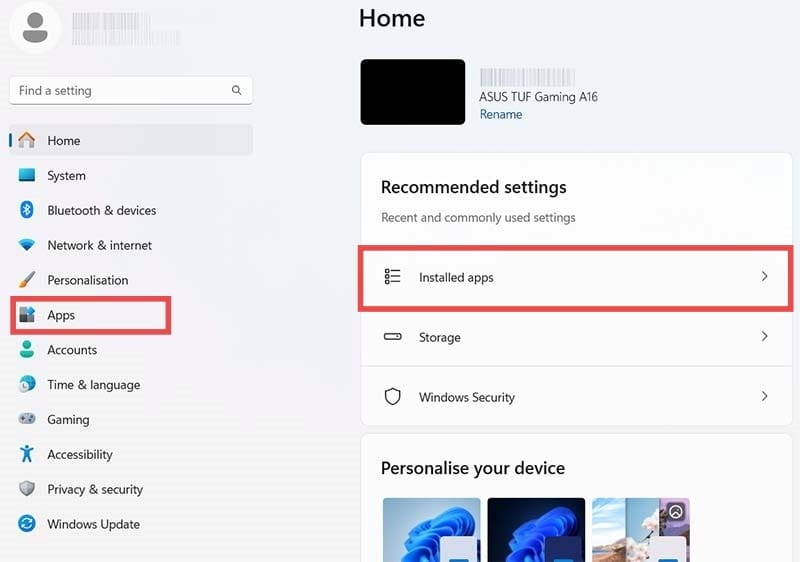
Step 2. Access the “Apps” section. Then click on “Installed apps to see a list of all the apps on your device.
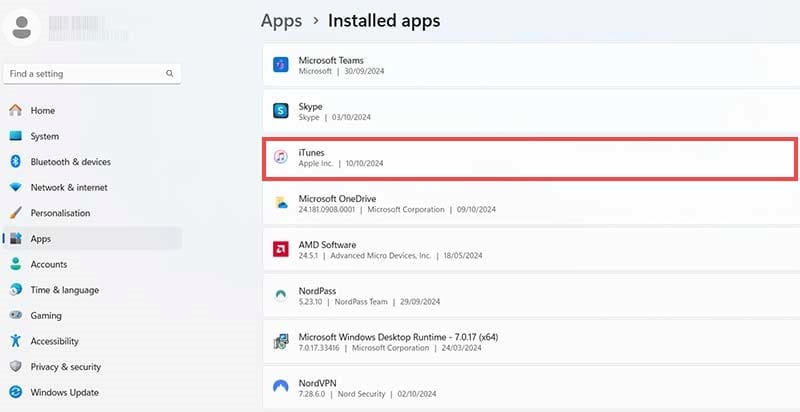
Step 3. Find “iTunes” in the list by either scrolling or searching for it. Then, click the three little dots icon beside it and select “Uninstall.”
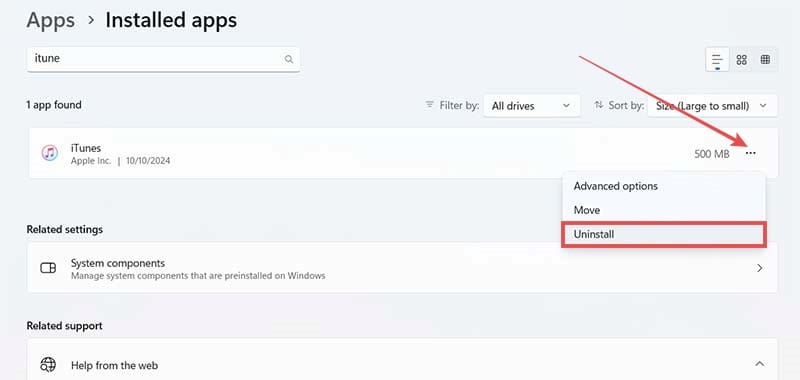
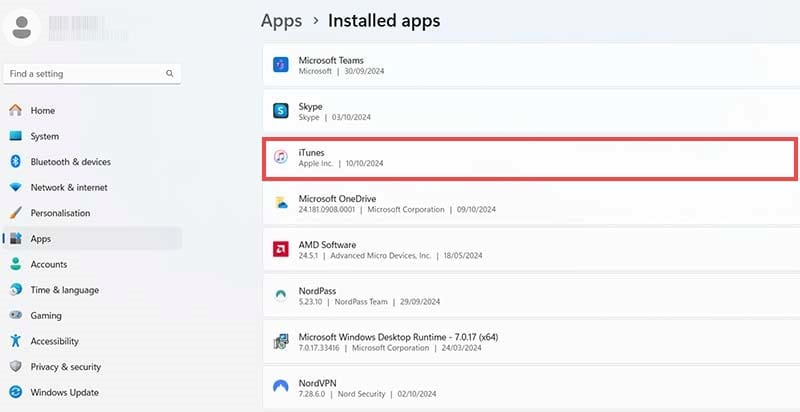
Step 4. Wait for the uninstall process to end, then open up the Microsoft Store, search for “iTunes” and click “Get” to install it again. Wait for it to install and try launching to see if it’s fixed.
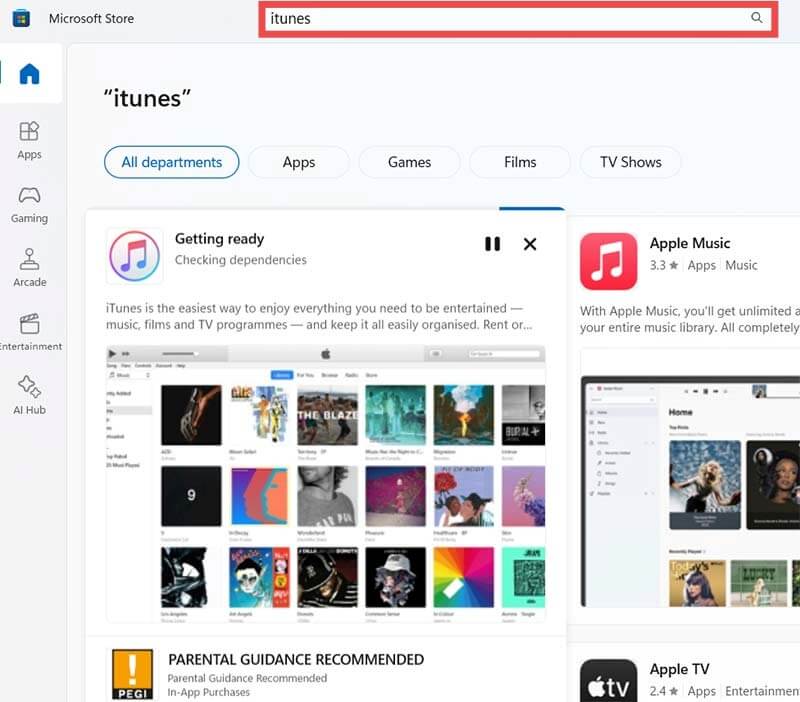

As an avid gamer, I’ve run into my fair share of error codes and weird faults that have forced me to find fixes to problems I never anticipated. That gave me a passion for sharing those fixes with others so we can all game without feeling like our hardware is rebelling against us.






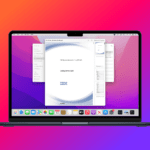



Write a Comment