Although most people these days allow their kids to use the family iPad to play games and access other apps, children are also shifting more towards using Macs. After all in the dying PC industry, Mac based sales were the highest in recent years. The interior designers have also gravitated around suggesting a clean workstation that can be used by the members of the family. This becomes a security issue for the family and the children if do not spend time in some basic monitoring of your children’s computer activity.
Apple has really made it very easy in how Parental Controls can be quickly set up and provide all the information that you need to monitor and manage without a lot of hassles. With all the exciting games that are available these days, you do want to take the basic steps to not only manage the time usage on the Mac but check the App store settings so that yo are not stuck with a huge bill from Apple!

So if you are one of those parents that has an iMAC/MAC in your family room for sharing between your children and the rest of the family, you may want to revisit the options around Parental Controls on your OSX. And by the way, I can swear my workstation does not look like that!! I wish it did. Maybe we will do an article on that to explore how to keep your workstation clutter free. Your tips are appreciated.
OSX includes an extensive collection of managed preferences that let you restrict what users can and cannot do. Please remember that Parental controls do not apply to the administrative user. Please follow the steps below in order to set up the Parental Controls. We will also highlight a few Mac Apps that may provide you additional functionality.
Step -> 1. Click on Apple icon on the left top of your screen and choose System preferences and then click on Parental Controls.
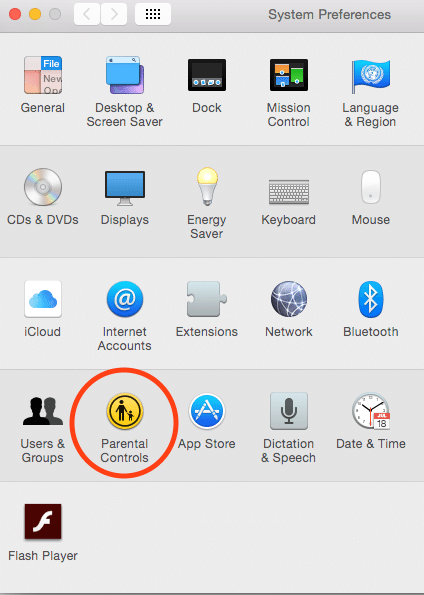
Step – > 2. Click the lock button at the bottom of the screen and enter your credentials. Once you have completed the step, the lock will display as “Unlocked” and you already to start setting up the Parental controls for your little users.
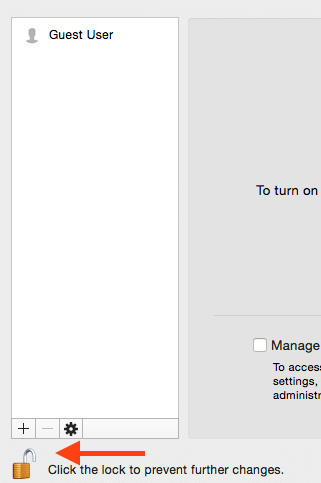
Step-> 3. If you already have your little ones set up with their own userid and password to access the computer, perfect. If not, you can add the ‘+’ sign and create user accounts.
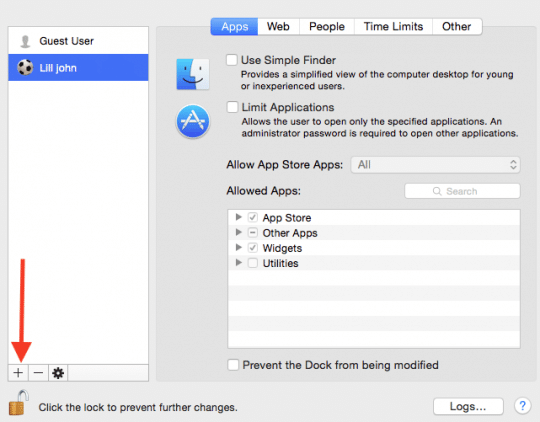
Once you create one account, you can copy the settings over for the other kids accounts.You can use the Action (gear icon) pop up menu at the bottom of the parental controls user list to copy and paste complex settings from one user to another. You can also enable the ability for parental controls to be remotely managed from another Mac OS x computer by using “Allow Remote setup”. This provides a way for your to manage the parental controls from your own personal mac.
The options available to manage parental controls are organized into the following functions. We have covered options from El Capitan as well as OS X Yosemite, so will see the appropriate ones depending upon your OS X. El Capitan has a few more options around parental Controls than its predecessor. Please feel free to explore the features of the various options. We have highlighted some of the basics that you can do using these handy options.
Apps – You can choose the options related to your mac Apps on this panel. Your choices can vary depending upon what you want to restrict. You can decide based on the age of your child by choosing “Allow App Store Apps”. It will show you a drop down of the ages and you can select appropriately.
Web – You can turn on automatic safari website content filtering or manually manage the list of permitted websites or a combination of automatically and manually permited websites.
Stores – Turn off iTunes and iBooks stores, restrict explicit sexual content and limit age ratings for content in this section.You will see this option if you are using El Capitan on your iMac.
Time Limits – Set Weekday and weekend time usage limits. This is one of our favorites! We tried to restrict the “Game Center”, but no body wanted to use the Mac. Now by combining Game center restrictions and Time limits, we are able to manage this properly.
People – This is an important tab as you can manage and monitor who your little one communicates with.You can choose to limit ‘Mail’ and ‘Messages’ to allowed contacts.
Privacy – Limit changes to privacy settings, thus preventing users from choosing which applications and services can access potentially private information
Logs Button – Maintain Safari, Messages, and application usage logs. The logs show both allowed and attempted-but-denied access.
Most of the times, you can get away with the basic Parental Control settings on your iMac. If you are looking to explore more features via other Mac Apps, here are a few worth mentioning that can save you time and are available for free.
Three Free Apps to Consider for Parental Controls and Beyond
Kidlogger
KidLogger is a key logger, activity monitor and automatic screen capture – all in one free application. The application logs every keystroke your child types, the applications he or she opened, website history and even specific details like clipboard text. This is taking it too far, but your choice should depend upon you and your unique situation.
MinorMonitor
Minormonitor helps you keep track of your child’s Facebook and Twitter activities easily. Some of its features include notifying you when there is a newly added “friend” having few to no mutual friends with your child. It also monitors your child’s social activities such as status updates, shared photos, check-ins and even private messages.
K9 Web Protection
K9 Web Protection has three notable features: filtering, monitoring and time restrictions. The filtering function which can block out entire categories of content improves on your Mac’s built-in Parental Controls function, which only blocks out specified sites and applications. The “Safe Search” function, which block results for explicit or offensive topics, can also be customized so that it is a compulsory option regardless of the browser used. “NightGuard” enables you to set a curfew, blocking Web access during specific times.
Please let us and our readers know your tips and tricks that work for you when it comes to Parental Controls around using your Macs.

Obsessed with tech since the early arrival of A/UX on Apple, Sudz (SK) is responsible for the original editorial direction of AppleToolBox. He is based out of Los Angeles, CA.
Sudz specializes in covering all things macOS, having reviewed dozens of OS X and macOS developments over the years.
In a former life, Sudz worked helping Fortune 100 companies with their technology and business transformation aspirations.










I read this guide before: /resource/how-to-prevent-children-from-accessing-any-app-game-on-mac.html
parental is really helpful and you can also try third-party app.