If you want to run Windows 10 on your macOS computer, Parallels Desktop is the right tool to use. But unfortunately, the program may sometimes fail to launch. This problem can manifest in a variety of ways. Parallels Desktop launches normally but then crashes to desktop after five seconds, or it keeps on spinning without any visible progress. Sometimes, you may also get one of the following error messages on the screen:
- Unable to start Parallels services
- Unable to load Parallels Desktop
- Parallels Desktop cannot be started because some of the required components are missing.
Follow the troubleshooting steps below to solve this problem. Keep in mind that you may need to go through all the solutions below to fix the issue.
Contents
Why Won’t Parallels Desktop Launch on My Mac?
Update macOS
If Parallels Desktop cannot connect to the required services, or access the system kernel extensions, it won’t start. The good news is that this behavior has already been fixed in macOS Catalina and newer. So, if you’re not running the latest macOS version on your computer, go to System Preferences, select System Updates, and check for updates.
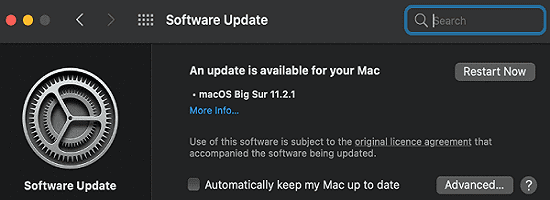
Upgrade Parallels
Additionally, make sure your Parallels Desktop version is compatible with your macOS version. Ideally, you should run the latest Parallels version on the latest macOS release. Click on your Parallels Desktop Mac menu and select Check for Updates.
For example, Parallels Desktop 14 is not compatible with macOS Big Sur or later. The only solution is to upgrade your Parallels version.
For more information, visit the support pages below:
- How to install or upgrade to the latest version of Parallels Desktop for Mac.
- Parallels Desktop and macOS compatibility.
Disable Your Antivirus
If you’re running an antivirus solution on your Mac, disable it and check if you can launch Parallels. Antivirus applications might sometimes prevent Parallels Desktop from loading. On the other hand, if you don’t want to disable your antivirus, go to settings and whitelist Parallels. Restart your Mac, and launch Parallels again.
Check Your Permissions
Not having permission to access and use the Parallels folder could explain why you can’t launch the tool. By the way, if the spinning wheel is the only thing that appears on the screen, this is a telltale sign of permission issues.
Launch Terminal and enter the sudo chown -R root:wheel /Library/Preferences/Parallels command. Hit the Return key and launch Parallels Desktop again.
Then navigate to /Library/Preferences and check if there’s an alias called Parallels in the directory, instead of the Parallels folder. If this is the case, remove the alias.
Check Your Folders
Make sure Parallels Desktop can access all the kernel extensions on your machine. Navigate to Applications, select Utilities, and launch Terminal. Run the ls -Ol /private/var/db/ | grep 'restricted' command to check your folders.
If the KernelExtensionManagement folder was not found, restart your Mac and then hold down the Command and R keys to enter Recovery Mode. Release the keys when the Apple logo appears on the screen.
Launch Disk Utility, select your main drive, go to Utilities, and launch Terminal. Run the following command: chflags restricted "/Volumes/Macintosh HD/private/var/db/KernelExtensionManagement".
By the way, if you’re using another name for your main drive, replace MacintoshHD in the command above with your HDD name. Restart your machine and launch Parallels Desktop to check the results.
Reinstall macOS
If none of these solutions are working, reinstall macOS. The process is slightly different, depending on the CPU your Mac is equipped with. If you own an Intel-powered Mac, shut down the machine and immediately press and hold the Command and R keys until the Apple logo appears on the screen.
If you own an Apple Silicon device, shut down your Mac and keep on holding the power button down until the startup options appear on the screen. Click on Options, hit Continue, and select Reinstall macOS.
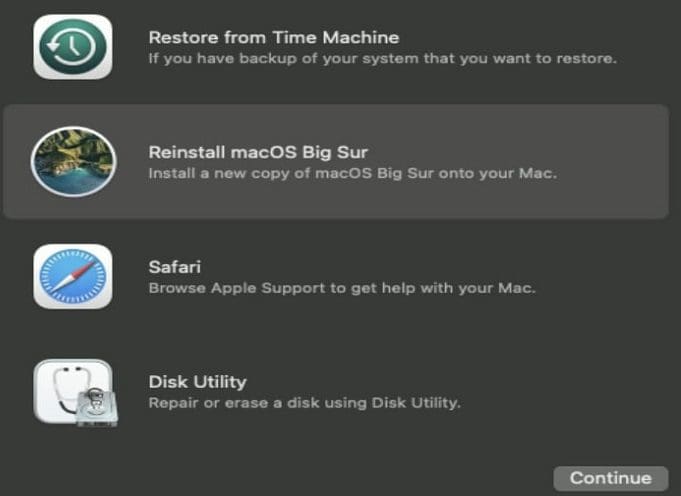
Conclusion
Parallels Desktop start issues are quite frequent and can manifest in a variety of ways. To fix the problem, make sure the Parallels version you’re running is compatible with your macOS version. Then disable your antivirus and ensure the account you’re using is allowed to use Parallels. Which of these solutions did the trick for you? Let us know in the comments below.

Madalina has been a Windows fan ever since she got her hands on her first Windows XP computer. She is interested in all things technology, especially emerging technologies — AI and DNA computing in particular.









Write a Comment