If you’ve quit smoking or vaping recently, you may want to check your resting heart rate on your Apple Watch. You may just see a surprising and positive change.
At the very least, one Redditor noticed a drop in their resting heart rate after they quit vaping nicotine. The Redditor notes that being able to see a measurable difference via Apple Watch really helps because it’s a “visible change.”
So how does that relate to you and your own resting heart rate? Well, here’s what you should know.
How to check your resting heart rate on Apple Watch
The easiest way to check your resting heart rate is to open the Heart app directly on your Apple Watch.
You can do that by hitting clicking on the Digital Crown to get back to the app grid. Then, find the Heart icon to open the app itself. From here, you should see your current resting heart rate.
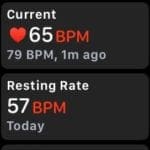
But that only tells on part of the story. You can get more data on your iPhone — and you can see measurable changes in your resting heart rate over time.

- Open the Health app on the iPhone connected to your Apple Watch.
- Tap on the Browse icon on the right side of the lower menu bar.
- From here, tap on Heart.
- Select Resting Heart Rate from the available metrics.
- Once you reach this menu, you can see your average resting heart rate over time — including by day, week, month or year.
- If you’d like to see specific numbers, it may also be worth scrolling down and tapping on Show All Data. This will give you your average resting heart rate by number and day.
Even if you haven’t quit paid or smoking recently, knowing how to check your resting heart rate over time via Apple Watch is useful. You may be able to spot changes in your heart health that you normally wouldn’t notice.
Why this is good

You probably don’t need us to tell you that quitting smoking or vaping is a good thing. But there’s likely a reason why the act of doing so can have a visible change in your resting heart rate.
For one, nicotine is a stimulant — so it will, by definition, cause increased heart rate. Coffee may have similar effects on some people. Drinking alcohol could have a similar, too, since your body will be working overtime to process it.
As far as why a lower resting heart rate is good, there are a variety of reasons. In general, a low resting heart rate is considered “healthy” by experts. That’s mostly because a higher resting heart rate can increase the risk of various conditions.
It is worth noting that nicotine, caffeine and alcohol may not have the same effect on everyone’s heart rate. Also, what qualifies as a “good” resting heart rate range will vary depending on the person.
Also, none of this should be considered medical advice. If you’d like more information about your resting heart rate, whether or not it’s healthy and what you should do about it, see your doctor.
Still, this is one of many examples of why the Apple Watch could be a good platform for tracking your health, as well as motivating you to stay healthy.

Mike is a freelance journalist from San Diego, California.
While he primarily covers Apple and consumer technology, he has past experience writing about public safety, local government, and education for a variety of publications.
He’s worn quite a few hats in the journalism field, including writer, editor, and news designer.


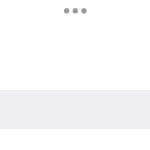







Write a Comment