For a few years, it felt as though Apple had all but forgotten about the built-in Reminders app. For many, this is the default way to keep track of your grocery lists, upcoming projects, and pretty much anything else that you need to be reminded of. It seems that Apple is attempting to turn this into a full-blown Things or OmniFocus competitor as you can now create Smart Lists and use a tagging system for your tasks.
Related Reading
- How To Create Smart Lists in Reminders
- Fix: Siri Reminders Not Working on Apple Watch
- Best Productivity Apps for iPad
- 15 of the Best Free iPhone Apps
- How to use Reminders on Mac, a complete user guide
Contents
Reminders Not Working? How To Fix
Unfortunately, for as great as the app has become, there are times when you’ll find Reminders not working. Today, we’re taking you through the different steps you can take to get things back in working order.
Check App and Notification Settings
The first step that you’ll want to take if you find Reminders not working is to double-check app alerts and notification settings. Sometimes, we’ll find that alerts can get all out of whack following a software update, so here’s how you can put things back the way they’re supposed to be:
- Open the Settings app.
- Tap Sounds & Haptics.
- Scroll down and tap Reminder Alerts.
- Make sure that an Alert Tone and Vibration setting has been selected.
Now that you have an alert tone and vibration setting applied for Reminders, the next step is to make sure that notifications are enabled.
- Open the Settings app.
- Tap Notifications.
- Scroll down and tap on Reminders.
- If disabled, tap the toggle at the top for Allow Notifications.
- Make sure that the following options are enabled:
- Time Sensitive Notifications
- Alerts
- Sounds
- Badges
As you go through the different options listed above, you can also take this time to use any custom notification sounds or alerts for Reminders. This will help to give you a better idea of the notification that has arrived on your iPhone, as it will stick out from the other dings and chimes that you hear.
Check Your Focus Modes
With the release of iOS 15, iPadOS 15, and macOS Monterey, Apple introduced an all-new Focus Modes feature. Essentially this is Do Not Disturb on steroids, as you can create custom modes that are activated at certain times throughout the day. These can be further customized to only allow specific notifications to come through. However, if you happened to forget to turn off the Focus Mode, here’s how you can do so:
- Unlock your iPhone.
- Swipe down from the top right corner to reveal Control Center.
- Look for the Focus Mode section.
- If Do Not Disturb is enabled, tap the Focus mode to turn it off.
Those who are still having issues with Reminders will want to add the app to the list of “Allowed Notifications” for any given Focus Mode. This ensures that Reminders will still send you notifications, regardless of whether a Focus Mode has been activated and is in use.
- Open the Settings app.
- Tap Focus.
- Select one of the Focus modes listed.
- Under Allowed Notifications, tap Apps.
- Tap the Add App button.
- From the list, locate and select Reminders.
- Tap Done in the top right corner.
- Tap the back arrow in the top left corner to save the changes.
Remove Reminders Widget
This one comes as a bit of a surprise, but some users have found that Reminders won’t work properly if a widget is being actively used. This isn’t just limited to those running beta versions of iOS, but we’ve tested it on our devices running stable versions in the past and have had success. Here’s how you can remove the Reminders widget:
- Unlock your iPhone.
- Long-press on the Reminders widget.
- Tap the – icon to remove the widget.
- If prompted, tap OK to confirm.
Before adding the widget back to your Home Screen, we would recommend creating a test reminder. This will help to ensure that the Reminders app is back in working order, before you go through the steps of adding the Reminders widget back to your Home Screen.
Is There An Update Available?
The biggest culprit for those running into problems with pretty much any app on your iPhone comes when there’s an update waiting to be installed. Apple is arguably the best in the business when it comes to pushing new software updates, and that includes the minor updates that aim to fix different bugs.
- Open the Settings app on your iPhone.
- Scroll down and tap General.
- Tap Software Update at the top of the page.
- Tap the Download and Install button at the bottom.
Even if an update is available, but your Reminders app was working before, updating your iPhone to the latest version available could do the trick to fix Reminders. And of course, it’s always important to be on the latest version available for the sake of security.
Restart your iPhone
Just like checking for an update, restarting your iPhone can go a long way if you find Reminders not working. It’s just like the old days when the IT department asked people if they tried turning it off and then back on again. The same concept applies here, as restarting your iPhone will hopefully knock out any frustrating cobwebs.
- Press and hold the Side Button with either the Volume Up or Volume Down buttons at the same time.
- Once the Slide to Power Off slider appears, slide the toggle to turn off your iPhone.
There’s also another way for you to power off your iPhone and it’s via the Settings menu. This is a relatively new addition and is great for those who have a faulty power button.
- Open the Settings app on your iPhone.
- Tap General.
- Scroll all the way to the bottom of the page.
- Tap Shut Down.
- Slide the power button across the screen to power off your iPhone.
With either of these methods, simply press and hold the power button until the Apple logo appears. Then, just wait for your iPhone to finish turning back on. From there, you’ll want to create a test Reminder to make sure everything is working properly.
Enable Location Services for Reminders
Another feature that Apple has made available is Location-based Reminders. This means that whenever you arrive at a specific location, the Reminders app will buzz you to remind you of something. Whether it’s just to remember to pick up milk, or something else, this feature can come in extremely handy. But in order to make sure that everything is working as you expect, you’ll need to enable Location Services for Reminders first.
- Open the Settings app.
- Scroll down and tap Privacy.
- At the top of the page, tap Location Services.
- Scroll down and select Reminders from the list.
- Under the Allow Location Access section, tap While Using the App.
Usually, the Reminders app will prompt you whenever you try to create your first Location-based Reminder. However, the steps above can help ensure that the app has proper access.
Toggle iCloud Reminders Access
As we’ll touch on later, sometimes Apple runs into problems with the iCloud servers. And something that is even more head-scratching is the fact that everything else in iCloud could be working, with the exception of Reminders (or other services). But there are other times when syncing between your device and iCloud gets knocked out of whack, and you’ll want to try and kick things back to normal. Here’s how you can toggle Reminders access to iCloud:
- Open the Settings app.
- Tap [your name] at the top of the page.
- In the second section, tap iCloud.
- Scroll down until you find Reminders.
- Tap the toggle next to Reminders to the Off position.
- Restart your iPhone.
- Repeat the steps above to turn iCloud access for Reminders back on again.
Delete Reminders and Reinstall
It’s not often that we recommend deleting one of Apple’s built-in apps, but sometimes that is just what the doctor ordered. For years, there was no way to delete Apple’s pre-loaded applications, as many of us would just stick them into a folder and put them on the last page of our Home Screen layout. Those days are long gone, and you can delete pretty much any Apple app on your iPhone, iPad, or Mac. Just as is the case with third-party applications, you can delete the app and re-install it, so here’s how you can do it:
- Locate the Reminders app on your Home Screen or in App Library.
- Long-press the Reminders app icon until you feel a vibration.
- From the context menu that appears, tap Delete app.
- Tap Delete again to confirm.
- Restart your iPhone.
- Open the App Store.
- Search for Reminders.
- Tap the Cloud icon to re-download the Reminders app.
- Open Reminders.
Is iCloud Down?
From time to time, you might think that something isn’t working right with different apps or services on your iPhone. If the problem extends to the Mac and/or iPad, then there’s a good chance that iCloud is down. It doesn’t happen very frequently, but this explains why Reminders is not working as expected on your iPhone. Click the link below to visit Apple’s System Status page, then search for iCloud Reminders. There is a designation next to each of Apple’s services, letting you know whether everything is working or if the servers are down.
Andrew Myrick is a freelance writer based on the East Coast of the US. He enjoys everything to do with technology, including tablets, smartphones, and everything in between. Perhaps his favorite past-time is having a never-ending supply of different keyboards and gaming handhelds that end up collecting more dust than the consoles that are being emulated.
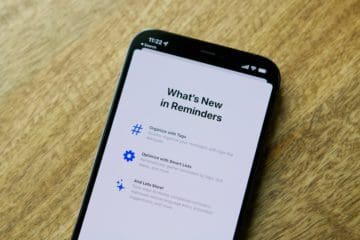
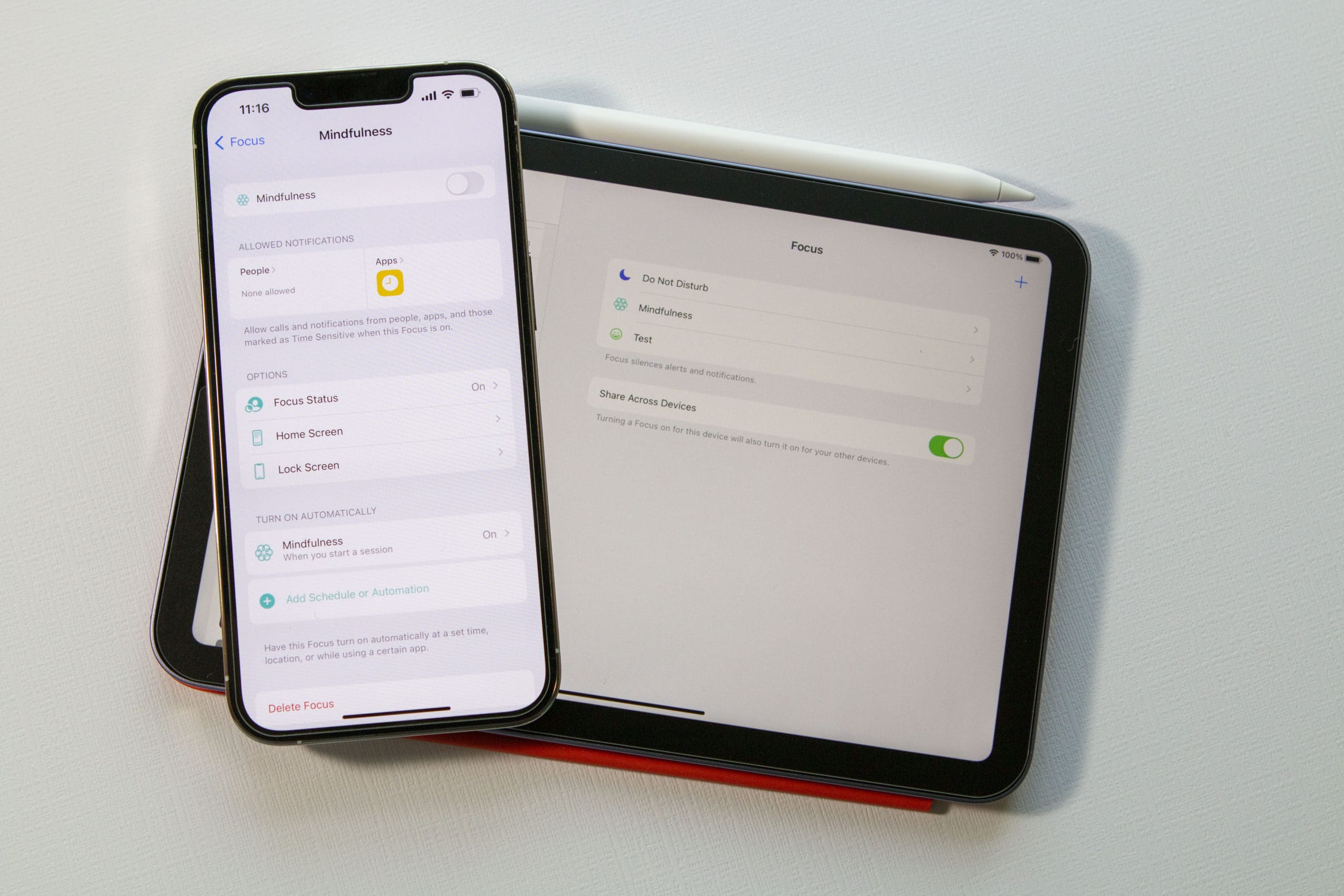
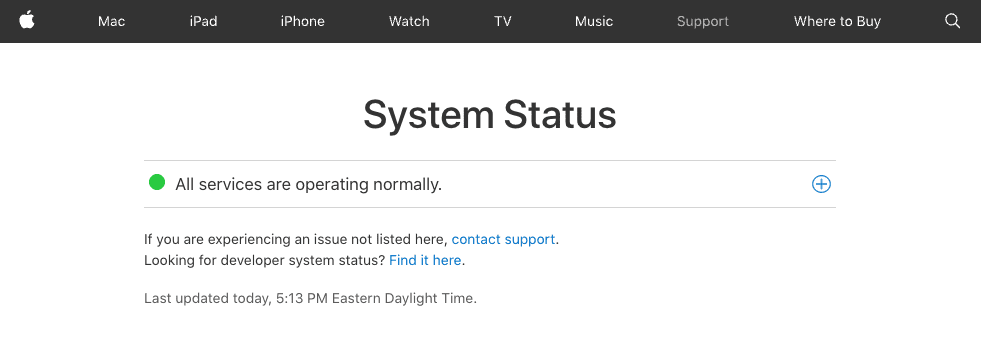









When setting up a reminder, the Alert option is missing. Where is it?
Hey, Superb help! Thanks very much. My reminders had stopped functioning from last night and it was giving me a headache making me change my face ID and then re-setting it for a number of other apps. If only if had seen your page earlier, I of have gone through that process!
However, I am having trouble with using face ID for my reminders app again! I remember switching it off before changing the face ID, but now I can’t switch it back on again! Any ideas how please?
Thanks again!