One of the best ways to assess the success of a Facebook post is to check how many people actually shared it. Viral posts get shared by thousands of people. Or maybe you simply want to spy on your Facebook friends and check what posts they shared or interacted with. Here’s how you can do that.
Contents
To check who shared your Facebook post, go to your Notifications section or check that information directly on your Timeline. If you want to check who shared a post that isn’t yours, select that post and click on the button indicating the number of shares.
⇒ Important Note: You cannot check who shared your posts via Facebook Messenger.
Check Your Notifications
Launch Facebook and log in to your account. There’s a Notifications bell next to your account button. Click on the bell icon to access the Notifications section. That’s where you can check who shared your post.
![]()
If you enable notifications, Facebook will notify you every time someone shares your post. Go to recent notifications to see who shared your post. However, if your post goes viral, you may want to turn off all notifications.
Check the Post Stats on Your Timeline
Go to your Facebook Timeline and locate the post you’re interested in. Then locate the button that shows how many people shared it. To check their names individually, click on the Shares button.
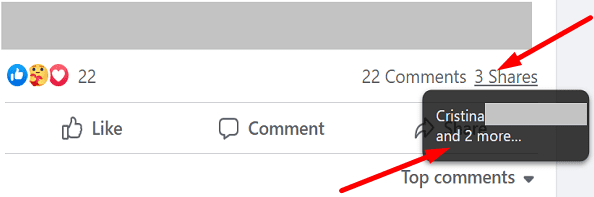
A new window will appear on the screen listing all the people who shared that post.
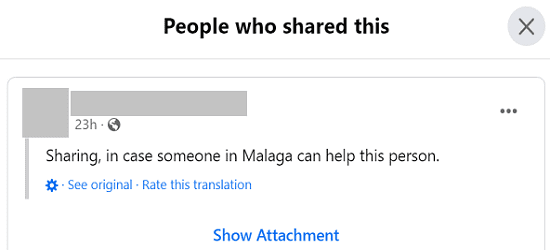
You can check who shared your Facebook post only if people shared it with the “Public” setting enabled. If they’re using special Privacy settings that hide their online activity, that information won’t be available.
Check Your Friend’s Timeline
Alternatively, you can also go to your friend’s Timeline to check if they shared a specific post. If they shared it as a public post, you should be able to see it directly on their Timeline.
You can also check who shared a post that isn’t yours as long as the respective post is public. Go to the page of the person or organization that published that post, and then click on the button indicating the number of shares. A list will pop up with the names of the people who shared that post.
Conclusion
To check who shared your post on Facebook, go to your Notifications or check the number of shares on your Timeline. If the post isn’t yours, go to the page of the person who published it and then click on the button indicating the number of shares.
Did this guide answer your question? Let us know in the comments below.

Madalina has been a Windows fan ever since she got her hands on her first Windows XP computer. She is interested in all things technology, especially emerging technologies — AI and DNA computing in particular.
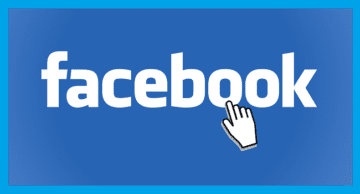









I can’t not click on other posts shades other than mine. How do I fix the problem?
I’ve tried to do this both on the app and browser. It doesn’t work. The post is public, but it still won’t show who has shared it.
This info is about 5 years out of date. They removed this feature long ago.
Hi… i can not see all the names due to privacy ? I have a little share and win lottery going on on my photography account to get more followers but cannot see all the names
I tried to click on the number of shared’s post but it keep leading me to the comment instead of showing me “the people who shared this” that said post.