Are you a Mac user who is looking for reliable and powerful cloud storage? Find out the best cloud storage on Mac from this curated list.
For many Mac users, internal storage is more than enough. However, some professionals might find it to be insufficient for their use.
Also, the rise in popularity of cloud storage is not limited to Windows users. Mac users also want to avail themselves of the benefits of cloud-based storage.
If you are one of those people who want to store their files on the cloud, here is the list for you.
Contents
Why Do Mac Users Need a Mac Cloud Storage?
No matter how reliable a Mac device is, using cloud storage for data backup is always a laudable idea.
You can always back up crucial documents, photos, and videos on a cloud storage solution and access that during an emergency.
If you use multiple devices, and one of them is Mac, then using cloud storage is also necessary.
With the help of cloud storage, you can keep all your devices in sync, including your Mac.
Now that you know why it is essential to use cloud storage, let’s not wait anymore and jump straight to the list.
1. Apple iCloud
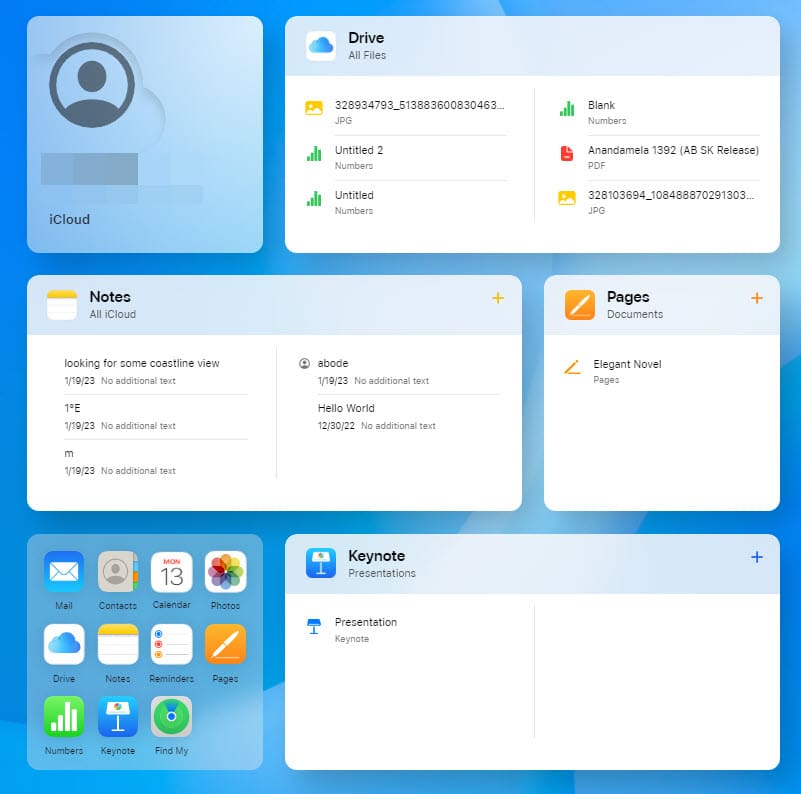
As a mac user, you might want to know which cloud storage system is included with macOS. The answer is iCloud.
This cloud platform is a cloud storage facility provided by Apple. Hence, all Mac users get free access to iCloud for data storage and backup.
You can even extend your storage space through a subscription to store all your photos, files, notes, and email.
Moreover, it supports easy access to your apps and keeps your personal information safe.
Also Read:
2. Microsoft OneDrive
Microsoft OneDrive is another cloud storage for Mac that not only lets you stay organized but also keeps you protected and connected.
Use this app to store your photos and files and access these from anywhere using any device.
OneDrive allows you to get rid of the pen drive and large email attachments, as you can use its link to share photos, files, and even folders with friends and family.
Using the OneDrive Personal Vault, you can save your business-critical files with an added layer of protection.
3. Google Drive
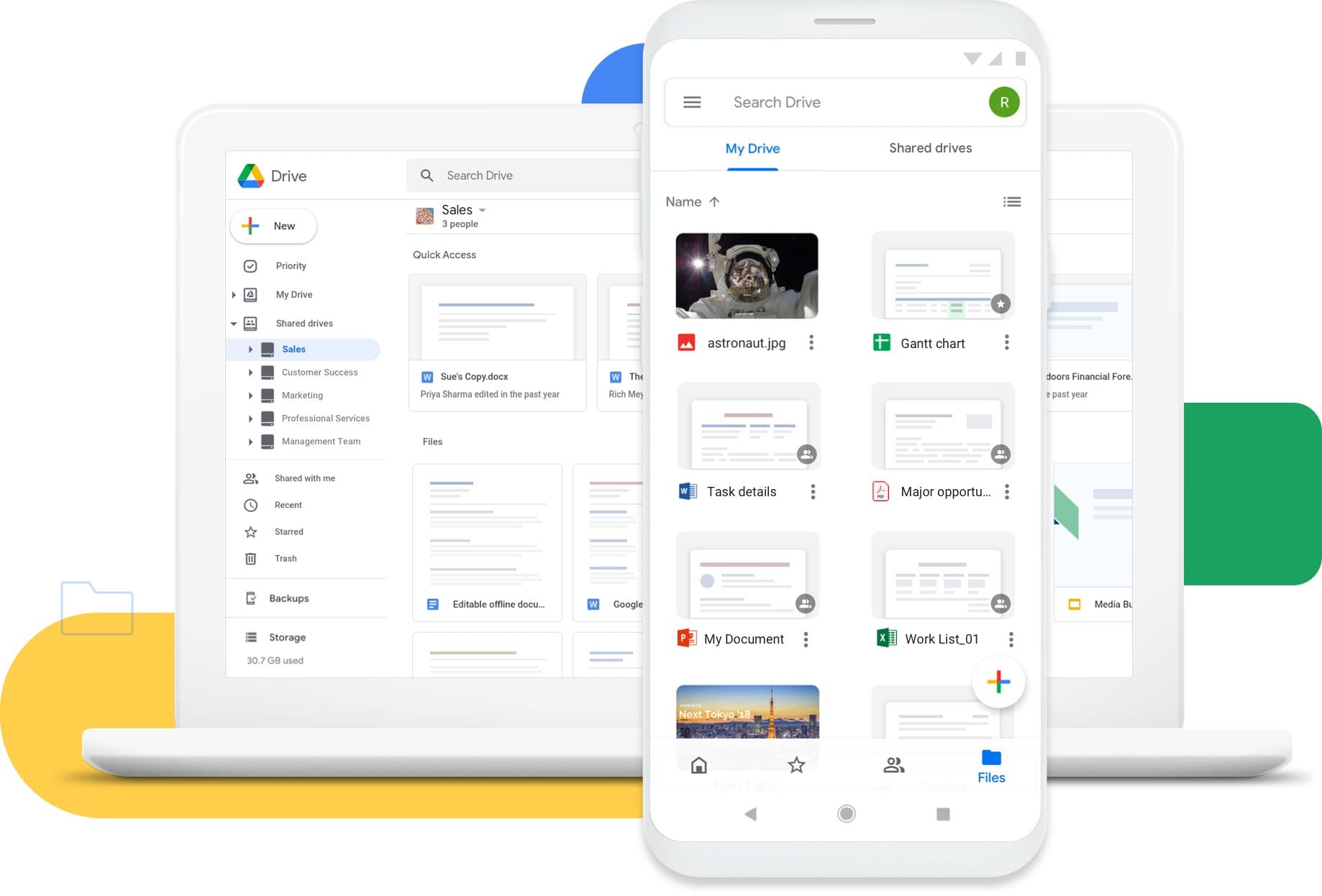
Google Drive ensures secure access to your files and folders from your Mac device. If you need to collaborate with your remote team, use this for effective collaboration in real-time.
This Mac cloud storage proactively scans every file you upload and removes all kinds of malware, spam, and ransomware.
It supports Docs, Sheets, and Slides so that you can edit such files directly from the Drive.
Moreover, it is compatible with 100+ file formats, including MS Word, Excel, PowerPoint, PDF, CAD, and image files.
Drive also offers speed and reliability in terms of the search for quickly getting the relevant results.
Related Reading: How To Manage Storage Space In Gmail
Do you want to store, access, and share your files from one platform without sacrificing your security? Choose Citrix ShareFile. It lets you access and manage all cloud file services directly from the Finder menu.
This Mac cloud storage simplifies and automates the workflow done by a team. It also ensures end-to-end asset and information security.
When it comes to compliance, it allows you to control access by colleagues and clients.
Citrix ShareFile is also ideal for secure file sharing as it eliminates the risks of data theft, phishing attacks, or credential theft.
5. Zoho WorkDrive

Zoho WorkDrive is s cloud-based online file management system. If you’re a Mac user who needs to work with a team, it’ll provide you with a secure and shared workspace.
Here, you can store, organize, and manage files seamlessly. It also supports Zoho Office Suite products such as Writer, Sheet, and Show.
Being a Mac cloud storage platform that complies with industry-specific standards, it ensures 24/7 user data protection.
For team management, it also provides features like audit trails, custom reports, and file access stats.
6. NordLocker
NordLocker offers next‑generation security as you store your files on its cloud storage. Your backup files stay protected from cybercriminals, surveillance, and malware, and yet, stay within your reach.
It functions as your private file vault as it encrypts your personal and business data and files. Just drag and drop the files on its interface, and it’ll immediately encrypt those.
You can also share these encrypted files with others by generating a unique code.
NordLocker also has a zero-knowledge architecture — they have no idea about your stored files and allow you to have complete access control.
7. IDrive
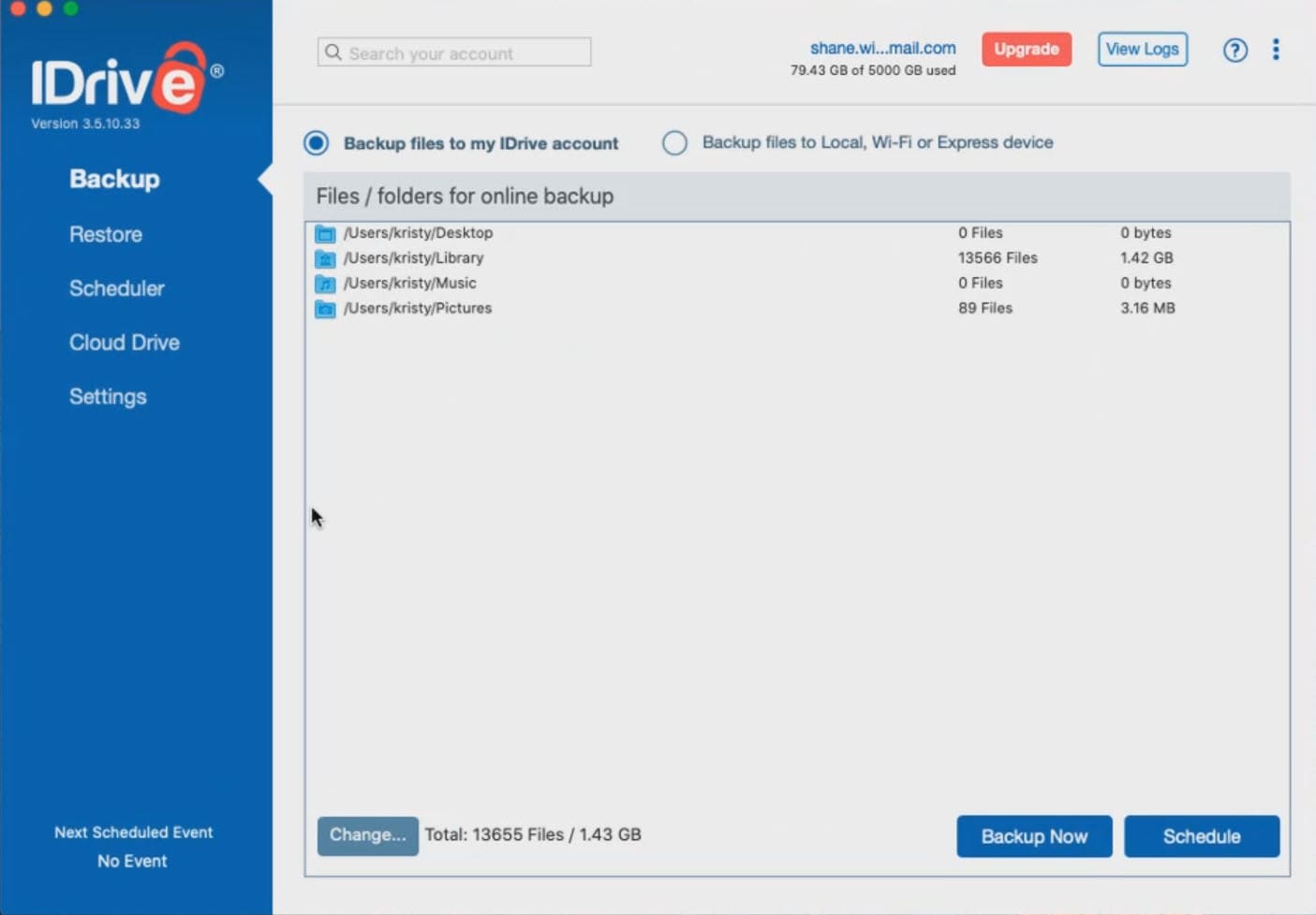
From IDrive, Mac users get a convenient cloud storage solution. Besides backing up your files from your systems, it can also back up all your photos from social media platforms such as Facebook and Instagram.
It supports speedy synchronization so that any changes made from one device are visible instantly from others.
Other features of this platform include remote management, true archiving, hybrid backup methods, and Continuous Data Protection (CDP).
8. Dropbox
If you want to store and share your important Mac files in the cloud, Dropbox is a reliable, private, and secure option for you.
This cloud storage facility provider doesn’t resell your data to the third-parties, nor do they have knowledge of your data. Hence, your files belong to you, not anyone else.
Whether you want to store documents, backup files or save photo libraries, Dropbox lets you put all these in the same place.
It supports previewing 200+ types of file formats and single file sizes up to 2 TB. YOu can also integrate this software with MS Office, Google Workspace, Zoom, Slack, Asana, etc.
9. Box
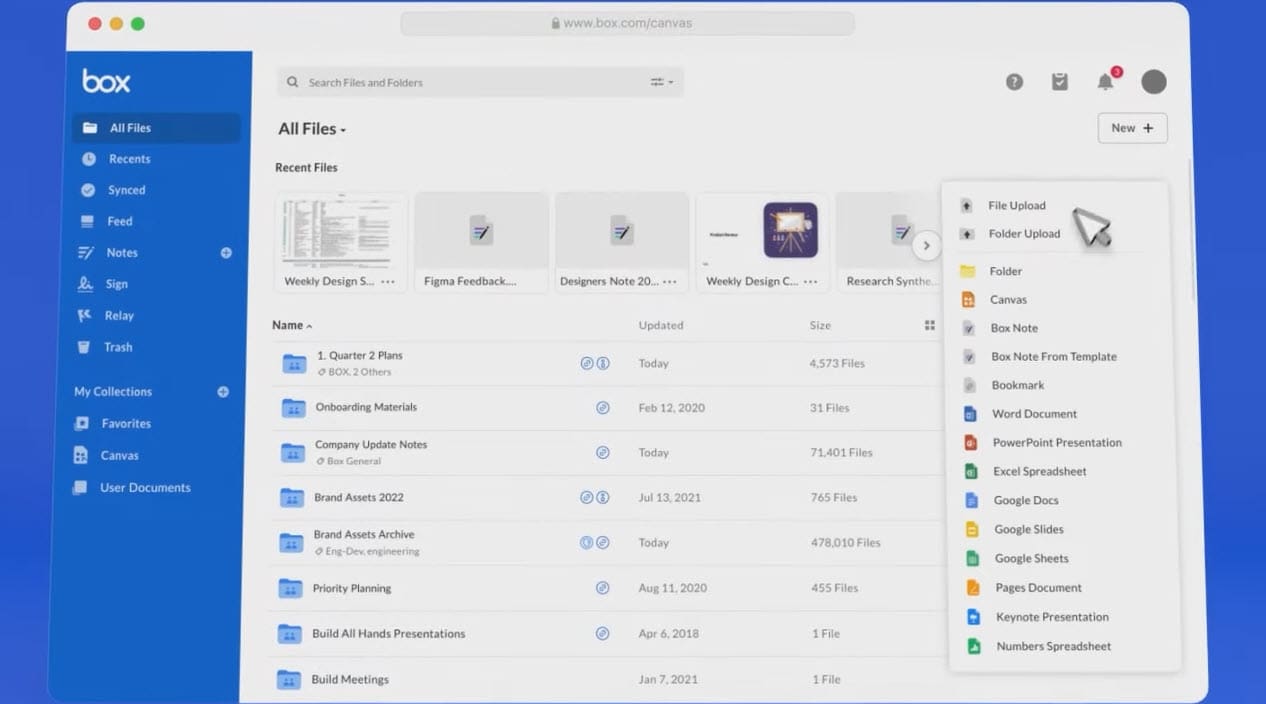
Box helps you simplify how you store and work with your files. This cloud storage enables Mac users securely collaborate with anyone without any hassle.
Protecting your files is the top priority of this platform, for which it employs advanced security controls, complete information governance, and intelligent threat detection.
Apart from these, it provides industry compliance, strict data privacy, and data residency.
On this single platform, you can create, access, share, or save your files from multiple devices.
To help you manage and secure your files, Box integrates with 1,500+ popular applications.
10. Sync
Sync is a platform for file storage and document collaboration requests. Here, you can stay connected to your cloud files while keeping them safe and secure.
It lets your internal teams and external partners work together with all the necessary documents and files by keeping them up-to-date.
Sync event allows document sharing through a customizable client file portal that’ll contain your company logo.
Unlimited cloud storage and data transfer, groundbreaking privacy protection, enterprise-grade infrastructure, and real-time data backup are some highlighted features of this solution.
11. WeTransfer

If you want to do extraordinary things on your macOS device using simple tools, then WeTransfer is an ideal choice. First off, it’s a no-signup cloud storage for quick file-sharing purposes.
You can just access its web app, attach files or folders up to 2 GB and send it to the recipient by attaching their email addresses. You can also add keywords and file metadata so that the recipient can easily search the content. Furthermore, you can add a message as well.
Its notable cloud storage features are as outlined below:
- Share large files using private cloud storage
- Collaboration on a single file or document by many people
- File sharing with encryption and password protection
- Space to store emails, landing pages, documents, and more
- Get feedback from people or give feedback to people
12. MEGA
MEGA is a private cloud storage offering up to 20 GB of free cloud drive space along with web apps, desktop apps, and mobile apps.
Thus, you can create a central hub of cloud files using the MEGA app for Mac and control file access, editing, updating, and sharing from other devices like Windows PC, Android, iPhone, and iPad.
MEGA lets you securely keep critical personal or professional files on the cloud for any time access with the ability to get an updated copy anywhere and on any device. Its salient features as one of the best Mac cloud storages are:
- The MEGA Cloud servers and data centers
- Enterprise-grade security for personal and professional files
- MEGA S4 Object Storage
- Backup
- Secured chat with the recipients
- Collaboration on files and documents
13. pCloud
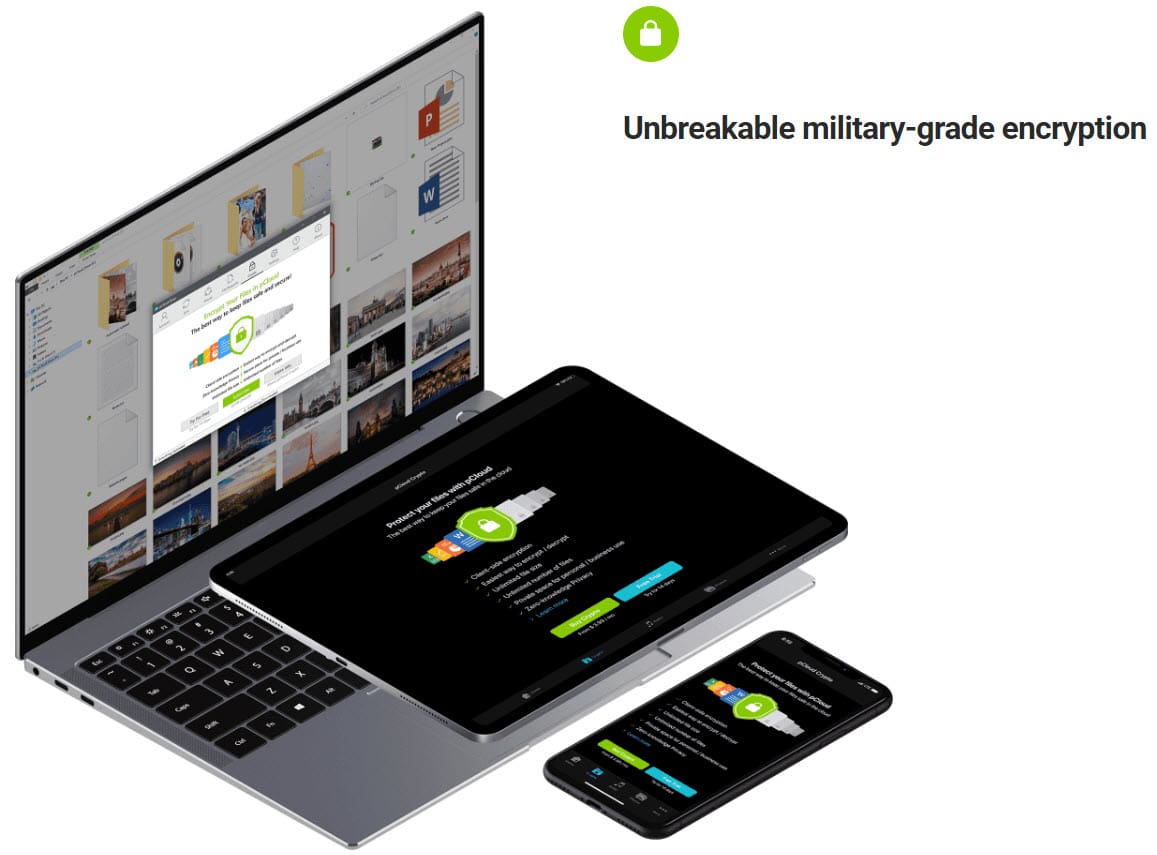
pCloud brings cloud storage on Mac by offering a macOS-compatible app available on the App Store. However, this isn’t the only reason why I featured it as one of the best cloud storage for Mac. Find below its awesome features that’ll make you a fan of pCloud:
- Your cloud drive comes with file management features like sorting, filtering, searching, etc.
- There’s a trash bin where you can keep the deleted files for up to 30 days
- Its file-sharing functionality comes with options like Invite to Folder, Shared links, File requests, Direct links, etc.
- pCloud storage tool utilizes TLS/SSL encryption for data security
- You can create an advanced file versioning policy with functionalities like Rewind, Revisions, Extended File History, etc.
- It lets you backup your Mac on the cloud
14. Tresorit
Tresorit is a zero-knowledge and end-to-end encrypted cloud tool for many use cases like content storage, document sharing, content collaboration, code storage, and more.
Further, Tresorit cloud storage developed and published plug-ins for popular email clients like Outlook and Gmail. Thus, you can share files directly from your email up to 20 GB single file size and bypass the limitation of 25 MB attachments on most email clients.
Its notable features are as outlined here:
- Single Sign-On (SSO)
- GDPR and HIPAA Compliant
- Enhanced tracking and collaboration
- Collaborative functions
- Admin control
- Data residency options
Mac Cloud Storage: Final Words
Putting your data and file into cloud storage means you can access it from any web browser, regardless of the operating system you use.
Mac users should also use cloud storage for data backup and data sync between multiple devices.
You can go through the list of Mac cloud storage and choose any solution. If you have any suggestions for us, leave that in the comments.
You can also share this article with your friends who use mac devices. You might also want to learn how to take screenshots on macOS.









Write a Comment