While we have finally moved away from storage limitations on our iPhones and iPads, the same can’t be said for cloud storage. Many people are starting to rely on cloud storage to store files as opposed to saving them directly to our devices. Unfortunately, this means that we end up needing to keep an eye on those levels as well.
Related Reading
- Fix: Not Getting Mail Notifications on Mac
- Best Email Apps for iPhone
- How to Use Google Calendar on Apple Watch
- Don’t Want Your Data in the Cloud? Turn off iCloud on Your iPhone or Mac
- Best Dropbox Alternatives for Mac
How To Manage Storage Space In Gmail on iPhone and iPad
With every Google account, you are provided with 15GB of cloud storage for free. However, this storage limit includes Google Drive, Google Photos, and Gmail, meaning that you could find yourself bumping up against the limits rather quickly.
A recent update to the Gmail app on iPhone and iPad makes it easier to access and manage storage space in Gmail. Here’s how you can do so:
- Open the Gmail app on your iPhone.
- Log into your account if you aren’t already.
- Tap your profile image in the top right corner.
- Under the primary account, tap Storage used.
- At the bottom of the page, tap the Clean up space button.
- Log into your account again, if prompted.
This will take you to a new tab in Safari, opening the Storage manager section of your Google account. From here, there are a couple of different sections, with sub-sections:
- Discarded items
- Deleted emails
- Spam emails
- Delete files (Google Drive)
- Large items
- Emails with large attachments
- Large files (in Google Drive)
- Large Photos and videos (in Google Photos)
- Other items
Tapping on each of these sections gives you the opportunity to review what is taking up space in your Google account. The Storage Manager landing page also only shows files that are counting against your account’s storage limit. So if you have a bunch of old photos from the “free Google Photos storage” days, they wouldn’t count against the storage limit, therefore, won’t be shown.
Much like every other cloud storage option on the market, you can upgrade from the free storage tier with Google. There are different storage tiers available, with tiers starting at 100GB and going all the way up to 30TB. Pricing for tiers above the free version starts at $1.99 per month and incrementally goes up depending on how much storage you need (or want).
Andrew Myrick is a freelance writer based on the East Coast of the US. He enjoys everything to do with technology, including tablets, smartphones, and everything in between. Perhaps his favorite past-time is having a never-ending supply of different keyboards and gaming handhelds that end up collecting more dust than the consoles that are being emulated.
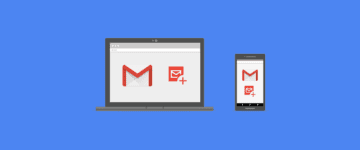




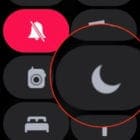




Write a Comment