Despite Apple’s best wishes, you don’t need to use iCloud on your iPhone, iPad, or Mac. Although most people are happy to use the service, some prefer to keep their data stored locally, away from Apple’s servers.
In this article, we’ll explain how to disable or turn off iCloud on your iPhone or Mac. You can choose to disable the service entirely, or simply opt out of the particular iCloud services you don’t want to use anymore.
Related:
- How to sign in and sign out of iCloud on macOS Catalina and above
- What is iCloud Drive and how is it different from iCloud?
- How to sign up for iCloud
Contents
Quick Tips

Follow these quick tips to turn off iCloud on your iPhone or Mac. But make sure you find out what you’re losing by reading the full instructions below.
- On an iPhone, open the Settings and tap your name at the top. Scroll down and tap Sign Out, or go to iCloud to disable certain parts of iCloud.
- On a Mac, open the System Preferences and click on Apple ID. Go to Overview to Sign Out, or go to iCloud to disable certain parts of iCloud.
What is iCloud?
Year after year, Apple seems to add new aspects and features to its iCloud service. As a result, it’s easy to feel lost when trying to understand what iCloud offers. In general, iCloud lets you store personal data on Apple’s servers, which you can access at any time over the Internet.

We’ve described every aspect of iCloud below so that you know what you’ll miss out on if you turn it off. If you wish, you can always choose to use some features without others.
iCloud Sync
The main feature of iCloud is its ability to sync data across multiple Apple devices. That means you could update the Calendar app on your iPhone, for example, and those changes would appear on your Mac moments later.
You can use iCloud to sync data from any of the following apps:
- Photos
- Contacts
- Calendars
- Reminders
- Notes
- And more
If you sync Photos to iCloud, you can choose to upload all your photos to save storage on your device, although you may need to get extra iCloud storage to do this.
iCloud Drive
Apple gives every iCloud account 5GB of free storage to use. Any data you sync with iCloud uses up this storage. But you can also save your own documents and folders to iCloud using iCloud Drive.
iCloud Drive is simply the name for the part of iCloud you can store other documents in. You can upload any document to iCloud Drive, then access it using the Files app on your iPhone or using the Finder app on your Mac.
iCloud Drive also allows third-party apps to save data to your iCloud account.
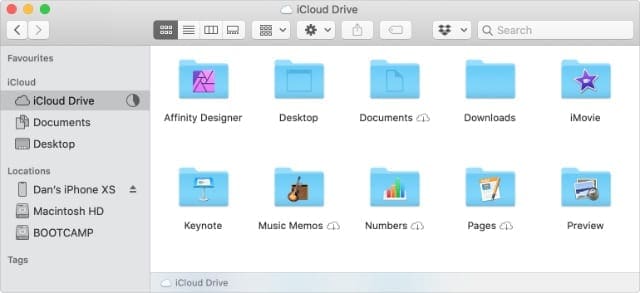
iCloud Backup
You should always back up your devices to protect yourself against data loss. With iCloud Backup, your iPhone, iPad, or iPod touch automatically backs up to iCloud every time you leave it plugged in while it’s connected to Wi-Fi.
That means you don’t need to remember to back anything up yourself. It also means you can restore your backups from anywhere with an Internet connection.
To save space, your iCloud Backup doesn’t include any data that you already sync to iCloud: Photos, Calendars, Mail, etc. This is because that data is already safe in iCloud without you needing to back it up.
iCloud Activation Lock and Find My
Alongside sync, cloud storage, and backup services, iCloud also includes valuable security features. These include Activation Lock and Find My.
With Find My turned on, you can track the location of your Apple devices using the Find My app or by visiting the iCloud website. If you lose a device, you can use Find My to lock it so other people can’t access your data.
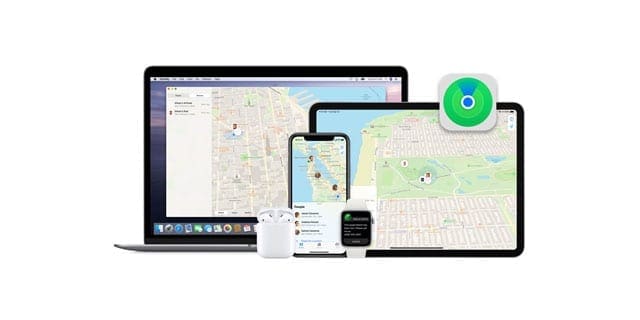
When you enable Find My, it also turns on Activation Lock for your device. This stops other people from erasing your Apple device without your permission. To bypass it, someone would need to know your Apple ID username and password.
Can I use my Apple ID without using iCloud?
It’s easy to mistake Apple ID and iCloud for the same thing, but they’re different. Your Apple ID is the user account you use to sign in to all of Apple’s services, with iCloud being one of them. Other Apple services include the App Store, FaceTime, and iTunes.
You can keep using your Apple ID with other services even after disabling iCloud on your iPhone or iPad. All you need to do is sign in to those services using your username and password when prompted.
How to turn off iCloud on your iPhone or Mac
If you don’t want to use iCloud, it’s easy to opt out and turn it off from your device settings. When you disable iCloud, it removes access to iCloud from that device but doesn’t delete any of your data from Apple’s servers. We’ll show you how to do that at the end of this article.
Sign out of iCloud and disable it entirely
If you don’t want to use any of iCloud’s services at all, you can disable it entirely by signing out from your device settings. It’s important to note that doing this also disables the security features that stop other people from activating your device and using it as their own.
We don’t recommend this method. Instead, we suggest you move to the next section to disable the particular iCloud features you don’t want to use.
If you’re certain you want to completely disable iCloud, follow these steps.
On an iPhone:
- Open the Settings app and tap [Your Name] at the top of the screen.
- Scroll down and tap the option to Sign Out.
- Choose what data to download and keep on your iPhone. Anything you don’t download is still available on the iCloud website.
On a Mac:
- Open the System Preferences and click on Apple ID.
- Select the Overview page from the sidebar and click Sign Out.
- Choose what data to download and keep on your iPhone. Anything you don’t download is still available on the iCloud website.
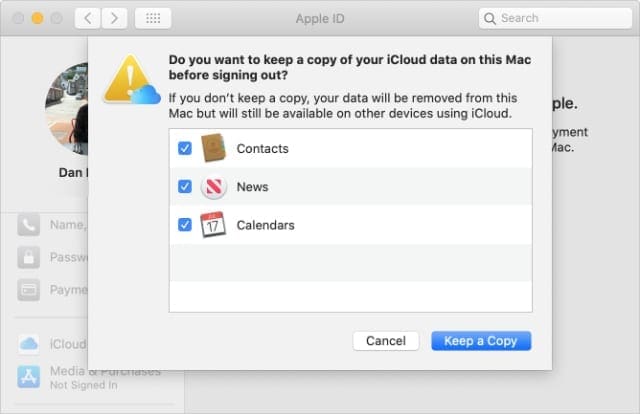
Disable iCloud sync for particular apps
It’s easy to turn off iCloud for any apps you don’t want to sync to the cloud. When you do this, your apps stop syncing across different devices.
On an iPhone:
- Open the Settings app and tap [Your Name] at the top of the screen.
- Go to iCloud, then turn off the toggle for any apps you don’t want to sync with iCloud.
- When prompted, choose whether you want to download the data from that app to your iPhone or not. If you choose not to, that data remains available from the iCloud website.
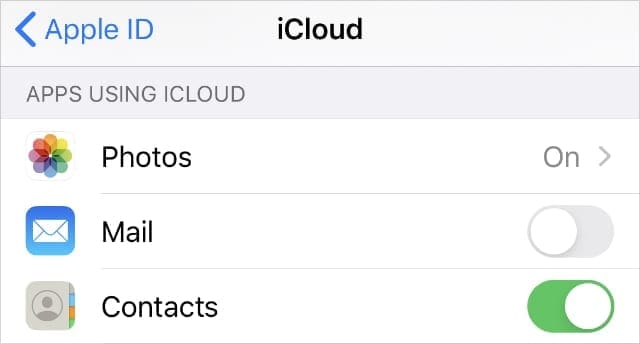
On a Mac:
- Open the System Preferences and click Apple ID.
- Select iCloud from the sidebar and uncheck any apps you don’t want to sync with iCloud.
- If prompted, choose whether you want to download the data from that app to your Mac or not. If you choose not to, the data remains available from the iCloud website.
Disable iCloud Drive and remove your data
Before disabling iCloud Drive, it’s a good idea to download any data that you want to keep on your device. Make sure you have enough internal storage on your device first. Anything you don’t download still remains available on the iCloud website until you choose to delete it.
On an iPhone:
- Open the Files app, tap Browse, and navigate to iCloud Drive.
- Select any files you want to download and Move them to the On My iPhone location. Wait for them to finish downloading.
- Then go to Settings > [Your Name] > iCloud and turn off iCloud Drive.
On a Mac:
- Open the System Preferences and click Apple ID.
- Select iCloud from the sidebar and uncheck the iCloud Drive option.
- If you want to download your iCloud Drive data, choose to Keep a Copy in the pop-up. Your Mac creates an iCloud Drive (Archive) folder with all your iCloud Drive data in it.
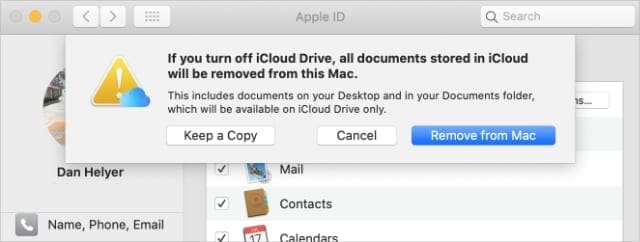
Disable iCloud Backup
Disabling iCloud Backup is a good way to save space for other data in iCloud. But if you do so, you should start using a computer to back up your iPhone instead. Also, if you want to save space, you need to delete any existing backups after disabling the feature.
It’s not possible to use iCloud Backups with a Mac.
On an iPhone
- Open the Settings and go to [Your Name] > iCloud.
- Scroll down and tap on iCloud Backup, then turn off the toggle.
- To delete existing backups, go back to iCloud and choose to Manage Storage. Then select any Backups and choose to Delete Backup.
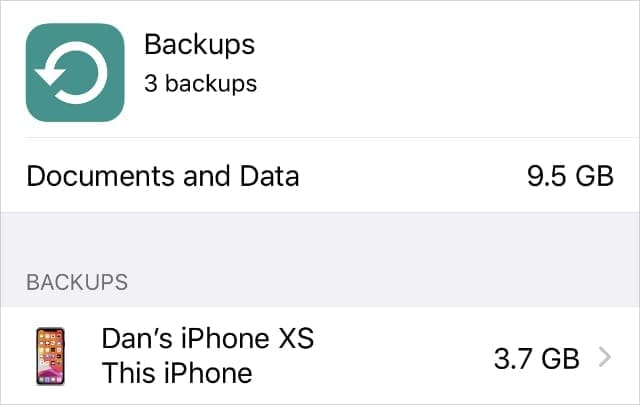
How to delete your data from iCloud
Turning off iCloud on your iPhone or Mac stops your device syncing with the cloud. But it doesn’t actually delete your data from Apple’s servers. The easiest way to do that is to delete your data on the iCloud website.
Of course, you should only delete this data if you’re confident you have another copy that isn’t linked to iCloud. Make sure the data remains on your device after signing out of iCloud before deleting anything from the website.
When you’re confident you’ve got a copy of your data, go to www.iCloud.com and sign in with your Apple ID account. Select each of the app icons in turn and delete any data you find.
This moves data to the Recently Deleted section so you can restore your iCloud data at a later date if you need to. Apple deletes this data forever after 28 days. Alternatively, go to Account Settings and scroll down to the Advanced section to delete everything now.

Dan writes tutorials and troubleshooting guides to help people make the most of their technology. Before becoming a writer, he earned a BSc in Sound Technology, supervised repairs at an Apple Store, and even taught English in China.
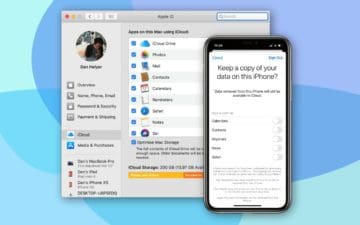
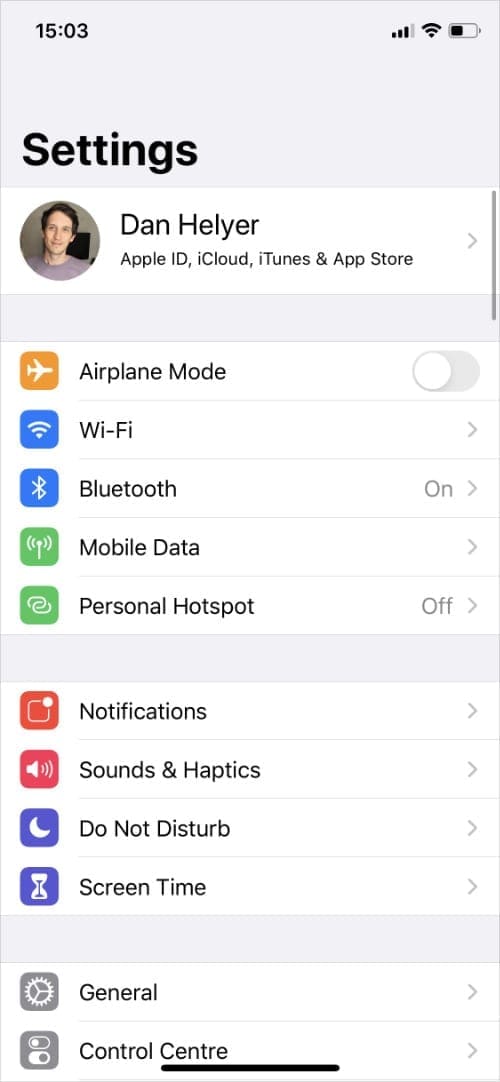
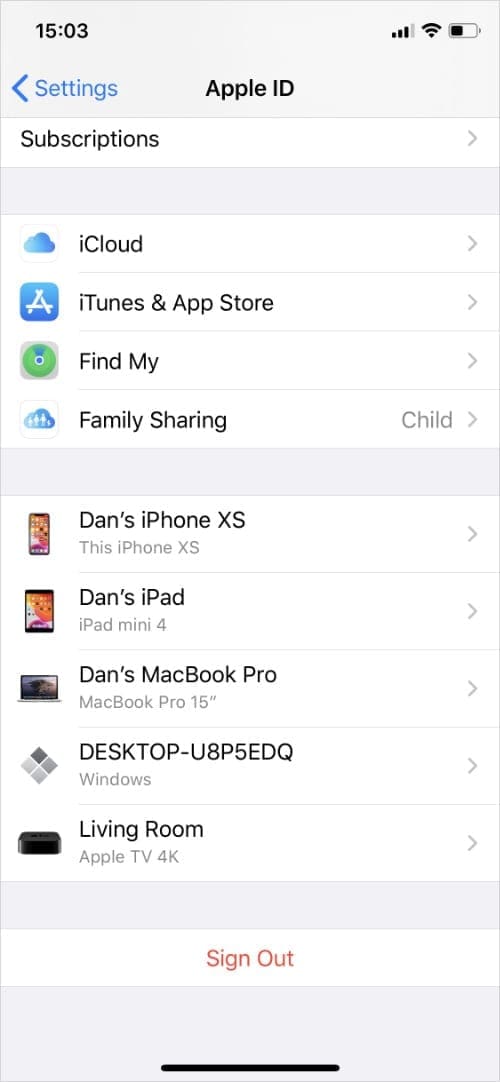
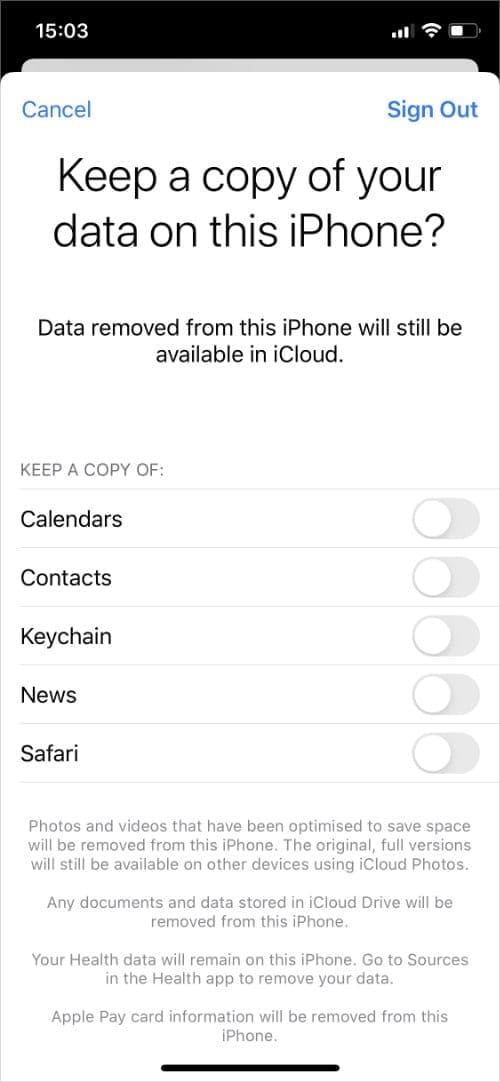








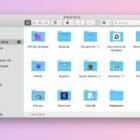
THIS IS CRIMINAL! Sign up for iCloud storage and they will delete data on your computer when you decide you no longer want to use icloud? (nothing is forever).
Absolutely criminal.
I got and apple X 250 GB of storage, my first photo and videos transfer was a hustle. Because my laptop is a HP Pavilion windows 10 operating system. And after I uploaded my photos and videos to the I cloud, I wanted to store it back to an external hard drive using my PC but it would not work no matter what I tried. I search the web and found 7 different possible solutions recommended to bypass any barriers, without any success each time. Three subscriptions totaling $30 dollars to waste. A real SCAM, when one consider that these phones are made, very cheap in China but sold very expensive to the public in the USA.
At the end of December 2017, the store I bought the IPhone X from, received the order for 160 ($606.21 each), phones at a total of 96.993 thousand dollars and later sold at a retail price from an Apple store at a mall in the Woodlands, north of Houston for an approximately total of $1243.79.
For that price a simple procedure such as upload and download from the ICloud should had been completed without any further issues, and if any issues at all, the process should have been completed without any more inconveniences after applying the various fixes available.
The results was that I lost all of my photos and videos to the cloud. Apple need to work on these issues that keep on dragging since I got my phone.
Your I cloud services are a loss of money for the consumer and I am not the only one with this problem.
Thanks.
If I turn of iCloud for Facebook, will it effect how I see Facebook?
I thought my feed was kept by fb and updated without cloud.
Please explain
Best article that I’ve found explaining in plain English what Apple ID and iCloud mean. I have a lot of technical background but never owned an Apple product. Thought I figured out how this worked but wasn’t confident because of incomplete double-speak online. Thanks. Recently purchased iPad Pro 12.9 and then inherited old iPad Air with only 16Gb. Used same Apple ID but ran out of device memory. Wasn’t sure what to do. Nervous that I’d screw up new iPad after transferring everything (didn’t fit) to old iPad. Really only wanted to sync photos and contacts.
I have an iphone se2020 for a year now. my cell service wasn’t working so I connected the cell phone to my home computer wifi so it would still work (might be the first time I have needed to do this?) I plugged in the phone to the computer to charge and now 1.8 GB of photos etc now seem to be in icloud even though I don’t have icloud set up on the phone or the imac computer. Do I now need to set up an icloud account in order to get rid of an icloud account I never set up? I really don’t need anything stored remotely. The phone should REALLY ask permission before doing something like this. Seems aggressive, Apple.
Suddenly today after years of cloud-free functionality my mail won’t run on the imac. I get a sign-in window that in effect forces me back onto the cloud. If I again disable the cloud connection the mail again goes blank.
I’m brand new to iphone7-14 Thankyou for having these answers for readers to see.(found on accident) I need to update to larger screen. I’m older and it’s too small to use for gaming etc..Plze be patient for those of us who aren’t tech savvy ..thankyou
I teach fitness classes to Seniors using Zoom . I share my itunes through my computer. Does the i cloud have any effect on the quality of my music, frames freezing, etc. Have been experiencing this as of late and someone suggested i cloud could be the problem.
You can’t disable, or delete icloud, it’s built into iPhones, and once it’s stuck in a computer it stays until you remove it.
I tried to disable it, delete it, but it still turns stuff on behind my back.
I found the only way is to not delete icloud, but to keep it at bay by constantly checking to see what’s on or off. Not only that it can be accessed by anyone, but apple themselves can access anything they own, and that’s a problem for me.
If you turn off all of icloud settings, that’s not enough!!! You have to turn off all settings without signing out or deleting icloud.
You need to monitor icloud, and check it frequently, because icloud seems to want to switch it on automatically.
I found this to be my problem. I turn off all settings, in icloud and to my surprise I will find safari in icloud switch on every time.
Apple needs a permission alert setting for icloud to let you know if you want icloud on for anything.
I have used permission alerts for google downloads and apple updates only to find that they override them at their discretion. We are gullible users who think the companies truly care about us and our needs… start to monitor your time on the system and it’ll surprise you how much “serving” we do to the company protocol by fixing, resetting, downloading, deleting and just doing maintenance to get our systems the way we want…then, two days later, they’ve added a few new apps, changed the desktop appearance, eliminated our document formats or just cleaned out our files altogether… and we keep buying and serving them…