Is anything ever really gone from the Internet? Most of the content you keep in iCloud is still available for 30 days after you delete it. You just need to know where to restore it from.
It doesn’t matter if you’re looking for missing contacts, deleted photos, or absent calendar events; if you saw it in the last month, it’s still on iCloud somewhere. In this post, we’ve explained where to find it.
Related:
- Essential Tips on Using iCloud.com
- How to Free Up iCloud Storage — 5 Essential Tips
- How to Log In to iCloud.com on Your iPhone or iPad
- What is iCloud Drive and How Is It Different to iCloud?
Contents
- Restore iCloud Drive Documents From Any Device
- Restore Contacts From the iCloud Website
- Restore Calendars From the iCloud Website
- Restore Safari Bookmarks From the iCloud Website
- Restore Emails From Mail or the iCloud Website
- Restore Photos From the Photos or the iCloud Website
- Restore Notes From the Notes App or the iCloud Website
- Use a Third-Party App to Restore Deleted Reminders
Restore iCloud Drive Documents From Any Device
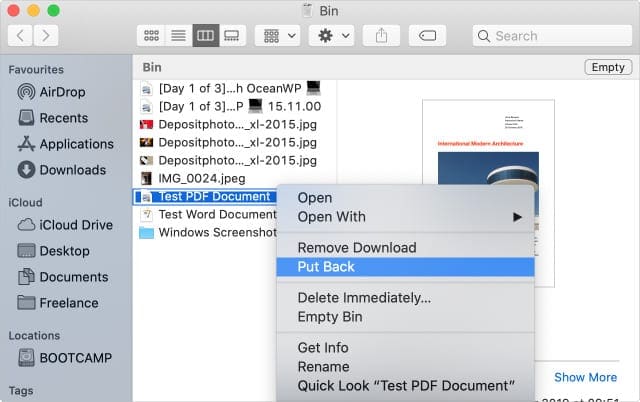
Apple’s cloud storage service, iCloud Drive, is an excellent place to keep all your documents together. Sync it to a Mac or use it alongside iCloud-compatible apps on your iPhone. You can access all your documents from anywhere with an internet connection.
Anything you delete from iCloud Drive is easy to recover using the Files app, the Mac Trash can, or the iCloud website itself. Follow the instructions below to find out how.
How to restore iCloud Drive documents on a Mac:
- This only works if you sync your Documents and Desktop folders with iCloud Drive. Otherwise, use the iCloud website instructions below.
- Click the Trash icon in the bottom-right of the Dock.
- Select the files or folders you want to restore.
- Click the Cog icon and select Put Back from the drop-down menu.
How to restore iCloud Drive documents on an iPhone, iPad, or iPod touch:
- Open the Files app.
- Tap Browse to return to the Locations screen.
- Select Recently Deleted from the list of locations.
- Tap Select and highlight different files to Recover them.
- If you empty the Trash on your Mac, it also removes files from the Recently Deleted location.
How to restore iCloud Drive documents from the iCloud website:
- Go to www.iCloud.com and sign in with your Apple ID.
- Click iCloud Drive to view your files and folders.
- In the bottom-right corner, click Recently Deleted.
- Select any of your recently deleted files and click Recover to restore them.
- Alternatively, click [Your Name] > Advanced Settings in the top-right.
- Beneath Advanced at the bottom of the screen, click Restore Files.
- Any files you recently deleted from older software and apps appear in this list, select a file and click Restore to recover it.
Restore Contacts From the iCloud Website
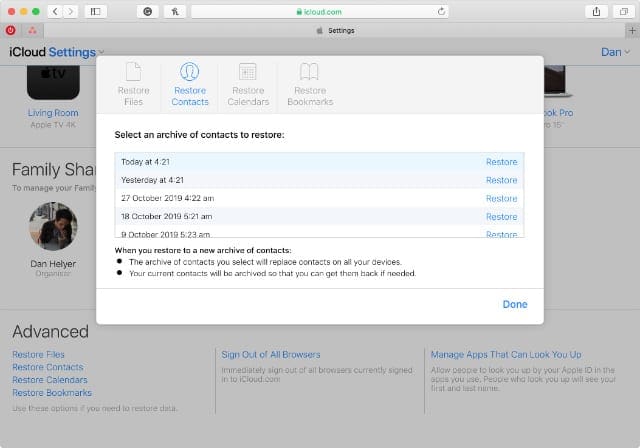
You may not realize it, but iCloud keeps archives of your contacts list dating back for the past 30 days. If you accidentally delete or lose someone’s details, you can restore an archive from the iCloud website.
Unfortunately, this is an all-or-nothing option. When you restore an archive, it replaces all the contacts currently in iCloud, erasing any changes you made since the archive was created.
Before doing so, iCloud creates a new archive with today’s date. That way, you can still revert to your current contacts again if you need to.
How to restore contacts from the iCloud website:
- Go to www.iCloud.com and sign in with your Apple ID.
- Click [Your Name] in the top-right corner and select Account Settings.
- Beneath Advanced at the bottom of the screen, click Restore Contacts.
- Click Restore next to the date you want to restore your contacts from.
Restore Calendars From the iCloud Website
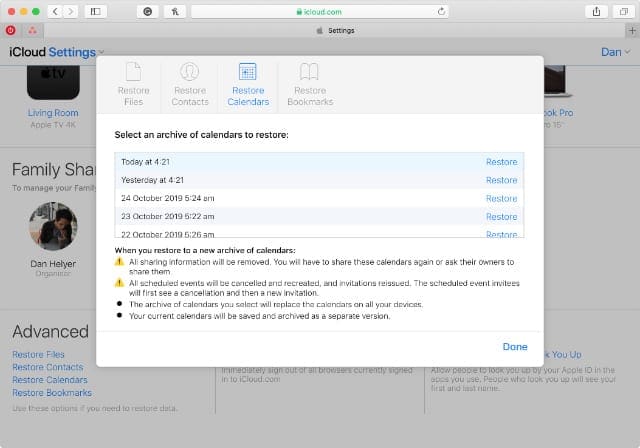
Restoring calendars works the same as contacts: the archived calendars you restore replace all your existing iCloud calendar events. Again, iCloud creates a new calendar archive first, allowing you to revert to it if you ever need to.
When you restore calendars from iCloud, you lose all the sharing information in them. As a result, you need to invite or be invited to any shared calendars again after restoring the archive.
How to restore calendars from the iCloud website:
- Go to www.iCloud.com and sign in with your Apple ID.
- Click [Your Name] in the top-right corner and select Account Settings.
- Beneath Advanced at the bottom of the screen, click Restore Calendars.
- Click Restore next to the date you want to restore your calendars from.
Restore Safari Bookmarks From the iCloud Website
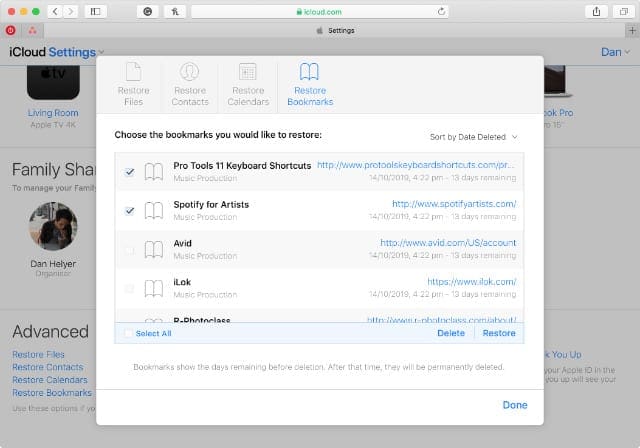
Unlike contacts and calendars, it’s possible to restore individual Safari bookmarks you deleted from iCloud in the past 30 days. You can also choose to restore all of them at once.
How to restore bookmarks from the iCloud website:
- Go to www.iCloud.com and sign in with your Apple ID.
- Click [Your Name] in the top-right corner and select Account Settings.
- Beneath Advanced at the bottom of the screen, click Restore Bookmarks.
- Select a recently deleted Safari bookmark and click Restore to recover it.
Restore Emails From Mail or the iCloud Website
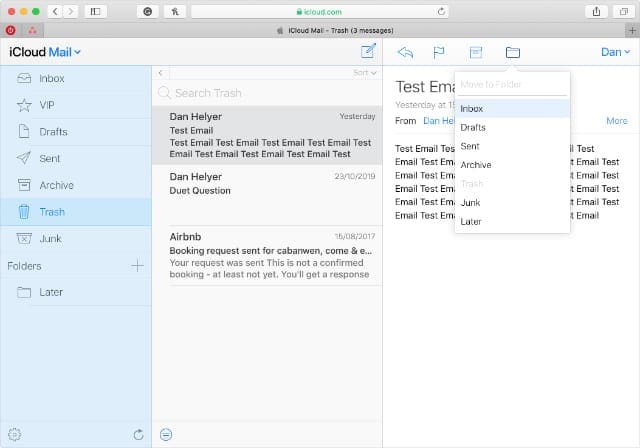
It’s far too easy to delete important emails when sorting your inbox. Luckily, they aren’t gone forever. You can recover recently deleted iCloud emails using the Mail app on your iPhone, iPad, iPod touch, or Mac.
Failing that, you can also restore them using the iCloud website.
How to restore emails from the Mail app:
- Open Mail on your iPhone, iPad, iPod touch, or Mac.
- Tap or click the Mailboxes button to see all your mailboxes.
- Select the Trash mailbox for your iCloud email account.
- Select a deleted email and use the Move button to restore it to your inbox.
How to restore emails from the iCloud website:
- Go to www.iCloud.com and sign in with your Apple ID.
- Click Mail to view your iCloud emails.
- From the sidebar, select Trash to see your deleted iCloud emails.
- Select a deleted email and use the Move button to restore it to your inbox.
Restore Photos From the Photos or the iCloud Website
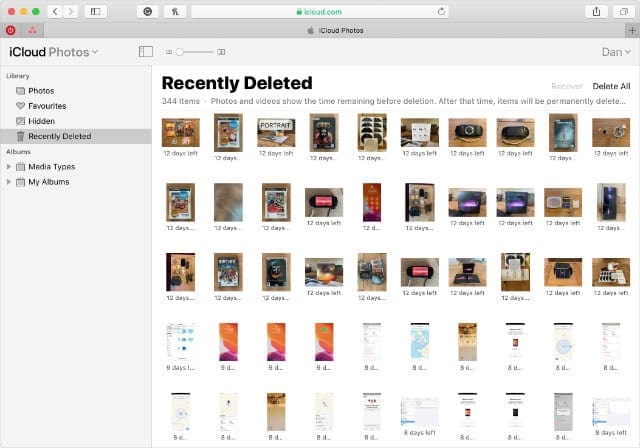 Your iCloud Photos library is stored in the cloud and shared across all your iCloud devices. When you delete a photo from one device, it goes to the Recently Deleted album for 30 days. You can retrieve it using the Photos app or the iCloud website.
Your iCloud Photos library is stored in the cloud and shared across all your iCloud devices. When you delete a photo from one device, it goes to the Recently Deleted album for 30 days. You can retrieve it using the Photos app or the iCloud website.
How to restore photos from the Photos app:
- Open Photos on your iPhone, iPad, iPod touch, or Mac.
- On an iPhone, iPad, or iPod touch, tap the Albums tab and select the Recently Deleted album from the bottom of the page.
- On a Mac, select Recently Deleted from the sidebar.
- In the Recently Deleted album, select the photo or photos you want to restore and then click or tap the Recover button.
How to restore photos from the iCloud website:
- Go to www.iCloud.com and sign in with your Apple ID.
- Click Photos to view your iCloud Photos library.
- From the sidebar, select the Recently Deleted album.
- Select the photo or photos you want to restore and then click Recover.
Restore Notes From the Notes App or the iCloud Website
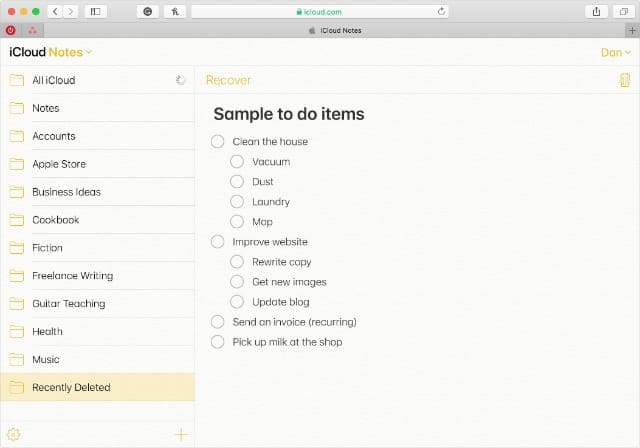
Your iCloud Notes work just like iCloud Photos. If you delete a note from one device, it moves to the Recently Deleted folder on all your iCloud devices. You can restore deleted notes from within the Notes app or using the iCloud website.
How to restore notes from the Notes app:
- Open Notes on your iPhone, iPad, iPod touch, or Mac.
- Tap or click to view your Notes folders.
- Select the Recently Deleted folder from the bottom of the list.
- On an iPhone, iPad, or iPod touch, slide across a deleted note and move it to a different folder.
- On a Mac, click and drag a deleted note to a different folder.
How to restore notes from the iCloud website:
- Go to www.iCloud.com and sign in with your Apple ID.
- Click Notes to view your iCloud Notes.
- From the sidebar, select the Recently Deleted folder.
- Select a deleted note and click Recover at the top of the screen.
Use a Third-Party App to Restore Deleted Reminders
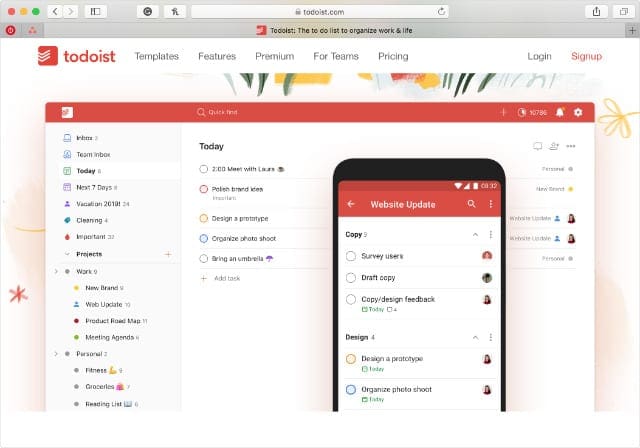
Unfortunately, there is still one iCloud app that doesn’t let you restore deleted data: Reminders. Despite Apple’s improvements to the Reminders app in iPadOS, iOS 13, and macOS Catalina, you still can’t restore deleted tasks.
If this is important to you, consider using a third-party app instead, like Todoist. Many of them offer more features than Apple Reminders, such as cross-platform support, and you can often view deleted tasks as well.

Dan writes tutorials and troubleshooting guides to help people make the most of their technology. Before becoming a writer, he earned a BSc in Sound Technology, supervised repairs at an Apple Store, and even taught English in China.
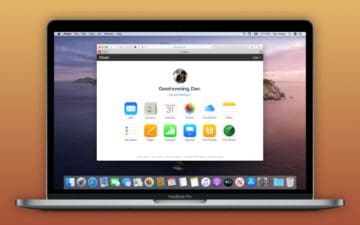







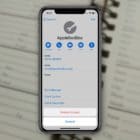

can i recover emails for previous 12 months
Thanks! This is the good lessons for me learning knowhow about recovery deleted important documents and photos. I am Chinese educated and self learning English but more understanding with Chinese translation.
Hope you will consider including Taskade in the list next time!
I have deleted the contents of an entire folder from my email saved items accidentally. cannot find it in the trash. I need help to restore quickly please
How can you get included content that was on an old destroyed phone and an old email you can’t remember and an old apple ID you can’t remember…is there a way?
I accidentally deleted my emails in the trash and need to recover them
I could not able to restore my email from pop server. Need to restore from iCloud. Please help
I accidentally deleted my emails in the trash and need to recover them
I think I deleted my iCloud email account. How do I restore it?
I accidentally permanently deleted my iCloud mail , can it be restored.
After putting some mail in trash I meant to delete it but hit delete all mail.
Thanks Lynn
I sent an email. I got an error message that flashed and when I clicked OK, the message disappeared. Where did it go? The error said, “The connection to the outgoing server p54-smtp.mail.me.com failed.”
Accidentally deleted a voucher from my inbox. Tried to restore from bin but the email is much older than the bin holds. Is there any way to retire this, please?
Hello
Is it possible to restore emails which I deleted from the trash folder?
I lost all my emails from Dec 2019 to february 2020. They disappeared from the inbox.
How can I get them back?
Thank you
Giovanni Incisa
Accidentally deleted iCloud email from my iPhone. Can get mail in. Cannot send mail. Can restore the iCloud mail.
This is the second time this happened to me on the iCloud Drive.
I turned on an iPad that have not been turned on for a couple of years and when I did it apparently sync’ed with my iCloud folder and now I have a few missing sub folders from different storage areas. I tried the “Recently Deleted” option but nothing is showing in the list to recover. How do I get these folders back?
Hello,
I just got a new iphone 12 and traded in my iphone 6plus. During this transfer…I had several photos that were manually deleted from the iphone 6plus and deleted from the recently deleted folder. They are also gone on the icloud. How do I recover deleted photos that dont show up on the cloud’s deleted photos folder??? I really need these photos back and have no idea how they were deleted. They were on the new iphone 12 on Monday afternoon, and somehow while deleting the personal info off the old phone for trade in…they got lost today. I am in dire straits about this.
Please tell me they are on the cloud somewhere. I have plenty of storage space on the cloud, so that is not an issue.
Thank you
Donnie Schanz
I read how to retrieve mail,etc. but not mailboxes you deleted. This happened on my I pad.
Did u find out how to get email and mailboxes back? Mine disappeared yesterday and I am not getting anymore emails. If so could u tell me how? I would truly appreciate it!
I accidentally permanently deleted several important emails, is there a way to restore them, please? Many thanks.
Lisa
Hi Lisa,
Check your trash folder for any missing emails. If you don’t find them in the mail app, open your email using a web browser and log into your email service there. Then check the trash folder and any other folders that contain deleted emails
Hi I had stored all my travel times etc in the Notes folder in my iCloud.com mail and it’s just Disappeared my flight details for an overseas trip are all in there with many other documents I need how can I get them back?
Thank you Ella ( Isabella ) Sweeney
Hi Isabella,
Make sure that Notes is toggled on in your iCloud settings (Settings > Apple ID > iCloud > Notes.) If it’s already on, toggle it off and wait for the pop-up message that asks if you want to continue, choose to Cancel which forces Notes to automatically sync again to iCloud.
Then open the Notes app and see if those details are now available.
If you use any other email account, check that notes is toggled on. Go to Settings > Passwords & Accounts and tap each account–toggle on Notes if available (not all offer this)