If you use iCloud Drive to store important files and folders from your Mac, you might learn that some folders are missing after updating macOS. Don’t worry, you can usually recover these folders without losing any data.
This issue is most common with macOS beta updates, which let you test new software before Apple releases it publicly. The steps below show you how to recover missing folders from your iCloud Drive account.
Related:
- How to store folders in iCloud Drive on macOS and iOS
- What is iCloud Drive and how is it different from iCloud?
- Does my Mac store iCloud Desktop & Documents folders locally?
Contents
1. Enable iCloud Drive in your Finder preferences
The best way to view iCloud Drive content on your Mac is by using Finder. If you can’t find iCloud Drive folders after updating macOS, double-check your Finder preferences to ensure iCloud Drive is turned on.
Even if iCloud Drive used to appear in Finder, updating macOS may have reset your settings to hide it.
To enable iCloud Drive in Finder:
- Open Finder and go to Finder > Preferences from the menu bar.
- Click on the Sidebar tab to choose what appears in Finder.
- Under the iCloud section, turn on iCloud Drive.
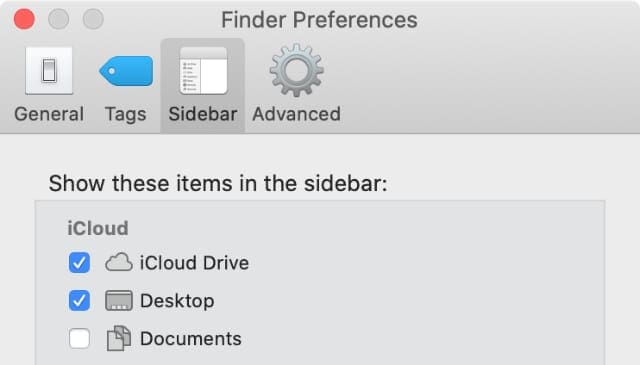
After enabling iCloud Drive in your Finder preferences, open a new Finder window and select iCloud Drive in the sidebar. You may need to Show the iCloud section to reveal iCloud Drive.
2. Allow enough time for the sync to complete
Sometimes, iCloud Drive takes a long time to sync data from Apple’s servers to your Mac. It could take several hours. Even if your iCloud Drive content appeared on your Mac before, it might need to sync again after installing a macOS update.
This could explain why iCloud Drive folders went missing after updating your Mac. Open Finder and look for a circular loading bar next to iCloud Drive in the sidebar to find out if iCloud Drive is syncing. When this circle finishes filling up, the sync is complete.
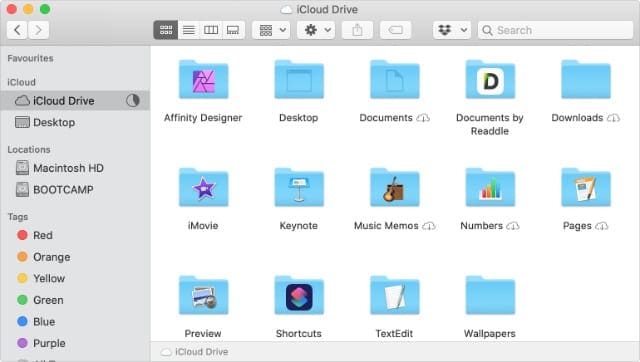
Make sure your Mac is connected to the Internet. The easiest way to check this is by streaming a video on YouTube. Then leave it plugged in to sync overnight.
How do I check what content is on iCloud Drive?
Even if your iCloud Drive folders are missing from your Mac, they should still be available on iCloud’s servers. The easiest way to find them without waiting for a sync to finish is to visit the iCloud website.
To find your iCloud Drive folders on the iCloud website:
- Go to iCloud.com and sign in using your Apple ID details.
- Click iCloud Drive and look for your missing folders.
You can download individual files from the iCloud website if you find what you’re looking for. To do so, select a single file and click the Download button. Unfortunately, you can’t download entire folders in this way, but they should sync to your Mac eventually.
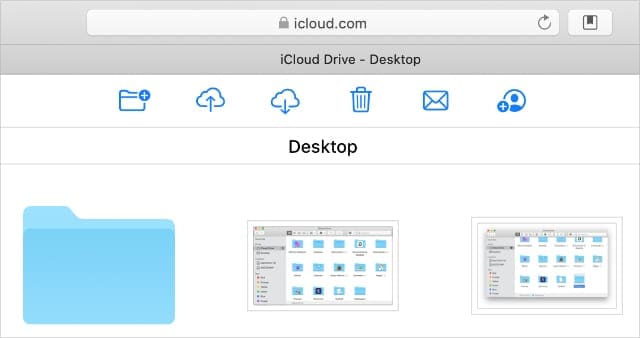
3. Look in your Desktop and Documents folders
iCloud Drive usually creates folders for many of the different apps you use on your Mac, such as Pages, Keynote, and iMovie. But updating your Mac might have moved content into different iCloud folders instead.
Regardless of where you used to keep your missing iCloud Drive folders, you should look inside the Desktop and Documents folders on iCloud to see if they’ve moved.
If you can’t find any Desktop and Documents folders in iCloud, turn on this feature from the System Preferences below. Once you do so, your Mac syncs the entire contents of your Desktop and Documents folders to iCloud Drive.
To enable Desktop and Documents folders in iCloud Drive:
- Open the System Preferences and go to Apple ID.
- Select iCloud from the sidebar, then open the iCloud Drive Options.
- Enable the Desktop & Documents Folders option.
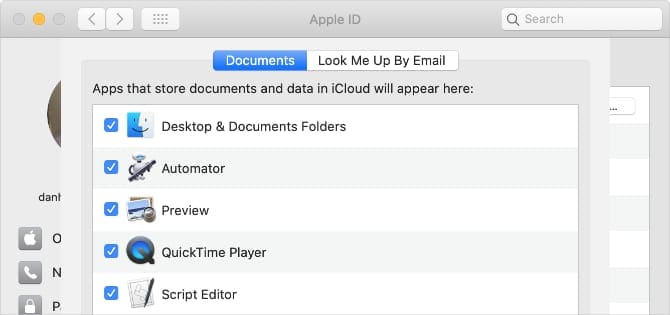
It may take some time for your Desktop and Documents folders to sync with iCloud Drive. Look for a loading circle next to iCloud Drive in the Finder sidebar to find out when the sync is complete.
4. Sign out of iCloud, then sign in again
If folders are missing from your Mac but still available on iCloud Drive, you might need to sign out of iCloud, then sign in again to retrieve them. Don’t worry, you won’t lose any data by doing this, although you will need to wait for iCloud to sync with your Mac again.
To sign out of iCloud on your Mac:
- Go to System Preferences > Apple ID.
- Click Overview in the sidebar, then choose to Sign Out.
- Your Mac offers to download data before signing out, but even if you don’t download any it’ll still be available when you sign in again.
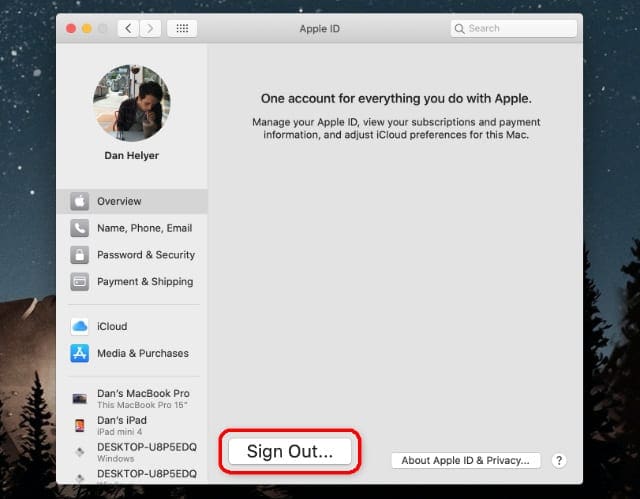
After signing out of iCloud, wait a few minutes, then return to System Preferences > Apple ID to sign in again
5. Recover deleted folders from iCloud Drive
It’s possible that updating macOS somehow deleted folders from your iCloud Drive account, which is why they’re missing. If this happened, there are several ways you might be able to recover your missing folders.
First, open the Trash from the Dock. If you find your missing iCloud Drive folders in there, Control-Click and select Put Back to restore them.
Alternatively, use Time Machine to recover a backup from the last time you remember using the files or folders. Of course, this is only possible if you regularly create backups of your Mac. And even then, the Time Machine backup might not include all your iCloud Drive data.
Finally, try to restore deleted iCloud content from the website. To do this, visit iCloud.com and go to your Account Settings. You’ll find options to restore content at the bottom of the page.
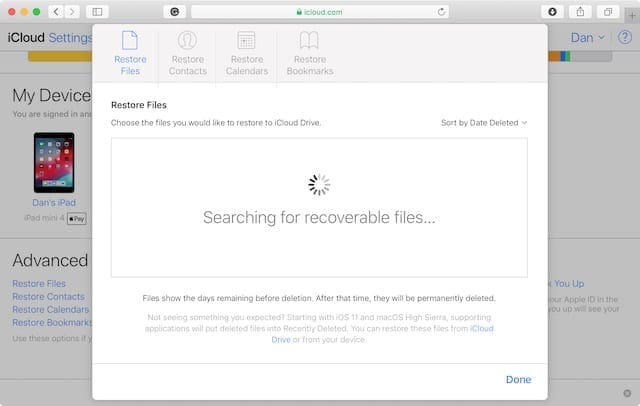
6. Revert to an earlier macOS update
If your iCloud Drive files went missing when you installed a new macOS update, the last solution might be to undo the update and revert to your previous software. This is especially likely to help with beta updates, which are more prone to software bugs.
Follow this guide to uninstall beta software from your Mac.
If you installed a public update instead, you need to follow a different procedure to revert to an earlier macOS version. Be sure to create a new backup of all your data first, preferably on a separate drive to avoid overwriting existing backups.

Dan writes tutorials and troubleshooting guides to help people make the most of their technology. Before becoming a writer, he earned a BSc in Sound Technology, supervised repairs at an Apple Store, and even taught English in China.
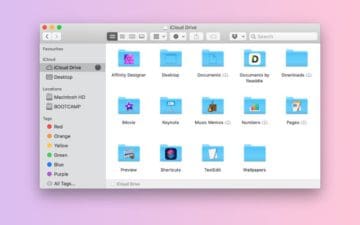




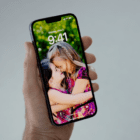




I have bought a new MacBook with Monterey. There are a bunch of folders created by my iPad sitting on iCloud drive that have not appeared on my new machine, despite doing a machine to machine files transfer. I can see them in iCloud on my phone. One is essential, a Goodreader directory with all my meeting work. Any ideas?
THANK YOU!
Thank you Dan! Saved my files!