Whether you realize it or not, you probably store a lot of important stuff in iCloud. That’s why you need to be careful you don’t lose any data if you choose to cancel your paid iCloud storage subscription.
Apple gives every user 5 GB of free storage to use with iCloud. That usually isn’t enough space, so many of us pay for more storage each month with an iCloud subscription.
But if subscription fatigue is getting you down, here’s how to cancel your paid iCloud storage without losing any precious data.
Related:
- How to Free Up iCloud Storage—5 Essential Tips
- What Is iCloud Drive and How Is It Different From iCloud
- How to Transfer Your Photos From iCloud Photos to Google Photos
- How to Back Up an iPhone, iPad, or iPod touch in macOS Catalina or Later
Contents
What Is iCloud?
You might find yourself paying for an iCloud storage subscription without fully understanding what iCloud is. Let’s take a moment to cover some iCloud basics, to make sure you still want to cancel it.
iCloud is Apple’s cloud storage service, which syncs a vast range of data across all your Apple devices, from iPhones to iMacs. You can even sync data to your Windows computer using the iCloud for Windows app.
The most popular content to save and sync over iCloud includes:
- Photos and videos
- Documents and files
- iCloud emails
- Calendars
- Reminders
- Notes
- And more

When iCloud is turned on, this data uploads to the cloud and becomes available on all your other devices.
Another major use of iCloud is to back up your iPhone, iPad, or iPod touch. These iCloud backups automatically update themselves to keep a secure copy of your data in the cloud in case you lose, damage, or upgrade your device.
What Happens to Data When You Cancel Your iCloud Subscription
When you cancel your iCloud storage subscription, Apple reduces your account to the free 5 GB. If you have more than 5 GB of data stored in iCloud, Apple usually doesn’t delete it for another 30 days.
iCloud, and all the services linked to it, stop working until you reduce your usage to less than 5 GB or buy more storage again. If you don’t do this within 30 days, then Apple starts deleting your iCloud data.
There’s no way to recover it again after that happens.
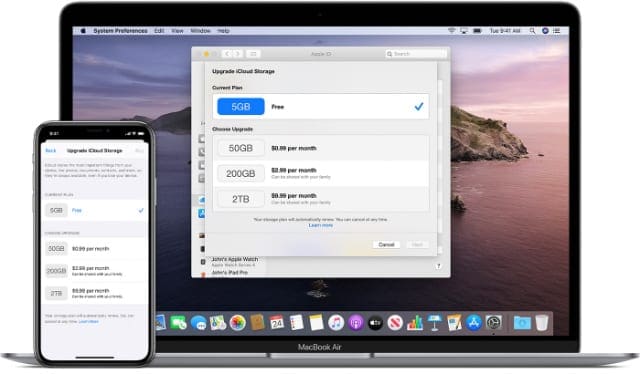
If you’re happy to minimize your usage to 5 GB or less, you can cancel your paid storage subscription and still use iCloud for free.
Here’s how to do it.
Step 1. Find Out About Your Current iCloud Storage Usage
Take a moment to find out how much iCloud storage you have and what you use it for at the moment. You can do this from an iPhone, iPad, iPod touch, Mac, or Windows PC.
Make a note of how much data you need to remove to bring your usage below 5 GB. Then look at the particular apps or services that take up the most storage and work out what you need to get rid of to meet that goal.
Check Your iCloud Usage on an iPhone, iPad, or iPod touch:
- Go to Settings > [Your Name] > iCloud > Manage Storage.
- At the top of the screen, a chart shows your total storage and usage.
- Scroll down the list to see how much space each service or app uses.
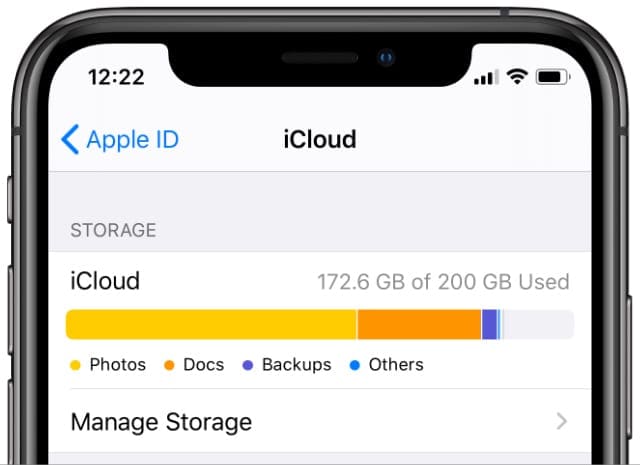
Check Your iCloud Storage on a Mac:
- Open the Apple menu and go to System Preferences > Apple ID, then click iCloud from the sidebar.
- At the bottom of the window, a chart shows your total storage and usage.
- Click Manage to see how much space each service or app uses.
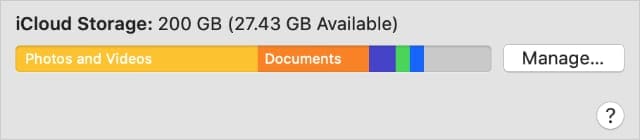
Check Your iCloud Storage on a Windows PC:
- Open iCloud for Windows.
- At the bottom of the window, a chart shows your total storage and usage.
- Click Storage to see how much space each service or app uses.
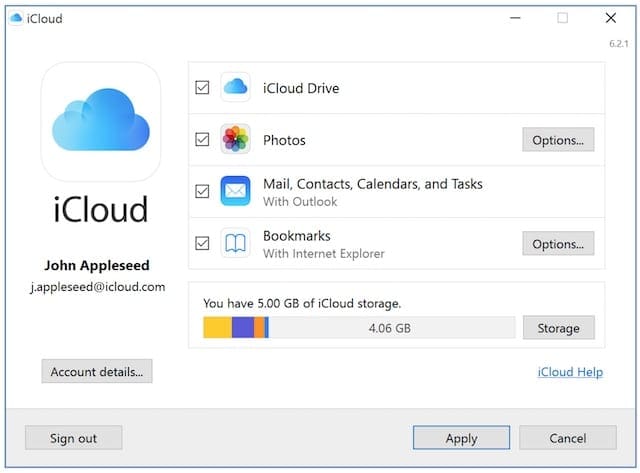
Step 2. Reduce Your iCloud Storage Usage
You should now have an idea of the data you need to delete from iCloud to bring your usage down to 5 GB. Remove this extra data before you cancel your iCloud storage subscription, in case you can’t recover it afterward.
Follow these steps to safely reduce your iCloud storage usage.
Download and Archive Data You Want to Keep
Provided you have enough free storage on your device, it’s possible to download everything you keep on iCloud. Don’t worry about deleting anything from iCloud yet, because it might delete your local copy as well.
Follow this Apple Support guide for the best ways to download and archive your iCloud data.
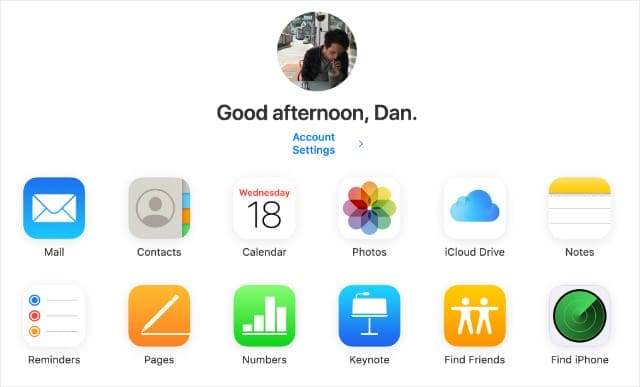
Depending on how much free storage is on your mobile device, you might want to download your iCloud content to a computer instead.
Find a New Way to Back Up Your Device
Most people have more than 5 GB of data on their Apple devices, which means your iCloud backups are going to be at least that big as well.
Start manually backing up your device to a computer, so you don’t need to depend on iCloud.
iPhone, iPad, and iPod touch users can use iTunes to back up their device to a computer. If your Mac is running macOS Catalina or later, you need to use Finder to back up your mobile device instead.
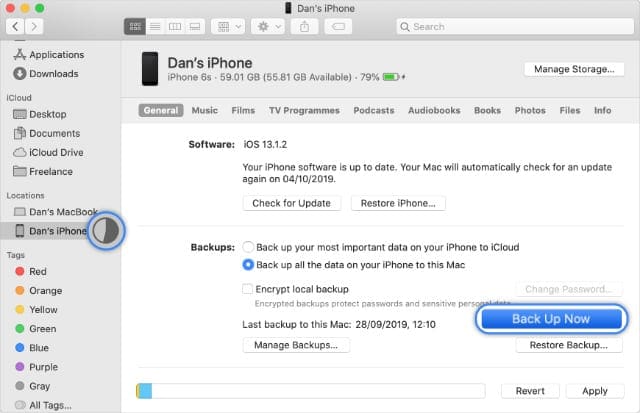
Mac users can use Time Machine to back up to an external drive.
If you followed the previous step to download iCloud data to your device, you should back it up now to keep that data safe.
Delete Apps and From iCloud to Free Up Storage
By now you should have a local copy of everything you want to keep from iCloud and a backup of that data on a separate computer or external drive.
It’s time to delete data from iCloud to bring your usage down to 5 GB.
Follow these instructions to reduce your iCloud storage by managing your:
- Photos and videos
- iCloud Drive documents
- Native and third-party app data
- iCloud account emails and attachments
- iPhone, iPad, and iPod touch iCloud backups
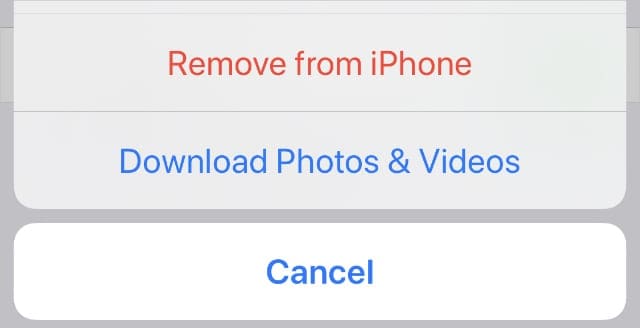
Step 3. Cancel Your Paid iCloud Subscription Plan
It’s time to cancel your paid iCloud storage subscription. The changes to your iCloud storage take effect at the end of your current payment period, but Apple usually gives you another 30 days to remove content if you’re still using more than 5 GB.
You can cancel your iCloud storage subscription from any device.
Cancel Your iCloud Storage From an iPhone, iPad, or iPod touch:
- Go to Settings > [Your Name] > iCloud > Manage Storage.
- Tap Change Storage Plan > Downgrade Options.
- Enter your Apple ID password and tap Manage.
- Select the Free 5 GB storage option and tap Done.
- Confirm you want to Downgrade your storage.
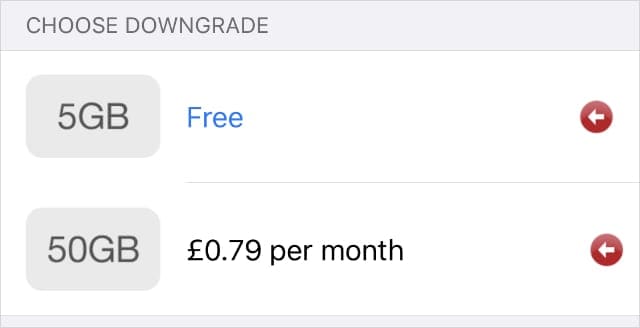
Cancel Your iCloud Storage From a Mac:
- Open the Apple menu and go to System Preferences > Apple ID, then select iCloud from the sidebar.
- Click Manage > Change Storage Plan > Downgrade Options.
- Enter your Apple ID password and click Manage.
- Select the Free 5 GB storage option and click Done.
- Confirm your details and click Done.
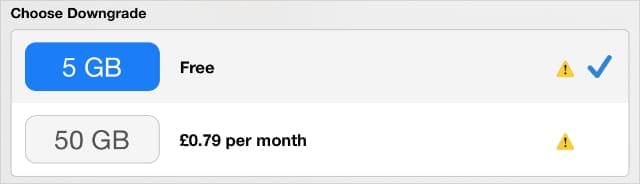
Cancel Your iCloud Storage From a Windows PC:
- Open iCloud for Windows.
- Click Storage > Change Storage Plan > Downgrade Options.
- Select the Free 5 GB storage option and click Done.
- Confirm your details and click Done.
Keep Your Photos in the Cloud With Google Photos
One of the best things about paying for extra iCloud storage is storing as many photos as you like in the cloud. Meaning you can access them across all your devices.
That isn’t possible to do if you cancel your paid iCloud storage subscription plan unless you have less than 5 GB worth of photos.
However, you can get all the same benefits for free using Google Photos instead, which lets you upload unlimited photos to access across any device. Transfer your iCloud Photos to Google so you don’t need to pay for iCloud again!

Dan writes tutorials and troubleshooting guides to help people make the most of their technology. Before becoming a writer, he earned a BSc in Sound Technology, supervised repairs at an Apple Store, and even taught English in China.
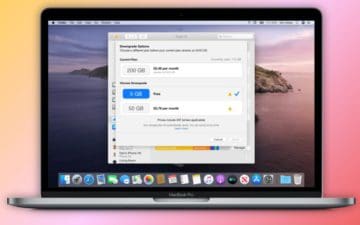









My new ipod froze. I retured it to the but I wasn’t able to wipe it clean. How do I remove all data from ipod?
I deleted my photos and videos from icloud , i am not sure that my date is being downloaded into my iphone storage or not , they gave me 30 days , please guide me
How do I cancel my iCloud subscription of $0.99 per month? My son purchased the family plan that includes iCloud so I am currently overpaying essentially. I don’t want my information lost. Thank you for your help
Lisa
I don’t want to have to pay for iCloud storage. How do I get rid of it.?
I purchased storage yrs from SLC Apple store. How do I get rid of iCloud storage without losing everything????
I do not have a Apple iPhone.
I changed over after 4 days to a Samsung.
I dont blame you. IOS is more “user friendly.”
Hi, I’m trying to downgrade from my plan and i have pressed downgrade a few times already but when i go to check if i did downgrade it’s telling me that i still have the plan going on.
My daughter just upgraded her phone from a 64GB 8 to a 256GB 12 mini. Will all of the information in her iCloud account automatically sync to her new phone since it has lots of storage now? I’m asking this because we are trying to cancel the extra 50 GB iCloud storage and a prompt asks if she is sure she wants to downgrade because she has things stored in the cloud. Please help!
i’m trying to cancel my additional storage plan for icloud. i no longer have the apple product. Please tell me something quick and easy to cancel this.
I would like to down grade of my icloud storage from 50G to 5G. After I select the downgrade option to 5G, but the confirm option is still grey. I can’t get it done and please advise how I can downgrade the storage capacity.
Hi Benny,
When this is grayed out, it usually means that you previously confirmed that downgrade–your 50GB plan remains active until the next billing date.
Hi, If my family member includes me in family sharing for his paid iCloud data, can I cancel my paid iCloud data after that? What will happen to my already backed up data to iCloud? I will get more data storage in family sharing from that I already have with my paid plan. – Thanks.
Hi Nei,
According to Apple’s support document regarding Family iCloud Sharing,
So your family members should be able to switch easily with no disruption in their storage.
Thanks, Elizabeth for your reply; I appreciate that.
Yes, after a paid family sharing plan, my backup data is intact.
Furthermore, Apple did not charge/renew for my individual paid plan as it was already replaced by a paid family sharing plan. – Thanks.
I am trying to downgrade my iCloud storage plan but when I click on manage plan it will not open up to allow me to downgrade?
HI Jaylene,
Are you on a family sharing plan?
You may have already downgraded the plan–the downgrade occurs on the date of your next billing cycle.
To check if you already downgraded, go to Settings > Apple ID > iCloud > Manage Storage > Storage Plan. Looka t your current plan and see if it shows the expiration date and not renews on
If I cancel iCloud, can I join back later and get my data back or do I have to start from scratch all over again?
Hi Nick.
If you stop paying for iCloud storage, you have 30 days to get your data from the cloud before it’s erased permanently.
If in those 30 days you join back, all your stuff remains. If you wait longer than 30 days, your iCloud account is erased–however, if you keep iCloud enabled, it will use the 5 GB of free storage but nothing beyond that until you subscribe to a paid plan.