When Apple included Downtime and App Limits in Screen Time on the iPhone — which is typically used by adults to limit their children’s app usage — it anticipated that kids would come up with workarounds. It’s why they placed a few roadblocks in the way, like for example, disabling a blocked app from being accessed in Safari, if it has a website. It’s a smart move, yet it can still be easily bypassed.
If you’re looking for a simple trick to get past Screen Time, you’ll be glad to know that all you need is a third-party web browser, which doesn’t abide by Screen Time’s rules. If all of your social media apps, such as Facebook, Twitter, and Instagram, are blocked because of Screen Time, you can go into any web browser that isn’t Safari to access the obstructed app.
Use Any Third-Party Web Browser To Bypass Screen Time
Although you can’t use Safari to access blocked apps, as mentioned before, they can be accessed in any other third-party web browsers, such as Chrome, FireFox, and DuckDuckGo. Unfortunately, if the web browser is also blocked via Screen Time, you’re out of luck, but if not, you’re good to go.
Simply open the third-party web browser, enter the URL of the blocked web app (for example, Instagram would be Instagram.com), and hit “Go” on your keyboard. Sign in with your credentials, as you would in the official app, and you can then use Instagram or any other application through the web browser, even if it’s blocked from access on your iPhone.
Below you can see the official Instagram app (left) and the website accessed through the Google Chrome web browser (right) when Screen Time is enabled.
Conclusion
Unfortunately, this method won’t work for certain applications, such as most games and certain video streaming services, if they don’t have easily accessible websites, but it still allows you to access many blocked applications. Do you you know of any other methods or tricks to bypass Screen Time on your iPhone. Let us know in the comments below.
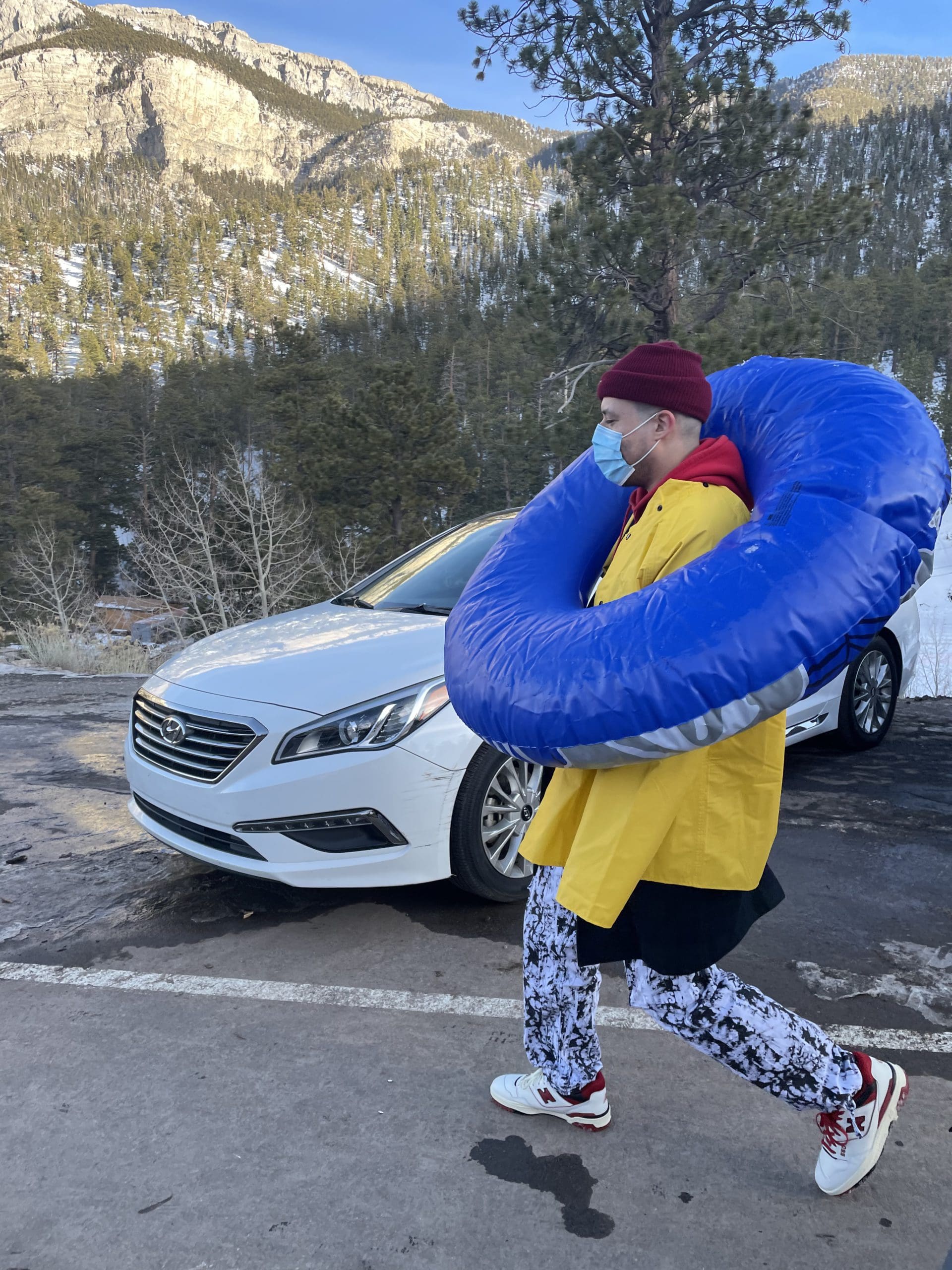
i like to write stuff.
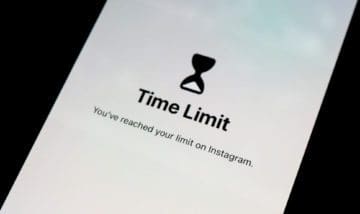
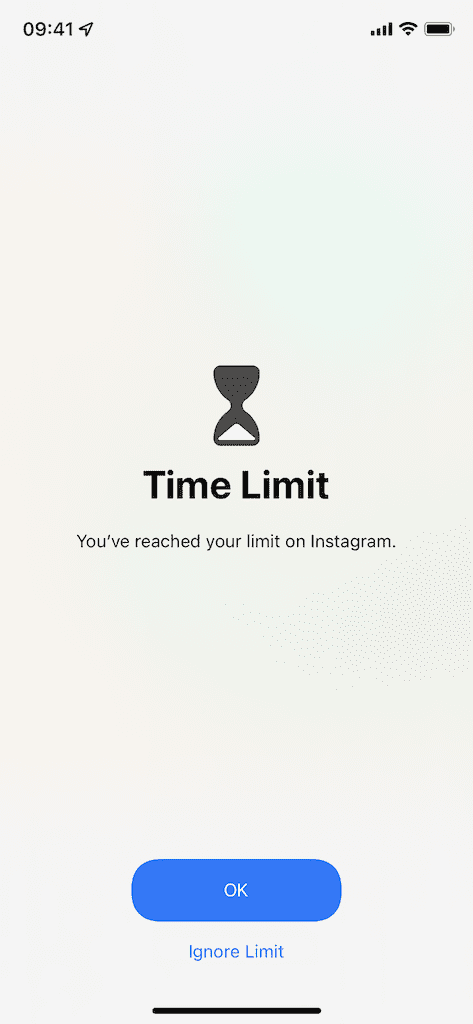
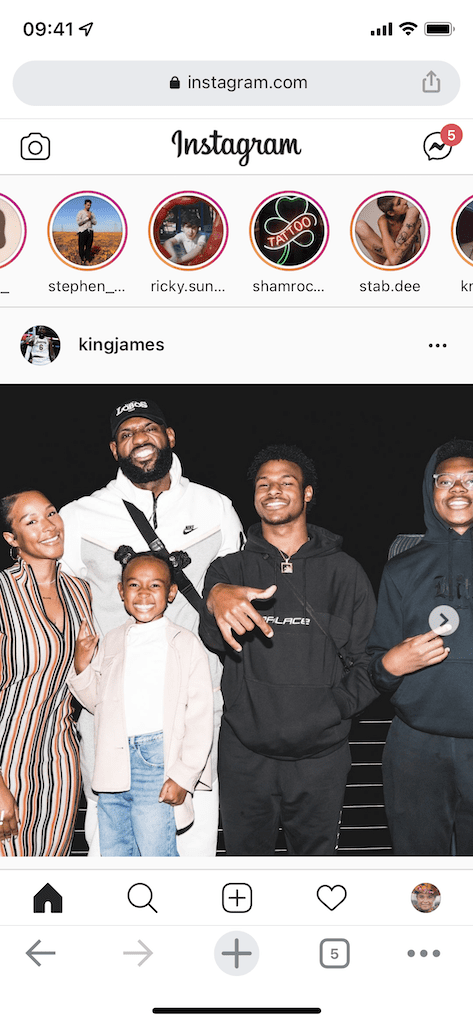





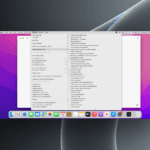



it’s still not working for me and I still can’t bypass the screen-limit. I would like specific context on what you cant and can’t use to bypass the screen-limit.