If you’ve heard the Safari Experimental Features a lot but don’t know what to do with these features, you’ve come to the right place! Read on to learn more.
Every web browser developing company, like Apple, Google, Mozilla, etc., offers advanced access to their web browsers through the Developer Tools option. This section hosts programming-level tools, utilities, and upcoming features experimentation by web browser developers. For Apple Safari web browser it’s the Experimental Features for Safari.
Also read: Safari not working? How to Troubleshoot
Contents
What Are Safari Experimental Features?
The experimental features of Safari give you access to upcoming web tools, ideas about web element changes, new browser initiatives, behavior adjustments, and other under-test development features by the Apple development team.
As a web developer for Apple devices like iPhones, iPads, and Macs, you must know and regularly use the Experimental Features to keep your web apps and web pages bug-free. Also, using these web development tools, you can perform real-time testing of your web apps, especially when Apple releases new editions of the Safari browser.
Though the features are specifically for programmers and web developers, being a general Apple devices user, you can also activate some Safari Experimental Features. Sometimes, you’ll find activating these features beneficial to enhance the web app experience on Safari. However, if you don’t possess a clear idea of which experimental features of Safari are beneficial, you shouldn’t toy with this section of the Safari web browser application.
Also read: Safari Quick Website Search
How to Get Experimental Features of Safari on macOS
Do you want to activate this feature on your MacBook or iMac for web development or Safari troubleshooting purposes? But you don’t know how to get the Experimental Features of Safari? No worries! Just follow the steps outlined below:
- Open Safari on your Mac.
- On the top-left corner of the screen, you must see the Apple icon, and next to it is the Safari menu. Click on it.
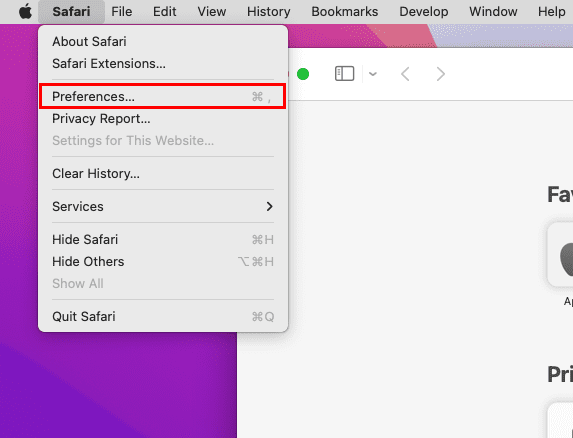
- A context menu will open. Click the Preferences setting from the menu.
- Alternatively, you can just click on any blank space on the Safari browser and press the Command + Comma (,) keys on your keyboard to open the Safari Preferences window.
- While on the Safari Preferences menu, the first selection you’ll see is the General tab, a cogwheel icon.
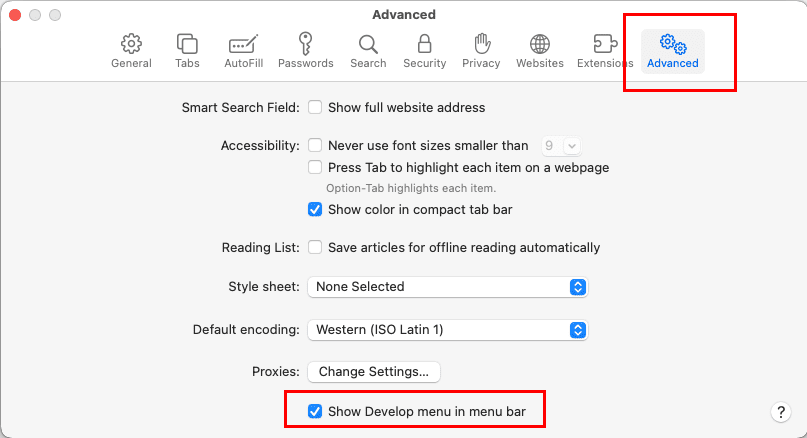
- From there, navigate to the Advanced section, a double cogwheel icon at the farthest right of the window.
- The Advanced section lets you activate various features of Safari like Smart Search Field, Accessibility, Reading List, etc.
- Look at the bottom of the same window and you should see the Show Develop menu in menu bar checkbox.
- Checkmark the checkbox to get the Develop menu on the Mac toolbar for the Safari app.
- Close the Safari Advanced Preferences window.
- Go to the Mac toolbar and click Develop.
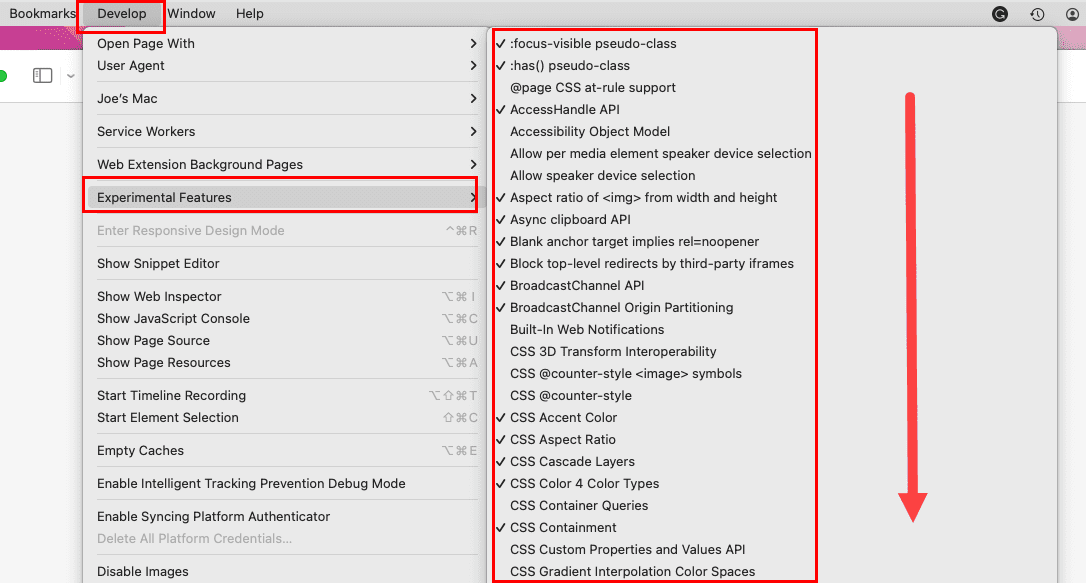
- Hover the cursor over the Experimental Features option to visualize all the active and inactive experimental features of Safari.
- Active ones show a checkmark and inactive ones don’t.
If you need to activate any special features from this list, simply scroll the list, find the feature you want, and click it to enable the selected feature.
Also read: iOS Safari cache problem, a Fix
How to Get Experimental Features of Safari on iOS
Did you just ask if the experimental features of Safari are also available on iOS and iPadOS? Yes, you can also get these advanced features on iPhone and iPad. Here’s how:
- Open the iOS Settings app.
- Scroll down the left-side navigation pane until you find Safari. Tap on it.
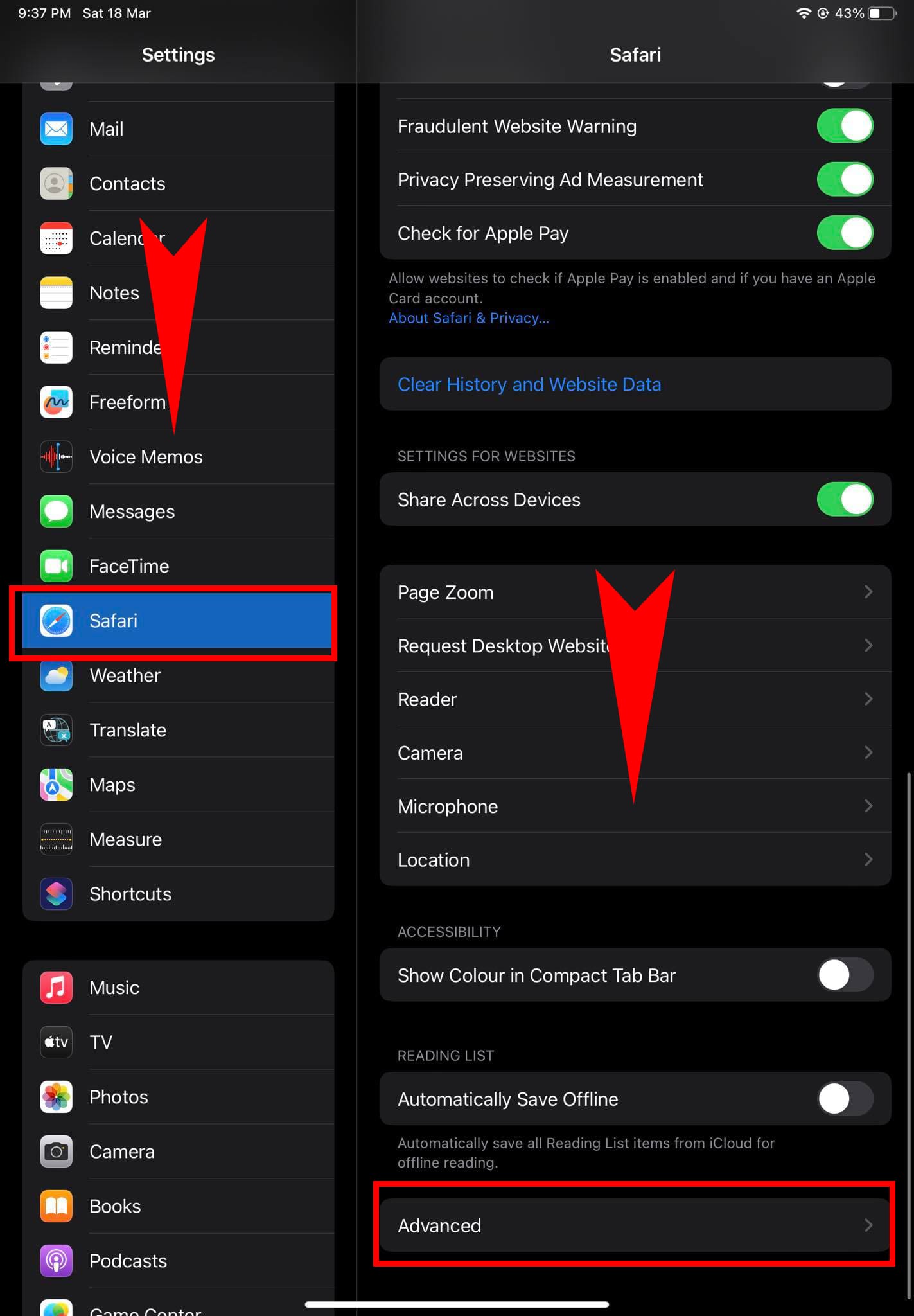
- On the right-side menu, scroll down to the bottom of the screen to find the Advanced option. Tap on it.
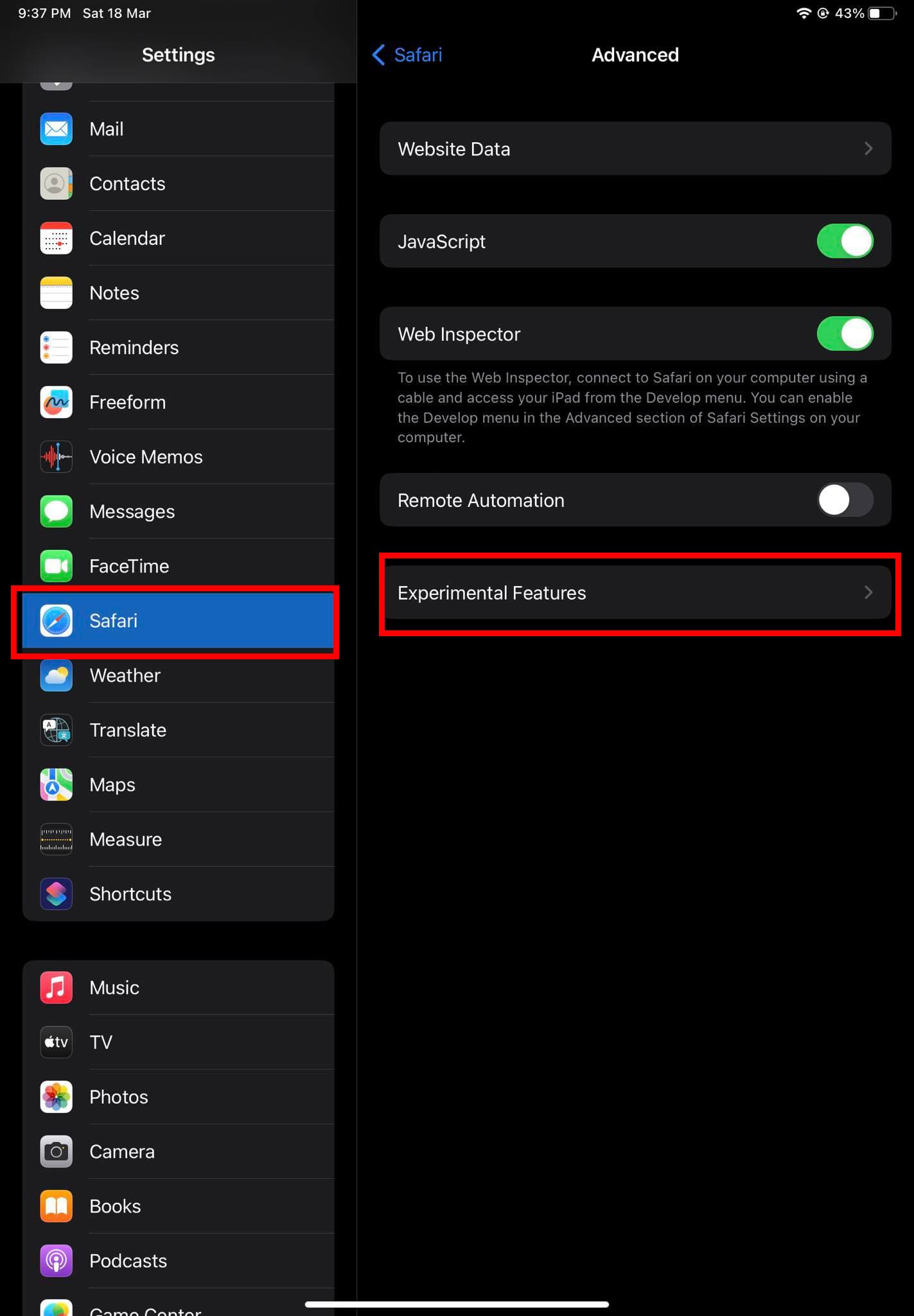
- You should now see the Experimental Features menu.
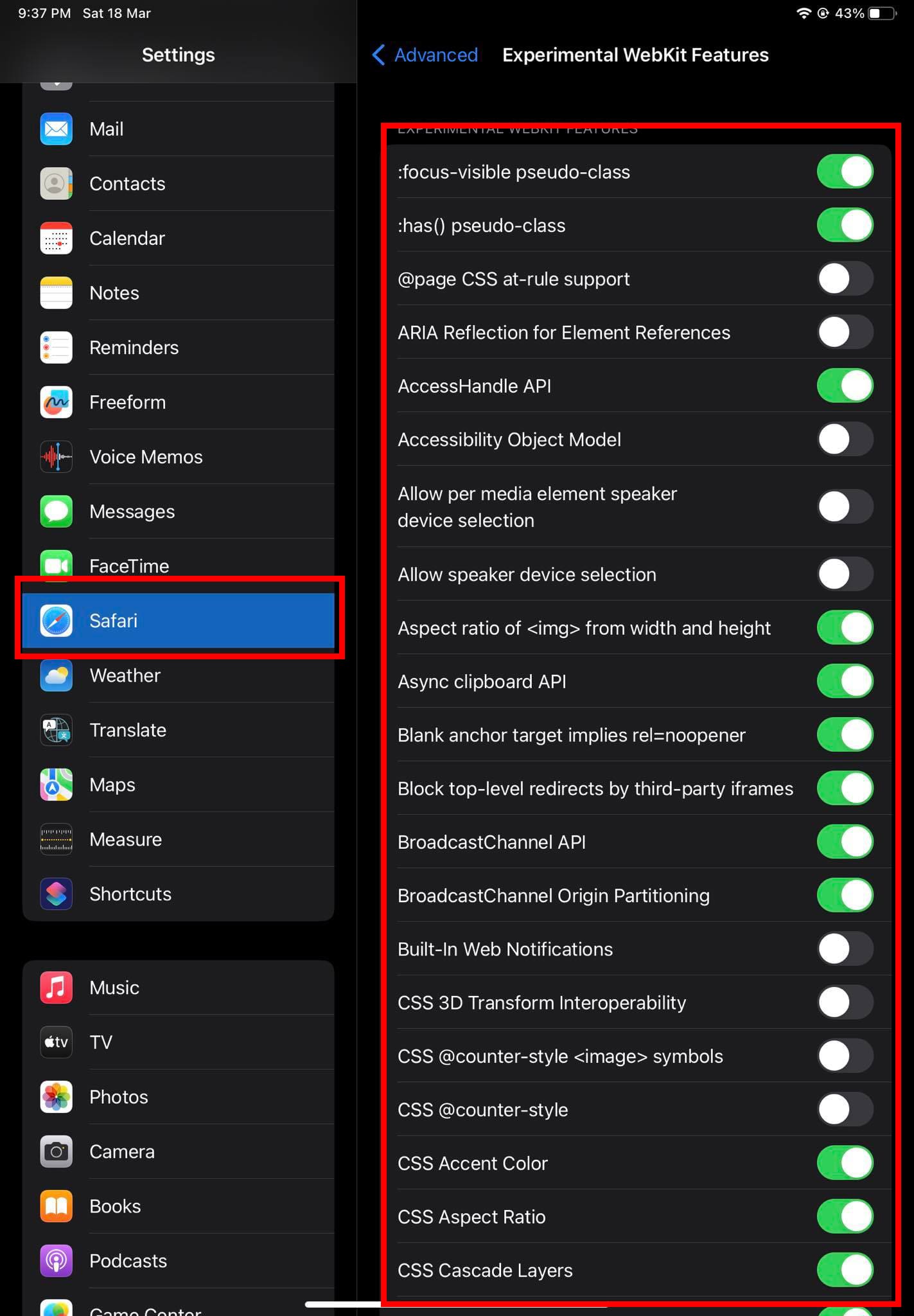
- Tap on it to find a list of experimental features of Safari on iOS.
- The features on the list showing a green toggle button, are the active ones.
- And, those features that display a grey toggle button are inactive.
- You can tap the toggle buttons to activate or deactivate the selected Experimental Features.
How to Reset Safari Experimental Features
You may also want to reset the experimental features of Safari to the default settings in the following scenarios:
- You’re done testing your web app on your iPhone, iPad, and Mac and now need to go back to normal Safari browser features.
- Or, you’ve made some changes in this advanced features section of Safari and now the web browser is behaving differently.
Here’s how you can reset all experimental features to the default values on your MacBook or iMac:
- Go to the Experimental Features context menu from Develop on the Mac toolbar.
- Be sure you opened the Safari app and clicked on it to get the above navigation paths.
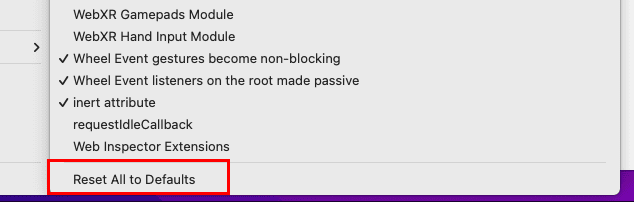
- Scroll down to the bottom of the list to find the Reset All to Defaults setting.
- Click on it to restore the Safari application to its original state.
Also read: Safari Not Scrolling on Mac, iPad, iPhone and iPod
If you’ve changed a few experimental features of Safari on iPad or iPhone and wondering how to take back the native browser to its default mode, here’s what you can do:
- Open the Settings app and navigate to Safari > Advanced > Experimental Features.
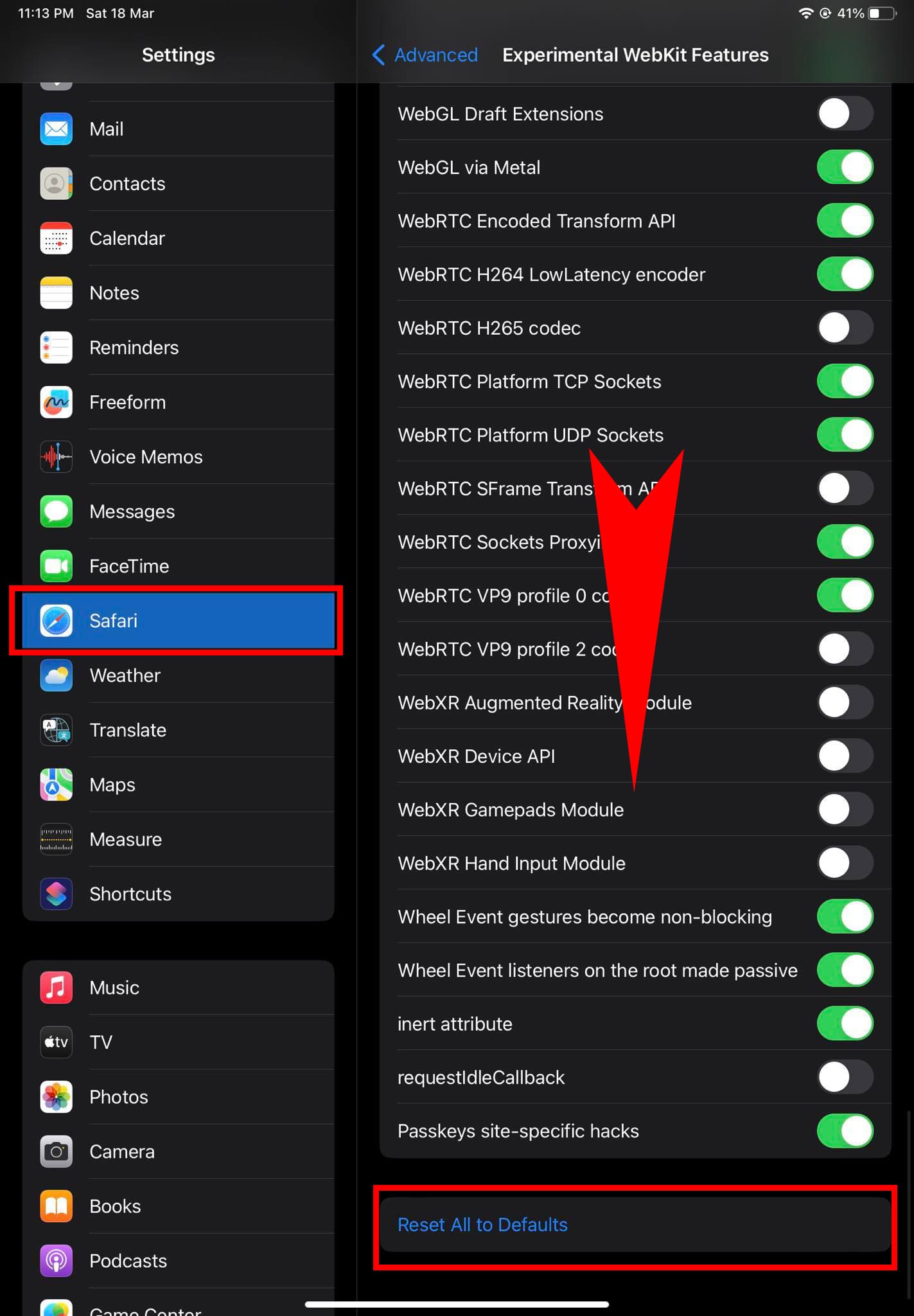
- Scroll down to the bottom and tap Reset All to Defaults.
The above steps are only available for iOS/iPadOS 15.4 or later. If you’re using an Apple device that’s running on iOS earlier than 15.4, then you need to do the following:
- Note down the advanced Safari features you activate or deactivate.
- Alternatively, take a screenshot of the whole list before making any changes.
- There are no specific buttons to reset Experimental Features to the default setting.
- You must manually deactivate activated features or activate deactivated features.
Also read: Apple’s Changes to Safari in iOS 16
Useful Safari Experimental Features
Find below a few experimental features of Safari that you can activate as an end user:
- CSS Spring Animations activates special webpage animations that give a vibe of spring.
- Secure Contexts API to defeat man-in-the-middle attackers from executing robust API calls that can compromise the device’s security.
- Web Animations gives you the power to deactivate or activate website animations. Deactivating web animations can speed up your device.
- SubresourcIntegrity empowers the Safari browser to verify the incoming web content using a secure hash code. The purpose of this action is to verify the integrity of the content. If a hacker tampered with the content while it was in transit, Safari will block it to prevent phishing.
- WebGL 2.0 on macOS and WebGPU on iOS lets you activate or deactivate hardware-accelerated 3D animation rendering on the respective devices.
- Storage API enables you to use the internal storage of an Apple device without compromising the user’s privacy and security.
- FTP support enabled allows you to use file transfer protocol for development purposes on the Safari browser.
- HDR Media Capabilities can let you disable or enable HD content visualization on the Safari browser.
Also read: What Is Safari Prevent Cross-Site Tracking?
Safari Experimental Features: FAQs
Explore some frequently asked questions on the web by other users like you:
Should I Turn Off All Safari Experimental Features?
If you’re not a web developer or programmer, then you shouldn’t change any Safari Experimental Features. If the Apple Support technicians ask you to turn on any advanced feature linked to Safari errors, you may do so.
Which Safari Experimental Features to Turn On?
You can use the Reset All to Defaults button on macOS and iOS 15.4 or later to let the system activate all the necessary advanced features. There’s no need to manually activate deactivated features.
However, if you’re on an iOS edition older than 15.4, then you must refer to a similar device in which no one changed the Experimental Features yet. Alternatively, contact Apple Support for the best technical assistance on this matter.
Do I Need Experimental Features on My iPhone?
You don’t generally need to activate any extra experimental features on your iPhone. However, if you’re running a dated iPhone device and experiencing performance issues while surfing online, do the followings at your own risk.
Deactivate GPU Process: DOM rendering and WebGL, HDR Media Capabilities, ImageBitmap, Lazy image loading, Media Capabilities Extensions, Storage API, and Web Animations.
Should I Turn On Experimental Features?
You shouldn’t turn on any extra experimental features of Safari on macOS and iOS unless you’re a developer. Although, Apple technical support may ask you to activate some experimental features if you contact them with complaints about the Safari web browser.
Safari Experimental Features: Final Words
That’s all about the experimental features of Safari. You can now activate or reset these features by following the steps mentioned so far. You also discovered that these features are only for experts in web app development or programmers. As an end user, there’s no need for you to change any of the experimental features.
Comment below if the article helped you as a developer or end user. Also, share it with your friends and colleagues so they can also learn about the advanced features of Safari.
Next up, essential Safari Extensions for Mac.
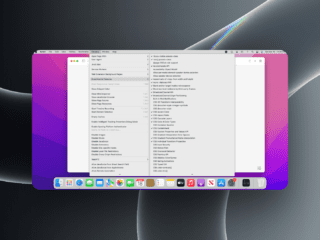
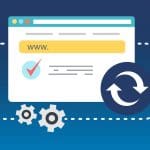








Is there a way to stop all this annoying crap that appears on my phone when I try to read a web site.
Everything jumps around or the page keeps loading and reloading with various pop ups all over the place.
Any advice would be greatly appreciated, thank you.
Hi it’s happened again sorry but I’ll give it 1 more go I’m nearly there ok.
Hi,
You have disappeared again so I’ll try a 3rd maybe it’s a 4th bug this is the last so I’ll start from the last copy and past ok and hopefully you get the gyst of my story and can help this very simple question!
Hi
I seem to keep pushing the wrong button sorry!
Not sure what is going on so I will paste what I copied earlier and start again ok after I copy it all again after I paste this (WOW THIS IS FUN!!!!!!!) can’t wait for the crap question
Hi,
I am not good with computers in fact my wife does most of my computer work mainly because they came out when I left school and then I was hit by a 600 ton excavator in a 350 ton truck and mow have a shorter neck and a bran injury so please bare with me and my spelling and time to explain myself please.
So I’ve managed to find an app that block adds called add blocker and while I was setting it up I was looking at some areas in Hawaii to take my wife a stay for her 50th Birthday. But while I was setting up add blocker I found your experimental features and decided that I was an intelligent Technician for 1 minute or until I went to read a write up on a Hawaii resort and clicked to turn the page and read the next page well the writing would not load!, so could you please send me a copy of the default settings so that I can manually reset my Experimental Features to the Default please and I’m very sorry if I’ve sent multiple emails . Like I said I’m not very good with computers sorry.
Thank you for your time and patience.
Many thanks and
Best wishes
Anthony Rogers.
Ps just realised I must have been to close to the bottom of the page so I was hitting the red square which is yep Dibmit bloody hell so sorry!!!