Background App Refresh is a useful feature that updates your apps in the background, allowing them to add new information and performance features. Because this app relies on downloads, it can use a significant amount of data. As an iOS user on an iPhone or iPad, you can turn off the feature and activate it only when connected to a Wi-Fi network. You may also choose to let it work with a select few apps.
Contents
Successfully Manage Background App Refresh
Does it seem like your device is always multitasking? Background App refresh may be responsible for this. Most likely, your devices are performing scheduled updates whenever they become available for an app. They don’t necessarily need your permission to conduct these updates, either. This process can take up a lot of power and resources on your iPhone, potentially slowing down overall performance.
Now, automation features like Background App refresh are quite handy. In fact, we suggest that you turn it on — for a few select apps. Learn how to properly manage the feature to find the right balance between multitasking and resource-saving.
Turn Off Background Refresh for Self-Refreshing Apps
To determine what apps are automatically refreshing in the background, turn off the related switch in your Apps list. Some of these apps may include iTunes Movie Trailers, the Amazon shopping app, the Amazon Kindle App, and the OpenTable (used for restaurant reservations).
To switch off the feature for certain apps, follow these steps:
- Tap Settings > General.
- Scroll down the Apps List.
- Determine the self-refreshing app.
- Turn off the specific switch for the self-refreshing app.
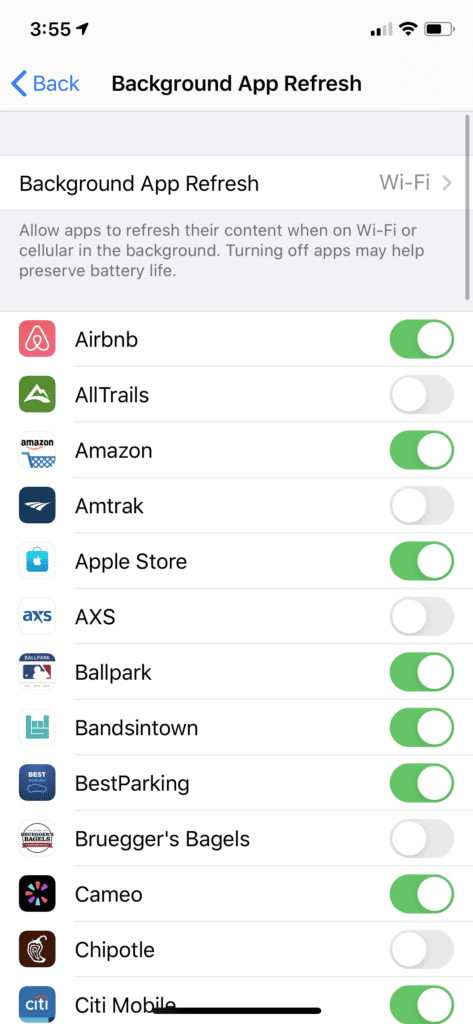
To determine which self-refreshing apps are draining your battery power:
- Click on Settings > Battery > Battery Usage.
- Click on Last 24 hours or Last 7 days.
- Click on the tiny clock icon (it is found beside the twin tabs for determining the background refresh duration). While here, you can switch off all background activity for third-party iPad and iPhone apps.
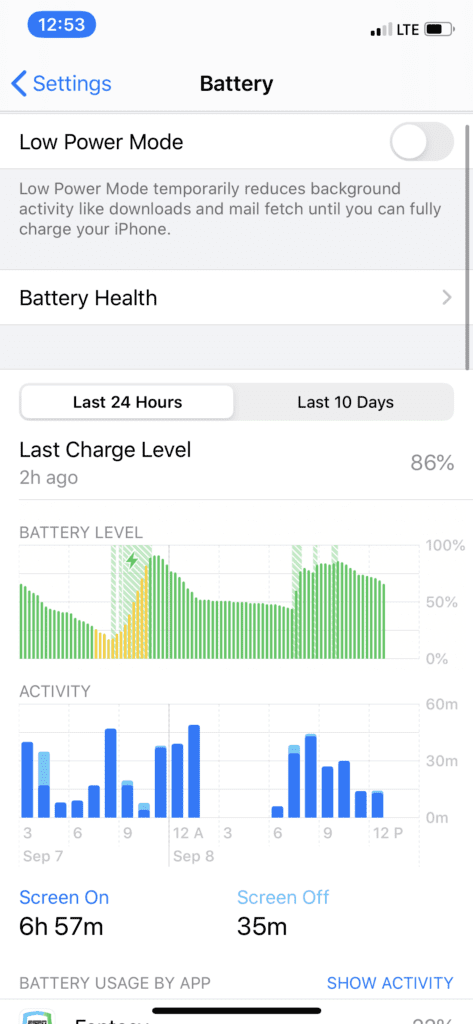
Turn Off Background Refresh for All Apps
Generally speaking, you can simultaneously manage the background refresh for all apps using the master switch. If you use an iPhone or iPad, you can do the following to turn off background app refresh for all apps:
- Go to Settings > General.
- Tap on Background App Refresh.
- Toggle it off (once you do this, the switch will gray-out).

Turn Off Background Refresh for Selected Apps
- Go to Home Screen > Settings > General.
- Click on Background App Refresh.
- Toggle the switch for background app refresh to the right side of the targeted app (that you want to disable). The toggled off switch will gray out.
- In case you wish to turn it on again, just revert and toggle on the switches.

Set up a Wi-Fi-Only Background App Refresh Permission
If you want to keep the background app refresh activated but also save on data, you can adjust the settings for the iPhone accordingly. This way, apps will refresh only when you connect to the Wi-Fi network.
Restricting, as opposed to disabling, the background app refresh feature gives you the both of two worlds. An added benefit is preserved battery life because apps will now refresh less often.
- Go to Background App Refresh.
- Select Wi-Fi (not Wi-Fi and cellular data).
- Now, turn off Background App Refresh for selected apps.
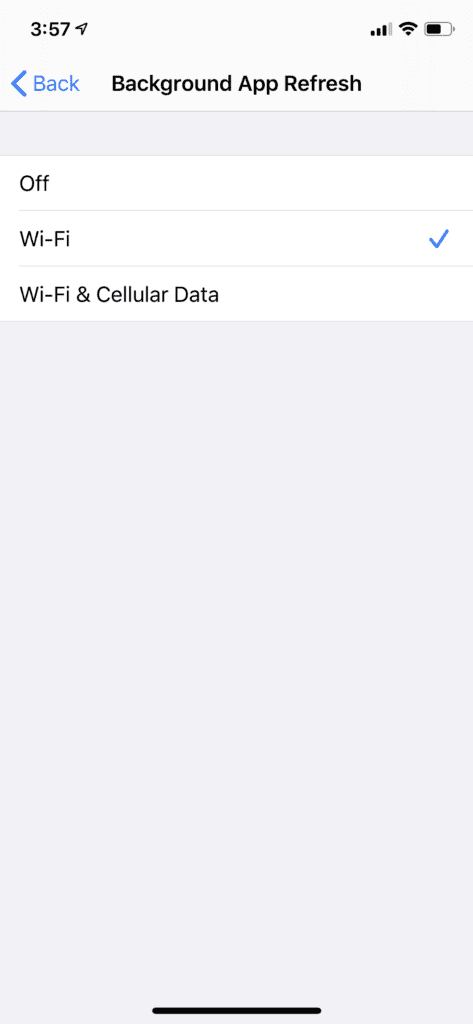
Conclusion
Learning to manage the Background App Refresh feature for your iPhone or iPad can be advantageous and most beneficial. It can help lengthen the device battery life and maximize the use of data.
If you feel this is crucial, learn the different ways you can do so effectively. You can remarkably extend battery life while preserving data and saving on costs. Take steps to turn off this feature entirely and get the incredible benefits that most users of the iPhone and iPad can easily access.






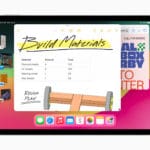



Write a Comment