Error code 4000 indicates that something unexpected happened and iTunes could not update your iPhone or iPad. Restarting your iOS device and computer should help you fix the issue. However, if this method doesn’t work, you’ll need to pursue additional troubleshooting steps. Follow the steps below and check if the solutions available in this guide help you fix the problem.
Contents
How Do I Fix Error 4000 on iPhone or iPad?
Update iTunes
Make sure you’re using the latest iTunes version on your computer. It’s not uncommon for outdated iTunes versions to cause various glitches and bugs.
If you’re on Mac, launch iTunes, go to the iTunes menu, select Help, and Check for Updates. If you’re on Windows, you can check for updates through the Microsoft Store. Launch the Store app, click on More options, go to Downloads and updates, and click on Get updates.
Then update your macOS version. Go to System Preferences, click on System Update and check for updates.
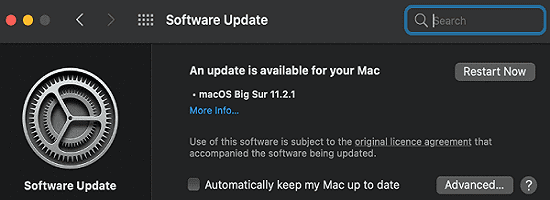
Restart your iOS device and computer. Then plug your iPhone or iPad directly into your computer’s USB port. Don’t use a USB hub, use a direct connection and check the results.
Disable Your Security Software
Update your security apps (antivirus, malware, firewall) and check if error 4000 is gone. Then, if the problem persists, disable your computer’s security programs. The apps and programs running on your computer could be interfering with your iTunes connection.
So, disable your antivirus, and check if iTunes can update your iPhone or iPad. By the way, don’t forget to re-enable your security tools after updating your iOS device.
Put Your iPhone into Recovery Mode
A number of users managed to troubleshoot this problem by putting their iOS devices into Recovery Mode. For step-by-step instructions, see Use Recovery Mode to fix your iPhone, iPad, or iPod touch. Basically, you need to connect your iPhone or iPad to a computer and force restart the device.
Disable the Passcode
Other users said that disabling the passcode option fixed the problem. On your iPhone, go to Settings, and select Touch ID & Passcode. Then scroll down to Turn Passcode Off. Confirm your choice, restart your device, and check the results.
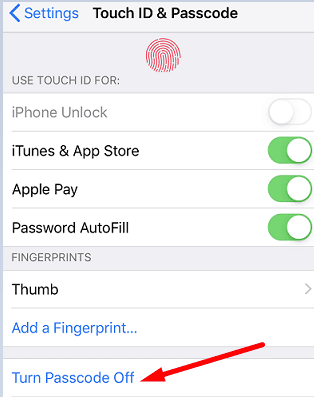
Conclusion
To sum up, error 4000 indicates that iTunes failed to update your iPhone or iPad. To fix this update error, install the latest iTunes and macOS versions on your computer. Additionally, you can also disable your antivirus and put your iOS device in Recovery Mode. If the issue persists, turn off your passcode. Hit the comments below and let us know if error code 4000 is gone.

Madalina has been a Windows fan ever since she got her hands on her first Windows XP computer. She is interested in all things technology, especially emerging technologies — AI and DNA computing in particular.










Turned off the passcode and it worked! THANKS!!
how can i turn off passcode if my iphone screen is frozen (reason why i have to update or restore my phone via mac computer)
IOS 15.5-Plugged into computer and turned off passcode – it worked.
Brilliant. Switching off the passcode worked and then re-enabling the passcode worked for me (I use facial recognition normally).
Eventually got this to work by forcing my iPhone X into recovery mode, none of the other solutions worked for me.
I updated iTunes on my desktop and when I plugged in my iPhone 11 Pro it said there was an update. I clicked download and install and it downloaded it but then I got an “can’t install error code 4000”
Please help.
Thanks,
Yes turned off Passcode and anti virus it worked and updated my XR Thnxx
My iPad 12.9 Pro Gen two has failed to update to 15.3.1. After many attempted to fix error to update, I ran into:
1- Stuck at update (restored my iPad to manufacturing)
2- Stuck at verifying, (Steps to fix: reset network, remove VPN if there’s any). Finally, remove all passwords from the iPad, only able to update via connecting to PC.
The solution to update iPad iOS to 15.3.1 is to connect the iPad to the computer, using iTunes 12.12.2.2, original lighting cable to iPad, disable all passwords on the iPad.
ipad pro would not update error 4000 turned off passcode rebooted and it worked with update successful
It worked after trying several fixes this one worked Thanks
Thank you very much.
I can solve this problem with disable the Passcode.
yes turn off pass code worked for me with ipad pro