Apple has been investing in building up its media content for quite some time now. In late 2018, there were news reports suggesting that Apple was planning to take a financial stake in iHeartRadio. iHeartRadio is one of the largest radio stations in the country with more than 850 FM and AM stations.
In 2019, Apple finally made Siri able to play radio stations on iOS and iPadOS (for 13+).
That means that if you own a HomePod, you can start playing radio stations on your HomePod now, even without an Apple Music subscription.
Related:
- How to Make the Most out of Your HomePod in the Kitchen
- Misplace your iPhone? Siri on HomePod will help you find it.
- HomePod Having Trouble Connecting to the Internet? How To Fix
- How to Connect AirPods and HomePod to a MacBook
It appears that Apple Siri has now integrated many radio stations that are being offered by iHeartRadio as well as TuneIn. ( We had challenges playing the stations offered by TuneIn)
We tested over twenty plus different radio stations and were able to play them all on our HomePod without using an Apple Music subscription. 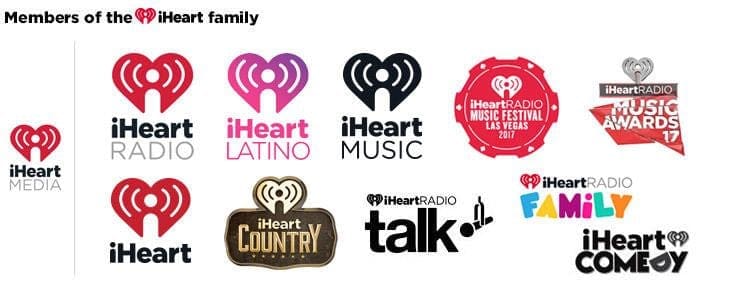
If you have an Apple Music subscription, you can also play other stations such as Disney. The same is true for a station like ‘TalkSport Radio’.
We also found that when you suffix ‘Radio’ at the end of your Siri command, it works better as opposed to simply saying ‘Hey Siri Play xx.x FM’.
There are a few radio stations that are integrated via their Podcast stream. For example, you can say “Hey Siri Play Startalk radio” and your HomePod starts playing the Neil DeGrasse Tyson Podcast via Radio.
20 Plus Radio Stations you can start playing on your HomePod
- News / Sports
- Hey Siri Play Bloomberg Radio
- Hey Siri play ESPN radio ( EPSN news and sports)
- Hey Siri Play NPR Radio
- Hey Siri Play WAMU 88.5 Radio
- Hey Siri Play TED Radio Hour
- Hey Siri Play Radio Boston
- Hey Siri Play 98.5 The Sports Hub Radio
- Hey Siri Play TalkRadio (onpointradio.org)
- Hey Siri Play CBS News Radio
- Music / Local
- Hey Siri Play Alt 98.7
- Hey Siri play KOST-FM 103.5 (Provided by iheartradio)
- Hey Siri Play 92.3 AMP Radio ( Provided by iheartradio)
- Hey Siri Play 97.1 AMP Radio ( Provided by iheartradio)
- Hey Siri Play 95.5 KLOS (provided by tune in) – doesn’t play
- Hey Siri Play Real 92.3 FM radio ( Provided by iheartRadio)
- UK Radio Stations
- Hey Siri play Radio X
- Hey Siri Play Classic FM
- Hey Siri Play Capitol Radio
- Hey Siri Play BBC World Service Radio
- Hey Siri Play Heart Radio
- Play Gold Radio
We hope that you found this list helpful and can make the most out of it on your HomePod. Please let us know about your favorite radio stations on HomePod and we will keep the list updated.
Playing some local radio stations was a hit or miss with some stations but overall the choices that are available to you on your HomePod has expanded significantly.

Obsessed with tech since the early arrival of A/UX on Apple, Sudz (SK) is responsible for the original editorial direction of AppleToolBox. He is based out of Los Angeles, CA.
Sudz specializes in covering all things macOS, having reviewed dozens of OS X and macOS developments over the years.
In a former life, Sudz worked helping Fortune 100 companies with their technology and business transformation aspirations.


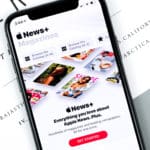

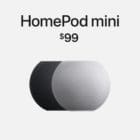




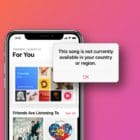
Hi,
After my HomePod updated its software to 13.3, Siri can no longer locate Hart Radio or Capital Radio, any ideas a story get around this. I also notice that TuneIn also has issue locating these issues, unless I use my VPN (in located in Spain).
Hi Vaughn,
Yes, this appears to be a bug in iOS 13.3. Please consider sending your feedback to Apple to let Apple’s developers know you too experience this problem.
There are two workarounds that appear to work for most people:
1) Turn on handoff via Settings > General > AirPlay & Handoff > and toggle on Transfer to HomePod as well as Handoff. Then, start playing the radio station on your iPhone or iPad and then place that device near your HomePod–the radio station should start immediately playing on your homepod
2) Some folks found that if they toggled off Personal Requests for the HomePod that they regained access to radio stations. Find this setting in the Home App and then tap your HomePod and tap the settings gear (or scroll down). Tap Personal Requests and toggle it off for your HomePod. When disabled, you won’t be able to send and read messages, add reminders, and create notes with your HomePod
I have just purchased a Home Pod and I asked the salesperson if the Home Pod could play BBC Radio 4. I was told yes you can however it seems you cannot play the live channel which is why we purchased the device.
I’ve used Hey Siri Play BBC Radio 4. It doesn’t recognise it but responds with
This is Radio 3 provided by Radio Tune-in.
Can you please help as this was the main reason for purchasing this device.
It does offer podcasts which is of no use to me.
Grateful for an early response
Hi Michael,
Apple’s HomePod currently draws from the radio station catalogs of these apps iHeartRadio, Radio.com, and TuneIn. Unfortunately, the BBC just recently withdrew its agreement with TuneIn so it’s no longer easy to listen to BBC on your HomePod.
What you can do is use the BBC Sounds app or the BBC iPlayer Radio app. Once installed, create a shortcut to the app via the Shortcuts app.