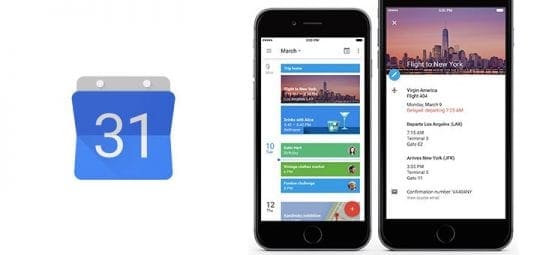
I’ve been using a Mac and an iPhone close to a decade now, and throughout most of that time, I didn’t really pay much attention to the calendar. I felt I was capable of remembering important things myself, and if I really needed to know something my go-to would be reminders, not calendars. However, after recently discovering the Google Calendar iOS app, I’ve realized that this may be due to my dislike of iOS’s calendar app, not calendar apps in general.
Google Calendar for iOS is Google’s calendar client for iPhone. However, it also features some neat tricks and design metaphors. Having used it for a bit now, it is easily the best free calendar option on iPhone. Here’s my quick look:
Contents
Google Calendar’s Interface
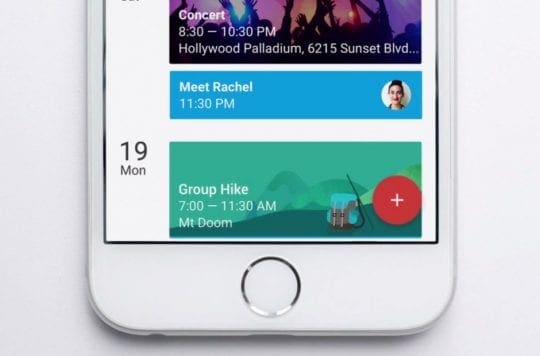
When you launch Google Calendar, you enter the ‘schedule’ view, possibly my favorite feature of Google Calendar. This view offers you a list of all your events in chronological order, across calendars. This is different to the ‘day’ view offered by Apple, which is just a list of that day.
Google Calendar offers a day view, as well as the traditional well, month, and year views. On the top of any of these views, you see a menu button, as well as a month button, which brings up a calendar to pick a date, as well as an icon to the right that automatically takes you back to today’s date.
And, since this is Google, everything on your calendar down to the finest detail is searchable.
Events
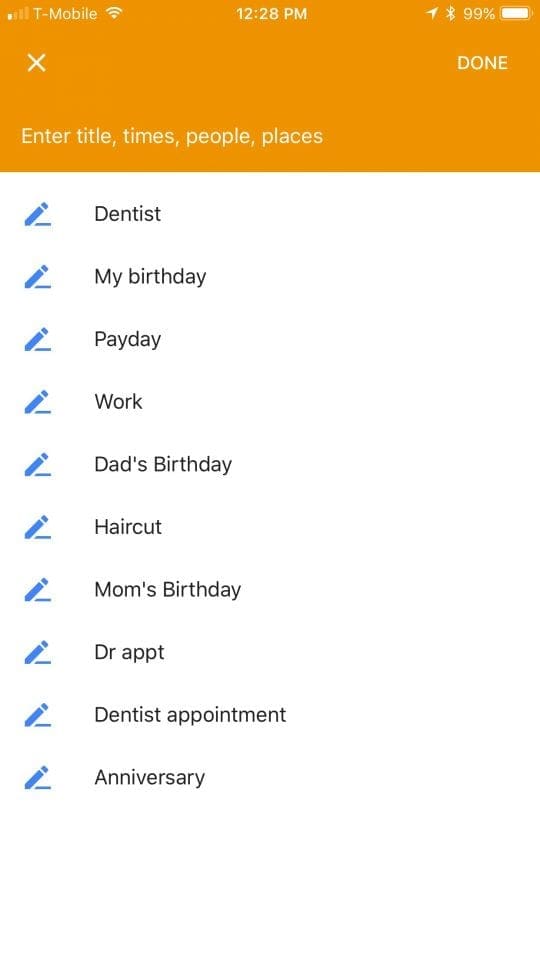
To add an event to Google Calendar, simply click the plus button on the lower right corner. Here, you see standard options, like name, time, calendar, as well as the option to set a reminder before or add a location. However, when you hit the enter field, Google gives you a list of suggested events, including birthdays, appointments, and more.
So, if you click on ‘Haircut,’ Google changes the suggestions to things like ‘at’ or ‘with’ or ‘on.’ Clicking ‘at,’ for example, gives you a list of recent searches on Google Maps, as well as let you search for a location. Then, once that done, the other options remain, so you could add ‘on’ and select an option. Once you’ve done this, Google has all the info it needs to get you to where you need to be, on time.

Additionally, you could just type into the new event field ‘AMC Sunday for Movie with Josh’, and Google automatically puts that together.
Once items are entered into Calendar, each item gets its own unique graphic. So, dentist show toothbrushes, and haircut show scissors and a blow dryer.
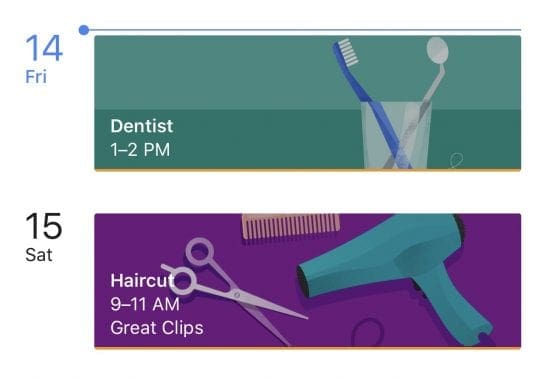
Even Events from Your Gmail Account are added to your Calendar
So when you get an email about an event like a car rental, flight, hotel, sporting event, even restaurant reservations, it’s automatically added to your calendar. Nice!
Reminders and Goals
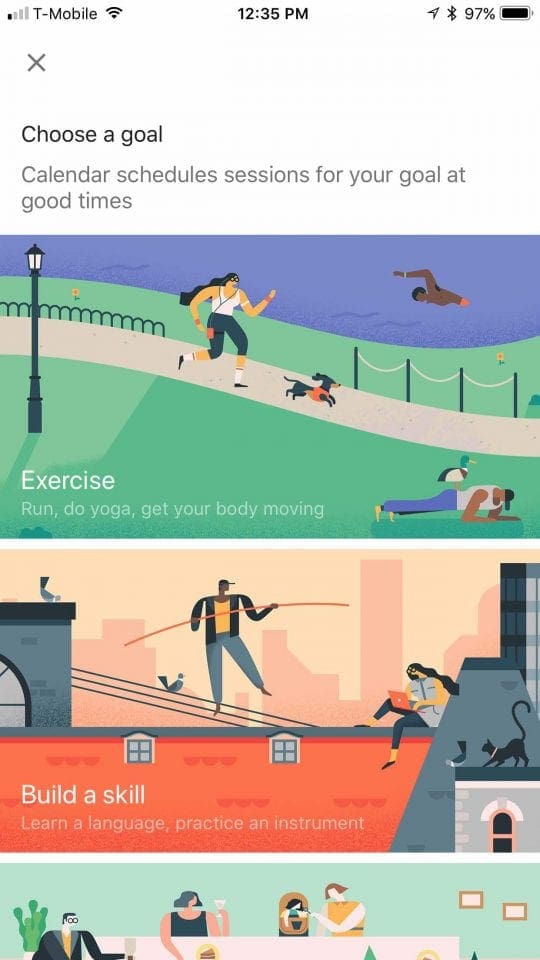
Google Calendar has two other features, reminders and goals.
Reminders are simple, just click ‘add reminder,’ type in a reminder. And Google DOES indeed remind you.
Goals are a bit different
Clicking on the Goals option explains that Calendar schedules sessions for your goals during your free time intelligently, and then it gives you type of goals, including exercise, building a skill, friends and family, me time, and organize my life.
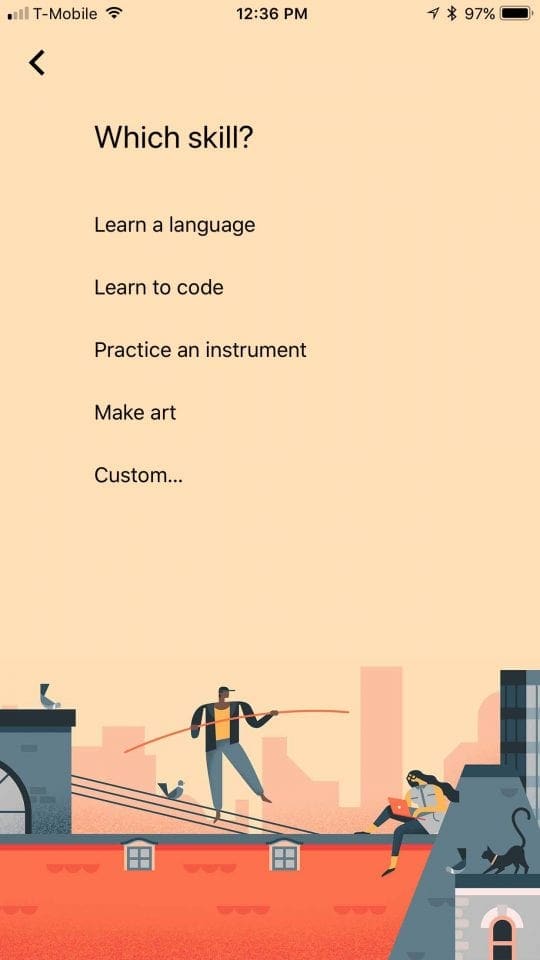
Selecting one of these gives some suggestions, as well as the ability to add your own. Choosing ‘Learn to Code’ for example asks you how often you’d like to do it and for how long. Then, it asks you what time of day you most want to do this. And, Google intelligently adds it at that point.
Does Google Calendar Sync with Other Devices?
The simple answer is YES! Google calendar has both Android and iOS apps, so syncing between devices is easy! Google calendar stores all your events online, so it doesn’t matter how you view it, your information is always THERE. And if you misplace your iPhone, that means you won’t lose your schedule.
Wondering how to sync Outlook with Google calendar?
That’s possible too. Just follow Google’s recommendations.
Final Thoughts
Overall, the Google Calendar experience is excellent on iOS, and because it’s Google, it’s available on all your other devices and the web as well. If you haven’t given it a shot, I’d recommend taking a look. It’s available now for free in the App Store.

Binyamin has been writing about Apple and the tech sector as a whole for over five years.
His work has been featured on Forbes, MacWorld, Giga, MacLife, and more.
Additionally, Goldman is the Founder of BZG, a software development company focusing on Apple devices.






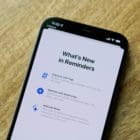


Hi,
I am having problems with background sync with Google Calendar app. If I dont open the app, it won´t sync. Any suggestion?