Apple Mail may sometimes get stuck on moving your messages. It seems that the app gets out of sync and is unable to complete the action. What’s even more annoying is that closing the Mail app or rebooting your Mac does not seem to solve the problem. If you’re experiencing the same issue and you’re looking for a fix, follow the troubleshooting solutions below.
Contents
What Causes Apple Mail to Get Stuck on Moving Messages?
This issue is often caused by a problematic email jamming up your system and blocking the Mail app from completing the email indexing process. More specifically, the app fails to communicate certain emails back to iCloud. This often happens when you’re moving a large number of emails in one go.
What happens is that your Mac copies the folder locally, but it fails to communicate the update to iCloud. Additionally, iCloud doesn’t send back any confirmation to your Mail App. And so, the Mail App ends up waiting forever and ever for iCloud’s confirmation to complete the email moving process. Of course, the confirmation never comes back because iCloud hasn’t received the email update information in the first place.
How to Fix Apple Mail Not Moving Messages
Delete the Target Folder From iCloud
A number of users solved this issue by deleting the target folder from iCloud on the Web, instead of doing that in Mail. By doing so, iCloud informs the Mail app about the folder removal. As a result, Apple Mail concludes it won’t be able to move the email and instead, displays another error message. The new error replaces the Moving Messages process and unlocks the whole situation.
After this step, you can remove all the Mail messages that don’t appear in iCloud. Try to move a smaller batch of emails and check if that works. Don’t forget to back up your data and mailboxes before moving additional emails in case anything goes wrong.
⇒ Note: Some users fixed this issue by renaming the target folder from iCloud’s web interface. Use both methods (renaming and deleting the folder) and check which one works for you.
Delete Envelope Index Files From Mail Data
Rebuilding Apple Mail’s database could be the solution you’ve been looking for.
- Exit the Mail app completely and launch Finder.
- Click on the Go menu and hold the Option key to make the ~Library option visible on the screen.
- Then open the Mail folder and select the V8 version (or older if you’re running an older OS version).
- Next, open the Mail Data folder, and delete all the filters that begin with the Envelope Index.
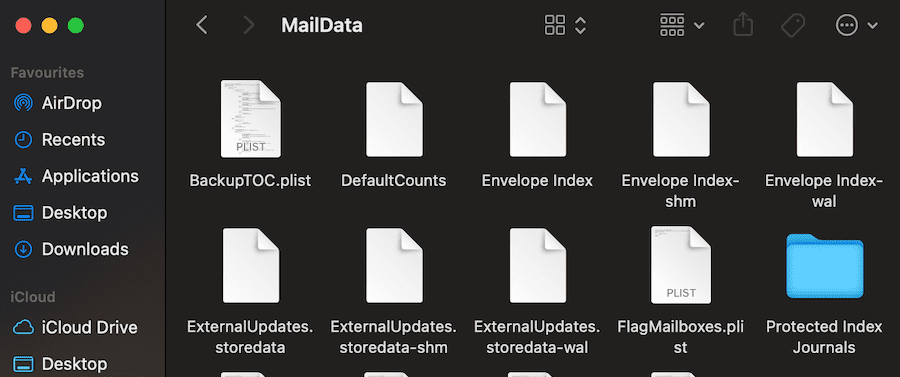
- Clear the Mail app from the library as well. Go to ~/Library/Saved Application State/ and remove com.apple.mail.
- Launch the Mail app again. Wait until the app finishes importing your messages.
Boot Into Safe Mode
Booting into Safe Mode is another solution that may solve this Mail App issue.
Steps to Boot Into Safe Mode on Intel CPU Macs
- Restart your Mac.
- Hold the Shift key right after you restart the device. You need to press it when your Mac is still booting up.
- Wait until the login window pops on the screen. Release the Shift key.
- Enter your credentials to log in. The Safe Boot notification should be visible in the upper-right corner.
Steps to Boot Into Safe Mode on Apple silicon Macs
- Restart your computer.
- Hold down the power button for 10 seconds. Do this while your Mac is restarting.
- Release the Power button when you see Startup options on the screen.
- Next, select your startup disk, press Shift, and select Continue in Safe Mode.
- Log in and check if the Mail issue is gone in Safe Mode.
Reset the NVRAM
- Shut down your computer.
- Start your Mac and then hold down the Option, Command, P, and R keys. Do this while your device is booting up.
- Release the keys after your Mac plays the second startup sound.
- If you have an Apple T2 Security Chip Mac, release the keys after the Apple logo appears and disappears for the second time.
Conclusion
To prevent Apple Mail from getting stuck on moving messages again, move a limited number of emails at once. For example, select 10 emails, move them and then select another batch of 10 more emails, and so on. Avoid moving more than 25 emails in one go.
If Apple Mail gets stuck on moving messages, deleting the target folder from iCloud and rebuilding the Mail’s database should solve the problem. Did you manage to fix this issue? Got any additional tips and tricks to share with us? Hit the comments below.

Madalina has been a Windows fan ever since she got her hands on her first Windows XP computer. She is interested in all things technology, especially emerging technologies — AI and DNA computing in particular.






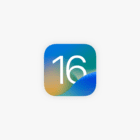
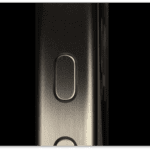


The worst tip ever . This terrible help is equivalent to removing ALL the accounts and reinstalling them (which also releases the “moving issue” without going to the library). Now mail is reloading 0.4 million mails from all my accounts burning some 100GB of useful HD space. Maybe you’d better stay with Windows and leave Mac users.
Previous comment revised… dont’ forget to rebuild inbox after changing mailbox behaviors.
The action for removing the envelope and having it re-download is a fix. but excessive. If you have an exchange account and it is stuck moving messages, check mailbox behaviors and change it from storing trash or junkmail on the server. Moving deleted and junkmail to an exchange server causes the issue.
Well, that was awesome and easy and, worked. Thanks for that. Lovely odd intelligent machines we have that require multiple levels of care.
Steve
Delete Envelope Index Files From Mail Data worked although when I went to ~/Library/Saved Application State/ , there was nothing like com.apple.mail
Worked great for me (Stuck on the Exchange mailbox, not the Apple mail one). Thanks a mil.
Thank you! it worked and my important email is recovered.
No, unfortunately, it didn’t work for me. It’s stuck again.
This is exactly my issue. It works, but then the next day…next week or even just a few hours later, it gets stuck again. I am CONTINUOUSLY doing the steps above as a result. It’s been like this since February and it’s infuriating!
This fix (deleting envelope indexes) worked perfectly for me to fix a problem that I hadn’t been able to solve in over a year. I had to resort to using a webmail client because the Apple Mail client was trying to move messages that weren’t there. Not even Apple support could figure this out. Thank you for this article it was very helpful.
I don’t use the iCloud email, but removing the index files actually fixed my issue with my exchange server. I now have a new issue of one stuck email! Says it doesn’t exist! lol.
Thanks for the helpful article. I had a different experience following your Safe Mode instructions on my M1 Mac Mini. I rebooted, held the power button for 10 secs, and instead of putting the machine in Safe Mode, it brought up Recovery Utilities.
I figured, as long as I was there, why not run Disk Utility > First Aid on the machine’s drive to see whether that might help? And it did. After I rebooted the machine and launched Mail app, I was able to rearrange my local mailboxes again by dragging/dropping.
‘Delete Envelope Index Files From Mail Data’ Worked for me. I have mails going back several years so it took a while, but it worked and saved me a lot of hassle. Thank you!
I couldn’t find anything I could call a target folder in iCloud!!!
You say to “Delete the Target Folder From iCloud,” but you don’t say how to do that. I’ve found no mirror of the Mail app in the iCloud account. Then you say to “Delete Envelope Index Files From Mail Data,” But since I did that, Mail now won’t work properly, because deleted emails reappear in the inbox and won’t move to the deleted items folder. The app is no longer stuck on moving messages, but now NOTHING moves.
Wow, your first option worked perfectly. I had almost 10,000 emails!
If in 2021 moving more than 10 emails will bugger up a program, than the program is utter crap. I’m SO tired of Mac and Apple just screwing up the basic things. This is my last Mac. (passwordless root accounts anyone?)
SO TRUE… I thought the same thing when I read the suggestion!
Exactly…. I’m so sick of these things.
2022 now and it feels like re-living 2005.
apple mail is a disaster . I decided to shift to gmail . I am transferring all mail boxes to gmail , the process has taken more than a month now and I am getting stuck in copying mails from an apple mail box to a “label ” in gmail . following the suggestions in this thread , I have to spend hour waiting for the damn mail to reload . Hope I get over it soon . But its strange that apple cannot find a permanent fix to this bug .
You wrote this for iCloud, but it worked great for a gmail account as well. I only had to do the “Delete Envelope Index Files From Mail Data” step, and once that was done the “Moving Messages” activities were no longer.
Thanks!
You wrote this for iCloud, but it worked great for a gmail account as well. Thanks!
All the above advice is good for someone used to this type of manipulation, but I want to know why some incoming & outgoing mail goes to the ‘all mail’ folder? When they are there one can drag them to inbox & sent folders respectively, but they don’t stay there. They merely go back to ‘all mail’ after a few seconds! How can I get back to where I was before this started?
Hi Madalina:
My problem with Mail is that I tried to transfer about 4000 emails with attachments into a keep folder on my iMac. After a half an hour, nothing transferred. But when I went into iCloud as you suggested, all of the 4000 emails had been moved to that keep folder. How do I get the keep folder on my iMac to show what’s in the keep folder in iCloud?
Thank you so much!
GARY ELLIS
My wife’s Mail account was accessing a mail account on a server that was being shut down. I found several thousand email msgs in the Inbox and Sent Messages folder that I wanted to keep. I tried moving them to her Gmail account and dragged all the msgs (1000+) from one folder to the desired folder on Gmail server. It chugged until about 165 msg left, then hung. Nothing would unstick it.
I found your article above and tried the Delete Email Envelope files from Mail Data folder technique worked great. I had to employ it several times as I eventually found one email msg was the culprit and would hang every time I tried to move it. I sent a copy of it to the inbox which went fine, then left the original where it was and was able to move all the other msgs just fine.
Thanks so much for your article!!
Excellent help, many thanks!!