If you want to stream video content from another device on your smart TV, you can use a Chromecast device to get the job done. Well, if you’re new to iOS or Chromecast and you’re wondering if the two devices are compatible, the short answer is ‘Yes‘. In this quick guide, we’ll show you how to cast video content from iPhone on your TV using Chromecast.
Contents
Can iPhones Cast to Chromecast?
Your iPhone is compatible with Chromecast devices. You can use the two devices together without any problems. All you need to do is connect them to the same wireless network and use the Google Home app to link your streaming services to your Google account.
We’ll break the whole process down below.
How to Use Your iPhone With Chromecast
Step 1: Set Up Your Home
First, you need to set up your Chromecast device via the Google Home app.
- Connect your iPhone and Chromecast to your Wi-Fi network.
- Open the App Store.
- Download and install the Google Home app.
- Tap the Plus icon, and select New devices.
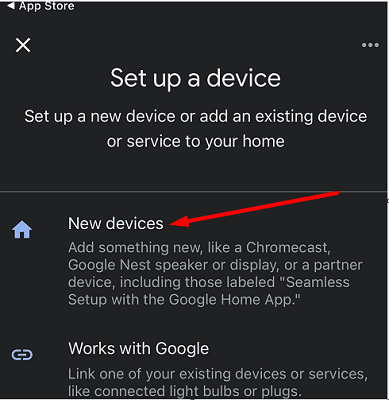
- Select your Chromecast device and follow the on-screen steps to finish the setup.
Step 2: Link Your Streaming Services
You can now link your streaming services to your Google account via the Google Home app. This will allow you to cast content from your iPhone on your smart TV via the Home app. Thanks to the Google Home app, you’ll have all your streaming services in one place.
- Launch the Google Home app.
- The app will automatically list all the streaming services already available on your iPhone.

- Tap the Link button.

- Enter your username and password to link your accounts.
- With your streaming services linked to your Google account, you can now start casting video content on your smart TV.
Step 3: Start Casting Video Content
- Launch your Google Home app.
- Select the service you want to use.

- Select the video you want to watch.
- Tap the Google Chromecast icon on your iPhone.
- Note: If you don’t see the icon, tap again on the video to make it appear.
- Select your Chromecast device.
- The video should start playing on your TV in just a few seconds.
As you can see, the Google Home app lets you cast video content from your iOS device on your TV without downloading additional third-party apps. For example, if you want to watch Netflix, simply link your Netflix account to your Google account via the Google Home app, and start streaming.
Casting video content from your iPhone will drain the battery much faster than usual. To extend your phone’s battery life, turn off the screen during playback.
Keep in mind that Chromecast continues to play videos even after your iPhone runs out of battery. Video controls are no longer available after your iPhone’s battery dies.
Conclusion
You can cast video content from your iPhone on your smart TV via Chromecast. Install the Google Home app on your iOS device, and link your streaming services to your Google account. Then, tap the Google Chromecast icon on your iPhone, and select the video you want to watch.
Enjoy binge-watching your favorite series!

Madalina has been a Windows fan ever since she got her hands on her first Windows XP computer. She is interested in all things technology, especially emerging technologies — AI and DNA computing in particular.

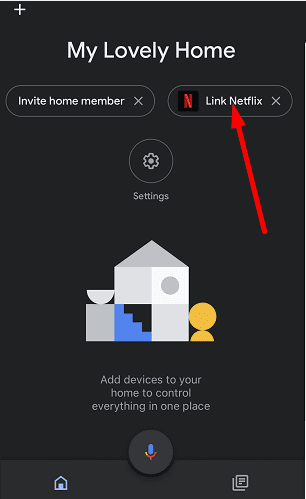
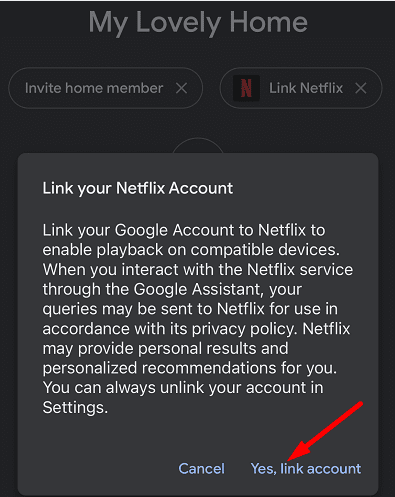
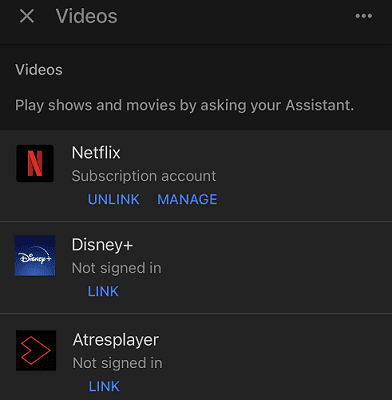









Write a Comment