If your goal is to walk 10K steps every day, you can use your Apple Watch to keep track of your progress. You can also add a few flights of stairs if you’re up for a nice challenge. Unfortunately, your Apple Watch may sometimes fail to count steps and stairs accurately. Let’s jump right in and explore how you can quickly troubleshoot this problem.
Contents
Fix Apple Watch Counting Too Many Steps or Stairs
Ensure Your Watch Tracks Your Activities Properly
Move the arm on which you’re wearing your watch naturally. When GPS data is not available or not relevant, Apple Watch uses arm motion to detect and track your workouts and activities, steps included. Ensure your Apple Watch fits your wrist right to allow the sensors to do their job properly.
Additionally, tweak your settings and set your Apple Watch as your primary source of data for steps and flights climbed. Open the Health app, go to Health Data, select Activity, and tap Steps/Flights Climbed. Select Data Sources & Access, hit the Edit button, and add your watch as the main data source for that activity.
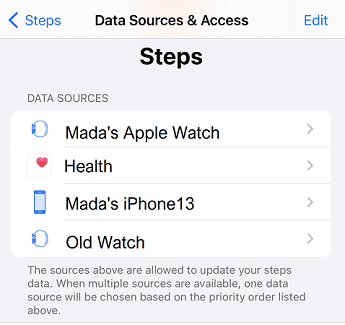
Leave Your Watch Uncharged for a Few Hours
Keep using your Apple Watch until the battery dies. After that, wait one or two hours, charge it again, and check if your device counts steps and stairs accurately. Ideally, leave your watch uncharged overnight.
Enable Location Services and Recalibrate Your Watch
Make sure your Apple Watch sensors are calibrated properly. Open the Apple Watch app on your iPhone, go to My Watch and select Privacy. Tap Reset Fitness Calibration Data and restart your device.
Then, go to Settings, select Privacy and enable Location Services. Scroll down to System Services and turn on Motion Calibration & Distance.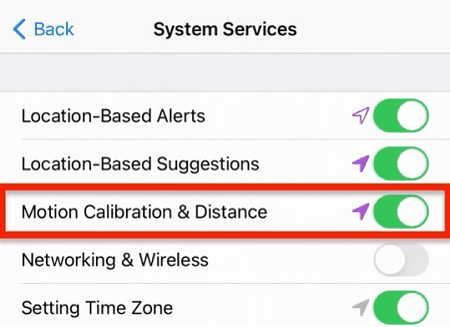
Launch the Workout app on your Apple Watch, and walk at a normal pace or run for about 20 minutes to recalibrate the sensors.
For more information, see Calibrating your Apple Watch for improved Workout and Activity accuracy.
Unpair Your Devices and Check for Updates
If the issue persists, unpair your watch from your iPhone and check if this solution solves the problem.
- Launch the Watch app
- Go to My Watch
- Select All Watches
- Tap the Info button next to your watch
- Tap Unpair Apple Watch
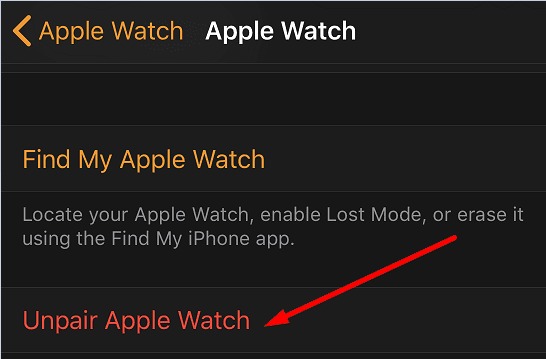
Restart your devices, and update them to the latest iOS and watchOS versions. Pair them again, and check if your watch counts steps and stairs accurately now.
Conclusion
If your Apple Watch counts too many steps or stairs, let the battery die and leave your watch uncharged overnight. Make sure your Apple Watch fits your wrist right. Additionally, enable Location Services and recalibrate your device. If the issue persists, unpair your watch from your iPhone and restart your devices.
Did you find other ways to troubleshoot this problem? Feel free to share your ideas in the comments section.

Madalina has been a Windows fan ever since she got her hands on her first Windows XP computer. She is interested in all things technology, especially emerging technologies — AI and DNA computing in particular.










Write a Comment