Your Apple Watch may sometimes become a problem child opening random apps by itself. There’s no apparent user interaction, but when you want to check the time, the device shows many additional complications. Let’s explore what might be causing this annoying behavior.
Contents
Why Is Apple Watch Opening Random Apps?
You May Have Accidentally Pressed the Digital Crown
If you accidentally press the Digital Crown, your watch may randomly open various apps. For example, if you wear the device too close to your hand, you may accidentally press the Digital Crown when flexing your wrist. Or the sleeve of your shirt may hit the complications.
Try wearing your watch further up your arm. Alternatively, you can also wear it on your other wrist.
If you want to change the watch orientation and side for the buttons, launch the Watch App on your iPhone and go to My Watch. Then select General, tap Watch Orientation, and select the preferred wrist and side buttons.
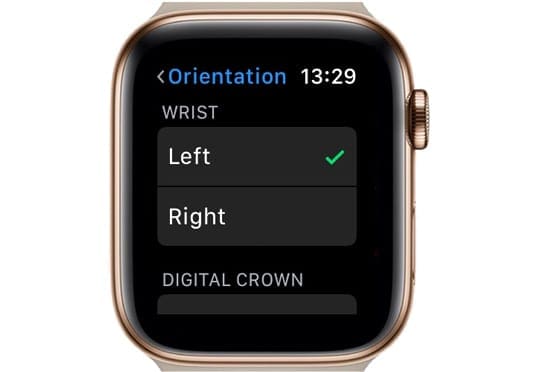
Clean the Digital Crown Area
The Digital Crown’s functionality may have been affected by dust or lotion residue. Carefully clean the area and check if you notice any improvements.
First, turn off your Apple Watch and wipe it clean with a soft, lint-free cloth. Then hold the Digital Crown under warm tap water for 15 seconds. Don’t use soap or other cleaning products.
Gently press the Digital Crown as water runs over the crown and the housing. Then use a soft, lint-free cloth to dry your device. Make sure to thoroughly wipe the Digital Crown area.
Update Your Apple Watch
Update your Apple Watch to the latest watchOS version. To do that, open the Watch app on your iPhone, and then tap My Watch. Select General, tap Software Update and download the latest updates.
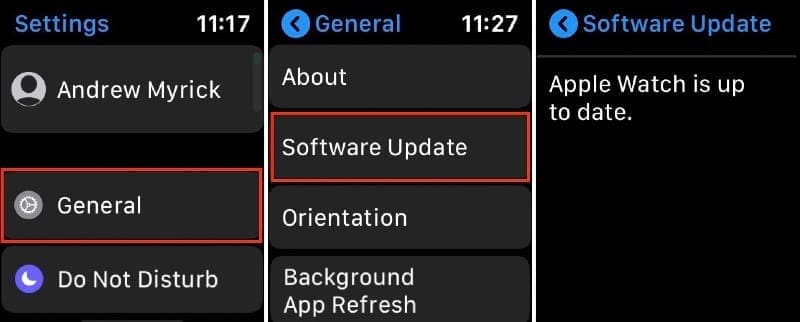
After updating your device, restart both your iPhone and Apple Watch. Then restart your iPhone first, wait for a couple of minutes, and restart your watch as well. Check if the issue persists.
Unpair Your Apple Watch
Additionally, you can also unpair and re-pair your Apple Watch. Do that and check if you notice any improvements.
- Keep your Apple Watch and iPhone close together.
- Open the Watch app on your iOS device.
- Tap My Watch and go to All Watches.
- Tap the Info button and select Unpair Apple Watch.

- Restart your devices and re-pair them.
Contact Apple Support
If the issue persists, contact Apple Support, or make a Genius Bar reservation. If that’s not possible, you can also visit an Apple Authorised Service Provider and have your watch checked.
Conclusion
If your Apple Watch keeps opening apps by itself, don’t panic, you may have accidentally pressed the Digital Crown. Nevertheless, do clean the Digital Crown area. Its functionality may have been affected by dust.
Additionally, update your Apple Watch to the latest watchOS version. Then unpair and re-pair your Apple Watch and check if the problem persists.
Hit the comments below and let us know if your Apple Watch is still opening apps randomly. If you found other solutions to fix this problem, feel free to share your ideas in the comments below.

Madalina has been a Windows fan ever since she got her hands on her first Windows XP computer. She is interested in all things technology, especially emerging technologies — AI and DNA computing in particular.

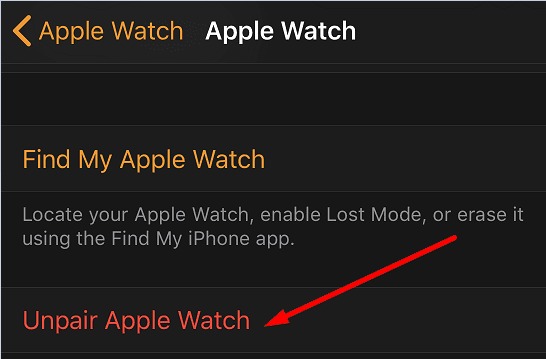









My watch has started malfunctioning (purchased Nov 2022) screen started flashing. Tried to enter passcode but the numbers on screen did not correlate to the numbers I was inputting – it had a mind of its own and kept flashing randomly. I have unpaired, tried reset etc but still malfunctioning.