Many Mac users rely on OneDrive to store and share files. This is a very handy option, especially if you need to share files with other users who don’t own an iOS or macOS device. But when you try to open a file, OneDrive may sometimes throw a mysterious error code 43 informing you it could not find the file you’re looking for. Let’s explore what might be causing this error and how you can fix it.
Contents
Troubleshooting OneDrive Error Code 43 on Mac
Check Your OneDrive Connection
OneDrive doesn’t always sign you in automatically when you start your Mac. This means you need to manually launch the app, log in and make sure your computer is connected to OneDrive’s servers. In other words, error 43 may also indicate you’re not connected to OneDrive’s servers.
Check Your Applications Folder
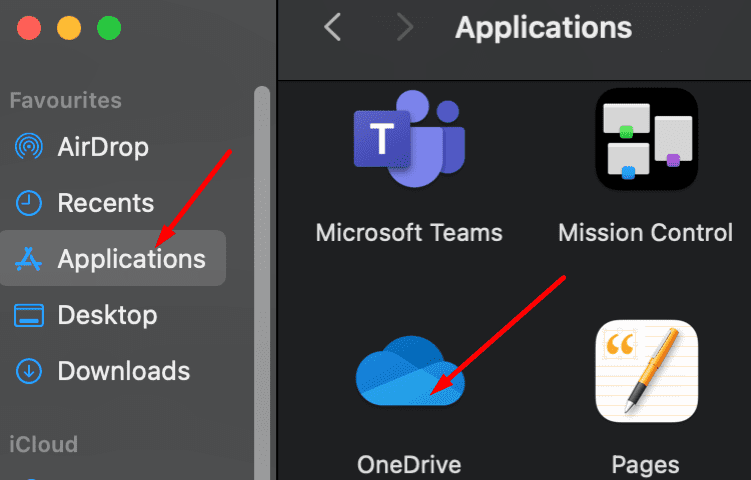
Go to Applications and check if there are multiple versions of OneDrive installed in the folder. If this is the case, delete the duplicates, and keep only one app version. Your Mac may sometimes create multiple versions of the same app, usually when you update or reinstall the app. This creates confusion, leaving the OS unable to decide which version to use.
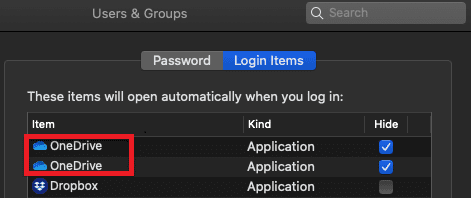
Use OneDrive in Safari, Chrome, or Edge
If the error persists, log out of your desktop app and close OneDrive. Then launch a new browser tab and try to login to OneDrive Live. Check if error 43 still rears its ugly head. OneDrive Online should not be plagued by the same glitches affecting the desktop app. If error 43 won’t go away, switch to a different browser (use Safari, Chrome, or Microsoft Edge).
Check the File Name
If the file name includes special characters such as brackets, at signs, or apostrophes, OneDrive may not be able to find it. To solve the problem, you need to edit the file name and replace the problematic character from the file name or path.
If your Mac allows the character, that doesn’t necessarily mean OneDrive will like it. This is because OneDrive is very picky about file naming, unlike your MacBook. Even a space at the end of the file name will confuse OneDrive.
Reset OneDrive
Resetting OneDrive’s settings can help you fix sync issues and other general issues and errors, including error 43. After you reset the settings, OneDrive will perform a full sync. Rest assured, you won’t lose any files.
⇒ Note: If you use an outdated OneDrive app version, the reset option may not be available. Drag your old app to Trash and install the latest version from the App Store.
- Quit OneDrive completely.
- Then navigate to your Applications folder and locate OneDrive.
- Right-click on the app and select Show Package Contents.
- Go to Contents and select the Resources folder.
- Double-click ResetOneDriveApp.command. If you use the standalone app, select ResetOneDriveAppStandalone.command.

- Launch OneDrive again and check the results.
Conclusion
OneDrive error 43 indicates the app could not find or download the file you requested. Oftentimes, this is because the file name contains special characters or OneDrive failed to connect to Microsoft’s servers. If the error persists, reset your OneDrive app and restart your Mac.
On a scale from 1 to 10, rate how annoying this error is for you. Did you find other solutions to fix it? Share your ideas and thoughts in the comments below.

Madalina has been a Windows fan ever since she got her hands on her first Windows XP computer. She is interested in all things technology, especially emerging technologies — AI and DNA computing in particular.

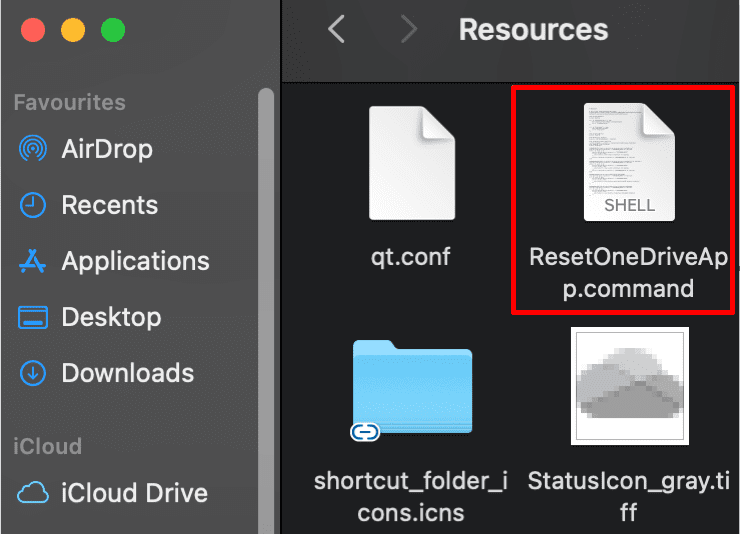









nothing solved this issue to me, is there another way to fix it?
It works for me.
Thanks
Thank you. This solved my error code: 8004de25 problem