Contents
Fix 1: Manually Cool Down Your Macbook
As the error clearly says that you must cool down your Macbook, you should, therefore, take appropriate steps for that. Here are some things to try:
- Ensure the room is not too hot. Turn on the fan or AC.
- Ensure your MacBook’s airflow is not obstructed. Place something under the laptop, like a pencil or a book, to give some space between it and your desk.
- Try using a cooling pad under the laptop to cool it down.
Fix 2. Change the Wallpaper to a Static Photo
Many users have confirmed that switching from a dynamic or video wallpaper to a static one solved the overheating issue. To do so, go to MacBook Settings > Wallpaper and use any still image as your wallpaper.
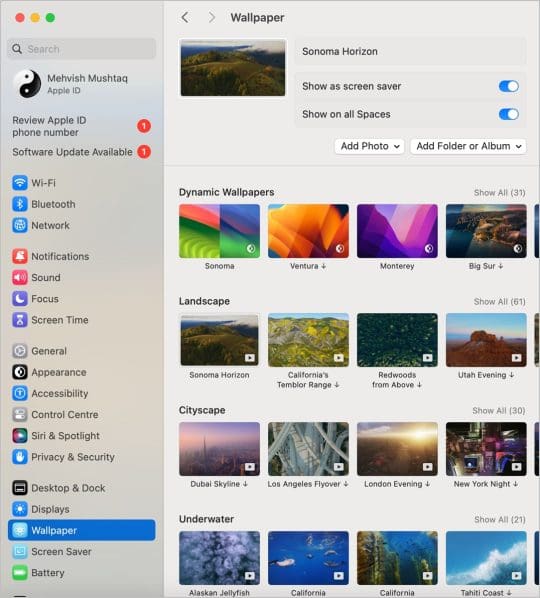
Fix 3. Disable Unnecessary Apps Running in Background
To lower energy consumption on your Macbook, try disabling background apps.
- Press Command + Spacebar to open Spotlight search. Search for Activity Monitor and open it.
- Click on the CPU or Energy tab to display the list of apps running in the background.
- Double-click the apps that you don’t really need and click on the Quit button on the pop-up window. You should force quit Photos apps and cloud process as well.
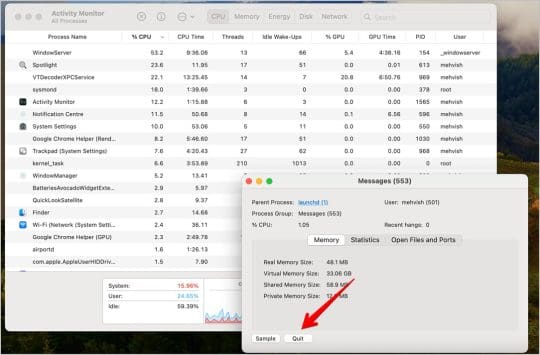
Fix 4. Put MacBook in Sleep Mode
iCloud Photos should sync while your Mac is asleep. Many users have confirmed this quick workaround did the trick for them. So, restart your MacBook and immediately put the computer to sleep for 15 minutes up to one hour. Sleep mode allows your Mac to cool down by reducing CPU and GPU usage.
Fix 5. Turn off Low Power Mode
If your MacBook is low on battery power and the Low Power Mode is on, iCloud photos may pause syncing. Charge your MacBook’s battery, disable Low Power Mode, and check if you can sync your photos to iCloud. To disable Low Power mode, go to Settings > Battery and select Never for Low Power mode.
Pro Tip: For some users, enabling Low Power Mode allows them to fix overheating issues. Test both options and check which one works best for you.
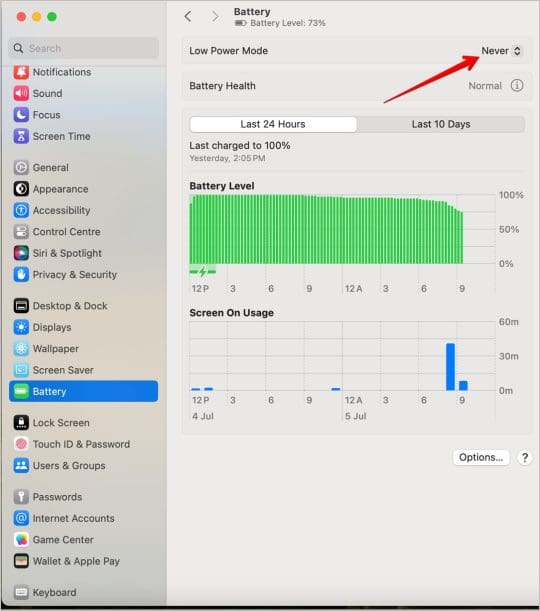
Fix 6. Stop Unnecessary Apps From Opening on Login
Another thing to try is to have only essential apps open on login. Unnecessary apps could increase CPU usage, thus, overheating the Macbook. Go to Settings and search for Login items. Turn off Google LLC and other unnecessary apps. Restart the Macbook, and hopefully, the ‘Syncing with iCloud paused, Mac needs to cool down’ error should go away.
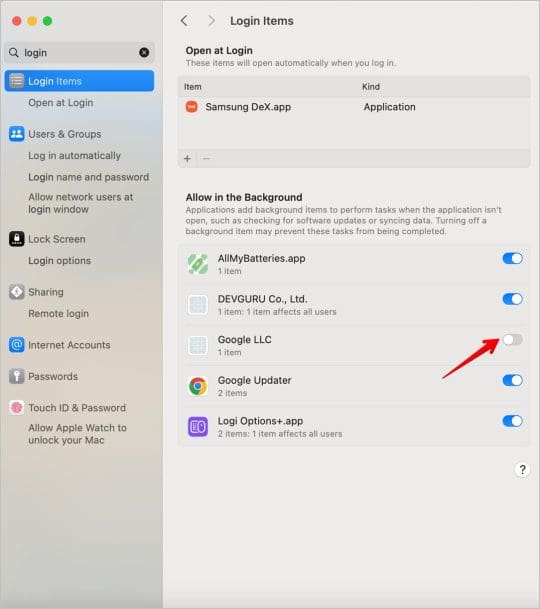

Madalina has been a Windows fan ever since she got her hands on her first Windows XP computer. She is interested in all things technology, especially emerging technologies — AI and DNA computing in particular.



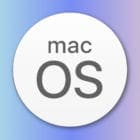






Write a Comment