It’s difficult not to think about the age of your iPhone when Apple consistently drops a new model every year. Your iPhone might feel outdated, even if it’s relatively new, which is why you might be interested in knowing exactly how old it is. Even if you bought it brand new, you might not even know its exact age.
Aside from curiosity, there are practical reasons for wanting to know your iPhone’s age. If you know how old your iPhone is, it can help you determine if you’re eligible for an update and whether you want to purchase a new model. Also, if your iPhone needs a repair or to be replaced, knowing how old it is can help you determine if you’re still under warranty or if you’ll need to pay out-of-pocket.
Contents
Find Your iPhone’s Serial Number
Before you use any of the options below, you must first find your iPhone’s serial number, which is easy enough to do: go to Settings → General → About→ Serial Number. Next, press your finger down on the serial number until the copy bubble appears and then tap on it. This will copy the serial number to your clipboard, which you can then paste elsewhere.
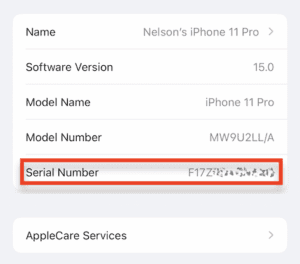
Use Apple’s “Check Your Service and Support Coverage” Page
Although Apple’s official “Check Your Service and Support Coverage” page is meant for checking out your Apple warranty and purchasing AppleCare coverage, it can also be used to find out exactly when you bought your iPhone.
- First, copy your iPhone’s serial number to your clipboard
- Next, go to https://checkcoverage.apple.com
- Finally, paste your serial number, enter the CAPTCHA code, and hit the blue “Continue” button
You’ll see a brief summary of your iPhone coverage, including valid purchase date, telephone technical support, and warranty type. Underneath your warranty type you’ll see a paragraph explaining your protection plan and what it offers. At the end of that, you’ll find your coverage end date.
Your coverage end date is the exact same day and month as when you purchased your iPhone; the year is the only difference. To figure out the year you bought your iPhone, simply deduct 1 year from that date if you have the free Standard Warranty or 2 years if you pay for AppleCare and AppleCare+.
For example, my paid AppleCare Services ends on December 31, 2021. Deduct 2 years from that date and you get December 31, 2019 as my iPhone purchase date.
Use Apple’s Support App
Another option to figure out your iPhone’s age is through Apple’s official Support application, which you can download for free from the App Store. Support allows you to set up an appointment to repair your device, check out device performance, monitor your subscriptions and purchases, and more, but it can also be used to quickly check out when your warranty expires, and thus the date you purchased your iPhone.
Yes, this option requires you to download an app, but you don’t need to know nor copy your serial number into any website. First, go to Settings → General → About→ AppleCare Services, and then do the following:
- Either tap on “Get Apple Support App” to download it or on “Open” if you already have it downloaded
- In Support, tap on “Device Details”
- View your warranty expiration date under “Coverage Info”
Again, either deduct 1 year from the date if you have the Standard Warranty or 2 years for AppleCare and AppleCare+.
Use SNDeepInfo
The date you purchased your iPhone is likely not the day it was manufactured. The majority of iPhone models are assembled in China, which means that it could take a few weeks or months before it makes it over to you. The SNDeepInfo website, which can be used to authenticate an iPhone before you purchase it from a third-party, can give you the date your iPhone was assembled, with the help of your serial number.
- First, copy your iPhone’s serial number.
- Next, go to https://sndeep.info/en
- Choose the “Apple” option for manufacturer, paste your serial number, and hit “Show Info”
In the next page, you’ll see the production week and year your iPhone was assembled, the phone’s age, and the factory in which it was manufactured. Although I purchased my iPhone on December 31, 2019, you can see that it was manufactured on the 48th production week, between November 25th and December 12th.
Conclusion
All you really need to find out your iPhone purchase date or when it was manufactured is your serial number. Although the options above are the best ones, there are countless other third-party websites that allow you to figure out your iPhone’s age, manufacturing date, warranty, and more. Do you know of any others? Let us know in the comments below.
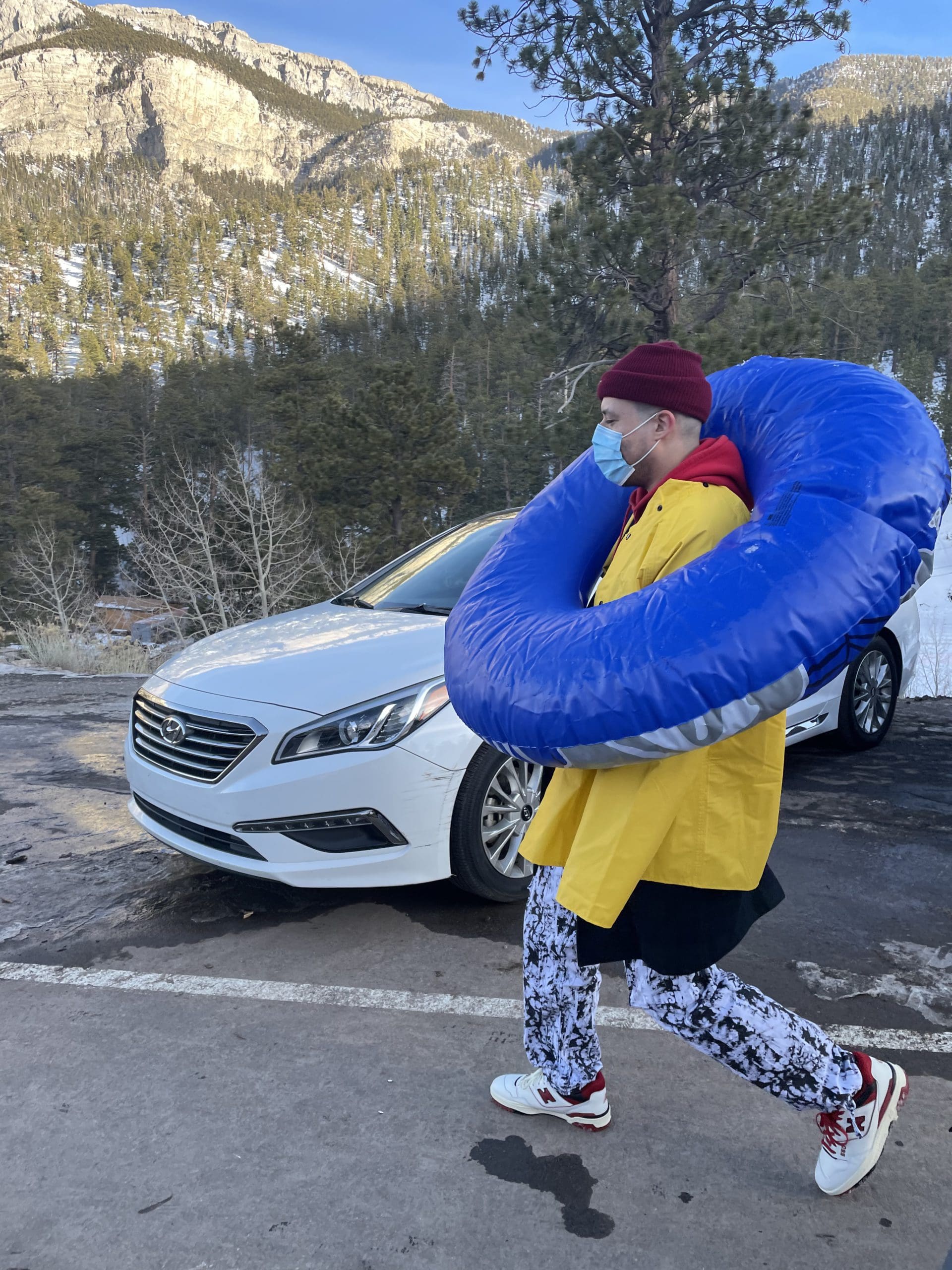
i like to write stuff.
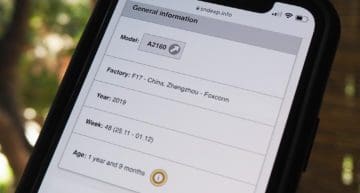
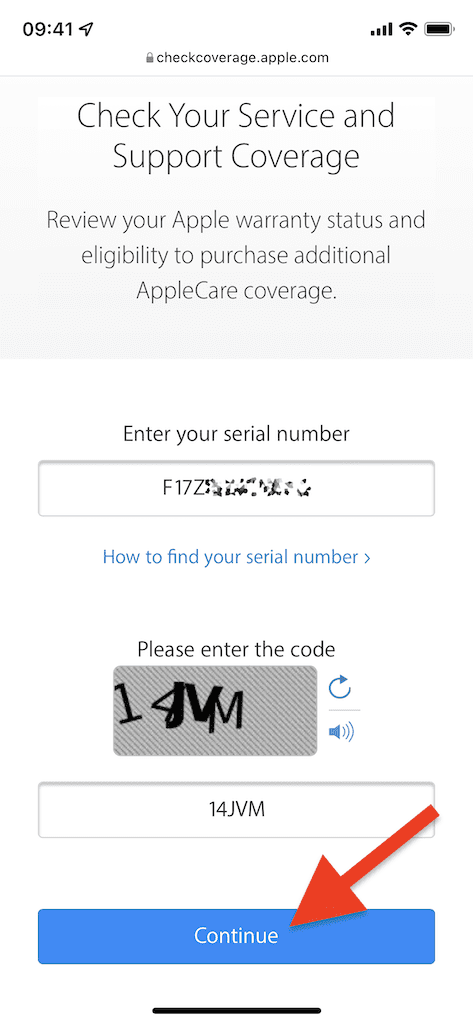
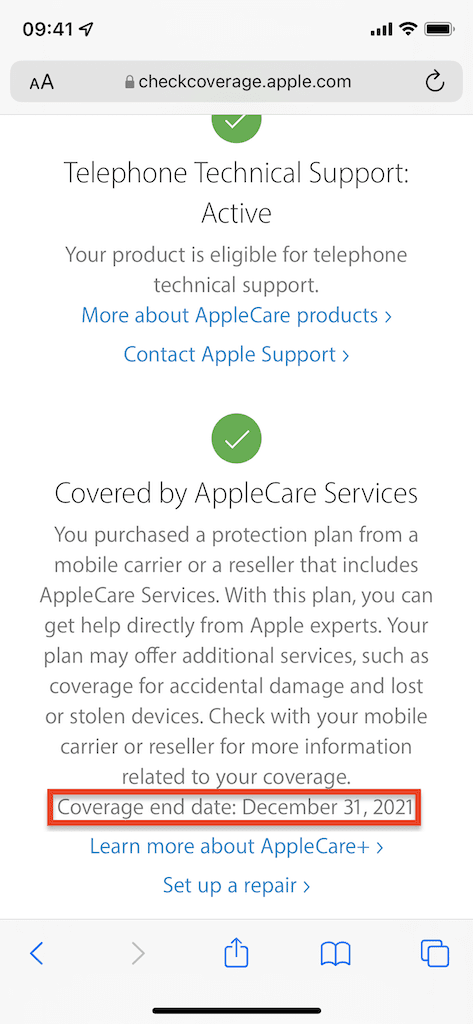
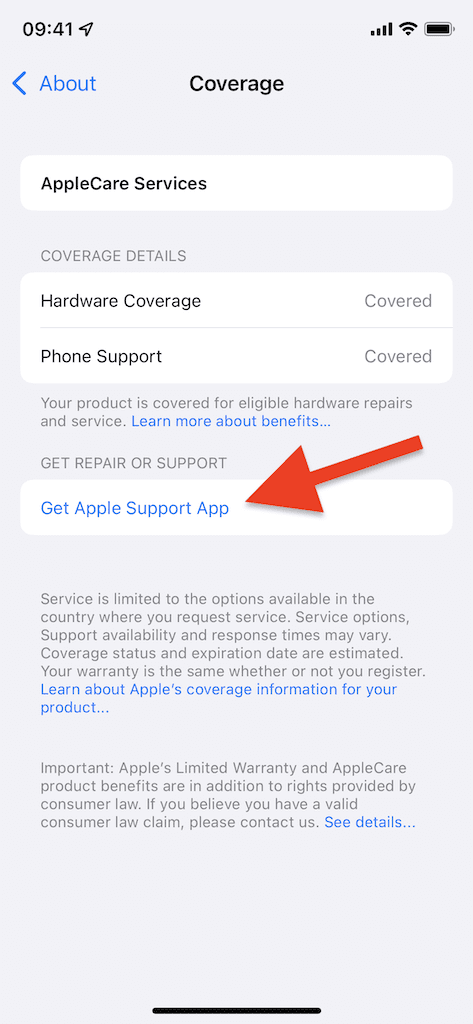
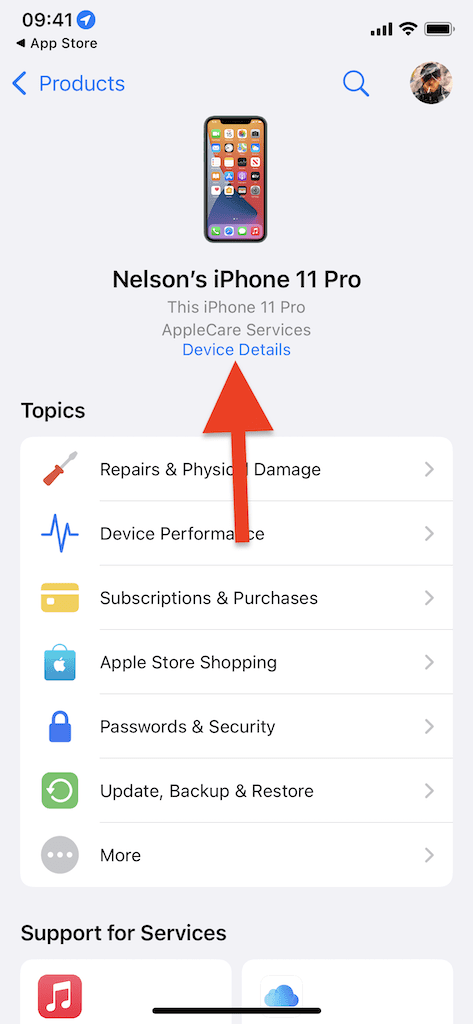
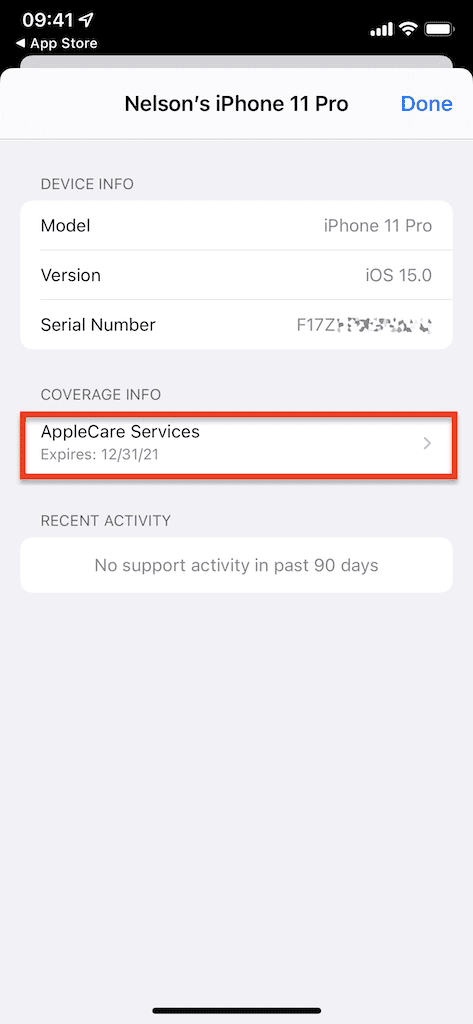
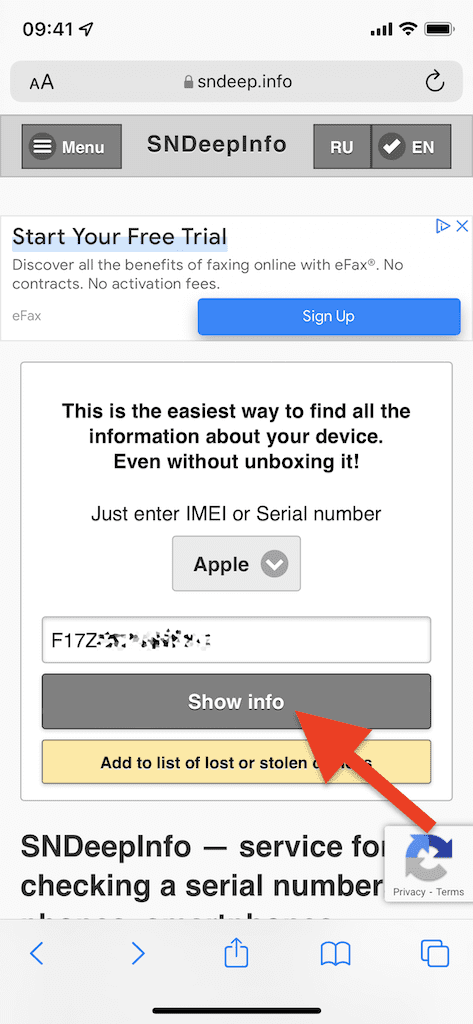










Write a Comment