Ever since Apple introduced the Magic Keyboard for iPad, this has transformed how you can get work done on the go. This is doubly as true now that the 2021 iPad Pro models are equipped with the same M1 chipset as the one introduced when Apple began its transition away from Intel-based Macs.
Related Reading
- How to charge your iPad Pro while using the Magic Keyboard
- Brydge Pro+ Review: A Wonderful Keyboard Ruined by an Awful Trackpad
- Gift Guide: Best Apple Accessories
- Vissles LP85 Review: A Low-profile Mechanical Keyboard With Bells and Whistles
- The Best iPad Pro Accessories for iPad Pro and iPad Air
One of the key features of the Magic Keyboard for iPad is the built-in backlighting for the keyboard itself. This makes it easy to identify which keys you need to press while working in different lighting conditions.
What’s new in iPadOS 15.4
Apple recently launched iPadOS 15.4 for compatible iPad models, and with it, finally brought one of the biggest features that were announced with iPadOS 15. Universal Control has arrived, allowing you to use a single keyboard and trackpad (or mouse) with multiple Macs and iPads. While that was the most exciting feature added to the iPad, that wasn’t the only new feature made available.
IPadOS 15.4 also introduced better compatibility with Sony’s PS5 DualSense Controller, allowing users to take advantage of the pressure-sensitive triggers. Additionally, Apple introduces more than 30 different Emoji characters that can be used across your various devices, including the iPad.
How to change Keyboard Brightness on iPad
One new change coming to the iPad with the iPadOS 15.4 update is an easier way to change the keyboard brightness. By default, the keyboard brightness on iPad automatically adjusts based on your lighting conditions. So if you’re in a dark room, then the keyboard backlight will get brighter. And conversely, if you are in a well-lit area, the backlight will not be as bright.
Another option that iPad owners have when it comes to changing the keyboard brightness is to head into the Hardware Keyboard settings. Unfortunately, this is a bit more cumbersome, and you might not always remember exactly where to go. Thanks to the latest update for iPadOS, you will no longer need to dive deep into the Settings app just to change the keyboard brightness. Instead, you can now do so right from Control Center.
- Open the Settings app on your iPad.
- In the sidebar, tap Control Center.
- Scroll down until you reach the More Controls section.
- Tap the + button next to Keyboard Brightness.
- Scroll back up.
- Using the three vertical lines, drag-and-drop Keyboard Brightness to your preferred position in Control Center.
- Exit the Settings app.
- Swipe diagonally from the top right corner on your iPad’s screen.
- Locate and tap the Keyboard Brightness icon within Control Center.
- Drag your finger (or cursor) up and down to adjust the Keyboard Brightness.
As you would expect, you can visually see the keyboard brightness change as you adjust the slider. But even after you manually adjust the brightness, it will still revert back to automatic brightness levels after an undetermined period of time.
Andrew Myrick is a freelance writer based on the East Coast of the US. He enjoys everything to do with technology, including tablets, smartphones, and everything in between. Perhaps his favorite past-time is having a never-ending supply of different keyboards and gaming handhelds that end up collecting more dust than the consoles that are being emulated.

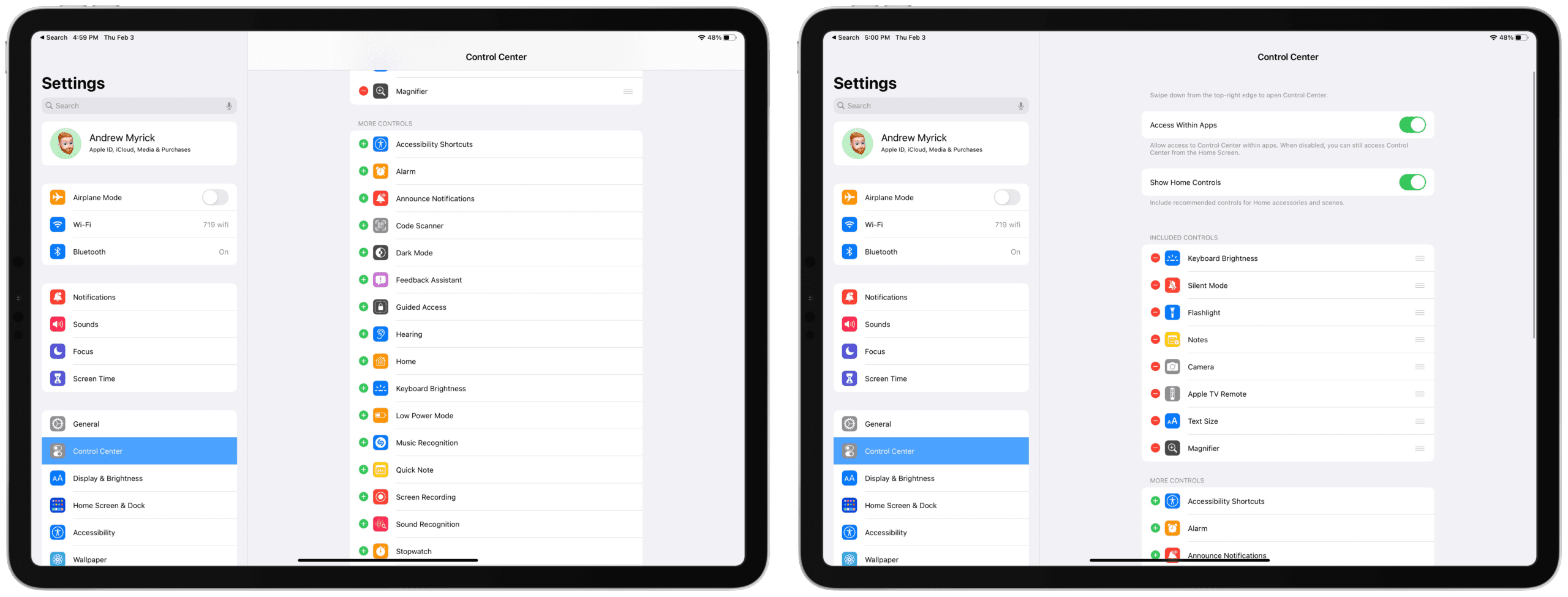
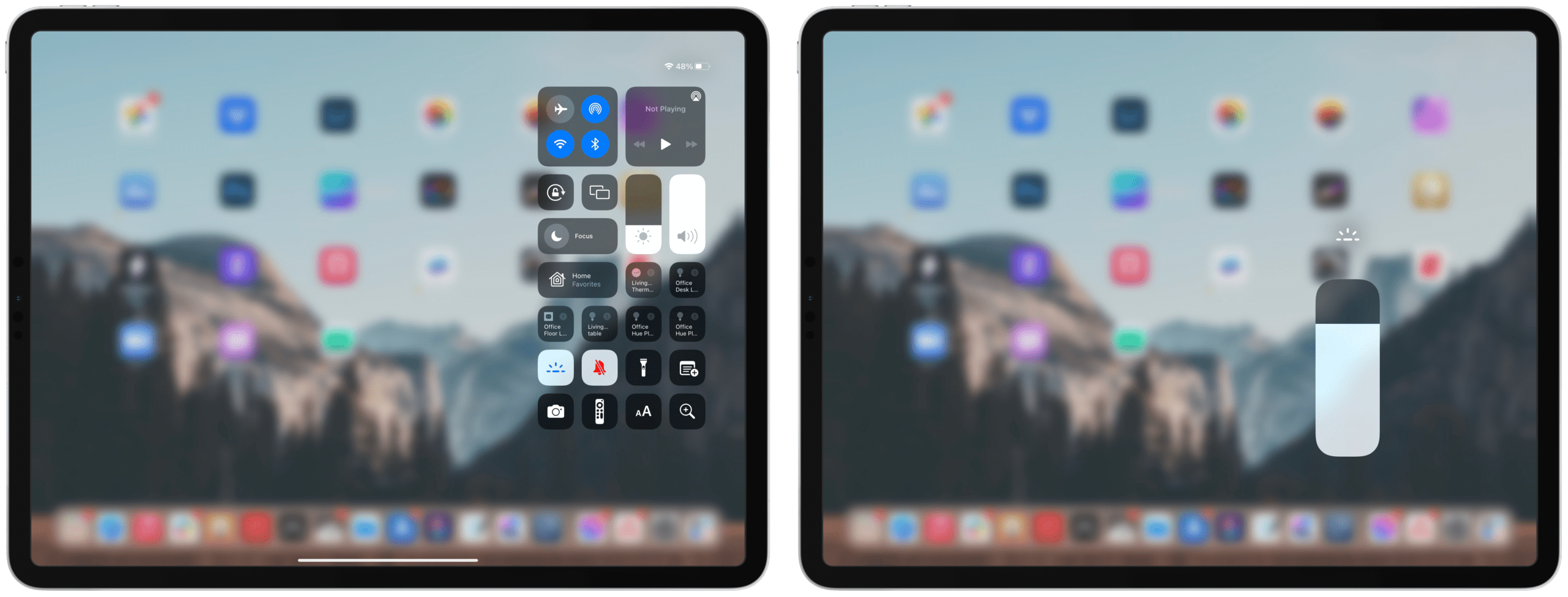









Write a Comment