The iPhone 12 and 12 Pro are making their way into everyone’s hands now, and these bring a slew of new changes and features with them. Notably, the curved edges have been replaced with flat ones, along with some new color options that were not available previously.
Related Reading
- iPhone 12 Pro vs 11 Pro: Should You Upgrade?
- These Apps Have the Best iOS 14 Widgets
- All the Best MagSafe Accessories for iPhone 12
- What’s Missing From the iPhone 12 Lineup
- Apple Just Put Android Phone Makers on Notice With the iPhone 12 Pro Max
Apple’s new iPhone 12 Pro sports a larger screen than its predecessor, along with an updated camera system to help reclaim its throne as the best camera phone. Plus, the MagSafe branding has been re-introduced as an all-new wireless charging method, which also opens the doors for some new accessories.
Contents
What’s all this 5G nonsense about?
If you watched Apple’s Keynote on the iPhone 12 and 12 Pro, there was one thing that was mentioned more than anything else – 5G. This is the next-generation of mobile networks that is sweeping the nation, and despite Android devices featuring 5G for the last year or so, 2020 ushers in the first wave of 5G iPhones.
There are a couple of different versions of 5G available from U.S. carriers, depending on what carrier you use. For example, Verizon takes advantage of the millimeter wave (mmWave) technology, while T-Mobile and AT&T use Sub-6Ghz. The former offers speeds that max out around 2Gb/s, compared to Sub-6GHz, which comes in closer to LTE speeds.
Smart Data Mode
Instead of making users pick and choose, all of the necessary 5G bands are included in all iPhone 12 models. This is helpful to stymie any confusion, but there is still a bit of confusion for iPhone 12 owners.
One feature that helps enable 5G on your iPhone is the built-in “Smart Data Mode”. This is included to help users get the best speeds possible, based on their location and what they are doing. When enabled, your iPhone will automatically switch between LTE and 5G (if it’s available). The odd thing is that “Smart Data Mode” is not found anywhere in the Settings app.
Instead, it has been labeled as “5G Auto”, and is buried in the cellular data settings. Adding to the confusion, if 5G Auto is enabled, your iPhone may display the 5G logo, despite actually using LTE to browse the web or watch a video.
Reasons for turning off 5G
There are two primary reasons as to why you would want to disable 5G on your iPhone 12. The first of which is battery life, as 5G connectivity drains your battery about 20% faster than the LTE bands installed in your iPhone 12.
Battery
Since the iPhone 12, 12 Pro, and 12 Pro Max sport smaller batteries than their predecessors, there were already enough concerns for shorter battery life. This was confirmed after Apple updated its website with the specifications and stats for the lineup. For the iPhone 12 Pro, the official battery rating comes in at 17 hours, compared to the 18 hours of the iPhone 11 Pro.
It’s not available
The next reason for why you would want to disable 5G is because of the fact that it’s still rolling out. 5G is not as widespread as LTE currently is, which makes sense. Carriers are still in the process of bringing faster network speeds to the masses. But it’s still in its infancy and is likely not in your area. Even if it is available in your area, you may come across it in passing, but are still experiencing the same speeds as LTE.
Disable 5G on the iPhone 12
So you’ve weighed the pros and cons and value battery life over having faster network speeds. That means you’ll want to go into the Settings app and adjust your cellular data options. Moving away from “Auto 5G” (aka Smart Data Mode) and just sticking with LTE for the time being. Here’s how to disable 5G on the iPhone 12.
- Open the Settings app on your iPhone.
- Tap Cellular.
- Select Cellular Data Options at the top of the page.
- Tap Voice & Data.
- Select LTE.
Andrew Myrick is a freelance writer based on the East Coast of the US. He enjoys everything to do with technology, including tablets, smartphones, and everything in between. Perhaps his favorite past-time is having a never-ending supply of different keyboards and gaming handhelds that end up collecting more dust than the consoles that are being emulated.

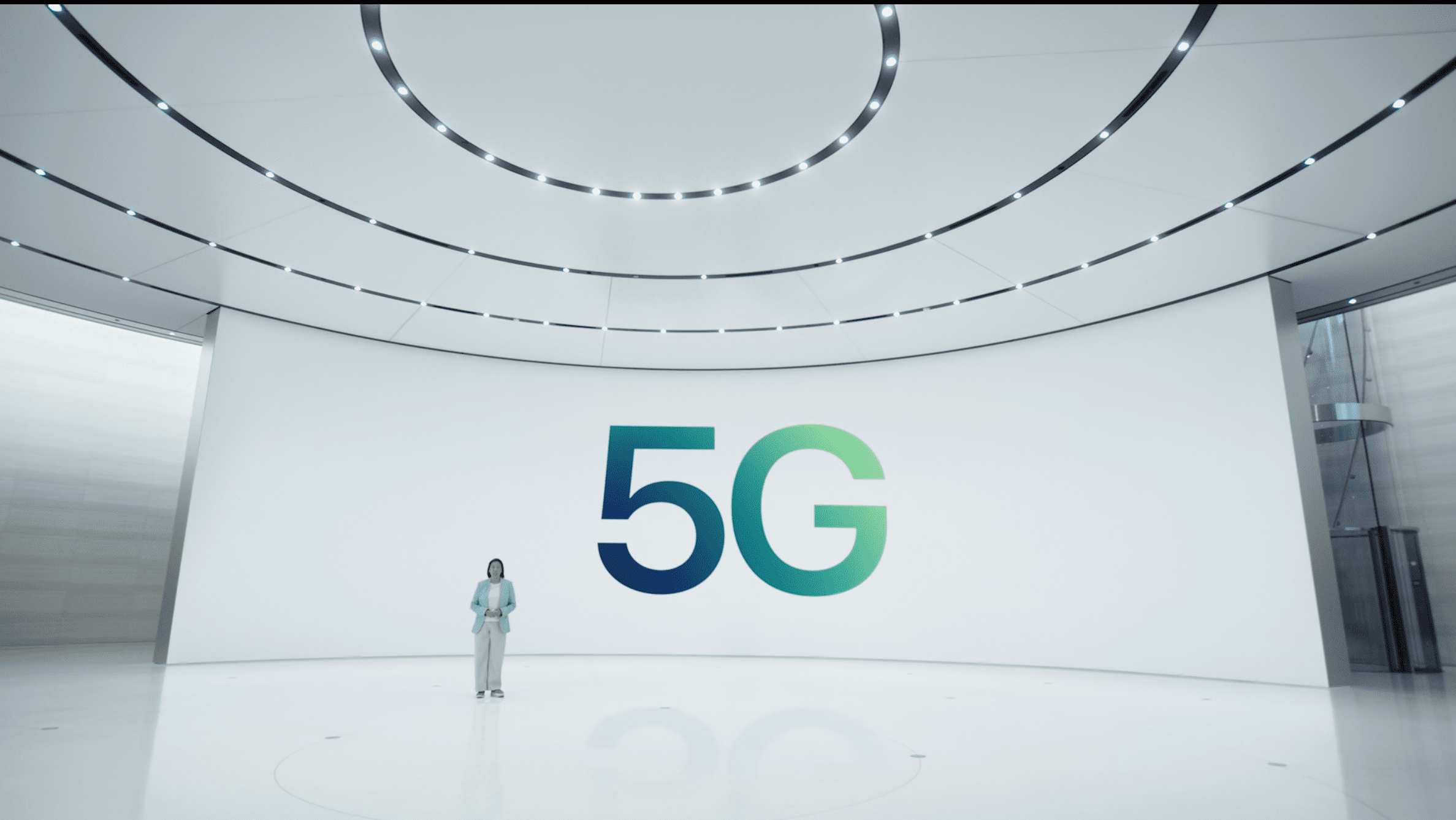
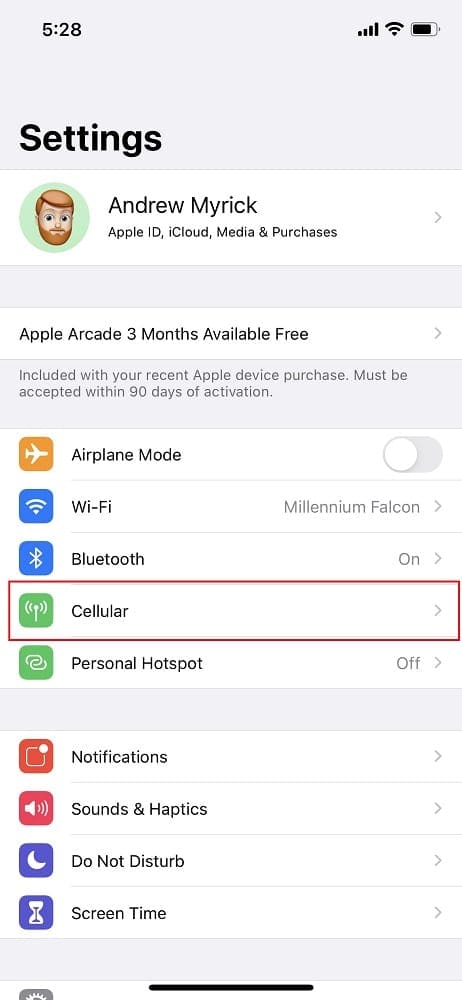
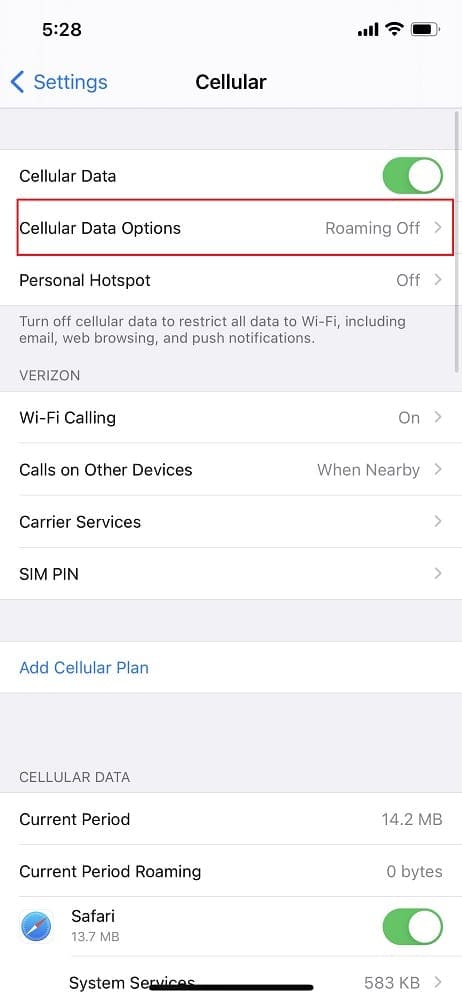
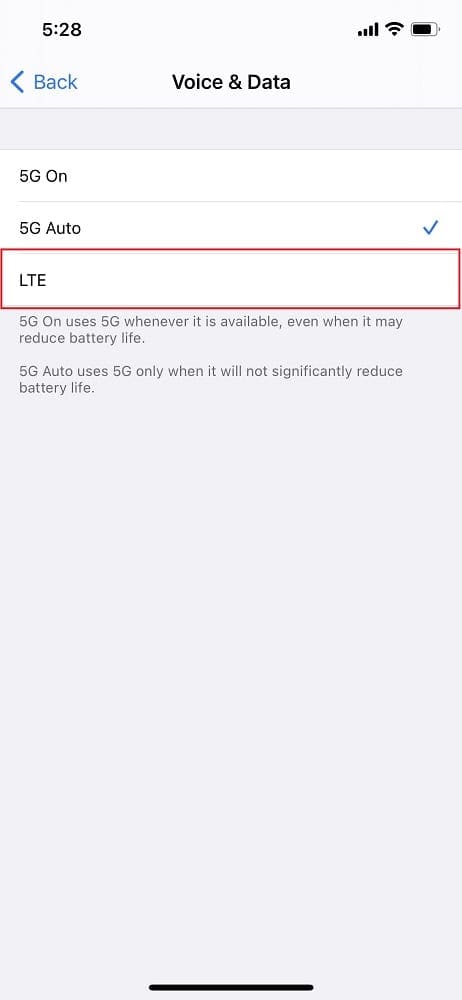
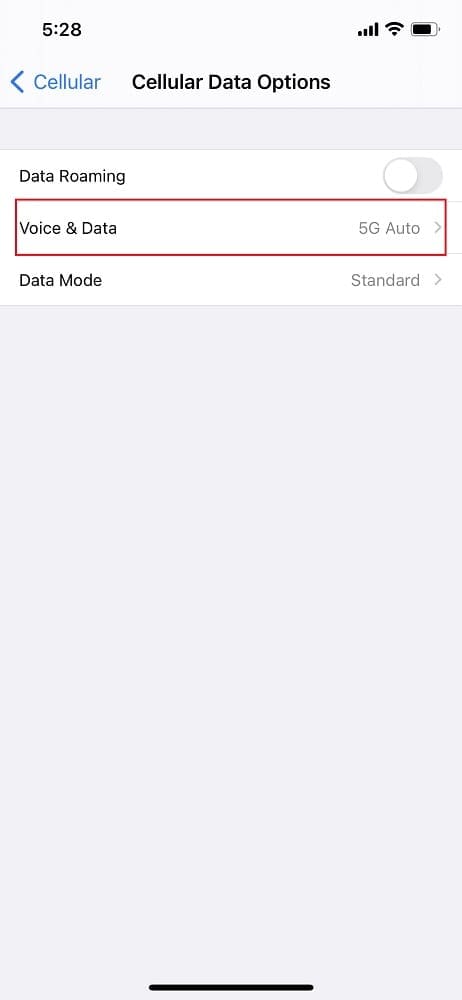




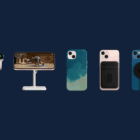




Lot of people was horny on 5G, now they have it, so let’s go back to ’90 with the iPhone in hand connected with cable to a fat battery in the pocket 🙂