While Apple had a lot to show off and talk about in regards to new features coming iOS 16, there are even more new features that weren’t covered. Some of these include improvements to controlling your Bluetooth headphones like AirPods, but others are just quality of life changes. And one of the more exciting discoveries, at least for us, is the fact that you can finally enjoy haptic feedback when typing.
Related Reading
- iPhone Lock Screen: How To Customize iOS 16
- How To Download iOS 16
- Everything You Need To Know About iOS 16
- 5 Biggest Announcements From WWDC 2022
- What’s New in iPadOS 16
What Is Haptic Feedback?
Whenever you receive a notification, swipe up and hold to open the multitasking menu or perform other various tasks, you might feel a “bump” from your iPhone. This is powered by Apple’s Taptic Engine, which is built into your iPhone and is largely considered to be the experience on a mobile device.
However, for years, iPhone and iOS users have been clamoring for the ability to enable haptic feedback when using the native keyboard. Until iOS 16, the only way to get any type of feedback when typing was to download a third-party app like Google’s Gboard. While there’s nothing inherently wrong with Gboard, it’s not a native solution, as you will end up switching back to the native keyboard whenever you need to enter a password.
How to Enable Haptic Feedback in iOS 16
Thankfully, all of that is now changing courtesy of iOS 16, as you can finally enable haptic feedback when typing. What’s even more surprising about this, is that the feature isn’t buried in the Accessibility settings as we first expected. If you want to enable haptic feedback in iOS 16, here’s how you can do so:
- Open the Settings app on your iPhone.
- Scroll down and tap Sounds & Haptics.
- Scroll down and tap Keyboard Feedback.
- Tap the toggle next to Haptic.
- Exit the Settings app.
Once the feature is enabled, you can open another app or place your cursor in a text field, and start typing. With every tap of the screen, your iPhone will slightly vibrate, providing confirmation that the key was actually pressed.
It may not seem like much, but over the years we’ve seen jailbreak tweaks enable this. Apple even dabbled with this feature in past iterations of iOS during the beta process, only to change its mind and remove haptic feedback from the keyboard ahead of release.
Other New Features in iOS 16
We’re still diving through the ins and outs of iOS 16 to find features like this that didn’t make it in the Keynote. But there are a lot of fun and exciting things that are on the way when iOS 16 lands for everyone later this year.
These include things like the completely reimagined Lock Screen experience. For the first time ever, you can create and customize multiple Lock Screens, complete with widgets that appear either above or below the main Clock. Even the Clock itself is can be customized with different colors and a “Portrait” effect that puts part of the clock behind the subject of a photo.
Let us know if there’s anything that you’ve found that we haven’t covered yet!
Andrew Myrick is a freelance writer based on the East Coast of the US. He enjoys everything to do with technology, including tablets, smartphones, and everything in between. Perhaps his favorite past-time is having a never-ending supply of different keyboards and gaming handhelds that end up collecting more dust than the consoles that are being emulated.

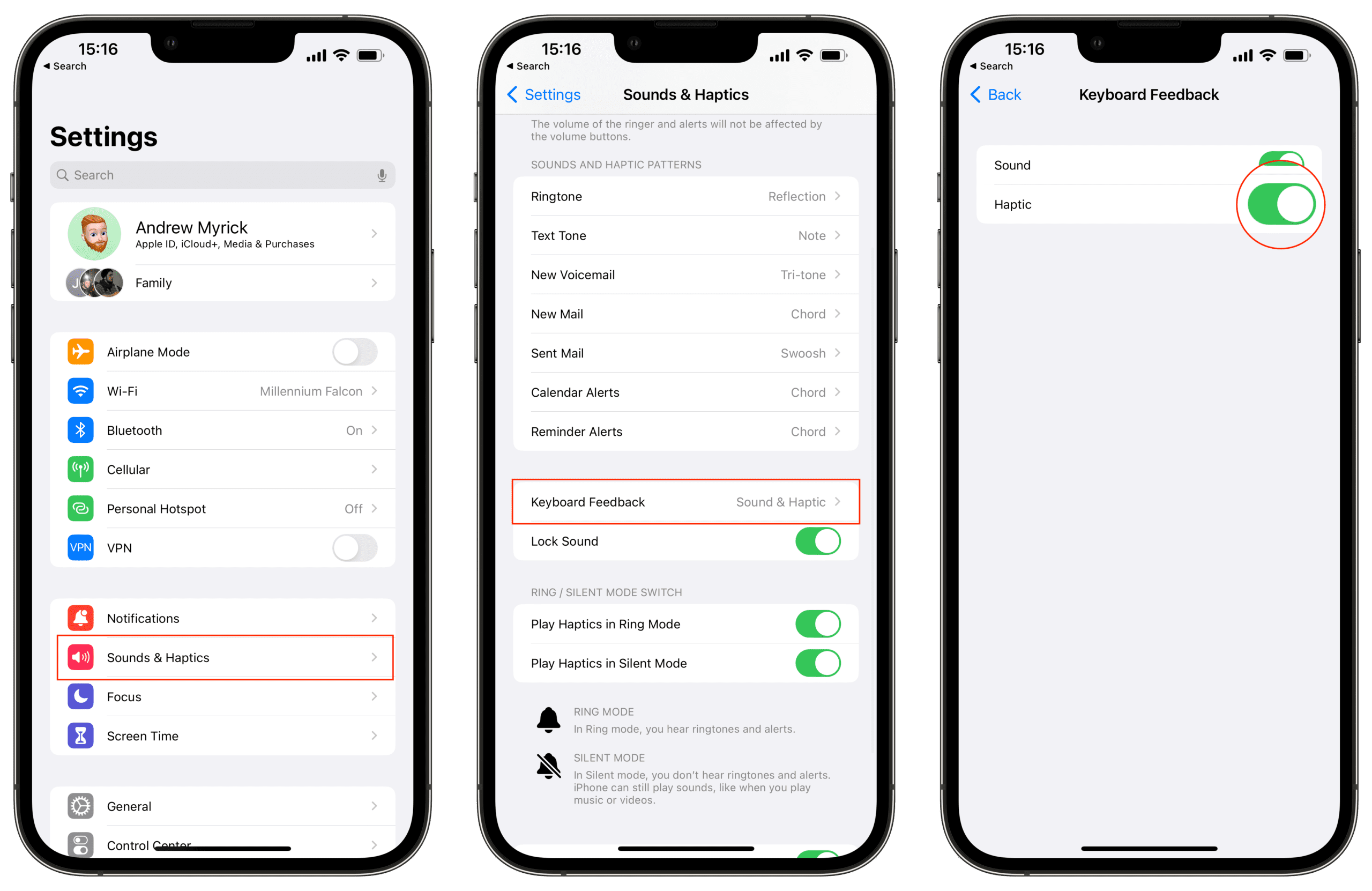








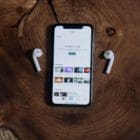
Write a Comment