One very useful iOS feature (for iOS 11 and above) is Do Not Disturb While Driving (DNDWD.) With it enabled, Apple hopes to make drivers with iPhones safer and reduce iPhone distracted drivers. But of course, not everyone wants (or needs) this feature! Though a great idea, getting a message to turn it on every time you step into a vehicle, even as a passenger, can be quite annoying. For this reason, a lot of our readers have asked us how to disable Do Not Disturb While Driving or change its settings to manual. And there’s plenty of confusion on how to turn on do not disturb while driving too!
Related Articles
Contents
- DNDWD Explained
- Do Not Disturb While Driving (DNDWD)
- How To Enable Do Not Disturb While Driving
- Don’t Want Your Teenage Driver to turn DNDWD OFF?
- How-To Disable Do Not Disturb While Driving?
- Do Not Disturb While Driving Not Working?
- DNDWD FAQs
- Experiences Using Do Not Disturb While Driving
- Summary
DNDWD Explained
The Do Not Disturb While Driving (DNDWD) feature automatically hides all notifications and mutes incoming calls, certain alerts, and texts while you’re driving (or in any moving vehicle.) This way drivers won’t be distracted by texts, emails, and phone calls when they hit the road.
So, here’s how DNDWD works and what we think. Even learn tips on how to turn off Do Not Disturb While Driving if you just plain don’t like this iOS 11 feature.
Do Not Disturb While Driving (DNDWD)
While Apple turns off Do Not Disturb While Driving by default, your phone does automatically notify you whenever it thinks you’re driving and asks you to turn it on. You can also turn it on yourself (manually) in the settings app under Do Not Disturb. When you turn DNDWD on, your iPhone is silent and its screen stays dark. You don’t get texts or other notifications, but you DO receive ALL Apple Maps app navigation including turn-by-turn instructions, ALL emergency alerts, and any previously established timers or alarms. 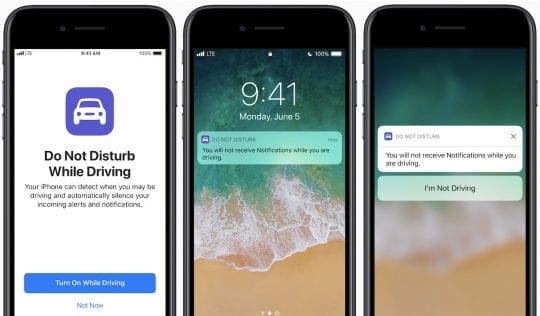
And your phone calls follow the same rules as regular Do Not Disturb. That means you receive calls from your designated Favorites. And if the same person calls twice in a row, you get that call too.
How it works
DNDWD works by detecting the motion of a car, in particular, acceleration. 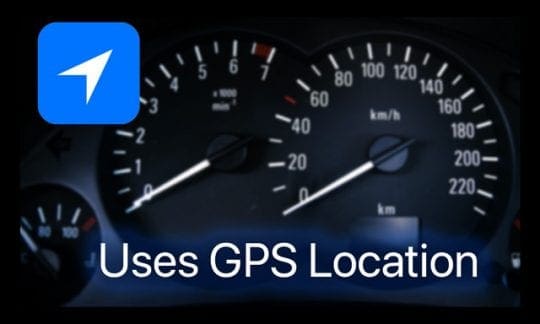
Because it cannot distinguish between modes of transportation or driver versus passenger, Do Not Disturb While Driving appears on everyone’s iPhone, even if you don’t drive.
Once turned on, you do not receive any notifications when you are driving
Instead, everything is silenced, with the exception of your recent or favorite contacts if you choose them in settings. With DNDWD turned on, if someone texts you while you are driving, they receive an auto-reply that “I’m driving with Do Not Disturb turned on. I’ll see your message when I get where I’m going.” 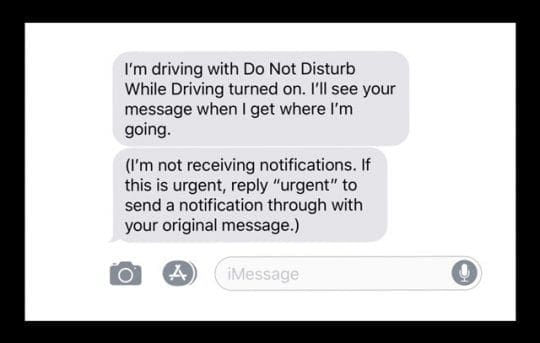
It’s an Emergency
We hope it’s never the case, but things happen and there are times when texts and notifications must come through, whether you’re driving or not. If it’s an emergency, Apple provides a way for the message sender to get through the Do Not Disturb feature by replying with ‘urgent’ for an emergency. 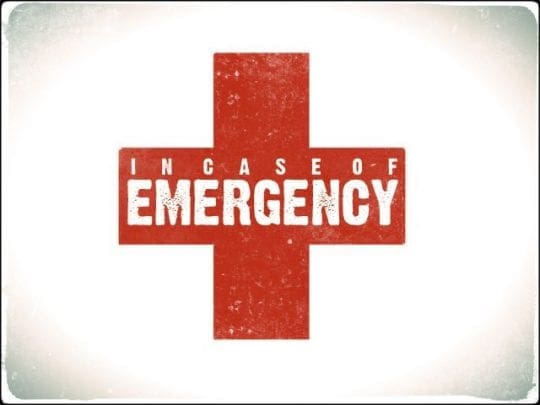
When the sender types in urgent, the notification goes through despite Do Not Disturb While Driving being ON. At that point, ask Siri to read it to you or pull over and read that important message.
How To Enable Do Not Disturb While Driving 
- Go to Settings > Do Not Disturb
- Scroll down to Do Not Disturb While Driving
- Tap Activate and choose how you want it turned on
- Choose Automatically to allow your iPhone to sense when you might be driving and turn it on for you
- Select When Connected to Car Bluetooth if and DNDWD turns on when your phone connects to your car’s hands-free system
- Tap Manually if you want to be in control of when it’s on or off via Control Center
- If you don’t want to use Do Not Disturb While Driving, set it to manual
- Select your Auto-Reply options if you want contacts (all, favorites, or recent) to see a message that you have DNDW on
- If you don’t want an auto-reply, select No One to disable it
If you don’t want to set Do Not Disturb While Driving to turn on automatically, add it to Control Center for easy access.
Turn Do Not Disturb While Driving On or Off Using Control Center
- Swipe up Control Center
- Tap the Car icon to turn DNDWD ON
- A notification appears confirming Do Not Disturb While Driving is ON
- The DND crescent moon icon automatically turns on
Don’t See the Car Icon in Control Center?
- Go to Settings > Control Center > Customize Controls
- Tap the green plus sign (+) next to Do Not Disturb While Driving

- Swipe Control Center and check that DNDWD is there
Don’t Want Your Teenage Driver to turn DNDWD OFF?
If you’re the parent or guardian of a young driver, you can set Do Not Disturb While Driving ON and lock it using Restrictions
- On your teenager’s iPhone, go to Settings > General > Restrictions
- If you haven’t used Restrictions before, enter a new passcode
- You must remember this passcode to make changes or disable it
- Under Allow Changes, tap Do Not Disturb While Driving
- Select Don’t Allow Changes

- Select Don’t Allow Changes
How-To Disable Do Not Disturb While Driving?
If you want to disable this feature on your iPhones (or your child’s iPhone), it’s pretty simple. Go back to Settings > Do Not Disturb > Do Not Disturb While Driving > Activate >Manually. Currently, there is no way to completely remove or turn off this feature. However, setting this to manual means the only way to activate it is to intentionally turn it on, usually via Control Center. So you’ll need to add it to your Control Center by going to Settings > Control Center > Customize Controls > and add DNDWD to your INCLUDE options.
Get Rid of that Do Not Disturb While Driving Notification
Even when you set DNDWD to manually, the notification to turn this feature on persists! And that gets old really soon. We’ve had mixed reports about getting rid of that DNDWD nag. Some readers find that turning off Location Based Alerts (in Settings > Privacy > Location Services > System Services > Location Based Alerts) works for them and they no longer get that annoying DNDWD message on their screens again! However, some readers tell us that disabling Location Based Alerts didn’t work for them.
Do Not Disturb While Driving Not Working?
Try turning ON Motion & Fitness Tracking. Go to Settings > Privacy, Motion & Fitness and turn it on. Many readers report that after turning on this Motion & Fitness feature, DNDWD started working!
DNDWD FAQs
How To Tell if Do Not Disturb While Driving is ON?
Whenever Do Not Disturb While Driving is on, a crescent moon appears at the top of the screen appears letting you know this feature is currently enabled. 
I’m Just a Passenger!
You are moving in a vehicle, and your iPhone doesn’t know who’s driving. When you set DNDWD to automatic, it turns on whenever your iPhone senses vehicle acceleration. This includes times when you are a passenger in your family’s car and even the city or long-distance bus or train! So yeah, DNDWD can be super inconvenient. The best option is to set it to manually in DND Settings, add it to your Control Center customization, and then swipe up Control Center to turn it off. Another option is tapping I’m Not Driving option in the popup that appears when DNDWD is automatically enabled. 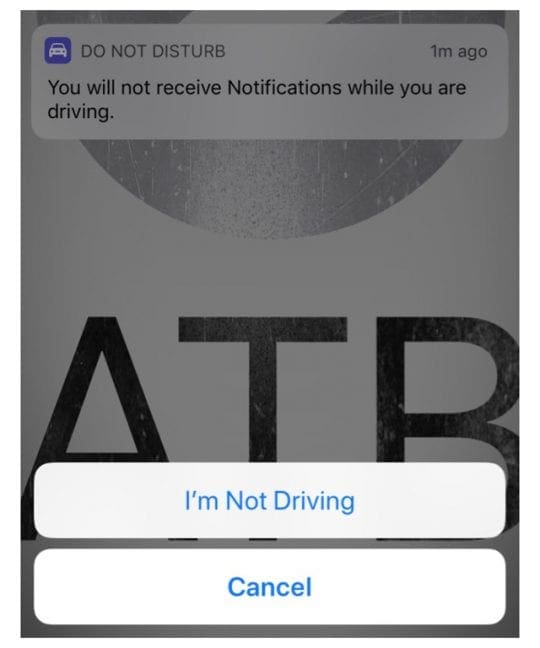
Have Car Play and Don’t Want DNDWD Enabled?
For folks with CarPlay, Do Not Disturb While Driving is not activated when you connect your iPhone in your car. So this feature should not interfere with your Apple CarPlay experience.
Having Problems with CarPlay?
If you’re experiencing problems with CarPlay and DNDWD, try setting it to Manually and see if that solves any issues.
What About Bluetooth Car Connections?
If your iPhone connects to your car using a Bluetooth system, all your phone calls come through as they normally do. Do Not Disturb While Driving does not limit using your car’s buttons, microphones, and speakers to take any calls. When Connected to Car Bluetooth: Do Not Disturb while driving starts when your phone connects to your car’s hands-free system.
You should, however, set-up DNDWD to When Connected to Car Bluetooth. That way Do Not Disturb While Driving activates when your phone connects to your car’s hands-free system. Make sure you enable Fitness Tracking on our iPhone. Go to Settings > Privacy > Motion & Fitness > Fitness Tracking > ON.
Having Problems with Your Car’s Bluetooth and DNDWD?
If you’re experiencing problems with your automobile’s BT system and DNDWD, try setting it to Automatically and see if that solves any issues. Or try Manually.
Can You Change the Auto-Replay Message?
You sure can! Update it to whatever suits your fancy. Go to Settings > Do Not Disturb > Auto-Reply (you only see this option if Auto-Replay To is selected with contacts, favorites, or recent.) Tap on Auto-Reply and then tap again inside the message. Change it to whatever you want your contacts to see when you have DNDWD on. 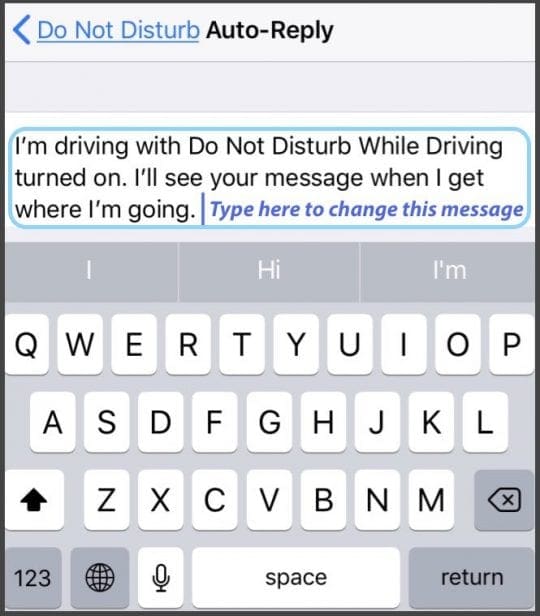
You cannot change the wording of the URGENT message for emergencies.
What About Google Maps or Waze?
Good news! iOS allows third-party navigation apps to work with DNDWD as long as your open these apps BEFORE DNDWD kicks in (i.e. start driving.) So if you enable Do Not Disturb While Driving, you still get your Turn-By-Turn Directions from Google Maps, Waze, etc. However, users report that they do not get any notifications of trips. So for Lyft, UBER, taxi drivers, and other car-share services, if you turn on Do Not Disturb while driving, you will NOT get any notifications of your trips. Not good for business!
Do Not Disturb While Driving Not Working?
- If the DNDWD setting is grayed out, check that you do not have Restrictions enabled
- When DNDWD isn’t activating automatically, open Settings> Privacy, Motion & Fitness and turn it on
- If one activation setting isn’t working, try another
- Reset All Settings to fix problems with DNDWD. Go to Settings > General > Reset > Reset All Settings
- This does not impact any data but does restore to factory defaults things like any stored WiFi passwords, any accessibility settings, and wallpapers
Experiences Using Do Not Disturb While Driving
While conceptually Do Not Disturb While Driving is a great idea, in execution I’ve found it to be less than ideal. Apple insists you enable this feature if you drive with your phone, even if you turn it off. Because it’s detecting car-like motion, even passengers get the reminder to turn on DNDWD. So if your car is filled with other folks with iPhones (like a carpool or family trip), everyone gets the message to turn DNDWD on–at least once after installing iOS 11. And many of our public transportation users report that their iPhones keep popping up with DNDWD reminders while riding the bus, train, or other modes of public transportation where you are certainly NOT a driver.
What About Music?
Another problem I’m getting with DNDWD is because it mutes all Notifications, I am not able to use my iPhone as a music player when it’s connected to Bluetooth!
And it’s also buggy!
During our testing, we found it to be relatively buggy. During one experience, in particular, I was driving with the feature enabled, while using Maps to direct me somewhere I had not been before. While on the highway, my Maps app crashed, meaning I had no idea where to get off, and DNDWD was requiring me to go through a bunch of extra steps to ‘confirm’ I was no longer driving, despite the fact I was. When I tried to use Siri to reenable directions, it wouldn’t let me do that either.
Even when I purposefully set DNDWD to Manually, I still got that annoying pop up to remind me that Do Not Disturb While Driving can be enabled.
Apple should understand that if a driver enables the feature, then they aren’t using that phone again while driving unless they have to. Consequently, it’s rather poorly designed for emergency situations when the driver (or someone in the car) needs to use that iPhone to seek assistance or report an incident. So ultimately, we see DNDWD as a works-in-progress and look forward to it maturing as a feature over the coming years.
Summary
We all are aware that distracted driving is a real problem, no matter what country you live in. In the era of mobile devices, way too many accidents are caused by texting and other mobile device distractions. And we applaud Apple for doing something about it with iOS 11’s “Do Not Disturb While Driving” feature. It’s not perfect–maybe even far from perfect. But the goal is still golden and necessary. Despite the challenges, the annoyance of DNDWD pop-ups, and some bugs, I still have this feature on. And we recommend you try it out and if unwilling to set it to do the work for you automatically, consider using it manually. It’s something that very well could save lives, limbs, and even minor bumps in the road.
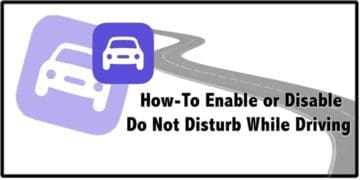
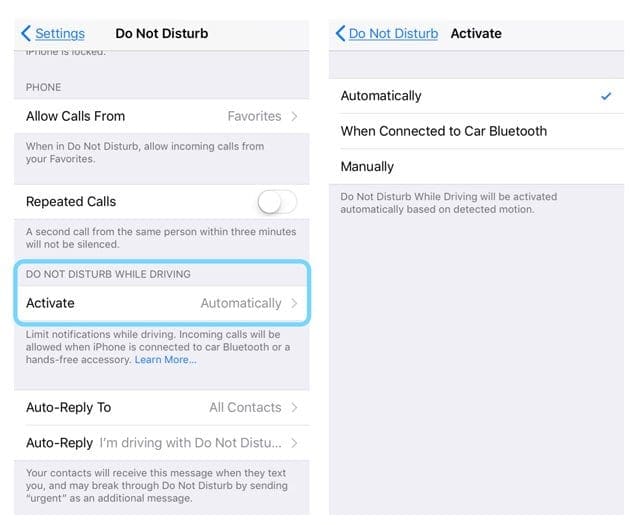
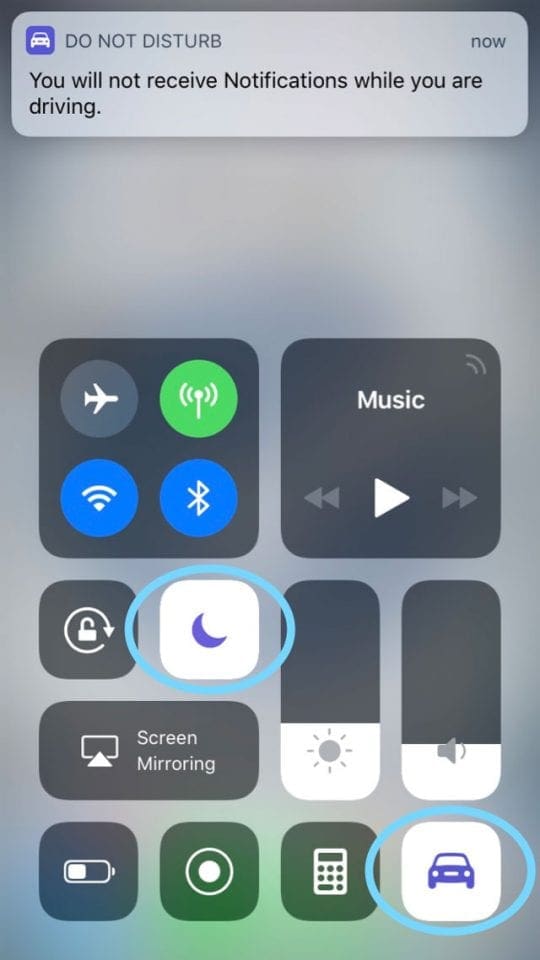
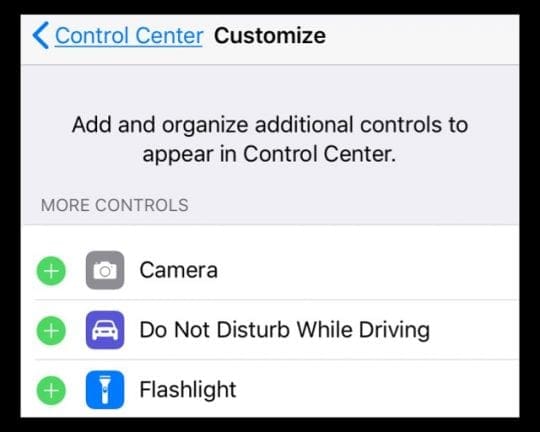
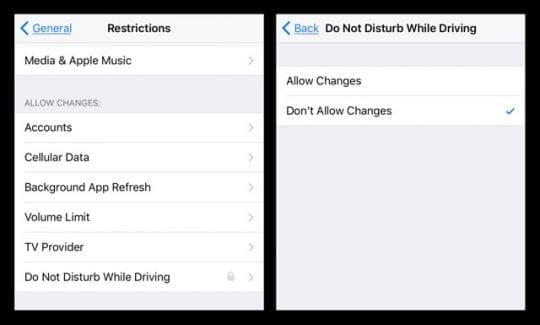



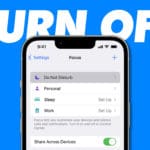





If the person you are calling is a designated Emergency Contact in your iPhone, it still will not get passed the DNDWD block. Yes, I know the caller can repeat the call using ‘urgent’, but that’s not good enough. Sometimes an emergency caller doesn’t get two chances. I leave mine off permanently unless they offer a per person automatic override or change it so an Emergency Contact will always get through the first time.
I have a bluetooth garage door opener app that when I ask Siri to open the app, the DNDWD prevents it from opening even when the car is totally stopped.
Any ideas?
Please turn off this app I do not want it on my phone
Hi Greg,
Do Not Disturb While Driving is built into iOS for iPhone, so it cannot be removed at this time.
Try setting it to Manually and see if this helps–go to Settings > Do Not Disturb > scroll down to the section Do Not Disturb While Driving > Tap Activate and change the setting to Manually
And you seriously think this Do Not Disturb While Driving is a good idea? Idiots!
The DNDWD is a nightmare causing distractions whether you are in a car, on a lawnmower or jogging down the street. I just bought the IPhone 10XR. If this thing keeps popping up I’m returning it and getting whatever does not have it.
My text bell doesn’t sound when driving even if DNDWD is set to manual.
I don’t mind hearing infequent bells knowing I can disable them.
For me there is no difference between manually and automatically. There are no text bells.
I am so annoyed with this feature.
I am ready to throw my phone away and get a new and different cell phone.
Apple should send out a fix that allows us to turn it off easily and keep it off.
I get it working correctly and Apple sends out an update and DNDWD pops up again.
I have a car built in 2016, my car reads my texts to me, and a press of the button answers a call.
This feature should be totally optional, not forced on us.
I am an elderly lady and hate to go through all the gyrations of trying to take it off.
Sometimes it goes away and sometimes it will not go away.
I followed the instructions given to Sharon above.
My phone shows automatic and will not even offer the manual option. Am I missing something?
This whole thing is beyond annoying, as others have said. I have missed messages because my phone has decided I am driving and should not receive messages. On more than one occasion I haven’t even been near a car. The phone is simply sitting in my purse in my home.
Linda
I want to disable the don’t disturb on my phone, please help.
Hi Sharon,
Go to Settings > Do Not Disturb and toggle it off. Also look at scheduled and toggle that off too.
Scroll down to Do not disturb while driving and change activate to Manually.
Hope that helps,
Sam
Ive read all the instructions. Is it possible to completely deactivate do not disturb while driving? I get the nag message if its in manual mode.
Hi Frank,
We’ve had mixed reports about getting rid of that DNDWD Nag. Some readers find that turning off Location Based Alerts (in Settings > Privacy > Location Services > System Services > Location Based Alerts) works for them and they no longer get that annoying DNDWD message on their screens again! However, some readers tell us that disabling Location Based Alerts didn’t work for them. But it’s worth a try!
If it works, let us know!
Fingers crossed you won’t see that nag again!
SK
Every since the DNDWD feature was implemented My Bluetooth doesn’t connect in my C Class anymore. Does anyone have a fix?
I cannot figure out why I cannot hear google maps talking directions nor do I hear my text while driving. I do not have Do Not Disturb on. I had a Samsung phone and it worked fine, I switch to Apple and cannot hear anything. Please help, very annoying !!!
This is irritating and intrusive and insulting to think I’m not adult enough to make my own decision about texting while driving without having Apple trying to act as my parent and lecture me, even though I’ve been driving for 40+ years.
I agree completely! Apple has invaded our rights as citizens. I buy a phone it should be mine and not controlled by the manufacturer if it is still theirs they should pay me to carry it every month. Put the updates out there and let us decide if it is something we want….STOP forcing us to make changes we did not purchase in the first place, back off and give us our privacy.
My coffee maker works very well without the manufacturer changing the time they think it should brew a cup of coffee.
I am about finished with Apple! Going back to a flip phone and a maps computer might be better; at least I would be in charge of the item I purchased.
Hi,
Mine keeps turning off automatically even though I set it to manual. I tried to use it as “DND While I’m at the Gym” because there isn’t any other kind auto-reply in iPhone for some strange reason in this advanced age… but when I arrive at the gym and get out of my car, it turns itself off despite set to manual. ☹️ Is this a bug or is it only half manual?
-Joel
HI Joel,
Yeah, quite a few readers report similar problems with the Manually setting for DNDWD. However, for your situation, I’m thinking it has to do with your phone no longer detecting car-like motion. As soon as you stop the car, it triggers DNDWD to go off automatically, even when set to Manually.
It sounds like what you would like is an added feature to DND–so users can add a custom message (like DNDWD) to alert folks of what they are doing that doesn’t permit interruption. It’s a great feature idea–and it’s surprising Apple doesn’t already include it as an option!
Consider submitting your request to Apple’s main Product Feedback site. It’s the best way to get your user experience and request to Apple’s development teams.
SK
My text messages no longer display on my vehicle’s navigation screen (iMessage), even in manual mode, so now I am looking down at my phone, which I never used to do. I always drive hands-free with my eyes on the road but now I can’t thanks to this DNDWD feature. This is a HUGE issue for me as a professional in the safety field for 20 years I find this very troubling and think it will cause MORE distracted driving than before. I know it is for me.
I do not like this feature at all, I would rather have it not on my phone. I really prefer to get all my calls while I’m driving. Reason cuz if there is a very important call I will not get it until I stop driving and I should have answered it at that time. So this is how I feel about this, thank you
Hi Christine,
Thank you for sharing your impressions of DNDWD. Yup, many folks feel the same way. Don’t forget that there is an emergency bypass built into DNDWD, just in case someone really does need your attention asap, even when driving.
But we understand that this feature is not everyone’s ideal. Thanks for giving that group a voice!
SK
I have DNDWD set to manual and I could check calls and texts today. However, when I asked Siri who won a sporting event, she said she could not do searches while I was driving. What gives? Yeah I know, I didn’t need to get that information, but there are times when that access is useful.
I hate this! I’m more distracted by trying to tell it “I’m not driving” even when I am driving than I would be getting notifications and calls. This should be a personal option, not something forced on you.
The DNDWD feature has interfered with my ability to listen to my podcast through my car stereo
God, yes. Anyone who says that they like, or will even tolerate this stupid, intrusive and autocratic feature utterly deserves to be a slave to any government, no matter how fascistic, for the rest of their lives. I have been contacted by a numer of my clients who have iPhones, and all of them say that will be the last iPhone they buy or upgrade to.
How can I erase the do not disturb while driving?
Hi Ana,
Apple did not provide a way to completely remove this feature. Instead, go to Settings > Do Not Disturb While Driving > and change the Activate Setting to Manually NOT Automatically or When Connected to Car Bluetooth.
Once set to Manually, you shouldn’t see this feature unless you toggle it on yourself.
Liz
Is there is a way to uninstall it?
Hi Alex,
Nope. But set it to Manually and then don’t turn it on via Control Center. That is supposed to disable it!
I noticed that even when DNDWD is set to manual you can text by typing out the text. However you can not voice text. It seems to me that it is more dangerous to type text than to voice text. Makes no sense.
just another nanny…
There are two solutions to add your contacts in Do Not Disturb Exceptions. Once, you can add important contacts on favorite groups and let them contact you even you are in Do Not Disturb mode. Also, you can create a new group of contacts (iOS not supporting to create new groups, you have to use an iCloud account on the web browser or Mac contacts app to create a new group) and give exceptions to that group to bypass DND mode